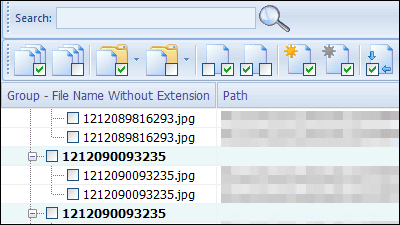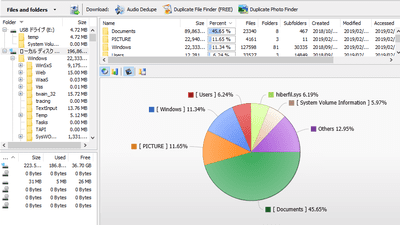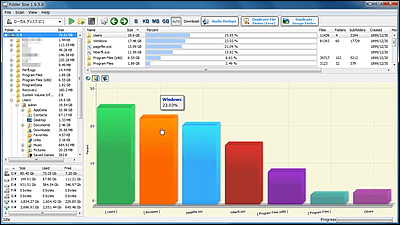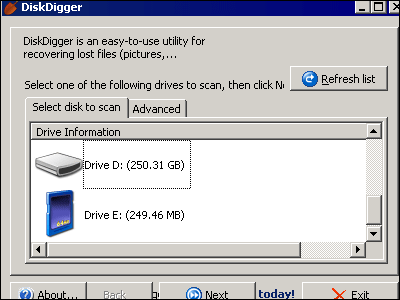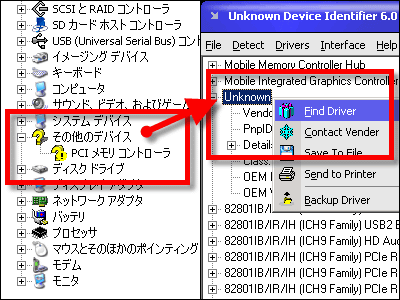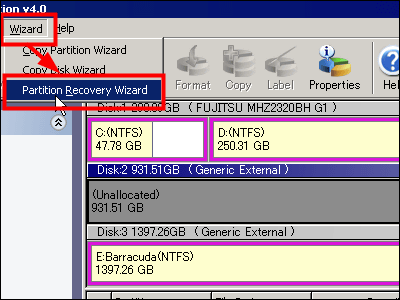"Pandora Recovery" free software that can restore deleted files with powerful functions
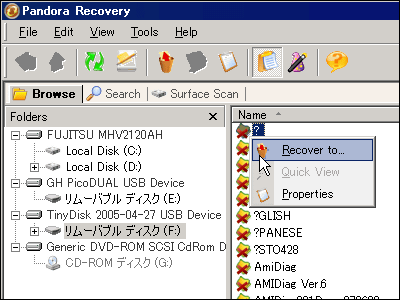
Pandora Recovery is a fairly powerful free software that you can restore files deleted and deleted from the trash can by three methods of "Browse" "Search" "Surface Scan (Cluster Scan)" . Especially the last cluster scan is quite powerful and can be restored even if the MFT records are reused, reformatted media, file allocation tables are damaged or lost.
Furthermore, it is possible to restore the alternate data stream called EFS (Encrypting File System) or ADS (Alternate Data Stream) which is the encryption function of files and folders adopted by NTFS 5 after Windows 2000. The file system supports FAT16, FAT32, NTFS, NTFS5, NTFS / EFS, and it runs on Windows 2000, XP, 2003 Server, and Vista.
Download and install, the actual usage is as follows.
Pandora File Recovery - Find and recover deleted files of any type - free.
http://www.pandorarecovery.com/
■ Download and install
Download Pandora Recovery - free file recovery utility
http://www.pandorarecovery.com/download/
Click the download button on the download page to start downloading
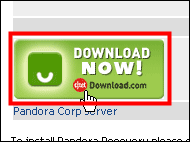
Click "Download Now"
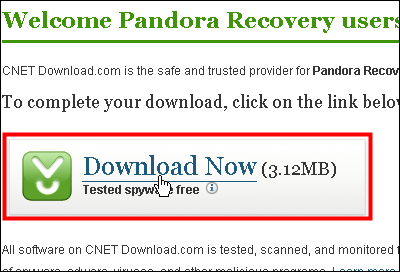
Click on the downloaded installer and execute

Click "OK"
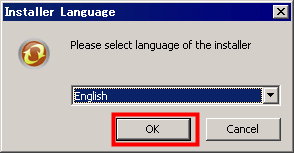
Click "Next"
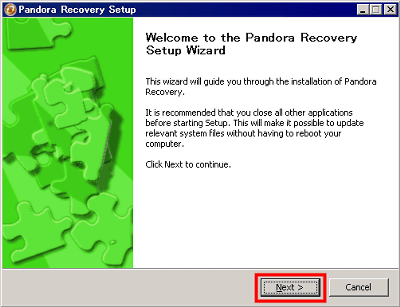
Click "I Agree"
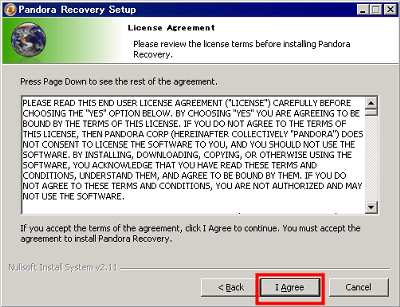
Click "Next"
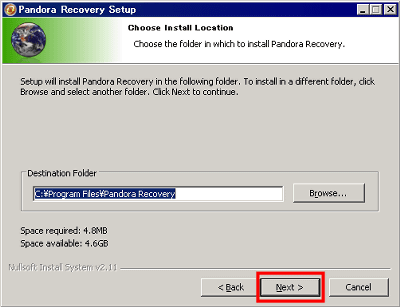
Please uncheck and click "Next". If you do not mind installing the Ask.com toolbar and using Ask.com as your homepage, you can leave it as it is.
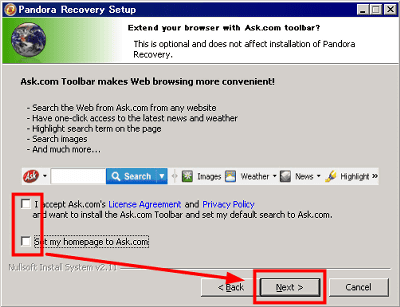
Click "Finish"
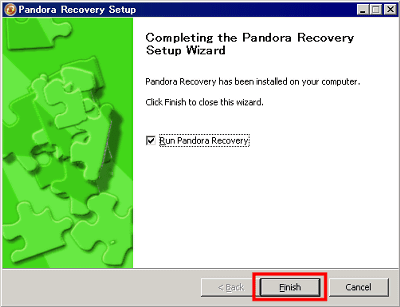
It starts up automatically and the window of such wizard mode is displayed, so uncheck and click "Exit Wizard"
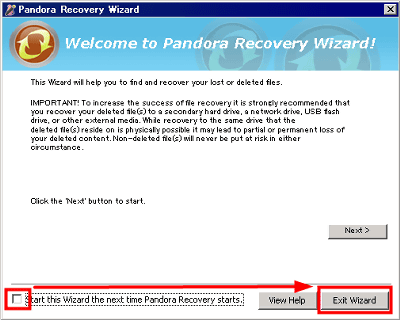
This is the initial screen. We will use various modes from here.

■ Browse mode
First select the drive containing the file you want to restore. I wanted to restore deleted files from USB memory this time, so it looks like this.
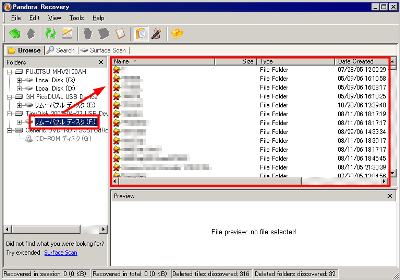
Then, it automatically searches for files that can be restored and shows them. The filename is in black, it is almost 100% restorable file, some in red are the files which some or all of the clusters have already been overwritten by another file.
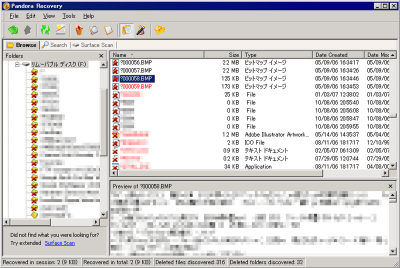
If you want to restore, right click and choose "Recover to"
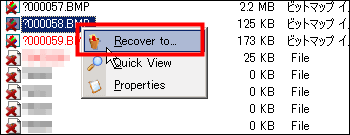
Click "Browse" to select where to save the restored file
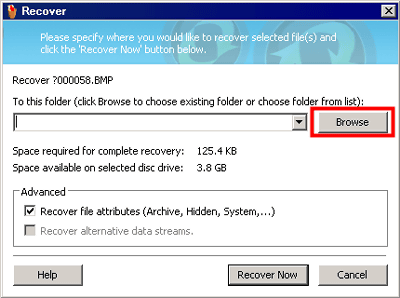
Since it saves from the USB memory to the hard disk this time, I chose "Desktop" and clicked "OK". When restoring from the hard disk drive, if you save the save destination to a USB memory or network drive, it is safe since the restored file does not overwrite another file.
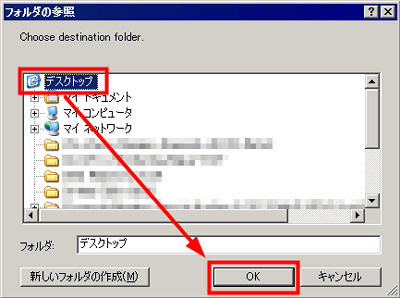
Click "Recover Now"
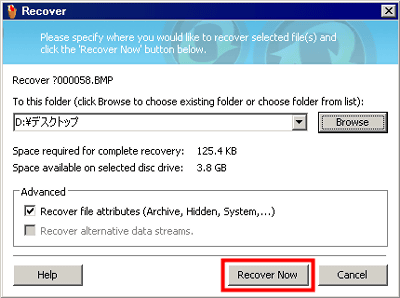
When the restoration is completed, click "Close", the folder where you automatically saved the restored file opens.
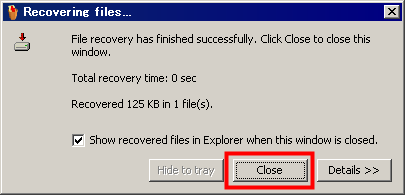
■ Search mode
If you have too many files or you know what kind of files you want to restore, it is more convenient to use this search mode and search. First click "Search" tab.
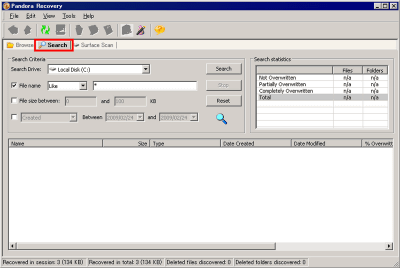
Select the drive containing the deleted file
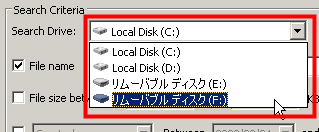
Determine the file name, file size, file creation date range, and so on. Since I wanted to search and enumerate every file this time, I set "File name" to "Like" of "Like" and I turned off other conditions.
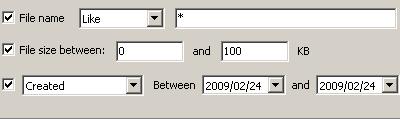
Click "Search" when the condition setting is completed
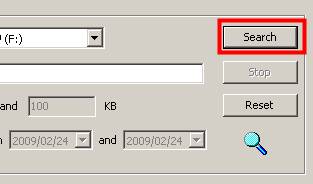
It seems I found 348 pieces. Click "OK".
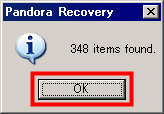
The files found in this way are arranged side by side
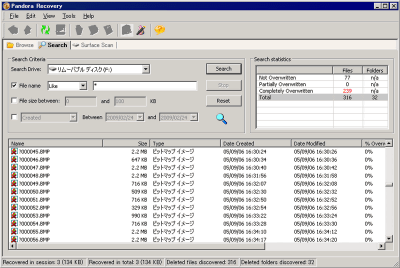
Here, the statistics of the file found by searching are displayed, 77 pieces of restorable files not overwritten, zero files overwritten in part, 239 pieces of files completely overwritten , And has become.
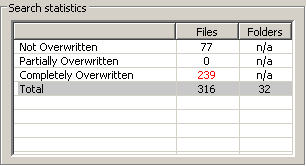
After selecting the file you want to restore, let's restore by selecting "Recover to"
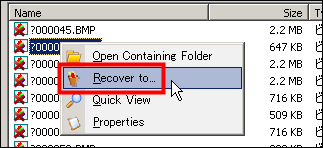
■ Surface scan (cluster scan) mode
This mode is a mode that does not use information such as file allocation table and it actually scans inside the drive and searches for it, it takes time, but it is effective even for reformatted media and so on. It is useful if you can not find it in the above two modes. First, click the "Surface Scan" tab.
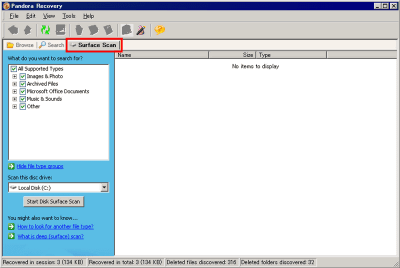
Choose which type of file you want to discover
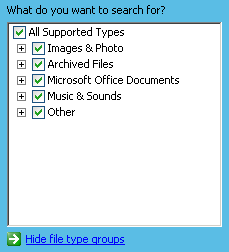
It is possible to set it by extension
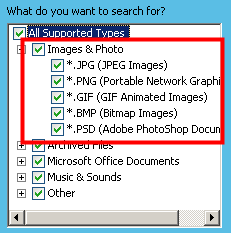
Choose which drive to scan next
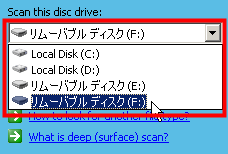
Finally click "Start Disk Surface Scan"
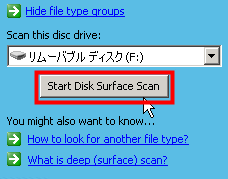
During the scan, the names of the files found one after the other are displayed
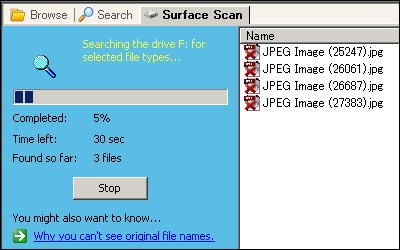
Scan complete
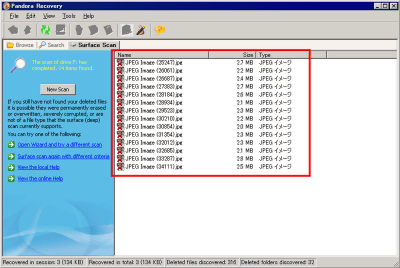
The rest of the procedure is the same. If you select "Quick View", you can check the contents of the file before restoring.
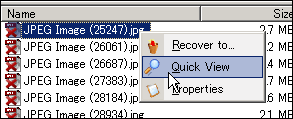
Like this
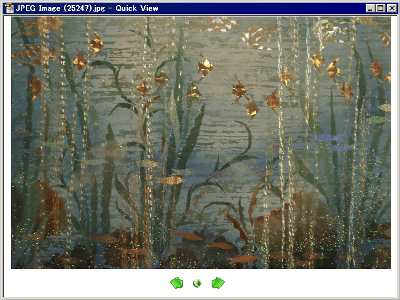
Also, at the end of the first time, the browser will start up and a mail form will be opened asking for impressions.
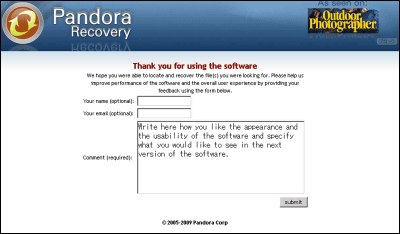
Related Posts: