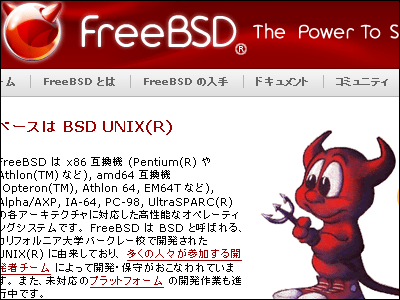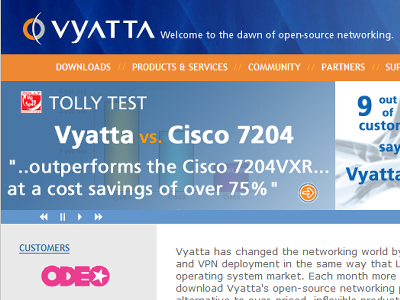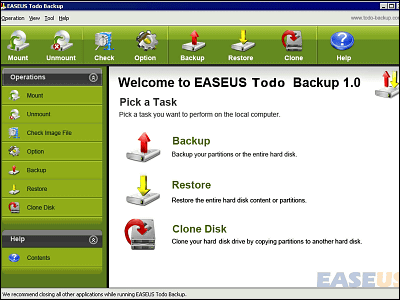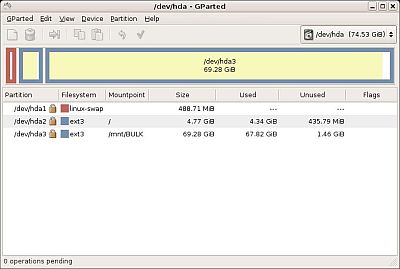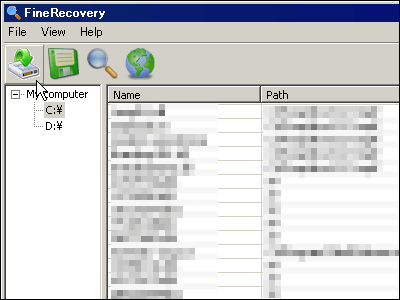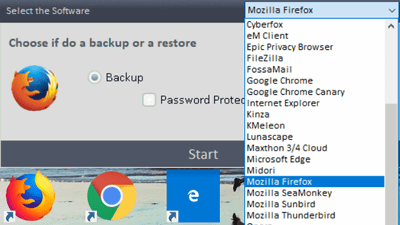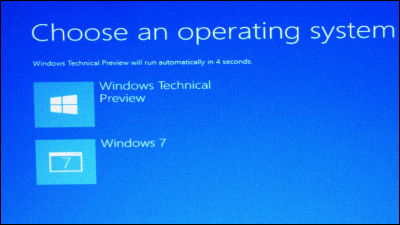Free software "Ghost 4 Linux" that can back up and restore HDD via FTP
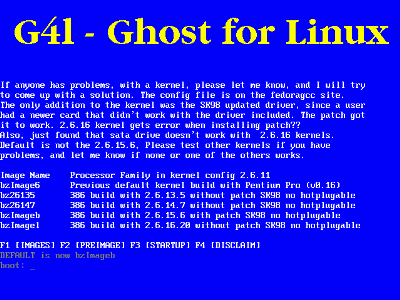
Innovative free software that not only backs up the contents of local hard disks but also allows you to backup and restore to another FTP server via FTP. Basically it is OK if you specify the IP address, user name and password of the backup destination FTP server after booting from the CD-ROM after burning to the appropriate CD-R etc as distributed as ISO image. Very easy. NTFS can also be backed up.
Usage is as follows. I actually tried it.
First download from below. The latest version is "g4l-v0.21.iso". Capacity is about 38 MB.
G4L SourceForge.net: Files
I will burn this with a CD - R baking software on hand. Then, boot the CD-ROM.
It is this screen that goes out first. I will wait for a while.
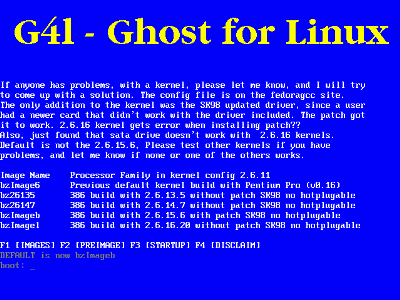
Various commands are drifting at last
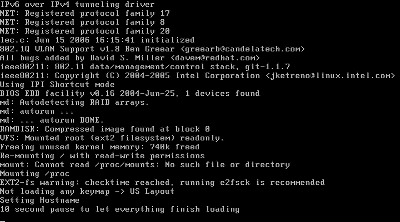
When this screen is displayed, press the Enter key once
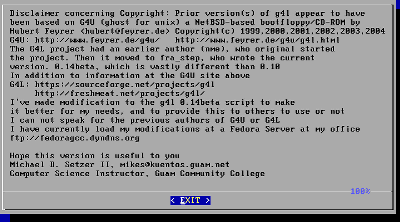
Press the "↓" key on the cursor key to display it until the end
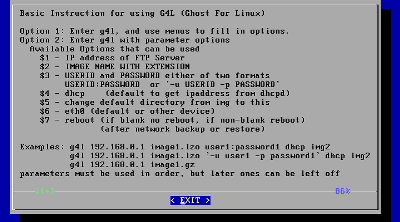
Press the Enter key once. It is the same with pressing the Enter key on the previous screen.
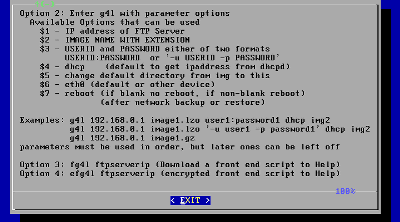
Then press the Enter key once.
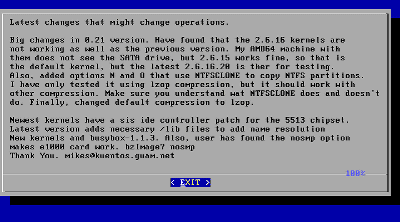
Login starts automatically, and it stops on this screen
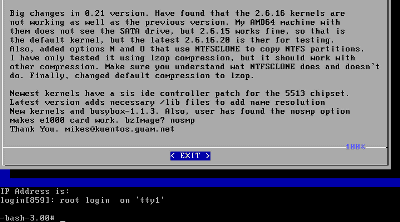
"G4l"And press the Enter key
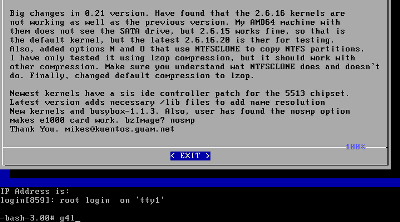
Select "Yes" and press the Enter key
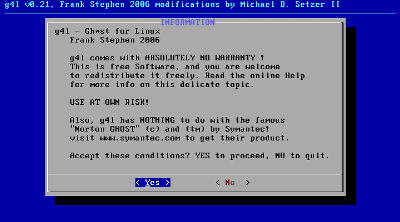
Select "RAW Mode" and press the Enter key
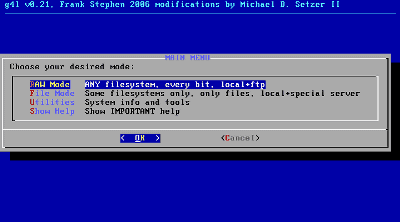
Select "Network use" and press the Enter key
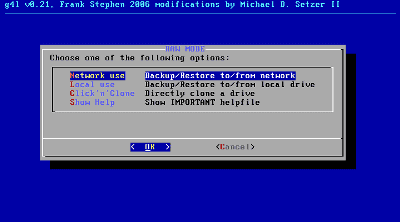
Then it will be this kind of screen
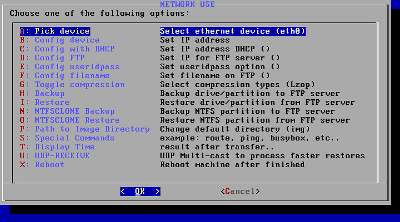
Press the cursor keys to select "Config FTP" and press the Enter key
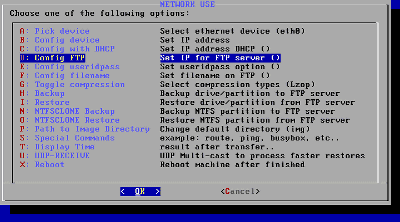
Enter the IP address of the FTP server and press Enter

Select "Config useridpass" and press the Enter key
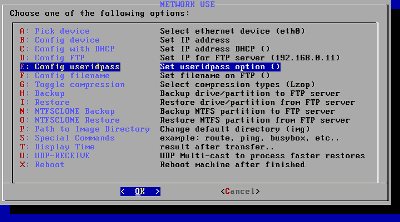
Enter the user name and password of the FTP server here. "-u user ID -p password"And then press the Enter key
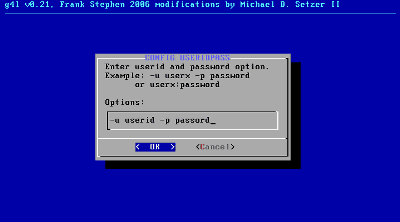
The initial file name when backing up is "image.img.gz", but if you want to change it, you can change it from "Config filename". This time will continue as it is.
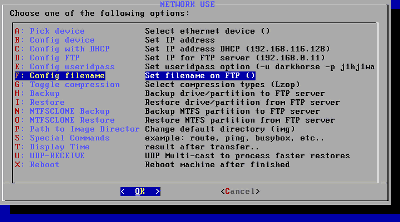
Since the initial directory position of the FTP server is "img", change this. Select "Path to Image Director" and press the Enter key
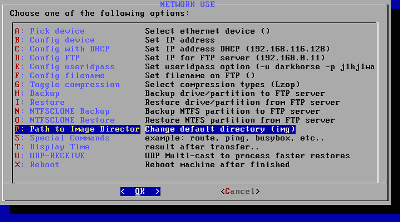
Enter the name of the backup destination directory with write permission. This time is "Up". Let's change it according to your own environment. When you change, press the Enter key
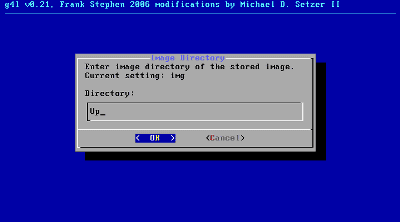
Then select "Backup" and press the Enter key to start the backup
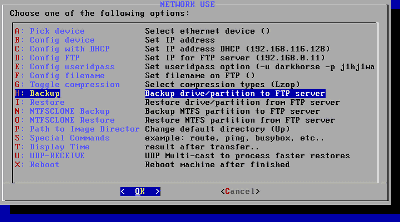
For NTFS format such as Windows XP, select "NTFSCLONE Backup"
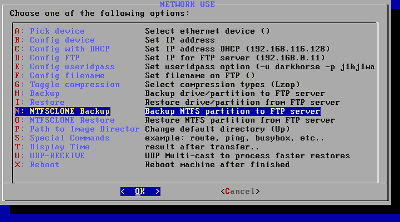
Press the Enter key to confirm the file name
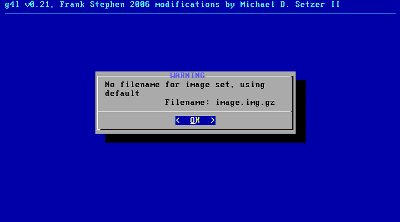
Select the partition to be backed up here. If there are two or more, it will come out more. Since there is only one this time, press Enter key as it is
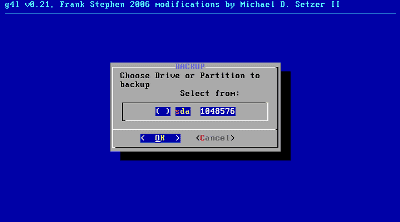
Since the final confirmation comes out, select Yes and press the Enter key
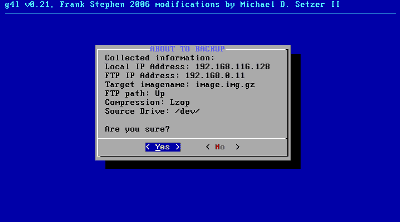
Then just wait for the backup to finish
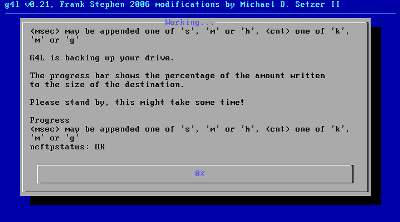
When finished, select "Reboot", press the Enter key, restart to finish
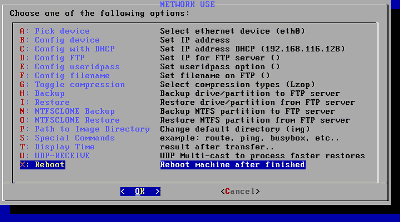
Choose "Restore" to restore backed up items
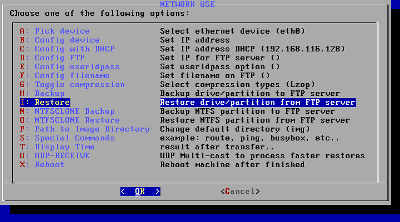
For NTFS format such as Windows XP, select "NTFSCLONE Restore"
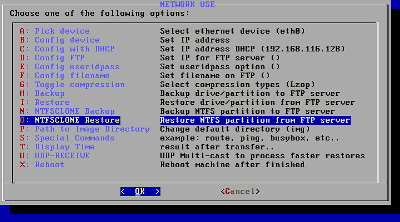
There are so many software like this for a while, and there are many command-line based on free, so it's great to have such a bit graphical it is great.
Related Posts: