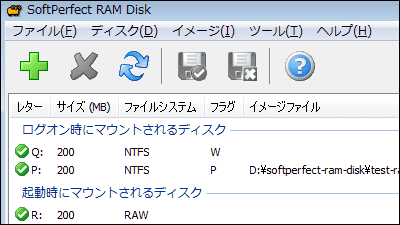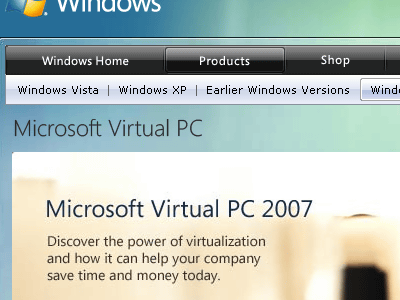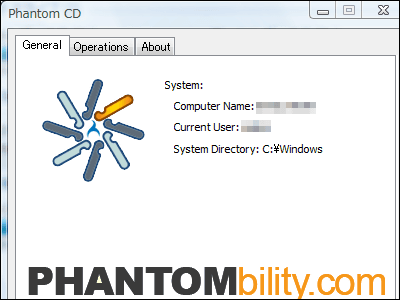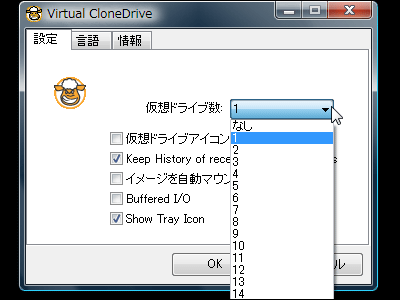Free CD CD / DVD drive creation software "Alcohol 52%"
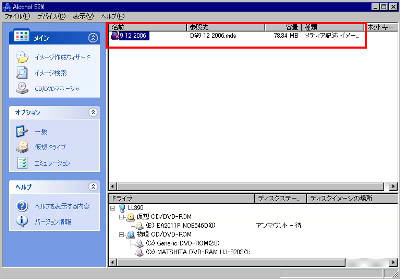
You can download a free version of "Alcohol 52%" that can create virtual images (original format or CCD format) from CDs and DVDs and mount them while emulating them in various ways. It is more functional than the same kind of Daemon Tools, and it has been Japaneseized properly from the beginning. It is a vaccine because virtual drive and image creation can be done with only this software. EUR 7.44, free about 1111 yen is free.
The formats that can be mounted are mds, ccd, cue, iso, bwt, cdi, nrg, pdi. Almost all. Downloading is possible from the following site.
So, I actually installed and used it.
Alcohol 52% Free Edition
Until now there were only trial version for 30 days, but the link to the free version is certainly done at the bottom right.
Alcohol Soft trial version download
Download and start up, click "Next"

Click "OK"

Since I restart it, click "OK" again

After rebooting, this window appears automatically, so click "Next"

Since I have a tool bar in exchange for free, click "I Agree". However, this can be uninstalled properly later. You can use Alchol 52% without problems without uninstalling.
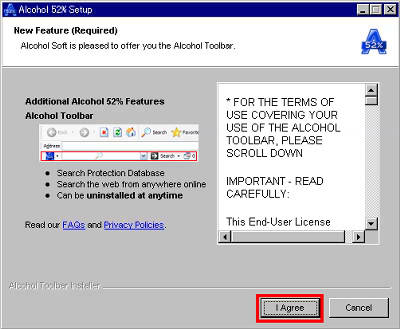
Click "Next"
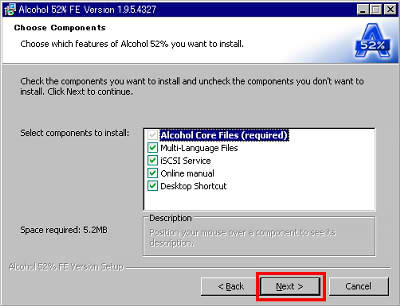
Click "Install"
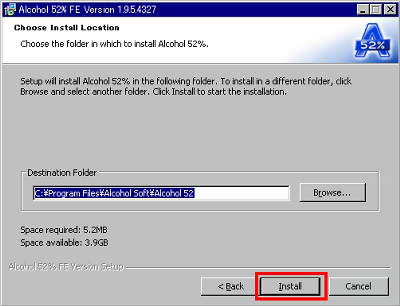
Installing ......
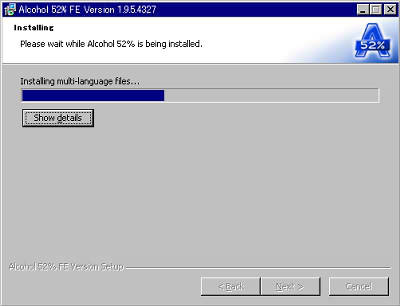
Click "Finish"
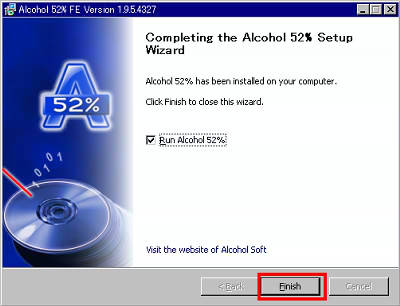
It started. Like this.

Before creating the image, uninstall the strange toolbar from the start menu with haste

Next, to create a virtual image from CD or DVD Click "File" → "Image Creation Wizard"
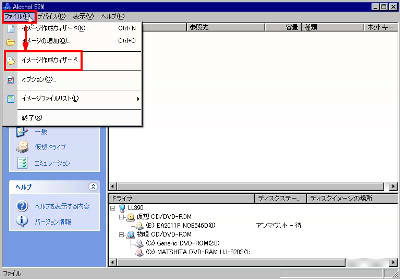
Select the drive that actually contains the CD or DVD and click on "Forward"
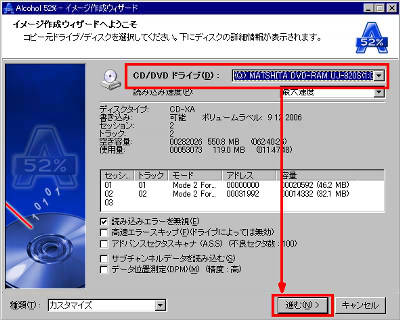
Select Aldol 52% dedicated mds format or CloneCD format and click "Start"
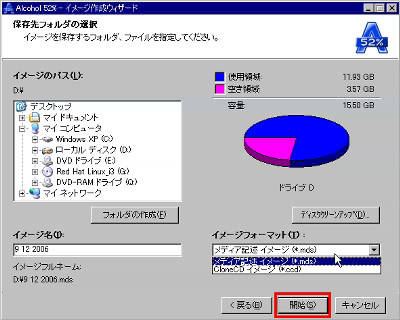
making…

Completion
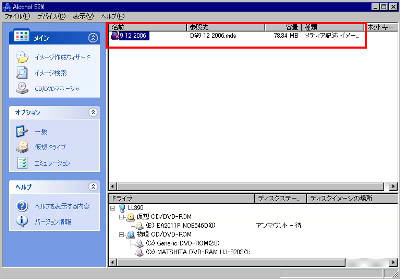
In order to mount, since one virtual drive is seen automatically from the Explorer, right click and select "Mount Image" → "Add Image"
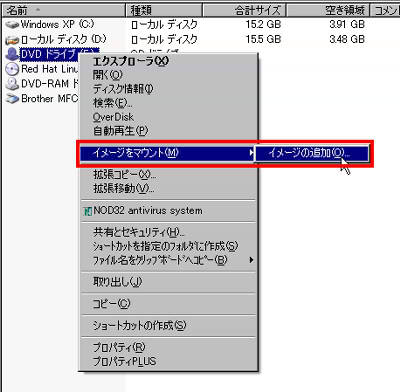
Select the image you created earlier and click "Open"
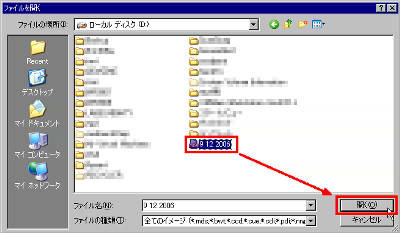
This will only be available. To unmount it, choose "Unmount Image".
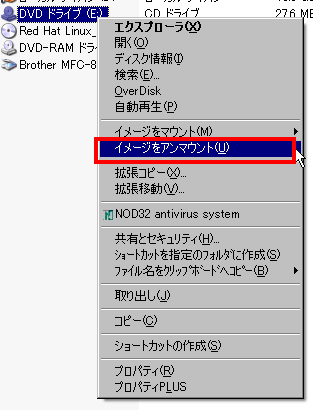
In addition, various customizations are possible with options
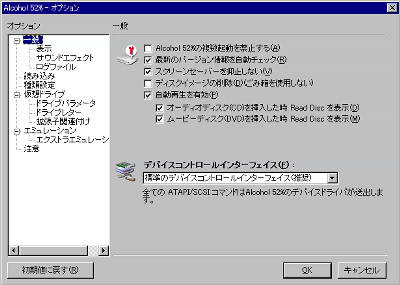
You can also select icons and display positions
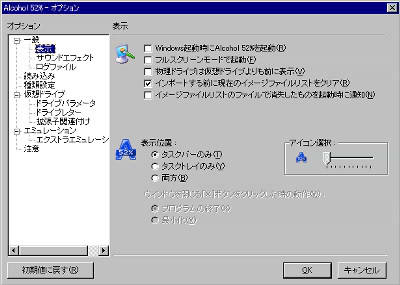
You can also specify the sound that will sound when the image is finished.
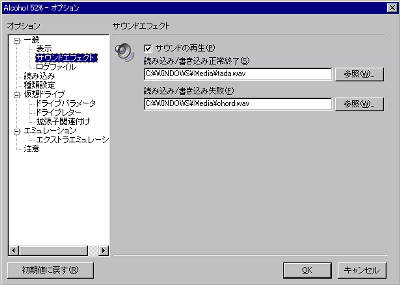
Logs can also be recorded
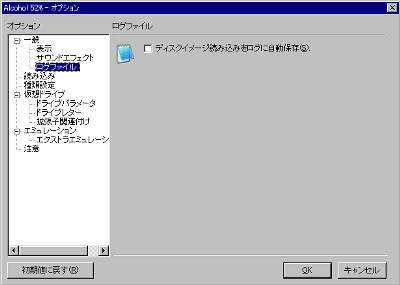
Reading settings

Setting the disk type
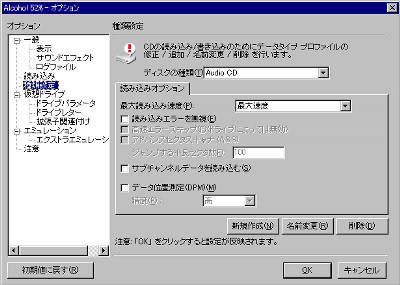
Seems to be able to emulate various
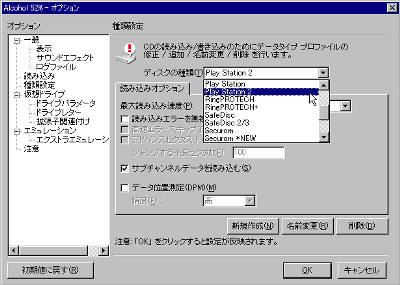
You can also change the number of virtual drives
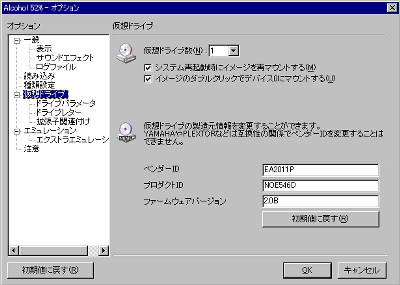
Like this
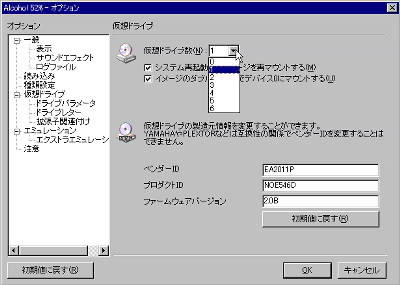
Change drive parameters
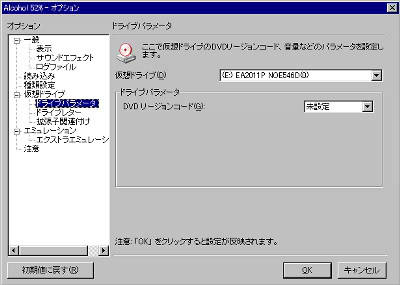
Change drive letter
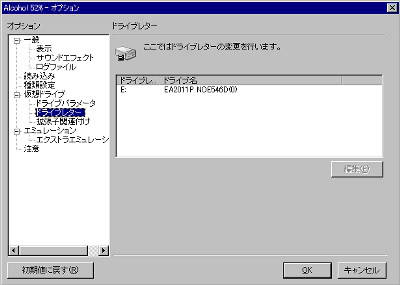
It is also possible to associate by extension
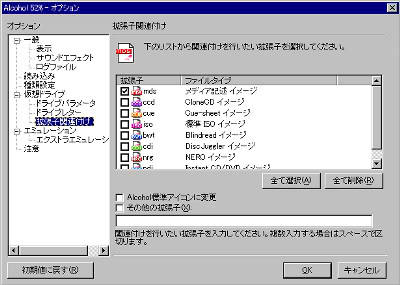
Abundant emulation function
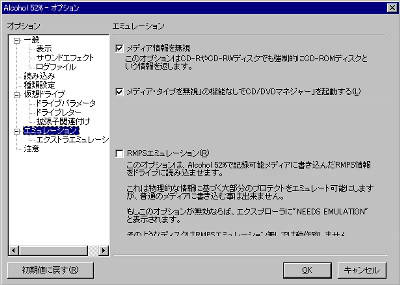
Many things can be done, really various
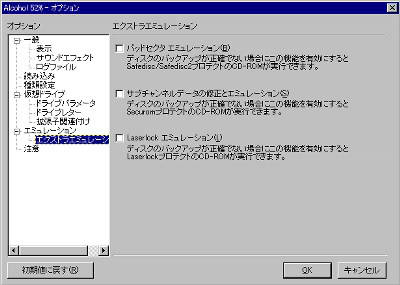
In notes
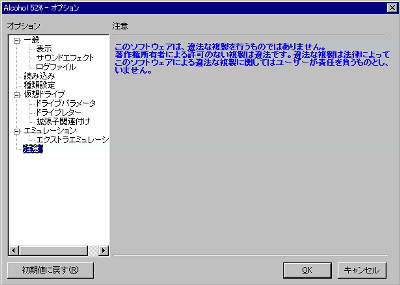
Related Posts: