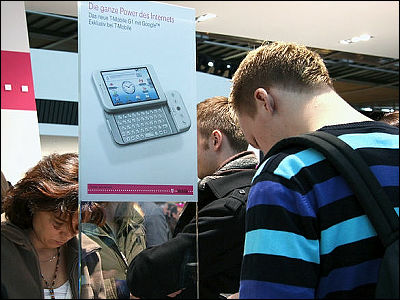Try the initial setting of W - ZERO 3 [es]

Last articleAs I wrote in the release date, I succeeded in acquiring W - ZERO 3 [es] on the day of release day, but this time I decided to do the initial setting of this W - ZERO 3 [es].
I inserted the rechargeable battery, inserted the W - SIM of the predecessor W - ZERO 3, upgraded it and reset it, and made the initial setting of the installed "Windows Mobile".
So, initial setting, start.
First of all, pull out the W - SIM of the predecessor W - ZERO 3. That being accustomed to opening this back cover was painful so to speak ... It is good memories now.

If this is inserted into W - ZERO 3 [es], telephone numbers etc are handed over as it is. Convenient.

Open the top cover of W - ZERO 3 [es] and insert W - SIM

I enter it like this

Next I will put the battery

I will put it here.

Completed the set like this

It is here to plug AC power to charge

I will charge it like this

2nd from the top of the right end, press the button labeled "PWR" for 2 seconds to 3 seconds to turn on the power

Leave this screen for a while ...

Let's tap the screen when it is in this state

Touch screen correction starts, so tap center
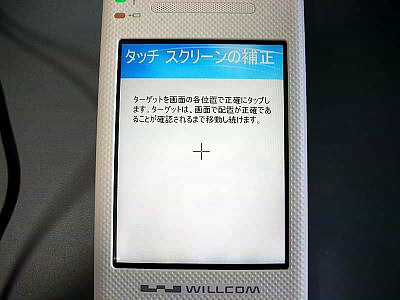
Select your time zone

Then it seems that it is necessary to upgrade the version of W-SIM on such a screen

It should be OK as per instructions in the enclosed package
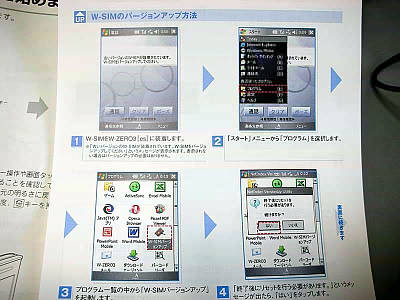
Select "Program"
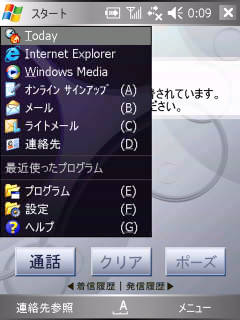
Launch "W-SIM version up"
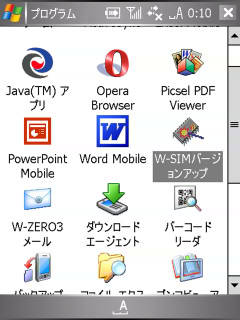
Tap "Yes"

Tap 'Start Version Upgrade'
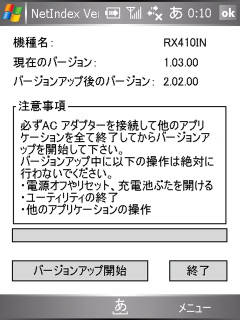
Tap "Yes" when finished
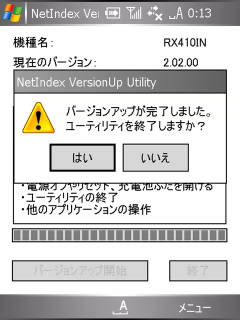
Tap "OK" to finish
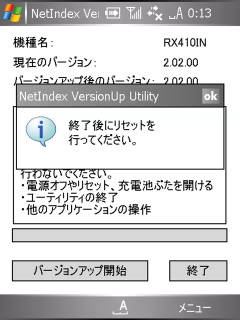
Unlike the model of the previous generation, since it is next to the keyboard where the reset button is easy to push, press this at the tip of the stylus to complete the reset

By the way it was necessary to open the back cover every time trying to reset the predecessor model ... the dent visible to the tip of the stylus is the reset button

As a comparison, which one can be reset quickly is obvious

If this is left as it is, the free space will be insufficient, so if you insert the miniSD card you used with the previous W-ZERO 3, it is completed.

Related Posts: