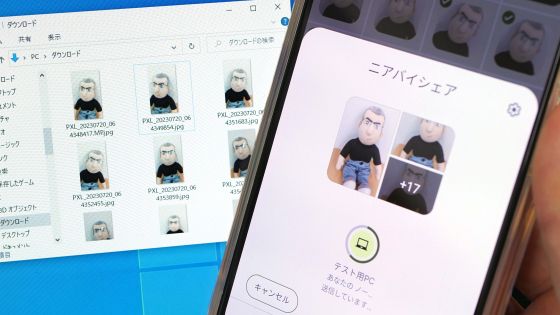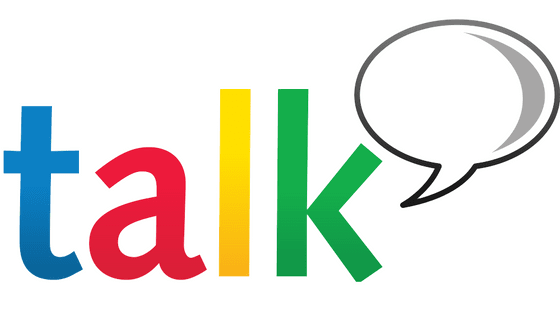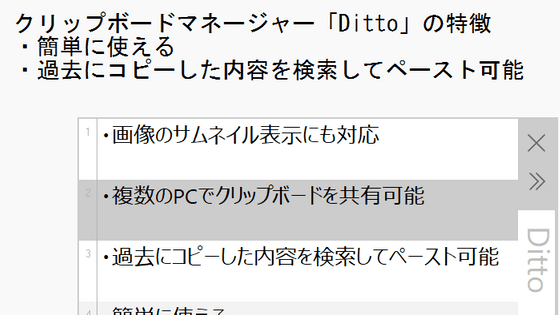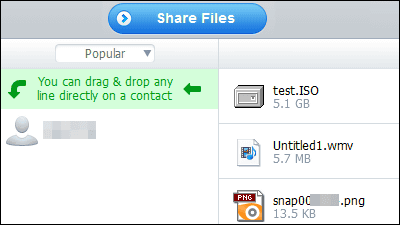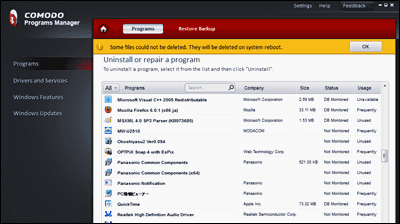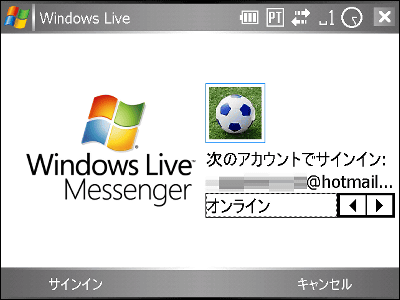I tried using "Google Talk" Japanese version
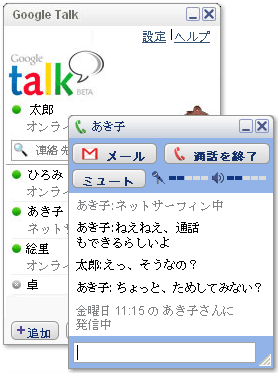
Google Talk
http://www.google.com/talk/intl/ja/
You can use it if you have a Gmail account. It features voice call like Skype, text chat like MSN Messenger, then Gmail's new mail check and saving chat history in Gmail.
The messenger software compatible with Google Talk is as follows.
http://www.google.com/talk/intl/ja/otherclients.html
So I downloaded it and used it immediately.
· Installation
Click on it to download it

Click "I agree"
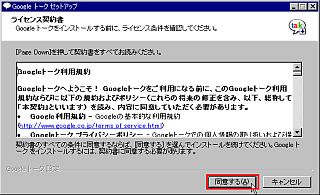
Installing ...... It will be quite quickly

Click "Finish" when finished
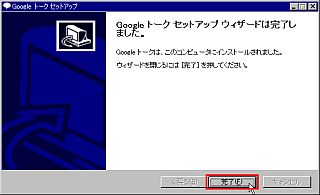
·Start-up
Enter your Gmail username and password and click "Login"

The initial screen looks something like this. The number of new mails to the Gmail address is displayed next to the bottom "M", and when you click on it, you can log in automatically and check it.
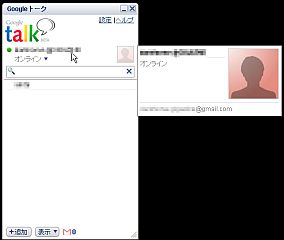
·various settings
Click "Setting" and you will see something like this. It is possible to set whether or not to start together when Windows is started

You can also choose whether or not to save chat history
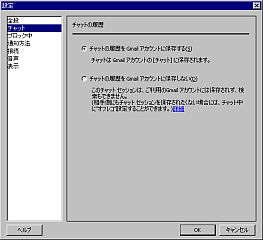
Users who do not like can block
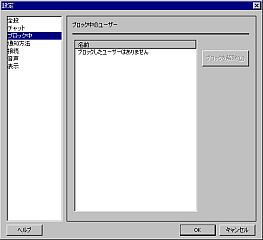
You can choose whether to notify individually according to incoming voice chat, when receiving a normal message, when new mail arrives, when a friend signs in, etc. It seems that you can not choose the sound etc when you receive a call.

For proxies, patterns that automatically set up
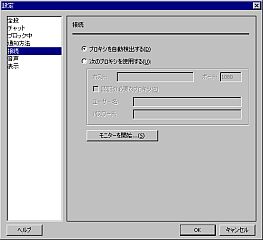
It is possible to set like this for voice calling
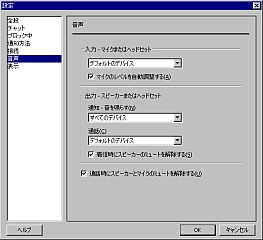
Various display formats can be selected for the screen when chatting as follows
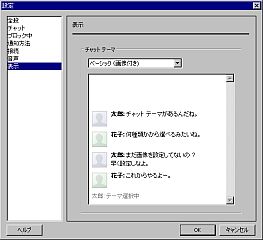
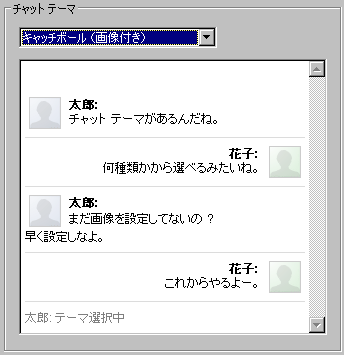
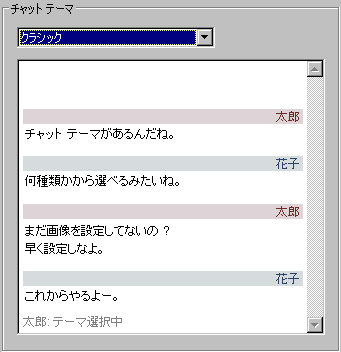
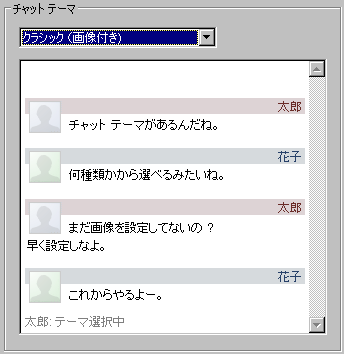
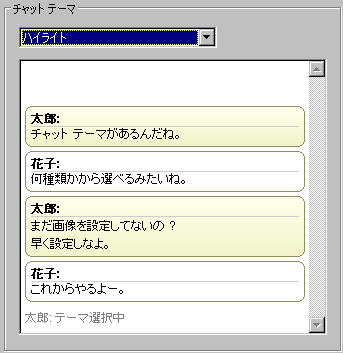
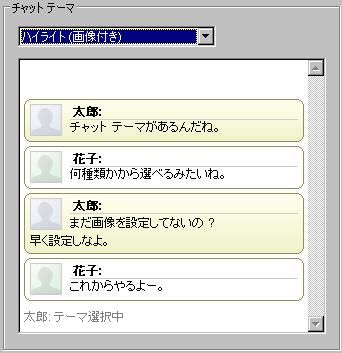
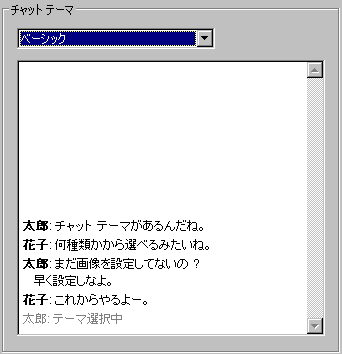
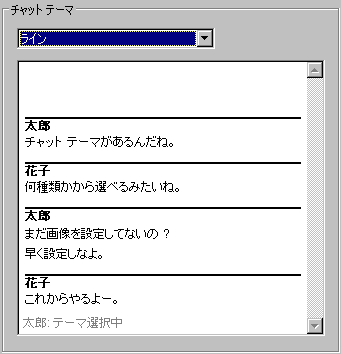
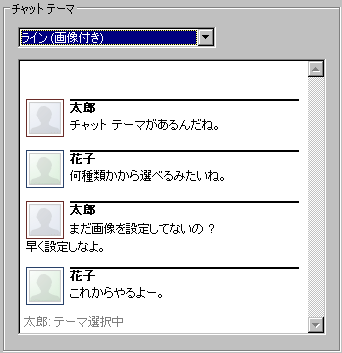
Also, you can change the message displayed close to your name, of course, click "custom message" to change it
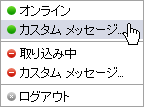
Can be input like this
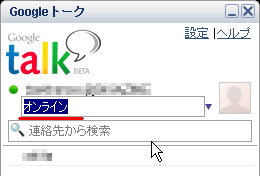
In my opinion, some of my face photo icons are included by default, but it seems that it is too different from the sensitivity of Japanese people. This icon image is in the "Google Talk" folder of "My Pictures" in My Documents, it looks like a PNG file with the extension ".bmp". The size is 96 × 96.
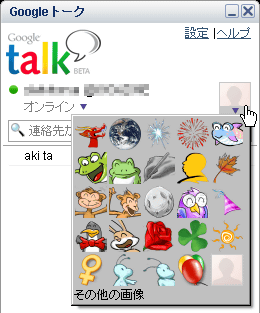
· Add people to Google Talk's Friends list
Initially, people in contacts of Gmail account are displayed, and you can invite them by clicking. You can invite even if you click "Add" in the lower left.
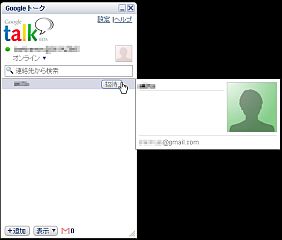
To invite, choose from the contact list or enter the other's Gmail address. You can also enter a mail address other than Gmail.
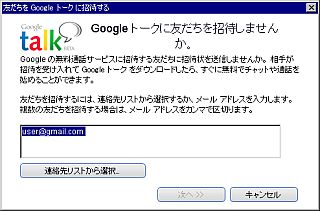
Searching for people ...
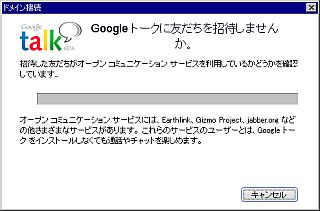
If your opponent does not have a Gmail account, you have to invite them to Gmail at this point. Unfortunately I have not had an invitation already, so I could not move forward from here, sorry.
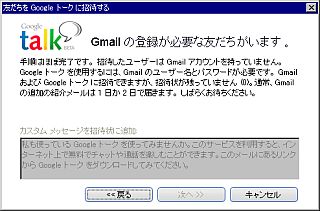
If the other person has a Gmail account, an invitation will be sent like this
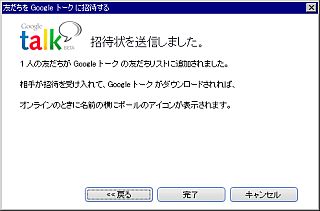
It seems like this from the invited party. Click "Yes" to add it to your friends list.

This way you can make your friends list easier to read with some display methods
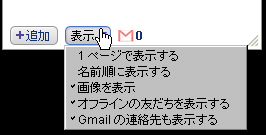
Also, because it resides in the task tray, you can do it with this feeling by right clicking
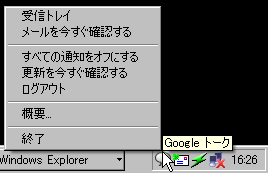
You can check the version of Google Talk by clicking "Summary"

To talk
To voice chat with the other party, click the phone icon. The chat window opens and the calling display is displayed
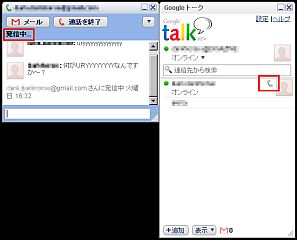
It is like this on the side where voice chat is being made. Click "Response" to receive voice chat
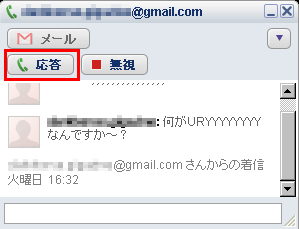
In addition, such a popup window comes out from the task tray on the lower right

The display will change to this kind of feeling during a call
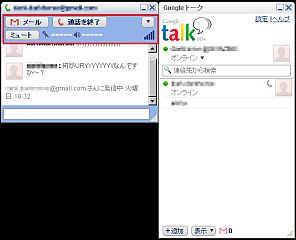
You can chat and talk from there by right clicking on the name of the friend in the friend list
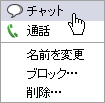
· Turn off the record
If you do not want to leave it in history during regular text chatting, if you say "go off the record", no history will remain in your partner or yourself as well. Off-record status is also notified to the other party, and even when you cancel, you will be notified each other. Please note that if someone else is using the Google Talk compatible client, the history may remain on the other side.
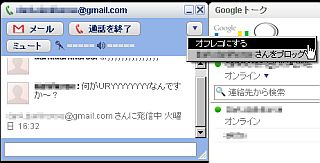
Google Talk: Help Center
http://www.google.com/support/talk?hl=ja
Related Posts: