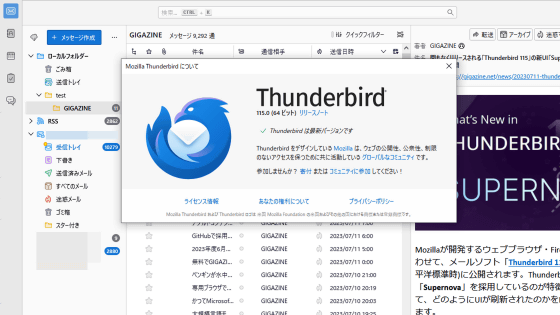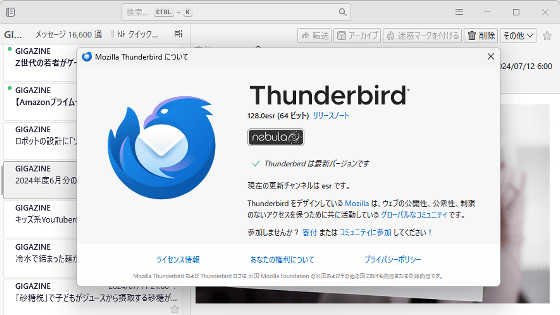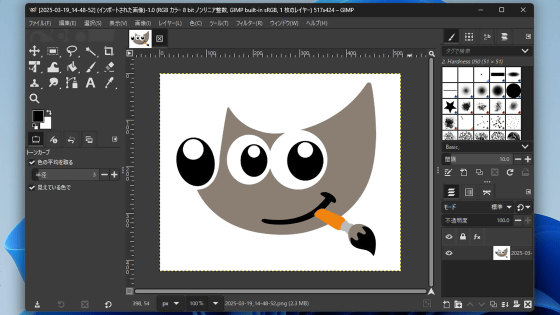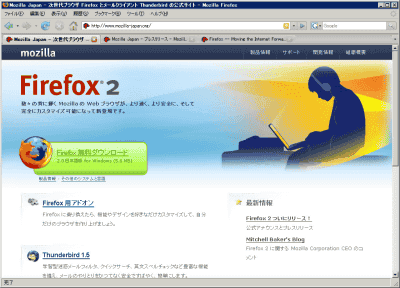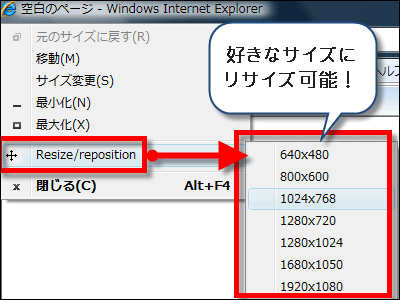I tried using Sleipnir "Grani" (Grani) for beginners
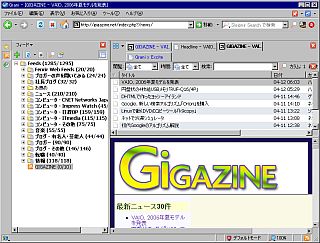
Speaking of Sleipnir belongs to a pretty excellent category among domestic tab browsers, but since it has all the features, beginners can not afford to use it. Therefore, this "Grani" (Grani) made it easy to narrow down the function by narrowing down Sleipnir's version for beginners.
New classic browser Grani (Grani) | Choice to switch browsers
http://grani.tabbrowser.jp/
From the beginning I can see the confidence of saying "new classic", but how does that and how? So, I installed it and used it immediately.
When installed, these shortcuts will appear on the desktop and will start up

You will be asked whether you want to use a standard browser, but it is better to judge whether it fits yourself or not. So, it is recommended to click "No".
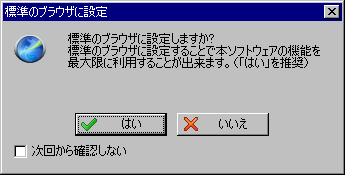
The initial startup screen looks something like this. Somehow the page of Excite is the default homepage. Perhaps it is a partnership.
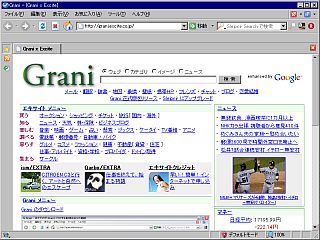
I tried displaying GIGAZINE

Click the RSS icon in the upper left to try using the RSS reader
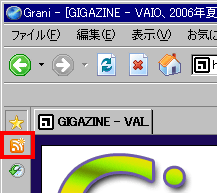
It seems that it automatically reads the list of RSS from Grani's server, so RSS beginners are encouraged to click "Yes". I can understand what you can do with RSS.

Such a mail soft style

If it supports RSS like GIGAZINE, the function to add RSS as "favorite" seems to work. The RSS icon appears at the bottom left.

To add it properly as RSS, first display the page you want to register. This time I will open the top page of GIGAZINE in the browser first. Then display the RSS reader and click the "+" button.
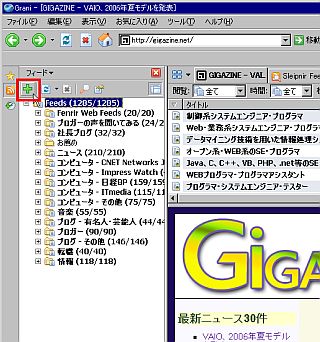
Click "Add Feed"
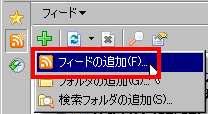
If you click "Search from active page", it will automatically locate the RSS address, so click.
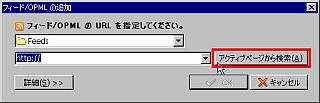
In the case of GIGAZINE, it corresponds to all standards, so choose either address whichever you like
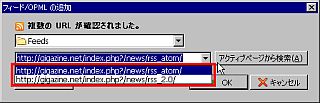
Click "OK"
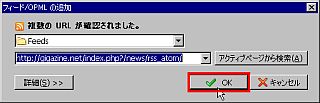
Then, like this, it automatically receives GIGAZINE's articles. In the case of GIGAZINE, since the address of the image is also included in RSS, it is possible to check the newly arrived article with the feeling of seeing the top page of GIGAZINE.
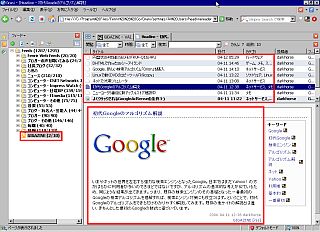
You can also categorize in this way by right clicking on the received RSS. It would be convenient if you mark the items you care about in the GIGAZINE article.
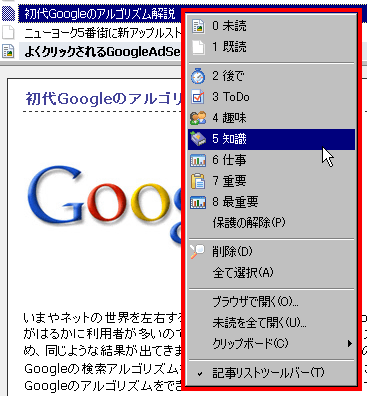
In order to automatically receive RSS, first go to "Tools" → "Grani option"

Check "Panel" → "Update Headline" → "Automatic Updating", specify the cycle interval, click "OK" at the end.
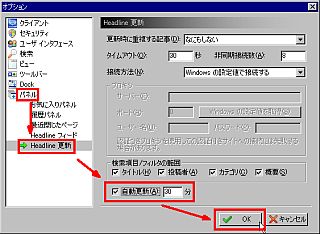
Although the previous interval is the circulation interval of the whole items registered as RSS, in the case of frequently updated sites, it can be specified individually at shorter intervals. Select the RSS you want to patrol at short intervals, right click and click "Properties".
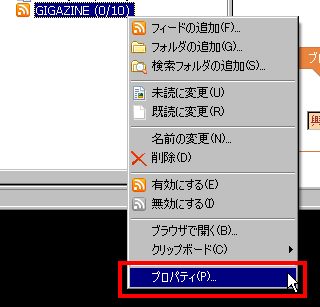
Check "Interval at automatic update" and designate time, OK. The minimum is an interval of 15 minutes.
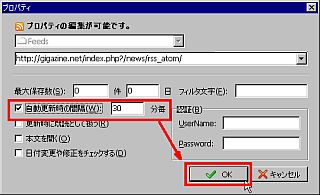
Related Posts: