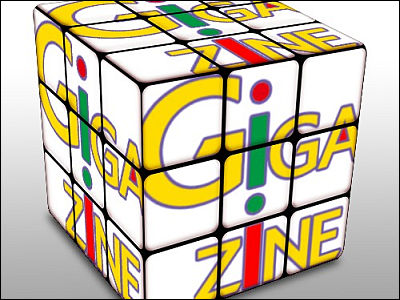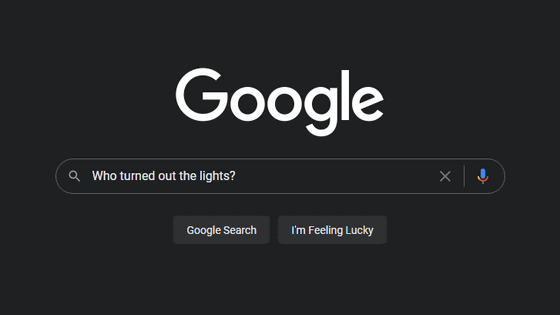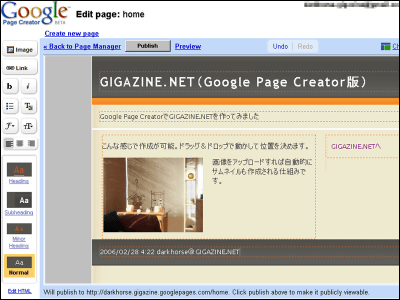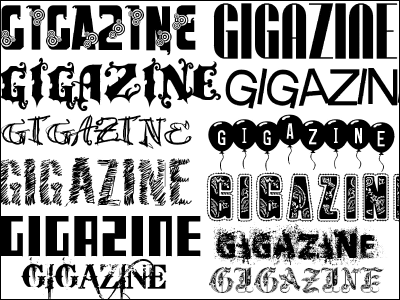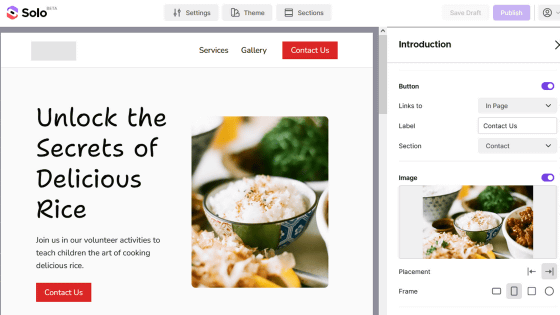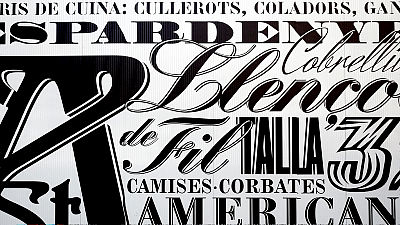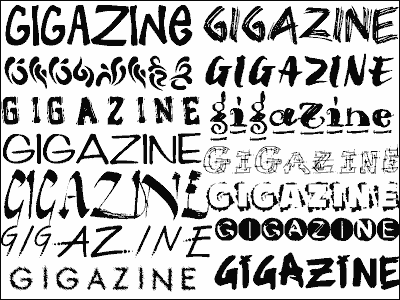I tried using 'AI Website Builder' which allows you to create a website just by giving instructions to AI
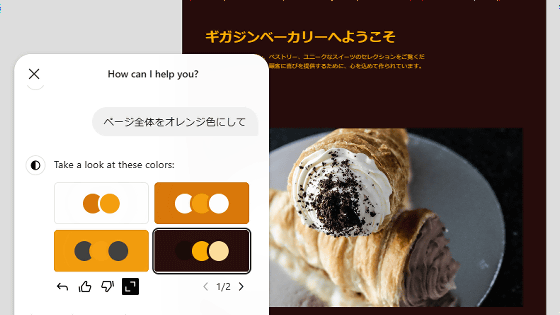
WordPress.com has released a service called ' AI Website Builder ' that allows you to create webpage templates simply by giving instructions to AI. It is free to use up to the point where you can customize the appearance of your website, so I actually tried it out.
AI Website Builder | Create Your Site in Seconds | WordPress.com
To use AI Website Builder, you need to create an account, so click 'Get started' in the upper right corner of the screen.
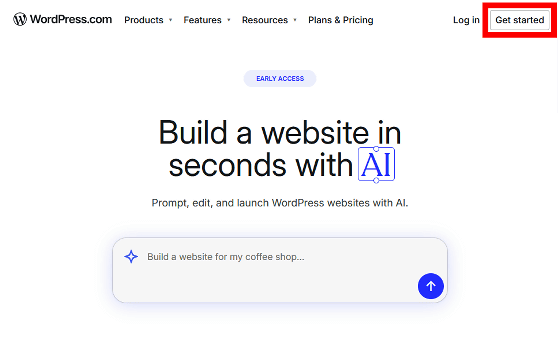
You can use your Google, Apple, or GitHub account, or you can create an AI Website Builder account by entering your email address. This time, I decided to use my Google account. Click 'Continue with Google'.
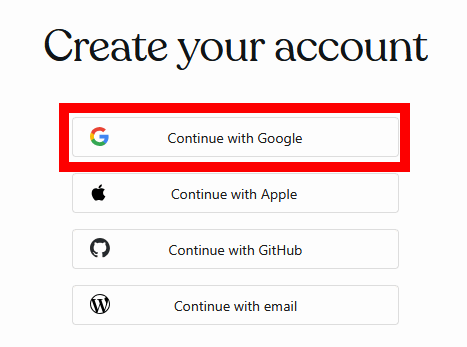
When the Google login screen appears, enter your email address and click 'Next.'
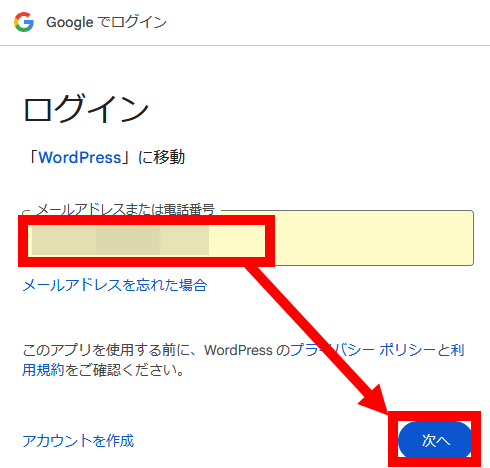
Enter your password and click 'Next'.
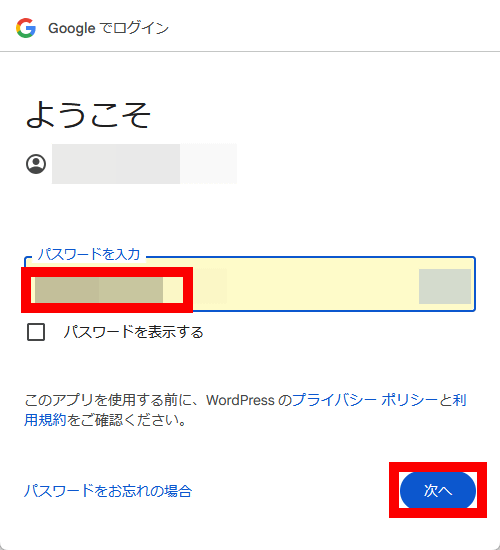
Click “Next”.
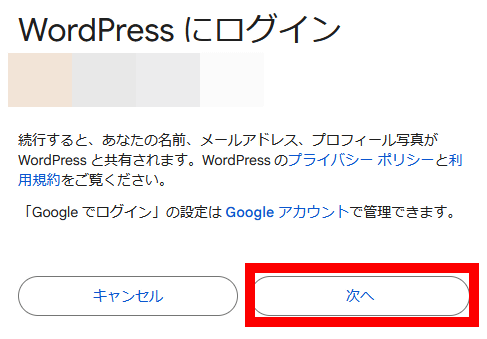
If you are successfully logged in, the following screen will be displayed.
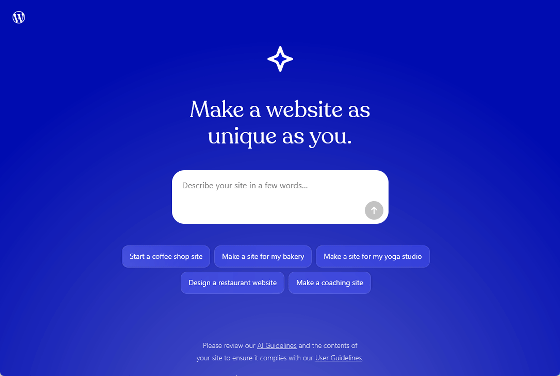
Enter a description of the website you want to create in the input area in the center of the screen and click the send button. This time, I entered 'Make a website for a bakery' to create a website for a fictitious store called 'Gigajin Bakery, located inside Umeda Station.'
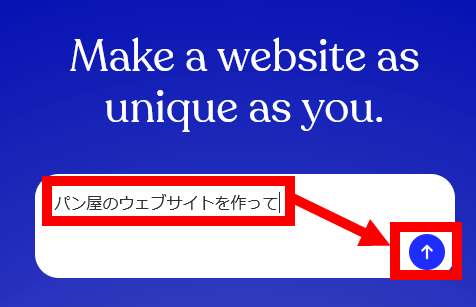
I was then asked to enter the name and address of the bakery. I typed in 'The name of the shop is 'Gigajin Bakery' and the address is '3-1 Umeda, Kita-ku, Osaka City, Osaka Prefecture'' and clicked the send button.
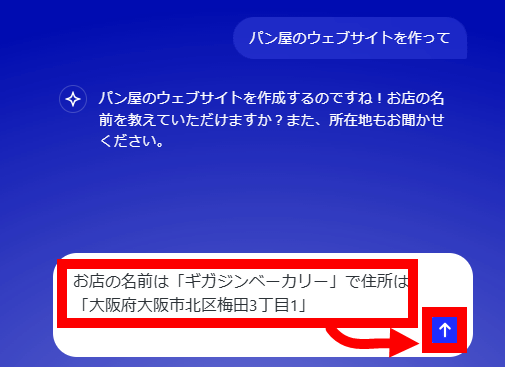
Click “Yes, create my site”.
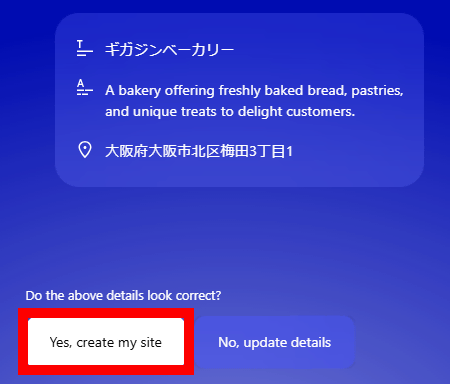
Then it will start building your website so please wait a moment.
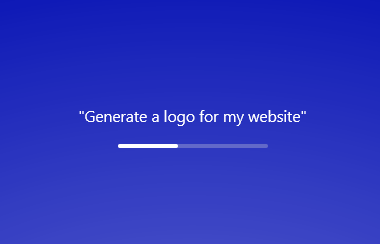
After waiting just under a minute, the website was displayed. Click 'Continue' at the bottom left of the screen to perform detailed customization.
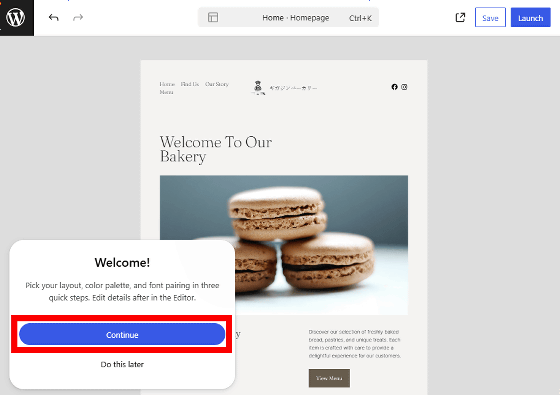
Click the layout you like and then click 'Continue.'
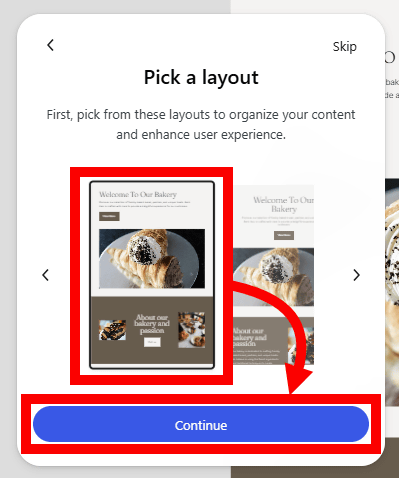
Click your favorite color palette and click 'Continue.'
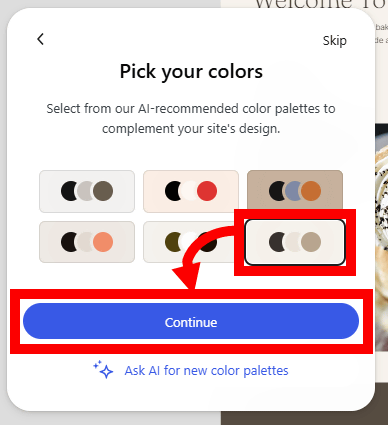
Click on the font you like and click 'Continue'.
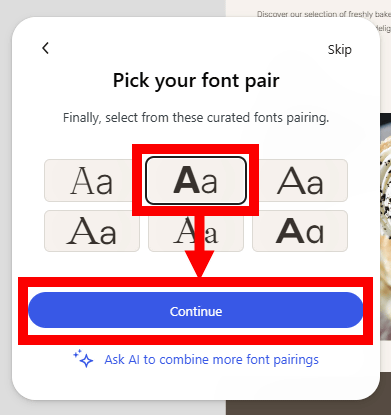
Next, a free input field will be displayed. This time, the website was generated with all the text in English, so to change it to Japanese, I typed 'Change text to Japanese' and clicked the send button.
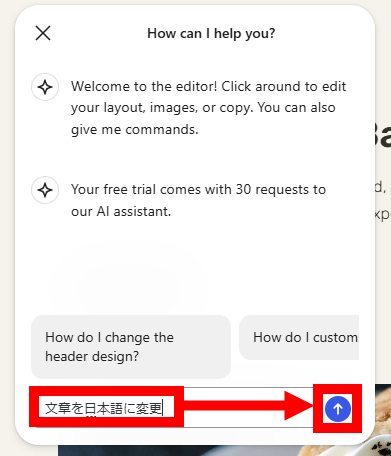
Then, the sentence was translated into Japanese. The Japanese sentence was not generated from scratch, but the sentence was first generated in English and then machine translated, so the sentence sounds a little strange.

When I typed in 'make the whole page orange,' it suggested several orange-based color palettes.
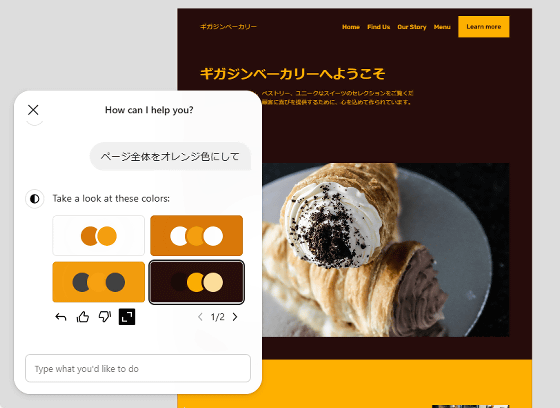
When I scrolled down, there was an embedded map showing the address I had entered.
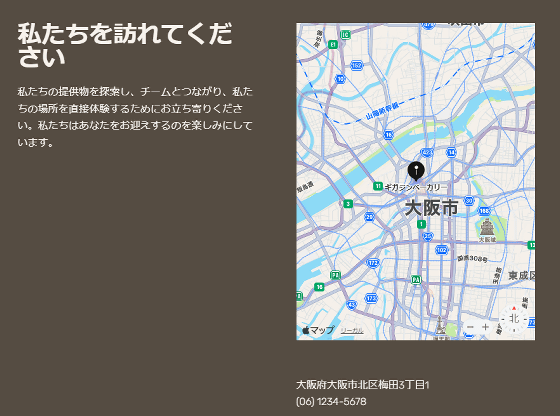
Each element on the website can be manually customized. Click on the text you want to change and you can change it. To test it out, click on the part that says 'Welcome to our bakery.'
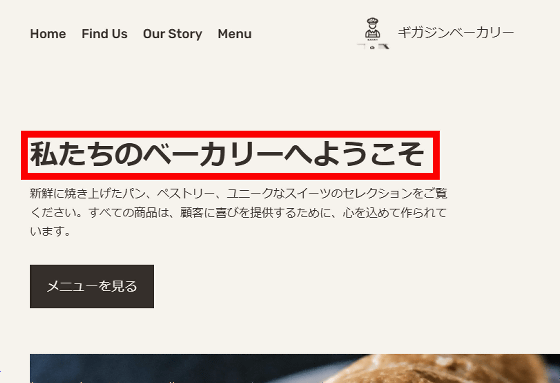
You can now edit the text.
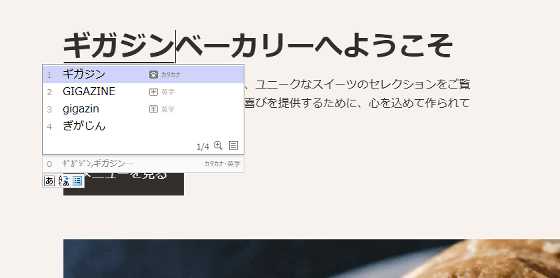
Once you have completed the detailed customization, click 'Launch' in the upper right corner of the screen to publish your website on the Internet.
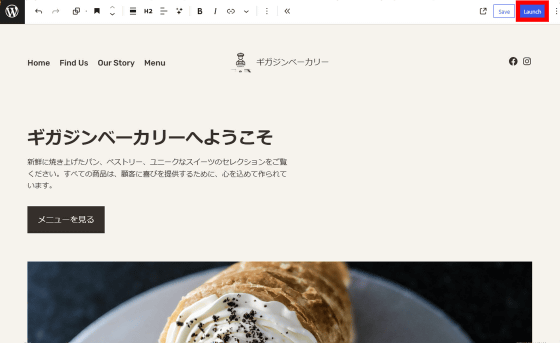
Click “Continue”.
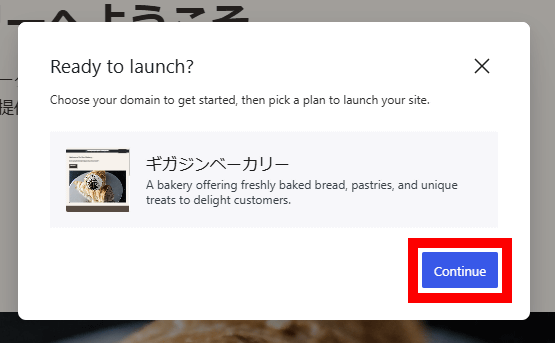
The domain purchase screen is displayed. The domain is free for the first year, and fees will be charged from the second year onwards.
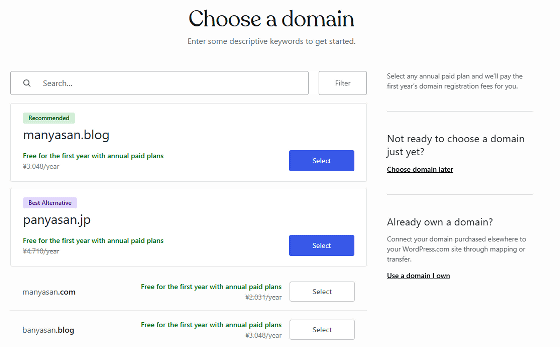
Related Posts:
in Review, Software, Web Application, Posted by log1o_hf