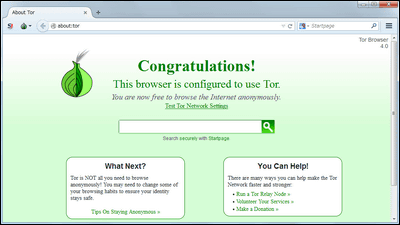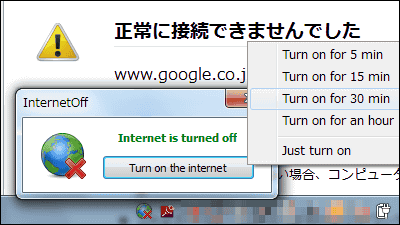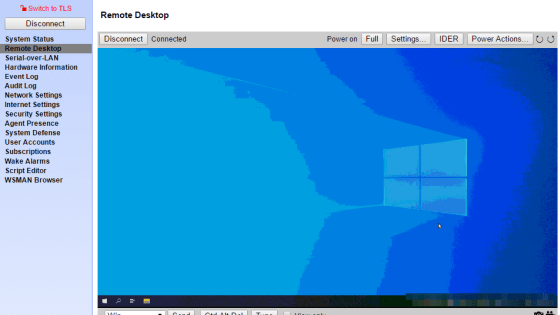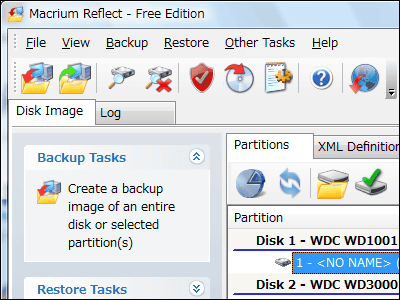Windows has a hidden feature called 'Ultimate Performance'
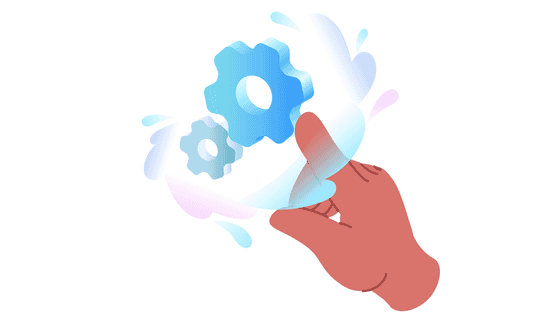
In Windows 10 and Windows 11, there are settings to customize the power consumption of the device. By entering a specific command, you can select the 'Ultimate Performance' mode, which is hidden by default, and you can 'pursue performance without worrying about power consumption.'
How to enable the Ultimate Performance plan in Windows 11 - gHacks Tech News
https://www.ghacks.net/2024/12/04/how-to-enable-the-ultimate-performance-plan-in-windows-11/
Open the Start menu, search for and click on 'Choose a power plan.'
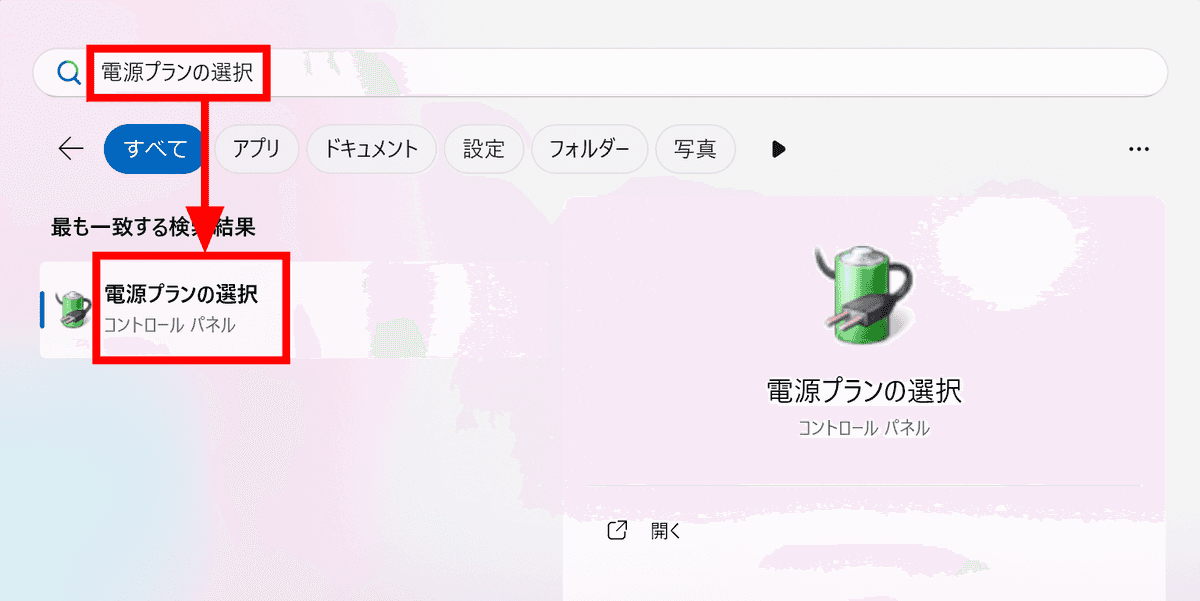
Settings such as 'Balanced,' 'Power Saving,' and 'High Performance' are available as standard. The PC used this time has '
Razer Cortex
' installed, which pursues gaming performance, so there is a Razer Cortex Power Plan.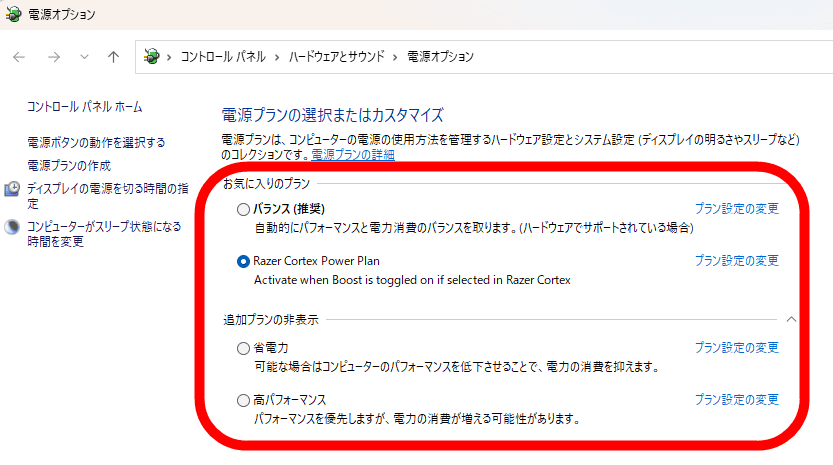
To enable 'Ultimate Performance', press the Windows key and X simultaneously and click 'Terminal (Administrator)' from the menu that appears.
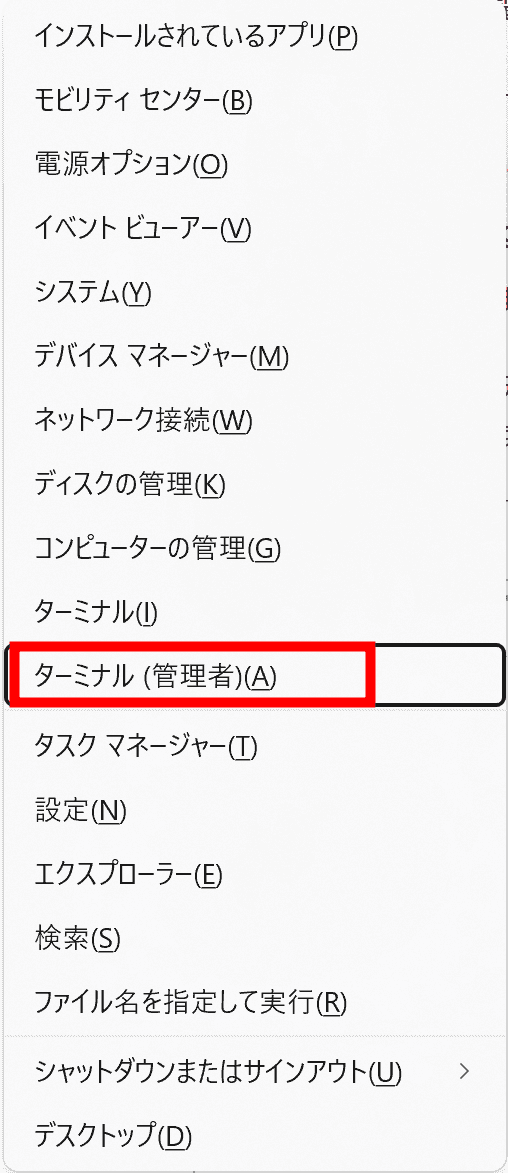
The terminal will open, so enter 'powercfg -duplicatescheme e9a42b02-d5df-448d-aa00-03f14749eb61' and press Enter. If you see the message 'Ultimate Performance', it's a success.

If you open 'Choose a power plan' again, 'Ultimate Performance' will now be available.
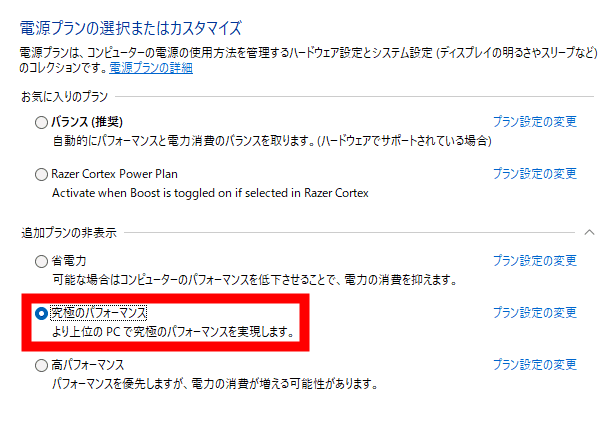
According to IT blog
Adatara☆G3
, which compared the contents of 'Ultimate Performance' with other power plans, the only difference between 'Ultimate Performance' and 'High Performance' is that it ' does not turn off the hard disk after 20 minutes .' It is unclear why a power plan that does not produce any dramatic changes and may even shorten the lifespan of the HDD is called 'Ultimate.'We also tried it on another editor's PC (Let's note), and we were able to execute the command and successfully display the message 'Ultimate Performance.'

However, the 'Ultimate Performance' option did not appear on the power plan selection screen. It seems that the 'Ultimate Performance' mode cannot be selected on some models.
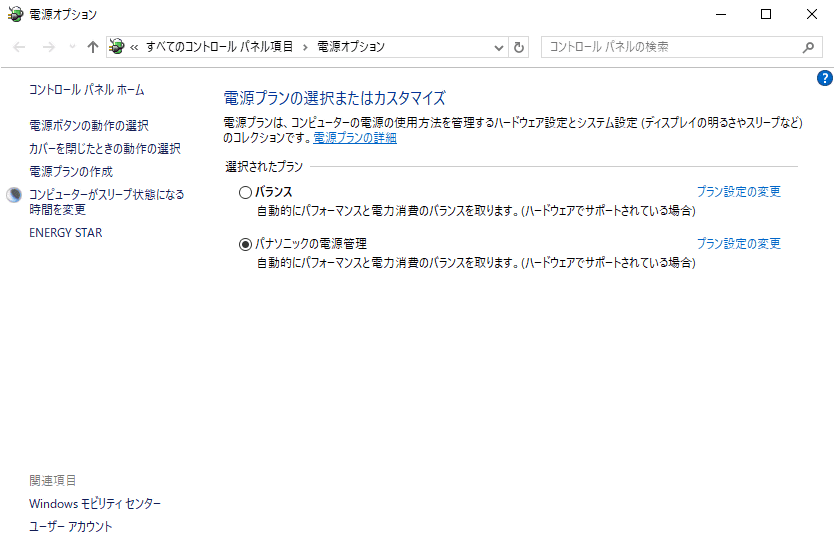
Related Posts: