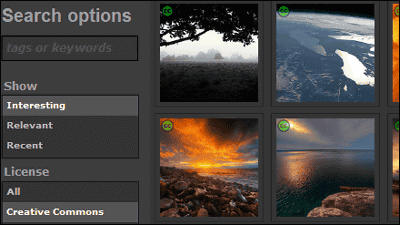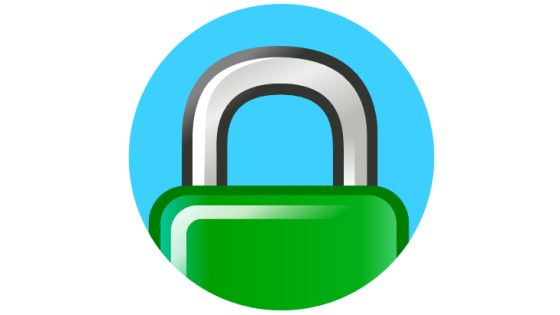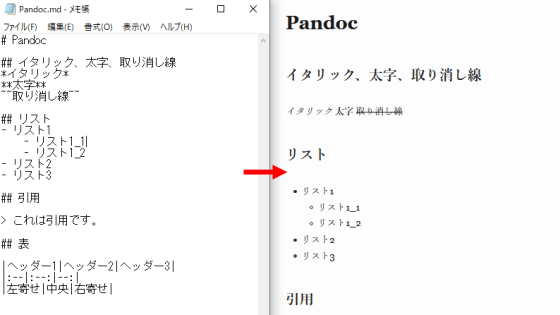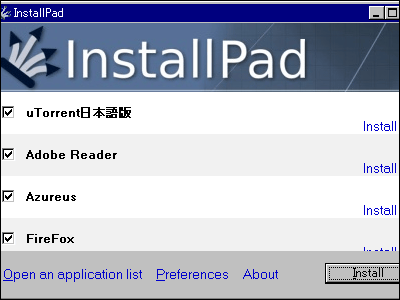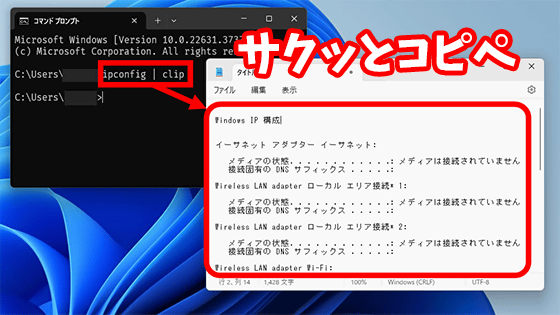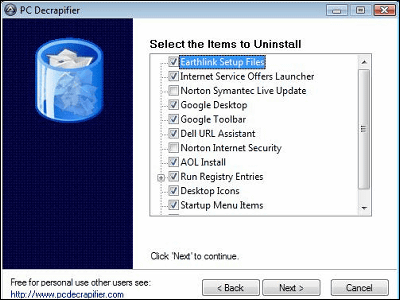I tried running Photoshop 2024 on Linux
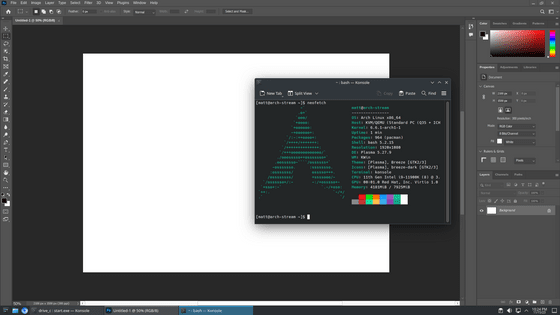
Adobe's image editing software 'Photoshop' is only compatible with Windows and macOS, and is not compatible with Linux environments. A method to run Photoshop 2024 on Linux was posted on the online forum KC Forums, so I tried to see if it was actually possible.
How to run Adobe Photoshop 2024 on Wine (Linux) - KC Forums
First, install 'Wine', a software to run Windows executable files on Linux. Access the Wine installation page and select a distribution. Since I'm running it on Ubuntu 22.04 this time, I clicked 'Ubuntu'.
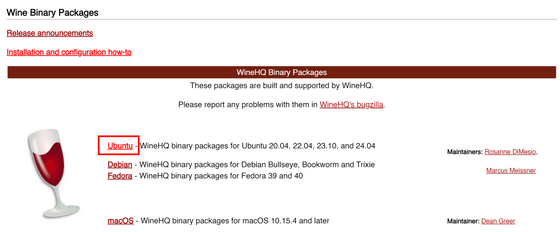
Run the commands exactly as they are written on the page, noting that there are some parts of the code that differ between versions.
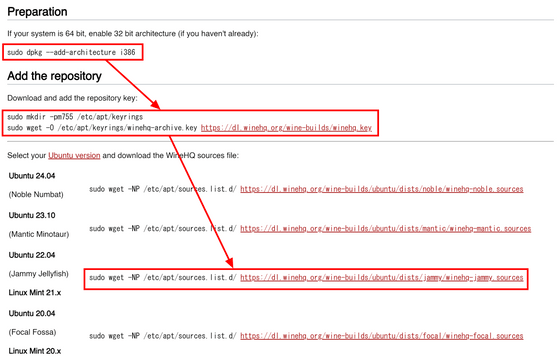
Scroll down to the bottom of the page and enter the remaining commands. Since I'm installing the stable version, I ran the 'Stable branch' command.
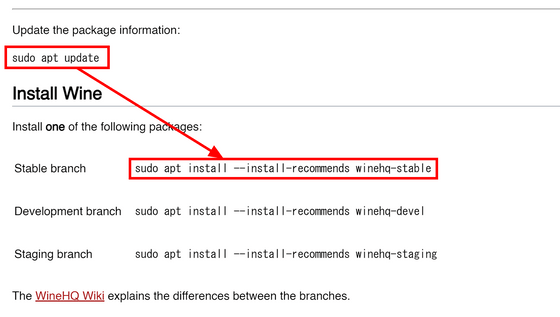
Create a '.wine' directory in your home directory and configure Wine with 'winecfg'.
[code]mkdir .wine
cd .wine
winecfg[/code]
When the GUI below appears, open the 'Libraries' tab, enter 'netapi32' in the 'New override for library' field, click 'Add', and click 'OK'.
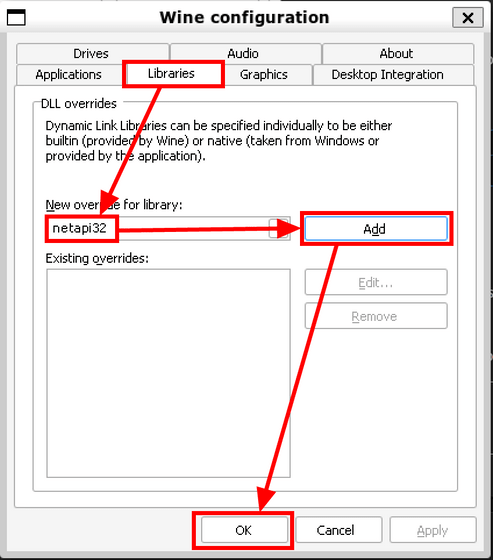
When running Photoshop on Linux, Adobe CC authentication cannot be performed, so Adobe-GenP is used. Access the Adobe-GenP release page on a PC with Photoshop installed and click 'Adobe-GenP-[version number].zip'.
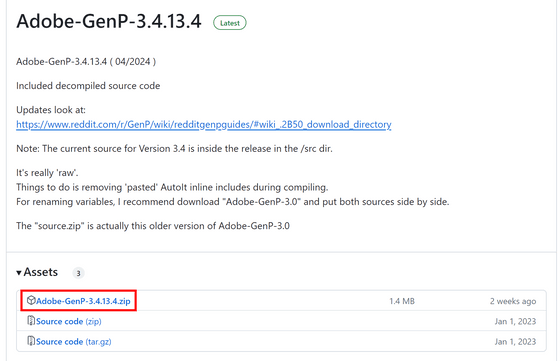
Click on the downloaded zip file and click 'Extract All' to extract it into a folder.
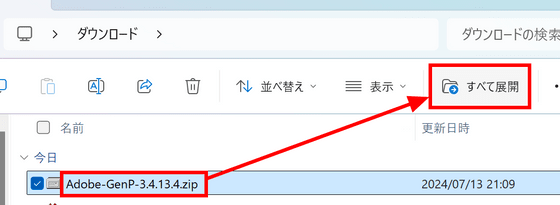
Run 'AdobeGenP-[version number].exe' in the extracted folder.
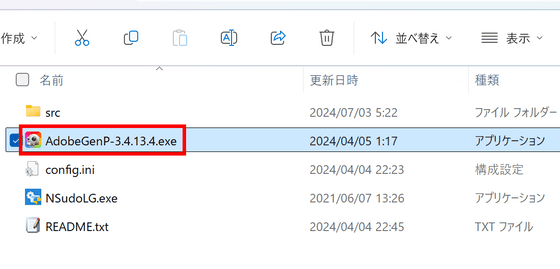
Click 'Search' to automatically detect installed Adobe products.
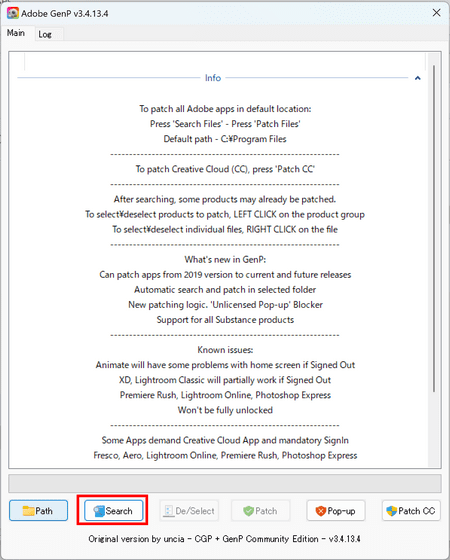
Check all Photoshop-related files and click 'Patch'.
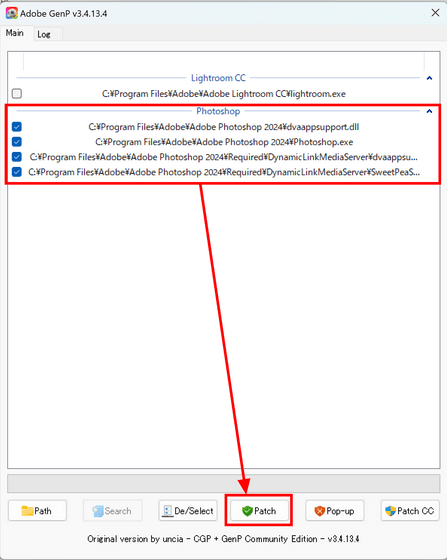
Next, transfer the Photoshop files to Linux. Just transfer 'Adobe Photoshop 2024' from 'C:\Program Files\Adobe' to '~/.wine/drive_c/Program Files/Adobe'.
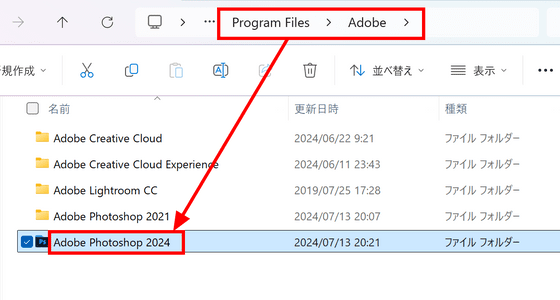
It should look something like this.

Similarly, transfer the 'Adobe' folder in 'C:\Program Files(x86)\Common Files' to '~/.wine/drive_c/Program Files(x86)/Common Files'.
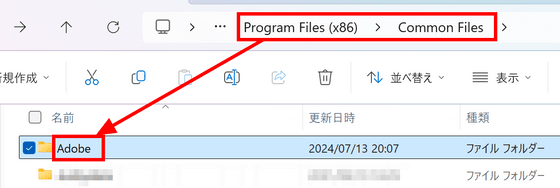
Also, open 'C:\Windows\System32', enter 'coremessaging' in the search field in the upper right corner, and transfer the 'CoreMessaging.dll' that appears to '~/.wine/drive_c/Program Files/Adobe/Adobe Photoshop 2024'.
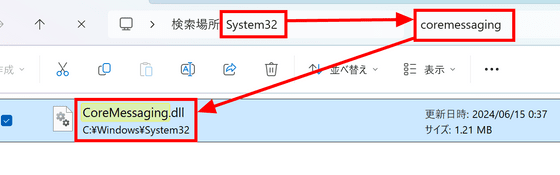
Using the same procedure, transfer the following dll files to '~/.wine/drive_c/Program Files/Adobe/Adobe Photoshop 2024'.
・netapi32.dll
・msvcp110_win.dll
-dsreg.dll
・srvcli.dll
・wkscli.dll
Enter the following command to launch Photoshop:
[code]cd '~/.wine/drive_c/Program Files/Adobe/Adobe Photoshop 2024'
wine Photoshop.exe[/code]
For the first time only, when the following dialog appears, click 'Install' to install the necessary packages.
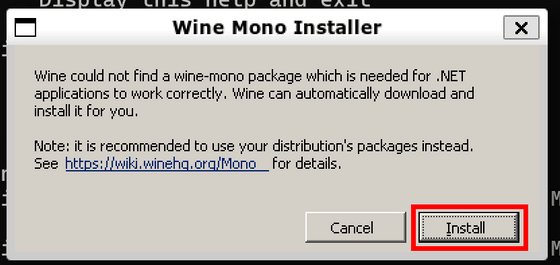
I was able to successfully launch Photoshop. However, it does not support Japanese, and many parts of the text were garbled.
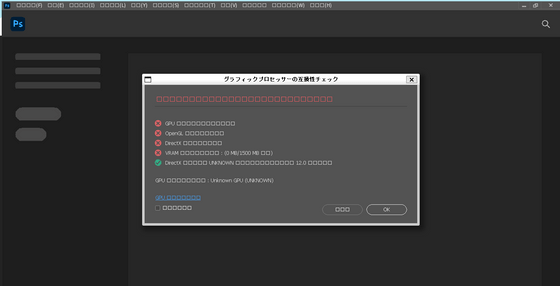
Related Posts: