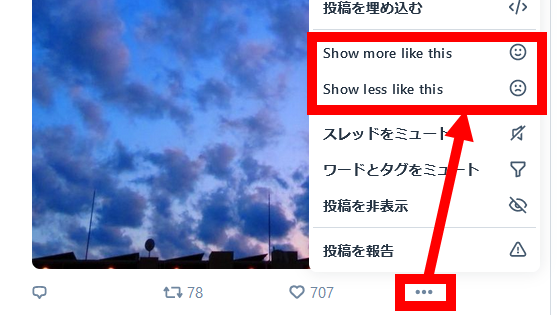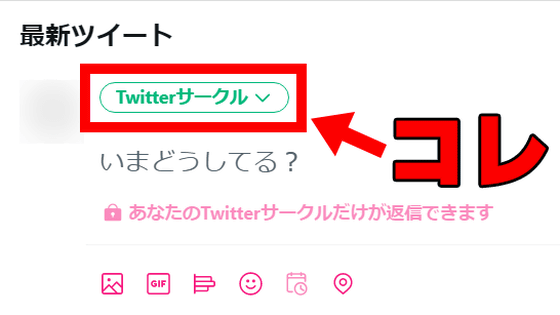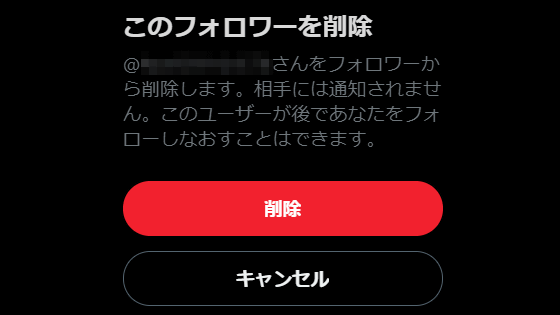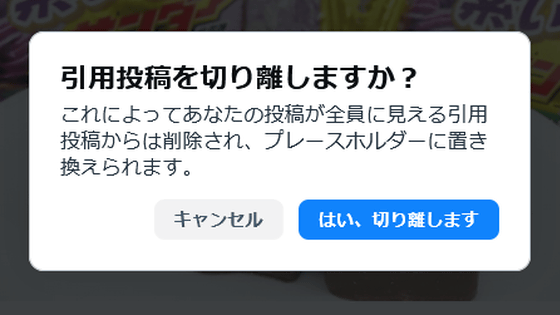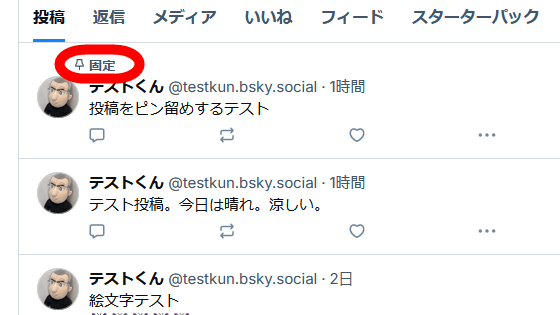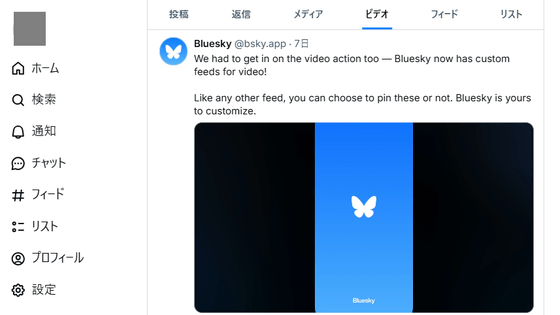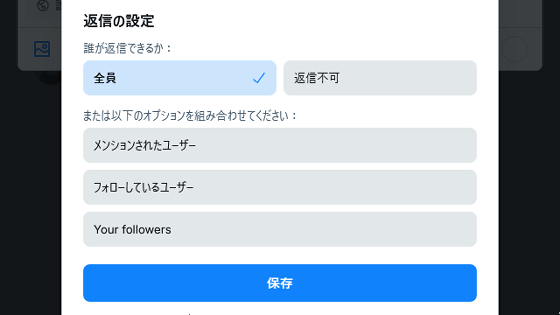Bluesky will add features such as 'the ability to collect recommended users and create new user invitation links' and 'the ability to later restrict users who can reply'

On June 27, 2024, Bluesky version 1.87 was released, which added several features. This version added features such as the ' Starter Pack ' that allows you to introduce recommended users to others, and the ability to later restrict who can reply to posts.
Introducing Bluesky Starter Packs - Bluesky
📢 App Version 1.87 is rolling out now (1/4)
— Bluesky ( @bsky.app ) Jun 27, 2024 at 5:36
Bluesky is all about building communities! Today we're launching a tool to help you build yours: Starter Packs.
Learn about them here:
[image or embed]
◆ Main new feature 1: Starter Pack
The Starter Pack is a feature that allows you to recommend accounts and feeds to others by selecting them. When you introduce the Starter Pack link to someone, they can create an account using the link and start using Bluesky with the accounts and feeds included in the Starter Pack already following them.
When you update the Bluesky app to version 1.87, a 'Starter Pack' item will appear between 'Feed' and 'List' on your profile page. Tapping 'Make for me' will create an officially recommended starter pack, and tapping 'Create' will allow you to create your own starter pack. This time, I tapped 'Create' to try making one myself.
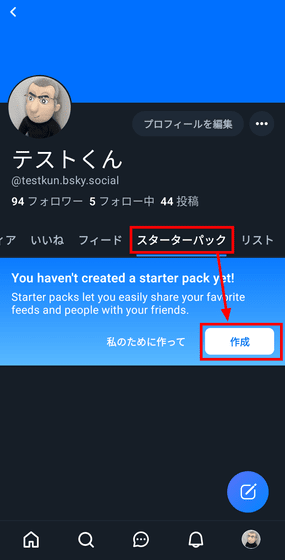
On the next screen, enter a name and description for your starter pack. Leave the defaults and tap 'Next'.
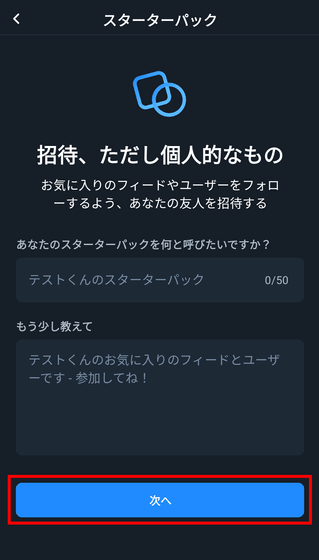
Select the accounts you want to recommend. Your own account must be included, and you must select at least 7 other accounts. The maximum number is 50. You can add users you don't follow, and they won't be notified when you add them.
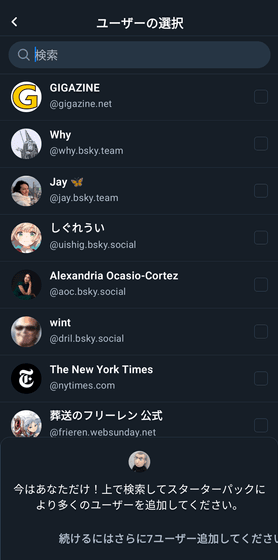
Once you've made your selection, tap 'Next.'
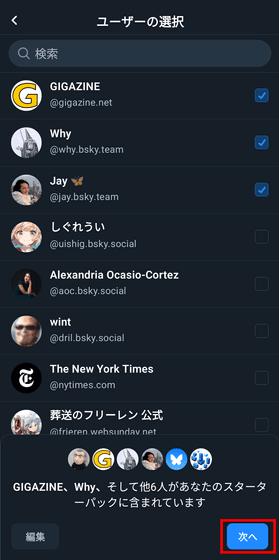
Next, select your feed. You can select up to three, but you can also skip to the next step. Once you've finished selecting, tap 'Done.'
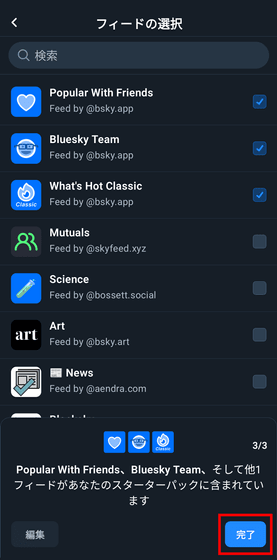
Your starter pack will be created and the sharing screen will be displayed.
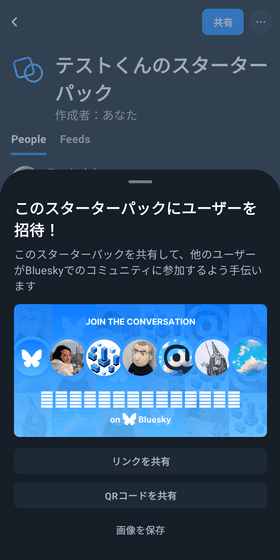
When you tap 'Share Link', the following URL is displayed.
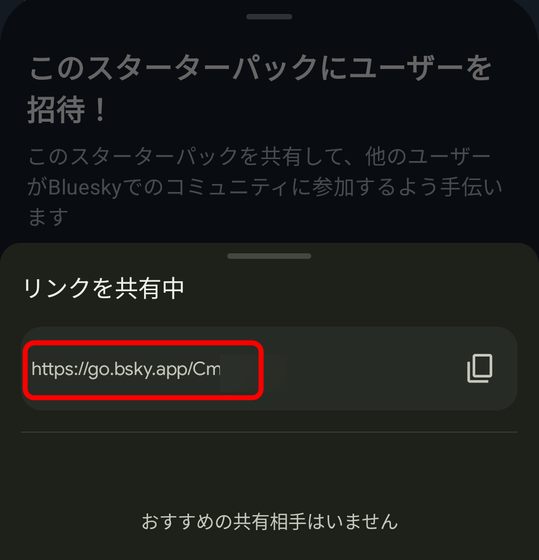
If someone who is not logged in to Bluesky accesses this link, the following screen will be displayed. If you do not have an account, select 'Join Bluesky.'
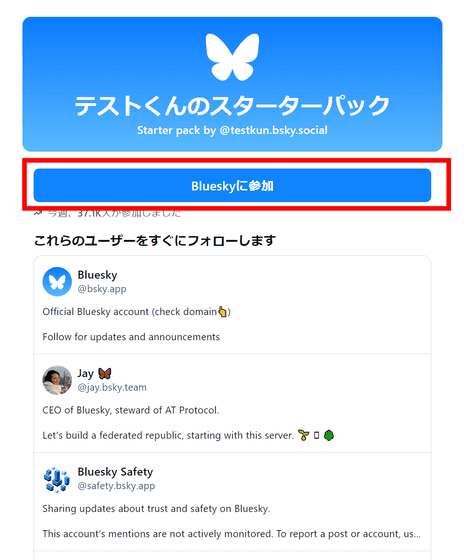
You will enter the account creation screen. At the top of the screen, you will see the message 'Once you create your account, you will follow recommended users and feeds.'
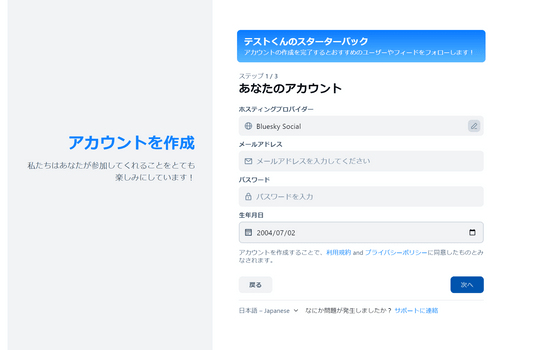
Once the creation was complete, the following screen appeared. The account had been created with all the accounts and feeds included in the starter pack following.
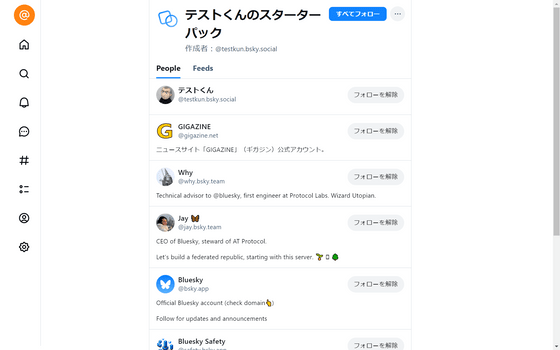
You can also introduce the Starter Pack to people who already have an account. When you access the Starter Pack link while logged in, the following screen will appear, where you can choose to follow people individually or select 'Follow All' to follow everyone.
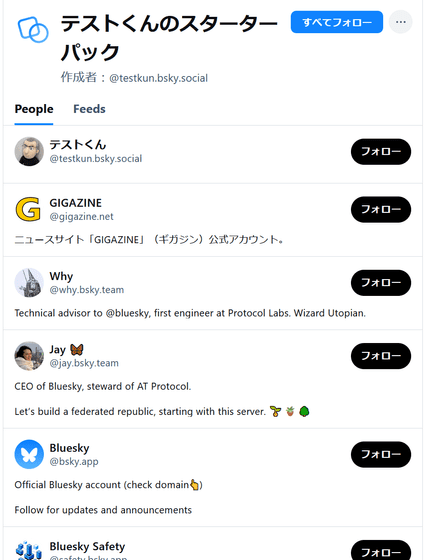
If you select 'Follow all', a notification will appear in the bottom left corner.
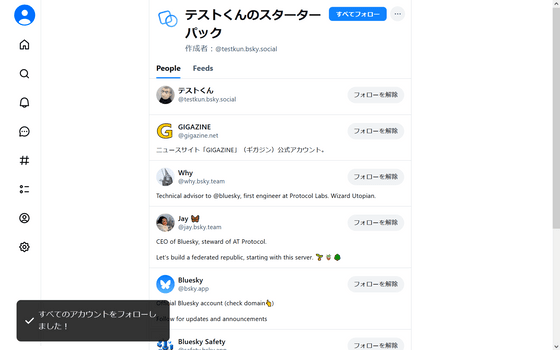
Please note that selecting 'Follow All' will not follow any feeds. You will need to follow each feed individually.
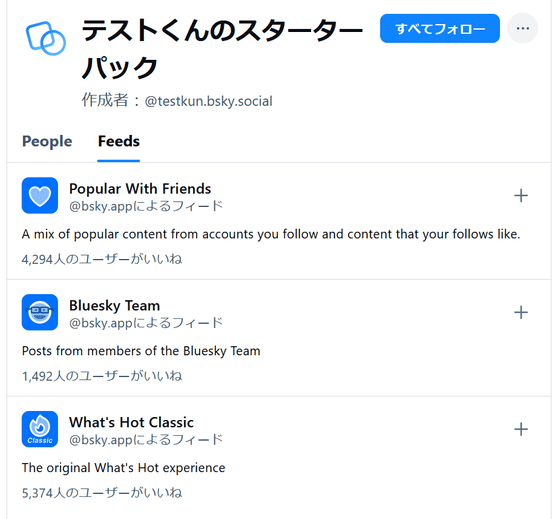
◆ Main new feature 2: Restrict who can reply to posts later
Basically, anyone can reply to posts on Bluesky. Previously, it was possible to 'limit who can reply before posting,' but now a new feature has been added to 'restrict after posting.'
To set this, tap the words 'Anyone can reply' that appear just below the post.
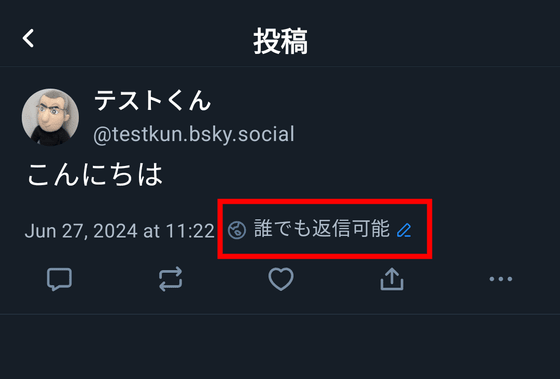
You can choose to disable replies, or to allow replies from only the mentioned user, only from users you follow, or only from Bluesky Team (official) users. Note that you can use multiple options at the same time.
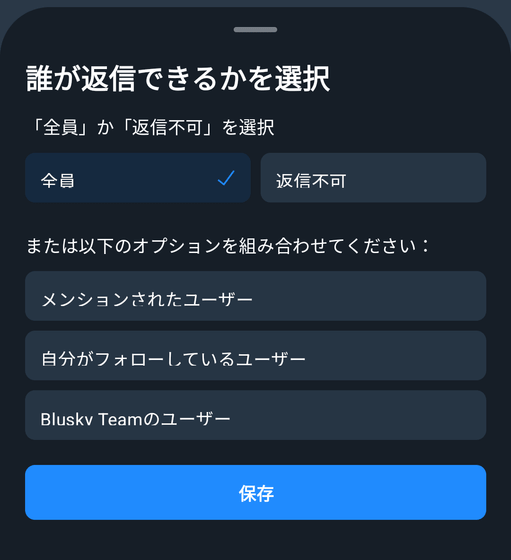
Even if you set it to 'Do not reply', you can still reply.
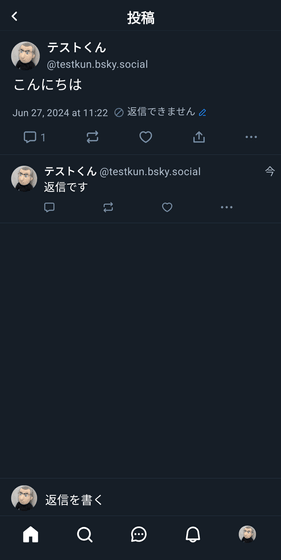
When viewing a post with 'Do Not Reply' set on a PC, you'll notice that the reply icon has a slightly faded outline. There was no noticeable change on the mobile app.
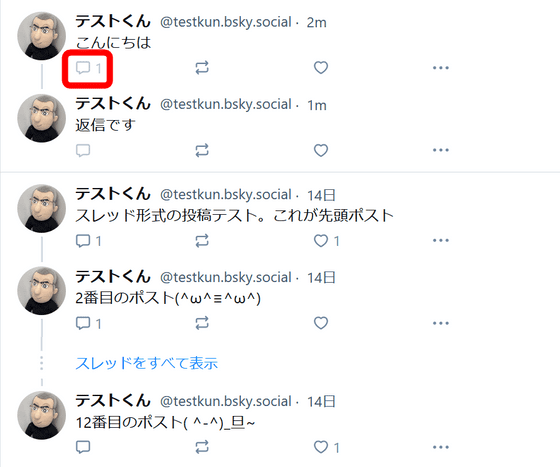
◆ Main new feature #3: Large ALT text badge
Bluesky has implemented an 'ALT text' feature that allows you to add alternative text to images. When a poster adds ALT text, a badge called 'ALT' is added to the post, but a new feature has been added to make this badge larger.
To set it up, go to 'Settings' > 'Accessibility' and toggle on 'Show large ALT text badges.'
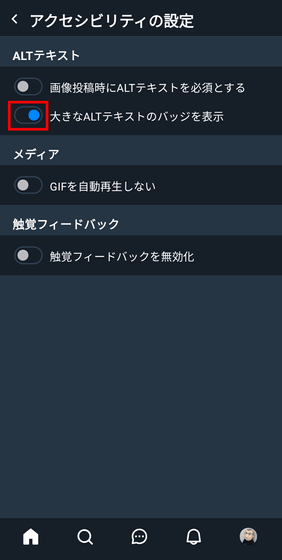
The image on the left is after the setting, and the image on the right is before the setting. After the setting, the text 'ALT' becomes larger.
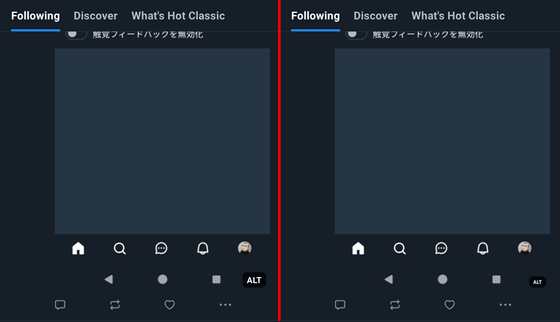
In addition to the above, updates include the ability to display feeds on search pages and for GIFs to display correctly in notifications.
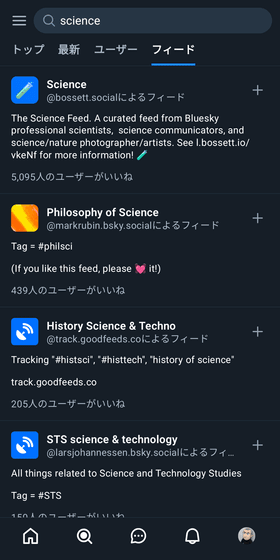
Related Posts:
in Review, Software, Web Service, Posted by log1p_kr