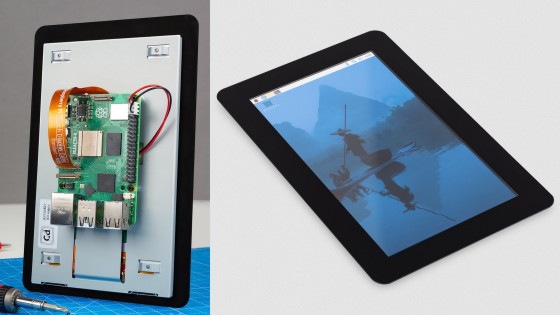GIGAZINE's Raspberry Pi 5 review summary: There are plenty of reviews that can answer questions such as 'What power supply is needed?', 'Is a cooler necessary?', 'OS installation procedure?', 'How to connect an M.2 SSD?', and 'Details of the RTC function.'

Sales of the 'Raspberry Pi 5' began in Japan on February 13, 2024. GIGAZINE has already obtained the Raspberry Pi 5, and has published a large number of detailed review articles, including 'Checking the appearance and installed chips,' 'OS installation procedure,' 'Effects of the genuine cooler,' 'Type of power supply required,' and 'How to connect M.2 SSD,' while collecting opinions from readers. We have summarized the review contents so far in one go in preparation for the release in Japan. By reading this page, you should be able to cover most of the information about the Raspberry Pi 5!
·table of contents
◆01: Detailed check of the appearance and installed chips
◆02: Detailed explanation of OS installation procedures and Japanese localization procedures
◆03: Check for interference with the original cooler
◆04: Is an original cooler necessary? Check the temperature under high load
◆05: Which power supply is required for stable operation?
◆06: How to boot from external storage via USB
◆07: How to connect an M.2 SSD and boot the OS from it
◆08: How to connect various PCIe expansion cards and how to compile the kernel
◆09: RTC function maintains time even when power is turned off
◆10: The system is forced to shut down when exposed to strong light
◆11: Connect a graphics card and output the screen (added 2024/2/26)
◆12: I tried connecting it to the 'DJI Power 1000' which can output 5V and 5A (added on 4/30/2024)
◆13: I tried turning it into an AI camera using the 'Raspberry Pi AI Kit' (added June 4, 2024)
◆14: I tried making an object recognition AI camera by attaching the 'Raspberry Pi AI HAT +' (added on 10/31/2024)
◆15: I tried attaching it to the original touch panel 'Raspberry Pi Touch Display 2' (added 2024/11/06)
◆16: I set the original SSD as the boot disk and measured the speed (added 2024/11/07)
◆00: We're looking for things you want to know about Raspberry Pi 5
◆01: Detailed check of the appearance and installed chips
The Raspberry Pi series is a single-board computer on which Linux can be installed, and is popular among PC enthusiasts as a device that can be used relatively easily to create IoT devices or as a small PC. The Raspberry Pi series is equipped with an SoC with performance that allows the Linux GUI to run comfortably, a wireless connection chip, a USB port, and other features, making it easy to use even for beginners. The Raspberry Pi 5, which was released in 2023, has a further enhanced SoC, and is equipped with PCIe connection and the I/O controller 'RP1' developed exclusively by the Raspberry Pi Foundation, significantly improving the specifications.
Below is an article that gives a detailed look at the appearance and ports of the Raspberry Pi 5. The article also includes close-up photos of the chips installed, so you can check what kind of configuration the device has before purchasing it.
A thorough check of the appearance and number of ports of the 'Raspberry Pi 5' and close-up images of what chips are installed - GIGAZINE

◆02: Detailed explanation of OS installation procedures and Japanese localization procedures
You can install an Arm-compatible Linux distribution on the Raspberry Pi. The 'Raspberry Pi OS' developed by the Raspberry Pi Foundation is a fairly easy-to-use OS that comes with a GUI and various apps such as a browser. The following article explains the steps to install Raspberry Pi OS on the Raspberry Pi 5 and make it Japanese in an easy-to-understand manner even for beginners.
I've put together a simple guide for beginners on how to install an OS on the 'Raspberry Pi 5' and use it as a super-compact desktop PC - GIGAZINE

◆03: Check for interference with the original cooler
A genuine air-cooled cooler is available for the Raspberry Pi 5. However, the official website did not provide any information on which parts it cools or whether it interferes with the HAT, so I actually attached the genuine cooler to the Raspberry Pi 5 to check the cooling parts and the degree of interference.
I attached a genuine active cooler to the 'Raspberry Pi 5' and checked the cooling part and the interference with the HAT - GIGAZINE

◆04: Is an original cooler necessary? Check the temperature under high load
Many people may wonder, 'Does the fact that a genuine cooler is provided mean that it is prone to overheating?' or 'Does that mean that it is useless without a genuine cooler?' So, we checked the difference in temperature trends under high load when the Raspberry Pi 5 was equipped with a genuine cooler and when it was not.
Is a genuine active cooler necessary for the Raspberry Pi 5? We tested how the temperature changes with and without the cooler - GIGAZINE
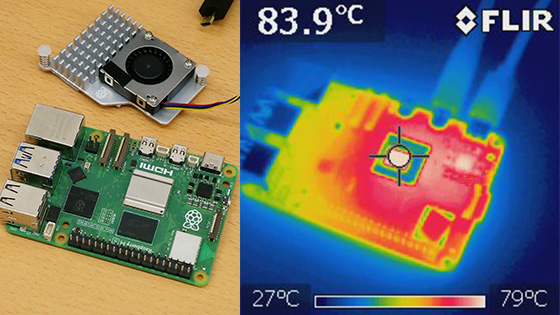
◆05: Which power supply is required for stable operation?
For the Raspberry Pi 5, it is recommended to use a power adapter that supports 5V/5A output. However, at the time of writing, the original Raspberry Pi power supply is not sold by Japanese distributors, so many people are probably wondering, 'What kind of power supply should I get?' In the following article, we connect an original power adapter that can output 5V/5A and a non-original power adapter that cannot output 5V/5A to verify the difference in system stability.
Can the Raspberry Pi 5 be used with a power adapter other than the 5V/5A compatible one? Comparing the stability under high load with genuine and non-genuine power supplies - GIGAZINE

◆06: How to boot from external storage via USB
It is common for the Raspberry Pi series to use a microSD card as the boot disk, but the Raspberry Pi 5 also supports booting from storage connected to a USB port. You can check the steps to actually boot the system from a USB memory stick in the following article.
Summary of how to boot Raspberry Pi 5 from USB memory or external SSD & how to skip the warning screen when power is low - GIGAZINE

◆07: How to connect an M.2 SSD and boot the OS from the M.2 SSD
The Raspberry Pi 5 supports PCIe connections, and you can connect an M.2 SSD and use it as a boot disk. However, when actually trying it, it was found that booting from an M.2 SSD requires some effort, and some M.2 SSDs cannot be used as boot disks due to compatibility issues. In the following article, you can check the steps to install the OS on an M.2 SSD and set it as a boot disk, available SSDs, and a speed comparison between SSDs and microSD cards.
How to connect an M.2 SSD to a Raspberry Pi 5 and set it as a boot disk, and also check the compatibility of SSDs and the difference in transfer speed for each SSD - GIGAZINE

◆08: How to connect various PCIe expansion cards and how to compile the kernel
The Raspberry Pi 5 supports PCIe connections, but when I tried to connect a USB port expansion card or a wired LAN port expansion card, I found that 'multiple conversion boards are required' and 'kernel compilation is required for some expansion cards.' Therefore, the following article provides a detailed summary of the procedure for connecting PCIe expansion cards and the procedure for compiling the kernel.
How to connect a PCIe expansion card to Raspberry Pi 5 Summary & detailed explanation of kernel compilation procedure - GIGAZINE

◆09: RTC function maintains time even when power is turned off
The Raspberry Pi 5 is equipped with an RTC function, and by connecting a backup battery, it can keep the correct time even when the power is cut off. You can check the procedure for connecting a backup battery to the Raspberry Pi 5 and the settings for charging the secondary battery for the backup battery in the following article.
How to maintain time even when powered off using the Raspberry Pi 5 RTC function, and how to maintain time even offline, making it useful for remote monitoring - GIGAZINE

◆10: The system is forced to shut down when exposed to strong light
While tinkering with the Raspberry Pi 5, I discovered that the system would shut down if a strong light was shone on a specific part on the back of the board. This could be a big problem depending on the application, so I've put together information in the following article, such as 'Which part will shut down if light is shone on?' and 'What is the log when the system is shut down?'
I confirmed that the death flash phenomenon occurs when the 'Raspberry Pi 5' is forced to shut down when exposed to strong light, so I will share the details - GIGAZINE

◆11: Connect a graphics card and output the screen (added 2024/2/26)
'If the Raspberry Pi 5 supports PCIe connections, I should be able to connect a graphics board!' I thought, and after trying various things, I finally succeeded in getting the Raspberry Pi 5 to recognize the graphics board and output the screen. The following article provides a detailed explanation of the parts required to connect a graphics board and the steps for compiling the kernel.
Finally, I connected a graphics board to the Raspberry Pi 5 and succeeded in outputting the screen, so I summarized the steps - GIGAZINE

◆12: I tried connecting it to the 'DJI Power 1000' which can output 5V and 5A (added on 4/30/2024)
I was able to borrow the portable power supply 'DJI Power 1000' that can output 5V and 5A required by Raspberry Pi 5, so I tried to see if it was possible to actually supply power at 5V and 5A using multiple USB cables.
DJI's portable power supply 'DJI Power 1000' is said to support output of '5V / 5A', but I tried it with Raspberry Pi 5 to see if it was true - GIGAZINE

◆13: I tried turning it into an AI camera using the 'Raspberry Pi AI Kit' (added June 4, 2024)
The 'Raspberry Pi AI Kit' has been released, which allows you to add a 13TOPS AI processing chip to the Raspberry Pi 5, so I actually installed it and tried using it as an AI camera.
Review of 'Raspberry Pi AI Kit' that can add an AI dedicated processor exceeding Core Ultra to Raspberry Pi 5 and turn it into an AI camera - GIGAZINE

◆14: I tried making an object recognition AI camera by attaching the 'Raspberry Pi AI HAT +' (added on 2024/10/31)
The GIGAZINE editorial department received an add-on AI processing module with an AI processing performance of up to 26 TOPS, so we attached it to a Raspberry Pi 5 to create an 'object recognition AI camera that identifies the type of subject.'
I tried making an AI camera by attaching the retrofit AI processing module 'Raspberry Pi AI HAT +' to the Raspberry Pi 5 Review - GIGAZINE

◆15: I tried attaching it to the original touch panel 'Raspberry Pi Touch Display 2' (added 2024/11/06)
I created a tablet-like device by combining it with the original touch panel 'Raspberry Pi Touch Display 2.' The driver for 'Raspberry Pi Touch Display 2' is installed as standard in the Raspberry Pi OS, so you can operate it by touch without any detailed settings.
I tried to create a tablet-like device by attaching the Raspberry Pi 5 to the genuine touch panel 'Raspberry Pi Touch Display 2' - GIGAZINE

◆16: I set the original SSD as the boot disk and measured the speed (added 2024/11/07)
The official Raspberry Pi SSD, 'Raspberry Pi SSD,' was released on October 23, 2024. The following article summarizes the steps to use the 'Raspberry Pi SSD' in combination with the official HAT as a boot disk for the Raspberry Pi 5. In addition, we also compare its speed with microSD cards and SSDs from other manufacturers.
Summary of steps to connect the official SSD to Raspberry Pi 5 and set it as a boot disk & speed comparison of SSD and microSD card - GIGAZINE

◆00: We are looking for questions about Raspberry Pi 5
GIGAZINE's official Discord server is looking for opinions such as 'What you want to try with Raspberry Pi 5' and 'What you want to know about Raspberry Pi 5'. It's OK if the content overlaps with someone else's, but the more you write, the more you can understand that 'I guess this is what you're interested in,' so please feel free to write in from the link below.
• Discord | 'The Raspberry Pi 5 has arrived at the GIGAZINE editorial department, so we're going to review it, but what do you want to know?' | GIGAZINE
https://discord.com/channels/1037961069903216680/1166304963497041981
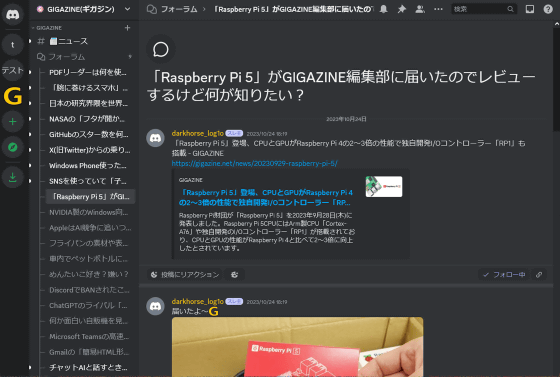
Related Posts: