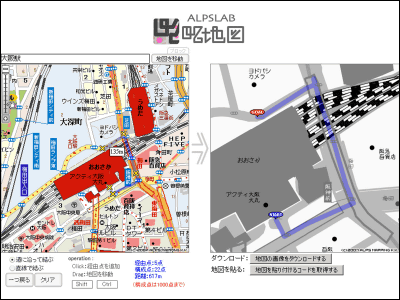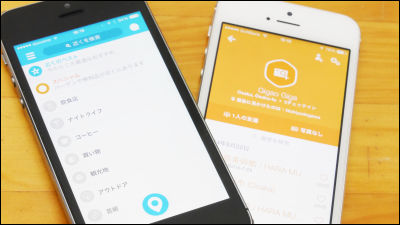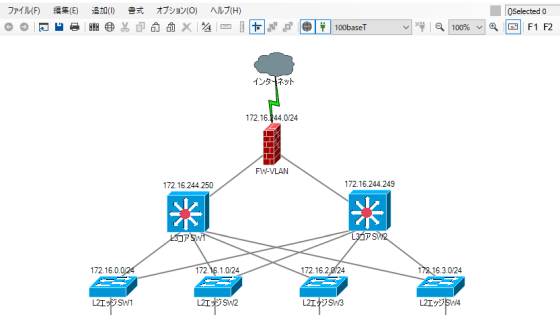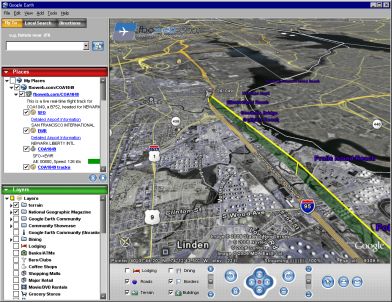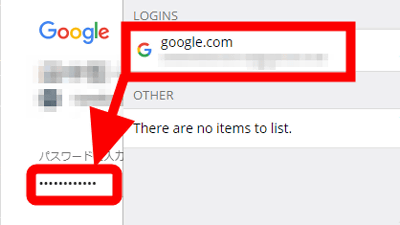I tried using ``Desert Atlas,'' which allows you to collaboratively edit a single map in real time and plan a fun trip, and also allows self-hosting and perfect privacy.
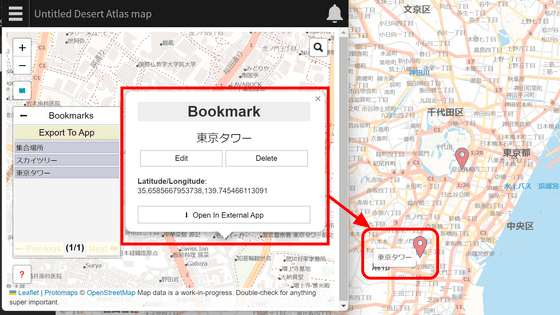
Desert Atlas is an app that allows you to collaborate with friends and plan your trip while protecting your privacy, so I self-hosted it and tried collaborative editing.
Desert Atlas: A Self-Hosted OpenStreetMap App for Sandstorm - Sandstorm News
Desert Atlas runs on Sandstorm, a tool that self-hosts various apps in one go. Please check the article below for information on installing Sandstorm.
I installed the platform application ``Sandstorm'' that allows you to self-host a wide variety of web applications with a single button - GIGAZINE
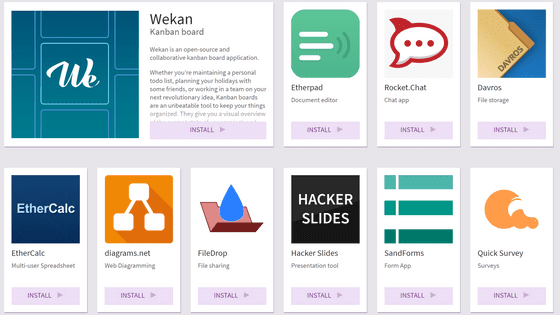
Access Sandstorm and click 'Install...' on the top page.
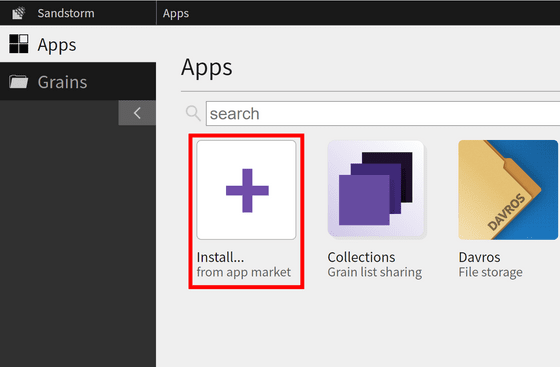
When you enter 'desert' in the search field, 'Desert Atlas' will appear, so click 'INSTALL'.
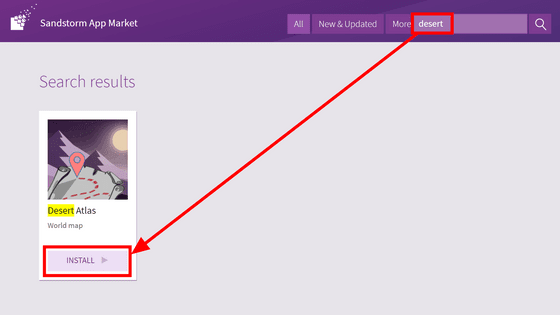
Details will be displayed. Click 'Install Desert Atlas'.
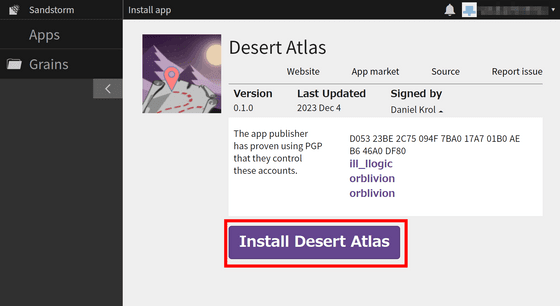
Installation completed in a few seconds. Click 'Create new map'.
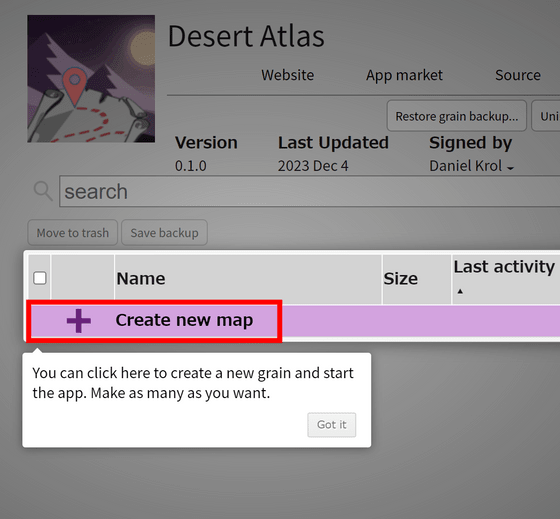
At first, just a blank map will be displayed. Since the tutorial is displayed at the bottom, click 'Continue Tutorial'.
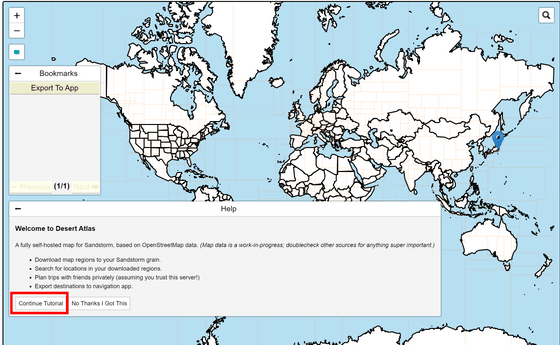
A screen appears where you can select where to download the map. Since we will be using the standard server, click 'Use https://desert-atlas.danielkrol.com'.
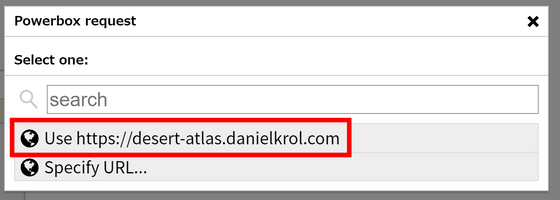
Then click where you want to download.
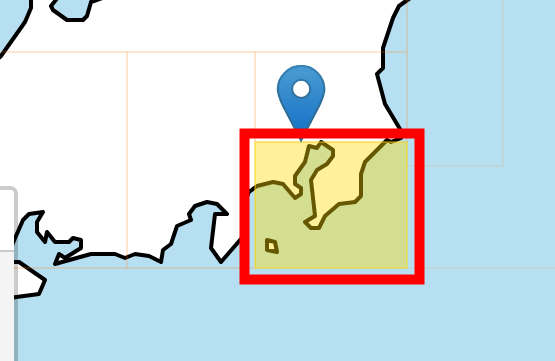
Click “Ok” to confirm.
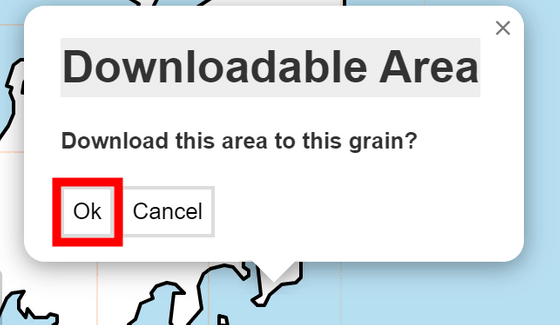
Download is in progress.
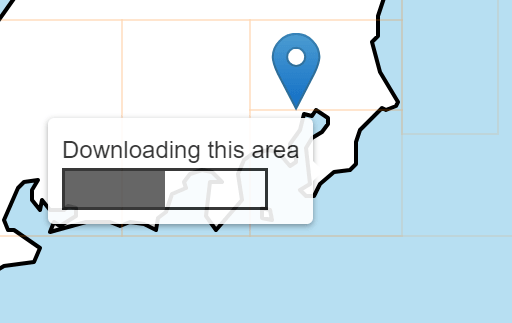
The area will glow green to let you know that the map for that location has been downloaded.
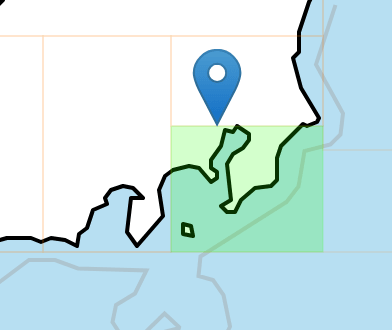
The map looks like this. Road information is displayed in an easy-to-understand manner, but the railway network is not displayed, so it seems a little difficult to use in urban areas of Japan.
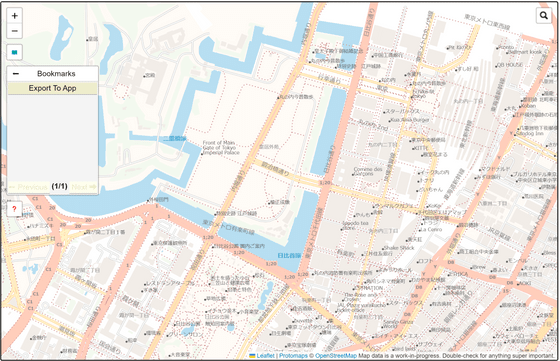
Right-clicking on the map will bring up a screen to bookmark the location. Decide on a name and click 'Save Bookmark'.
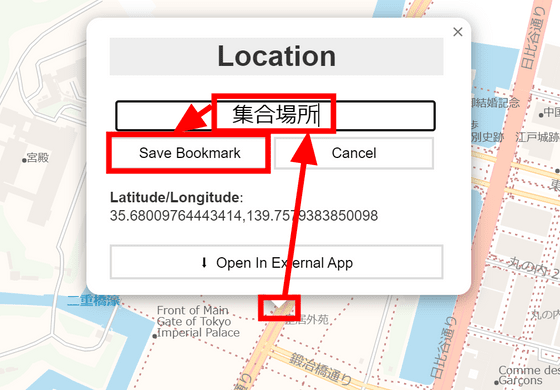
A pin will appear on the map and the location will be saved in 'Bookmarks' on the left side of the screen. Click the name displayed in Bookmarks to immediately move to the saved location.
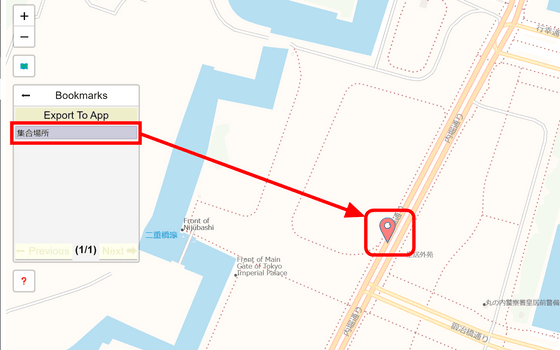
Click 'Share access' and select permissions in 'Get shareable link' to display the sharing link at the bottom. There are three permissions: ``Can download new area data & edit bookmarks'', ``Can edit bookmarks'', and ``View only'', but this time I selected ``Can download new area data & edit bookmarks''.
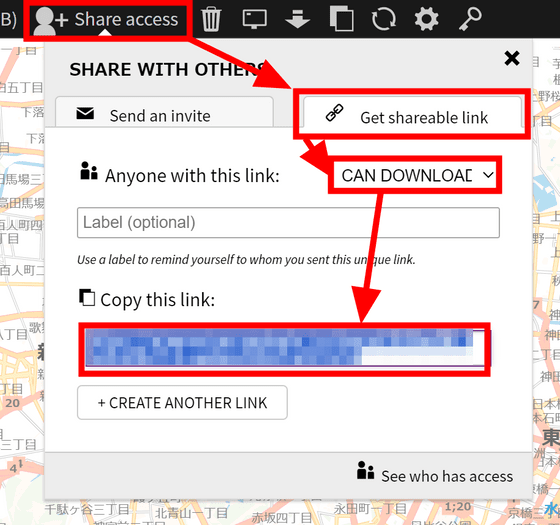
I passed the URL to the person I wanted to co-edit, and when they accessed the URL, the map was supposed to be displayed... However, since I had disabled guest access
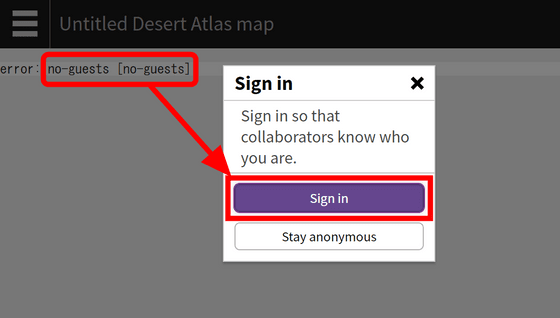
Enter your email address and click 'SEND LOGIN EMAIL'.
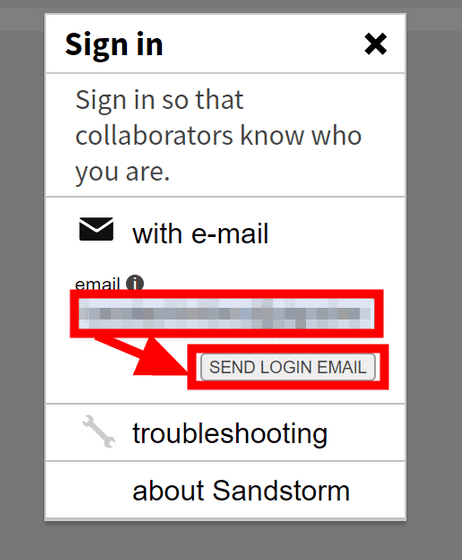
Click the URL provided in the email.
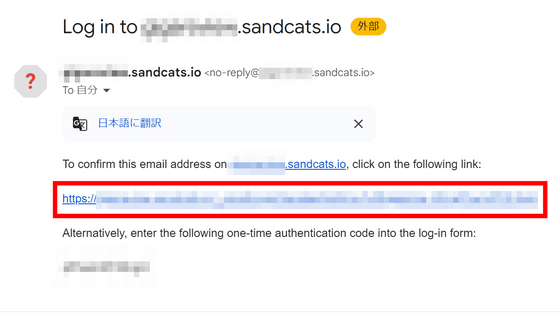
After logging in, when you add a bookmark, the bookmark automatically appears on the original screen. By using another call application, chat application, etc., it is possible to decide the destination of the trip.
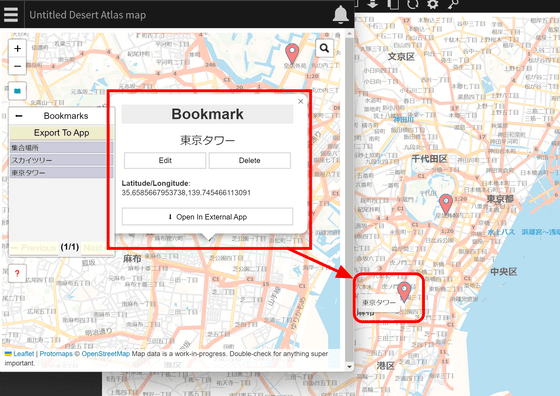
In addition, you can export the location information saved in your bookmarks by clicking 'Export To App'.
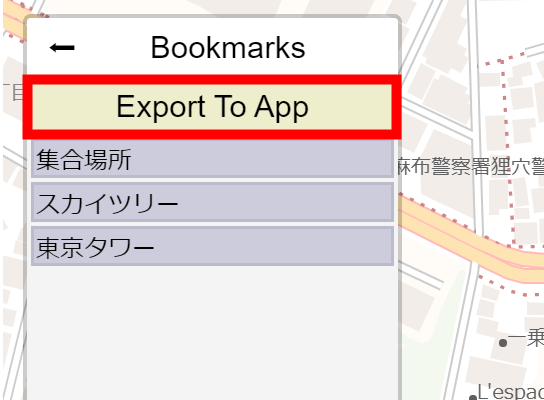
Since it is saved as a
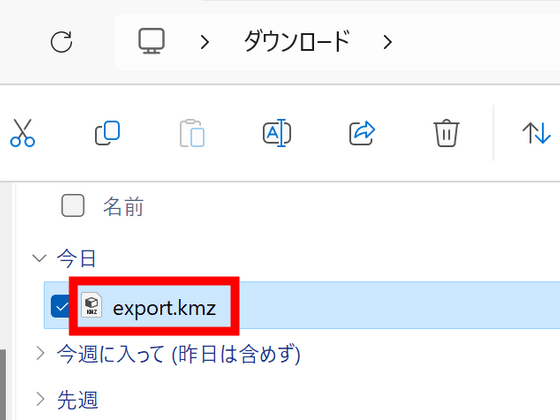
Related Posts:
in Review, Software, Web Application, Posted by log1d_ts