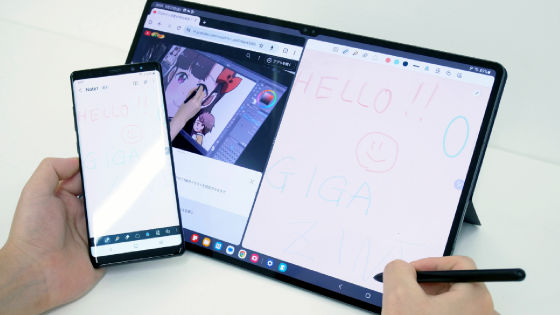Review of 3 types of dedicated screens for the Galaxy Tab S9 series, including the Notepaper Screen, which feels like writing notes with paper and pen
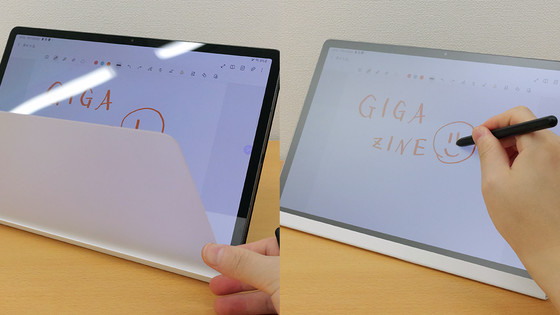
The three models of Samsung's Android tablet '
Samsung Galaxy Tab S9 | Samsung Japan Official
https://www.samsung.com/jp/tablets/galaxy-tab-s/galaxy-tab-s9-wi-fi-graphite-128gb-sm-x710nzaaxjp/
Accessories - Latest smartphone & tablet accessories | Samsung Japan official
https://www.samsung.com/jp/mobile-accessories/
Below is the package of 'Anti-Reflecting Screen Protector'. From the left, those compatible with 'Galaxy Tab S9', 'Galaxy Tab S9+', and 'Galaxy Tab S9 Ultra' are on sale.

When you open the box, you will find a paper package containing the 'Anti-Reflecting Screen Protector', a dust removal sticker, a microfiber cleaner, a bubble remover, an instruction manual, and a black square box to use when pasting the sheet. It contained parts.

'Anti-Reflecting Screen Protector' opened the paper package and took it out looks like the following.

In order to paste 'Anti-Reflecting Screen Protector' on the screen of 'Galaxy Tab S9', first remove dust on the screen with the included dust removal sticker.

Wipe away any small dirt using a microfiber cleaner.
Next, peel off the blue sticker affixed to the black part.

It's OK if the adhesive part remains, as shown in the image below.

Installed so that the black part protrusions are on the upper right and lower left of 'Galaxy Tab S9'.

Peel off the sticker that says '1 REMOVE PART' and paste it on.

As shown in the image below, you can fix the location by hooking the hole of 'Anti-Reflecting Screen Protector' on the protrusion of the black part.

Once you have placed it according to the camera position, remove the air bubbles and paste the whole thing.
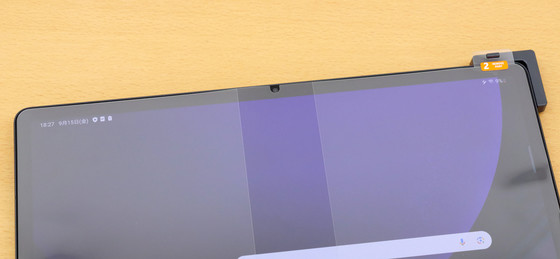
I compared the tablets side by side to compare how they look. The image below on the left is the 'Galaxy Tab S9' with 'Anti-Reflecting Screen Protector' attached, and the image on the right is the 'Galaxy Tab S9+' without the sheet attached. Both display the home screen with the screen brightness maximized and other screen settings the same. If you look closely at the screen, you can see that the 'Galaxy Tab S9+' on the right reflects the ceiling pattern and lighting on the screen, but the 'Galaxy Tab S9' on the left with 'Anti-Reflecting Screen Protector' is able to suppress reflections. You can see that the screen was successful and the screen looks sharp.

Below is a package of 'Privacy Screen' that protects the screen from the eyes of others.

The 'Privacy Screen' taken out of the box looks like this.

Installing the 'Privacy Screen' is super easy, just align the metal part with the terminal of the 'Galaxy Tab S9' series.
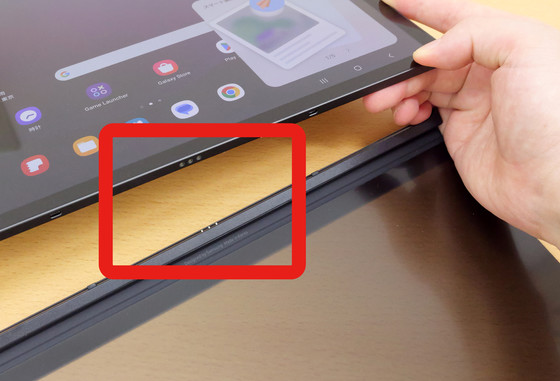
The appearance of 'Privacy Screen' attached to 'Galaxy Tab S9 +' is as follows.

By slamming it shut, you can use your tablet with the Privacy Screen on.

It is also possible to operate the screen while the 'Privacy Screen' is on.
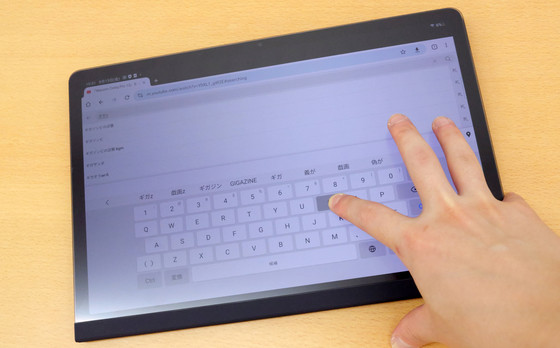
I compared how the screen looks when the 'Privacy Screen' is removed and when it is turned on. The image on the left below is the 'Galaxy Tab S9+' with a 'Privacy Screen' attached, and the image on the right is the 'Galaxy Tab S9 Ultra' without a seat or screen attached. Both have the same screen settings with the screen brightness maximized, but the screen of the Galaxy Tab S9+ with Privacy Screen looks black to some extent even when viewed from the front.

I also tried looking at the screen from different angles to see how well it was working to protect the screen from other people's eyes. The following is a view of the screen without 'Privacy Screen' viewed diagonally from the side.

And below is what the screen looks like when 'Privacy Screen' is attached at the same angle. Although there are some differences depending on the angle, you can see that the 'Privacy Screen' firmly protects the view from the side.

Below is the 'Notepaper Screen' package. As Samsung says, 'Notepaper Screen' is 'a new way of writing that can be called the next generation of 'paper and pen.'' You can write notes and draw with the 'S Pen' that comes with the 'Galaxy Tab S9' series. When you write, it feels like you are writing on paper.

When you take out 'Notepaper Screen' from the package, it looks like this. The screen part is colorless and transparent, and the mounting part is white.

Like the 'Privacy Screen,' the 'Notepaper Screen' can be easily installed by simply matching the terminals of the 'Galaxy Tab S9' series with the metal parts.

The appearance of 'Notepaper Screen' attached to 'Galaxy Tab S9+' is as follows.

I also compared the appearance of the screen with 'Notepaper Screen'. The image on the left below is a Galaxy Tab S9+ with a Notepaper Screen, and the image on the right is a Galaxy Tab S9 Ultra without a sheet or screen attached. Both have the screen brightness set to maximum and other screen settings the same. If you compare them, you can see that the 'Galaxy Tab S9+' with the 'Notepaper Screen' covering the screen looks like a slight white mist.

The display cover of the tablet is made of glass, so it feels slippery when using the S Pen, making it difficult to say that it is suitable for drawing. However, when 'Notepaper Screen' is attached, the feeling of drawing with the S Pen changes considerably, and it almost feels like drawing lines with a pen on paper. The following movie is a video comparing when 'Notepaper Screen' is attached and when it is not attached when drawing a line with S Pen on Galaxy Tab S9+.
When I tried drawing various lines using 'Notepaper Screen', I had the impression that 'Notepaper Screen' reflected the pen feel and the actual line as intended.
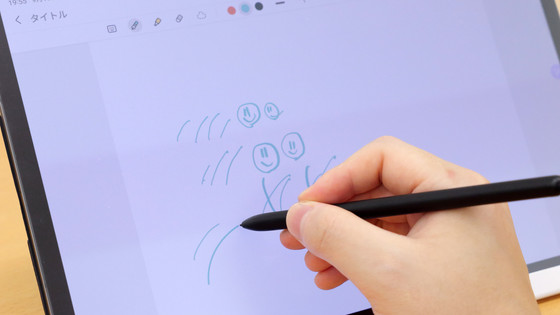
The prices for each compatible model of 'Anti-Reflecting Screen Protector', 'Privacy Screen' and 'Notepaper Screen' are as shown in the table below.
| Anti-Reflecting Screen Protector | Privacy Screen | Notepaper Screen | |
| Galaxy Tab S9 | 3300 yen | 7920 yen | 5940 yen |
| Galaxy Tab S9+ | 3960 yen | 8580 yen | 6600 yen |
| Galaxy Tab S9 Ultra | 4620 yen | 9240 yen | 7260 yen |
You can purchase 'Anti-Reflecting Screen Protector' and 'Notepaper Screen' for 'Galaxy Tab S9+' on Amazon.
Amazon.co.jp: Galaxy Tab S9+ Anti-Reflection Screen Protector | Clear | Protective Film | Genuine Samsung Domestic Genuine Product | EF-UX810CTEGJP
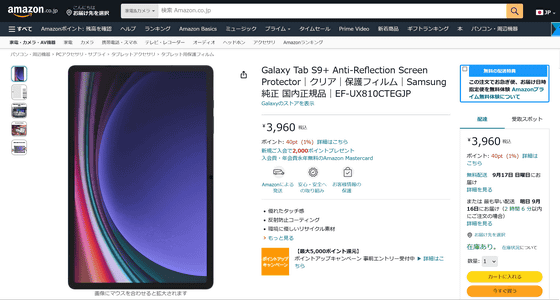
Amazon.co.jp: Galaxy Tab S9+ Notepaper Screen|White|Tablet Cover|Samsung Genuine Domestic Genuine Product|EF-ZX812PWEGJP
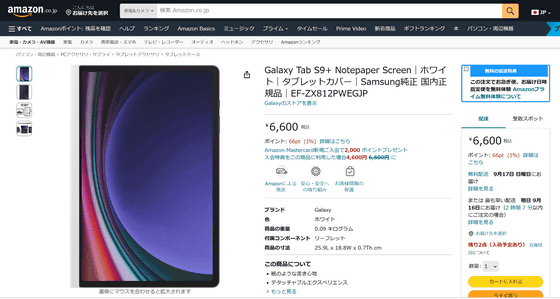
・Continued
We measured the benchmark of the ``Galaxy Tab S9'' series, which is said to have ``one-class power'' and compared it for each model - GIGAZINE
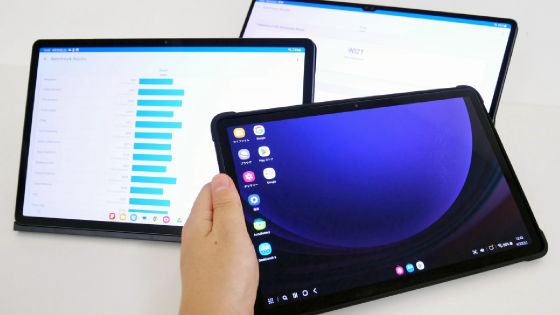
Related Posts: