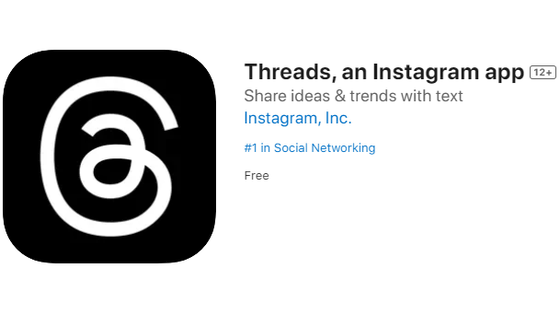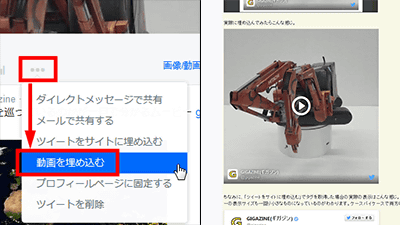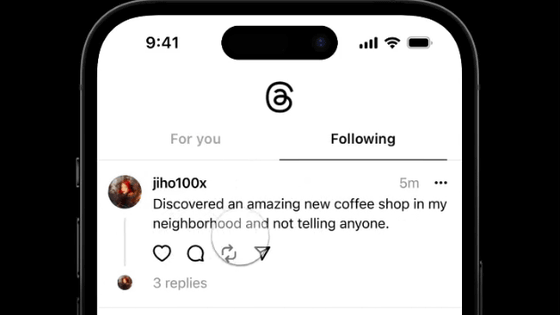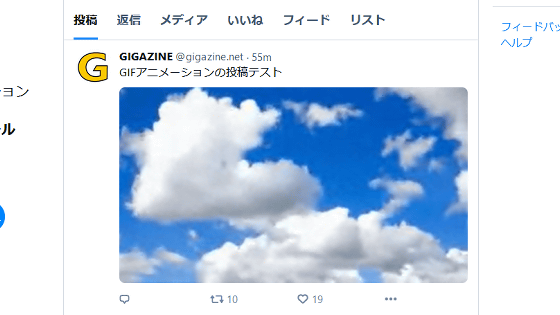How to start & how to use SNS 'Threads' similar to Twitter Review, 'up to 500 characters can be posted', '10 images can be posted at the same time', 'viewable from PC', etc.

Meta, which operates Facebook and Instagram, launched the Twitter-style short-text posting SNS `` Threads ' ' on Thursday, July 6, 2023. Threads has
Threads
https://www.threads.net/
·table of contents
◆ 1: Install Threads and create a profile
◆ 2: Appearance of Threads timeline & behavior when following users
◆3: Check the Threads posting system
◆4: How to stop using Threads
◆ 5: Threads posts can be viewed even when not logged in
◆ 1: Threads installation & profile creation
Threads has an iOS version and an Android version . This time I will install the iOS version Threads on the iPhone and try using it.
First, search for Threads on the App Store and tap 'Install'.
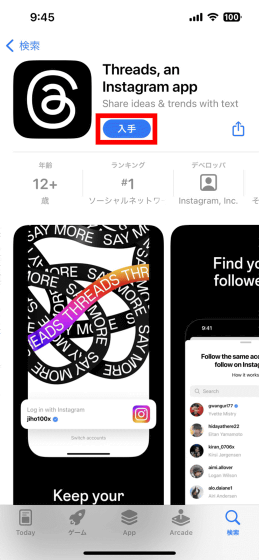
Authenticate with Face ID or Touch ID and proceed with the installation.
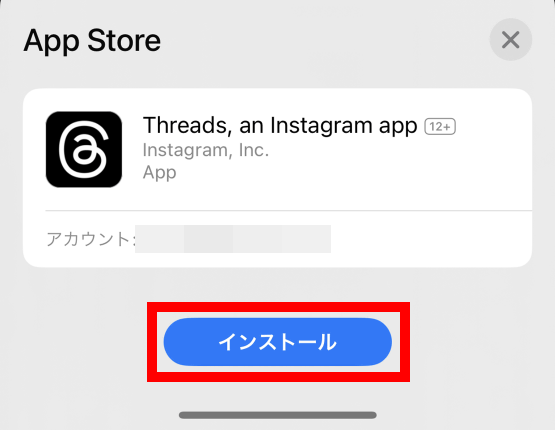
Tap 'Open' when installation is completed.
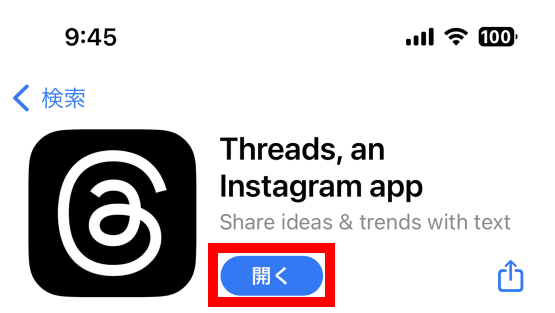
At the time of article creation, an Instagram account is required to use Threads. If you are using Instagram on the same smartphone, tap the 'Login with Instagram' button on the first startup screen of Threads.
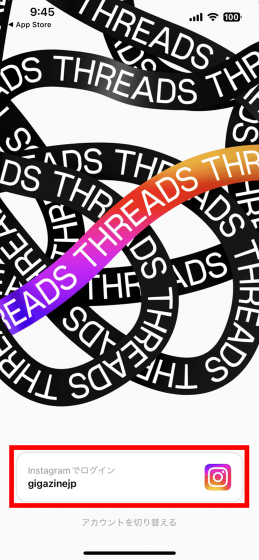
Next, tap 'Import from Instagram' to take over Instagram's self-introduction and link. You can also fill in a new form without inheriting your self-introduction or link.
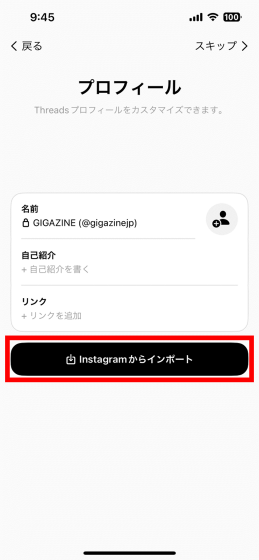
After completing self-introduction and link setting, tap 'Next'.
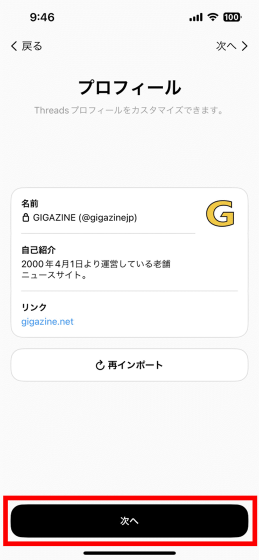
A selection screen will be displayed for you to choose between a 'Public Profile' where your posts are open to everyone and a 'Private Profile' where you can only open your posts to your followers. This time, select 'Public profile' and tap 'Next'.
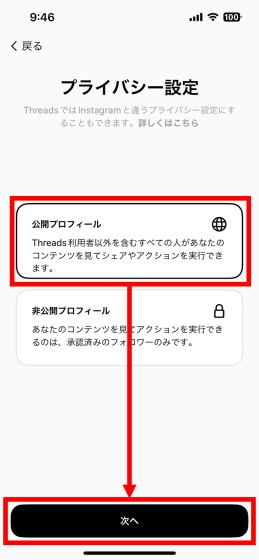
When the description of Threads is displayed, tap 'Join Threads'.
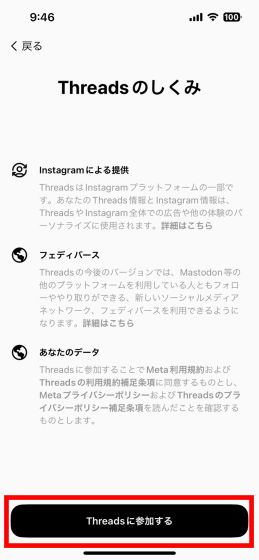
When asked for permission to send notifications, tap 'Permit'.
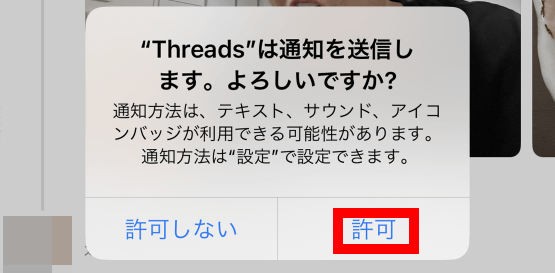
Then the Threads timeline will be displayed. I didn't follow anyone yet, but I was seeing auto-selected posts.
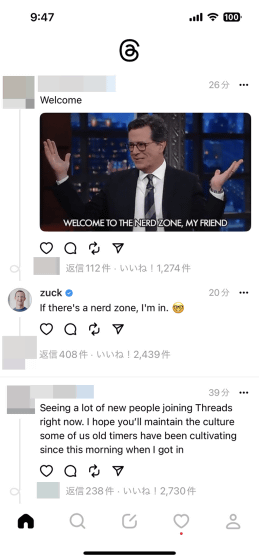
Even if you do not use Instagram on the same smartphone, you can use Threads by logging in with your Instagram account.
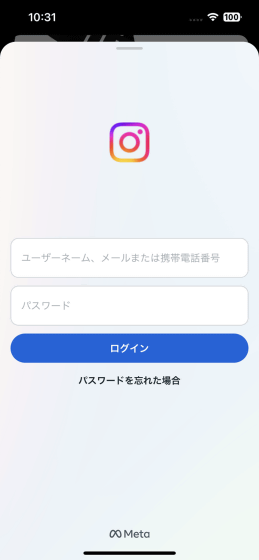
◆ 2: Appearance of Threads timeline & behavior when following users
The Threads timeline displays a series of posts automatically selected by the system, even if no one is following them. I'm curious about the behavior when following a user, so search for a user and follow it.
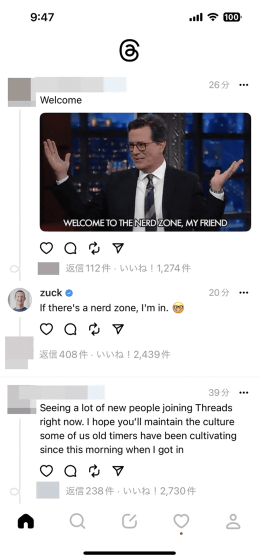
To search for a user, tap the search button at the bottom of the screen to open the search screen.
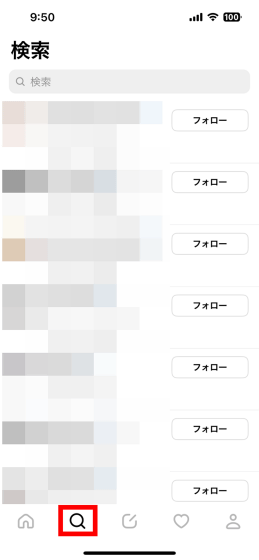
This time, I searched for the account of Mark Zuckerberg CEO of Meta. You can check the profile of the account by tapping the search result.
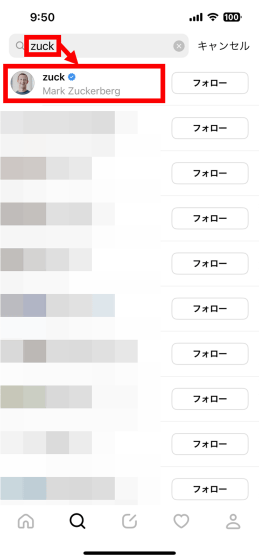
The profile screen shows the user's past posts and the number of followers. Tap 'Follow'.
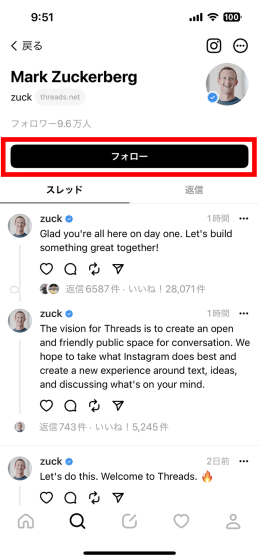
If it switches to 'Following', the follow is complete.
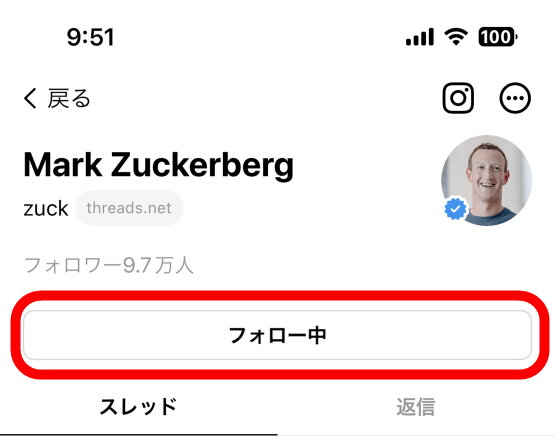
When I tapped the home button at the bottom of the screen to display the timeline, I saw Mr. Zuckerberg's posts as well as posts from users who were not following. At the time of writing the article, the Threads timeline did not have a ``function to display only the posts of the following users'', and like Twitter's ``recommendations'', you can see the posts of the following users and those who are not following. It seems that there is no choice but to browse the messed up timeline.
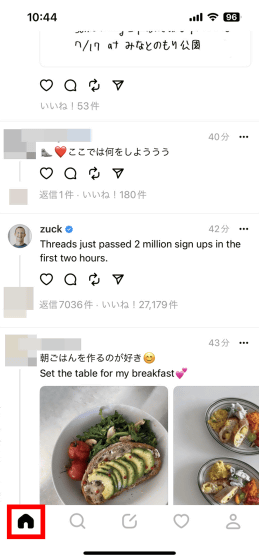
In addition, you can check the Instagram profile of the user by tapping the Instagram button on the upper right of the profile screen.
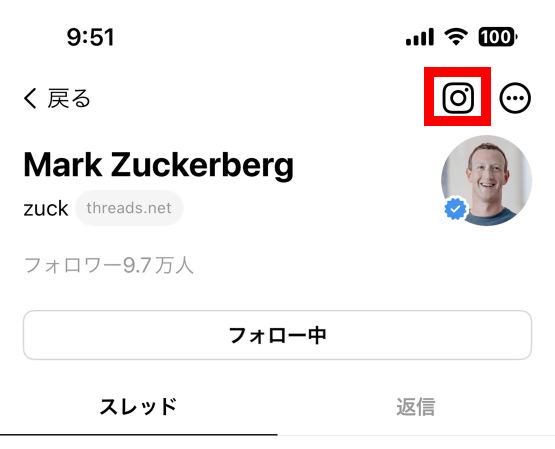
Checking Instagram profiles can help you verify if the person you're trying to follow is real or not.
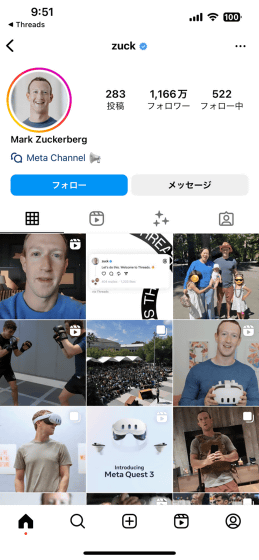
◆ 3: Check Threads posting system
Tap the post button at the bottom of the screen to create a post.
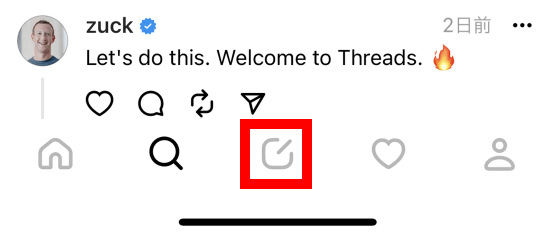
You can post by entering the content of the post and tapping 'Post'.
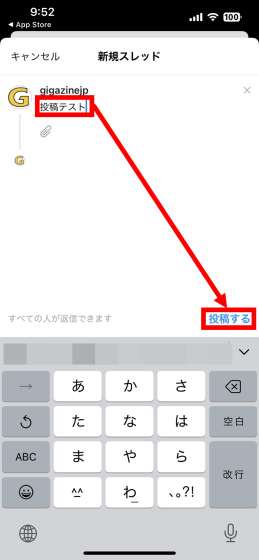
You can check your post by tapping the profile button at the bottom of the screen. Also, by tapping the balloon button on each post, you can create a thread by replying to the post.
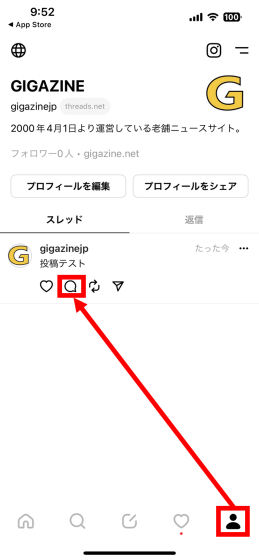
The reply screen looks like this.
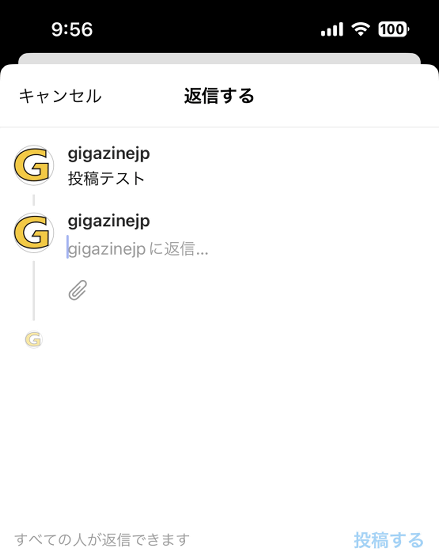
When you reply, it will be displayed in a concatenated state with the original post as follows.
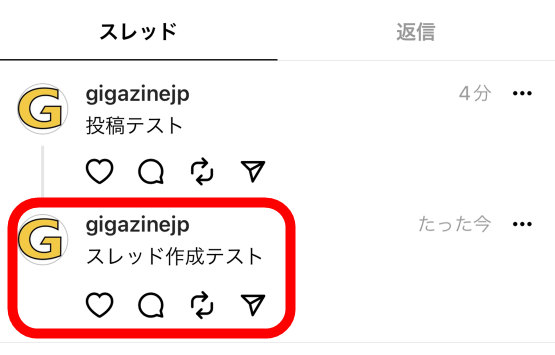
Tap the Clip button to include the image in your post.
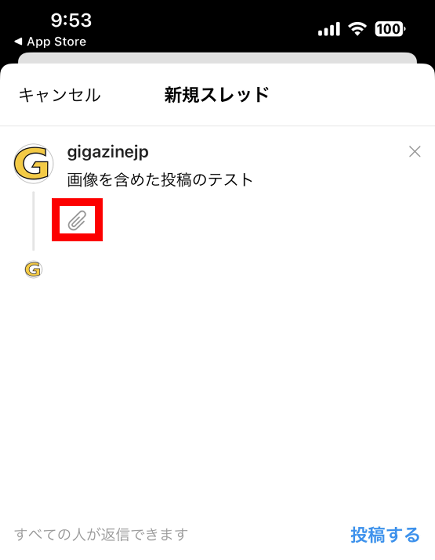
For the first time, you will be asked for permission to access the photos, so tap 'Allow access to all photos'.
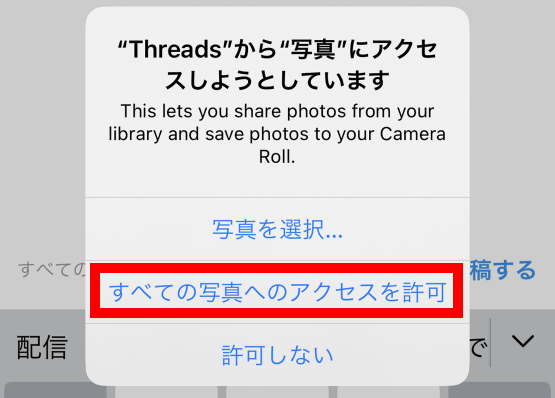
Select the image you want to post and tap 'Add'.
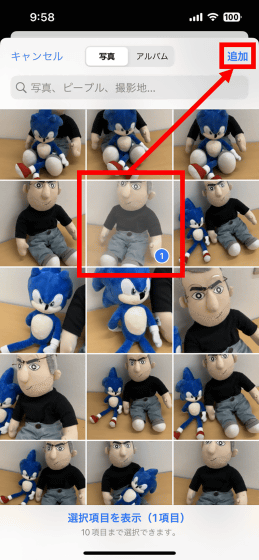
Tap 'Post'.
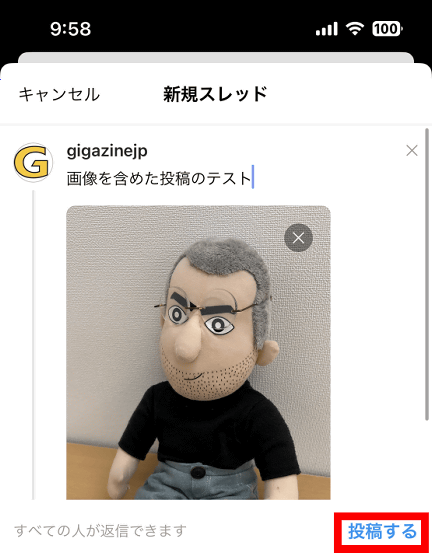
You have now created a post with an image.

You can upload up to 10 images at the same time.
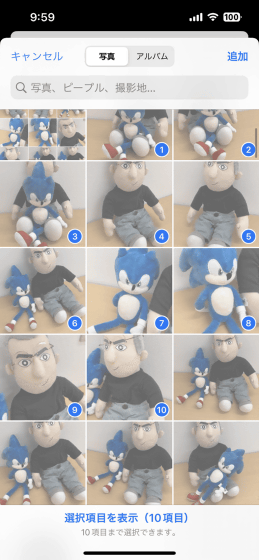
If you post multiple images, the images will be displayed side by side in the post, and you can check them one after another by swiping.
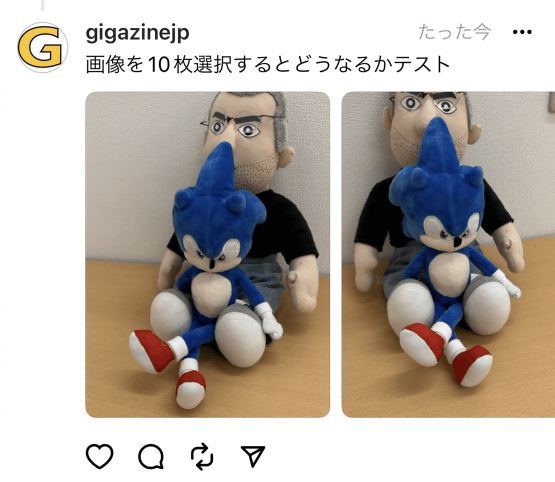
I was able to post movies as well as images.
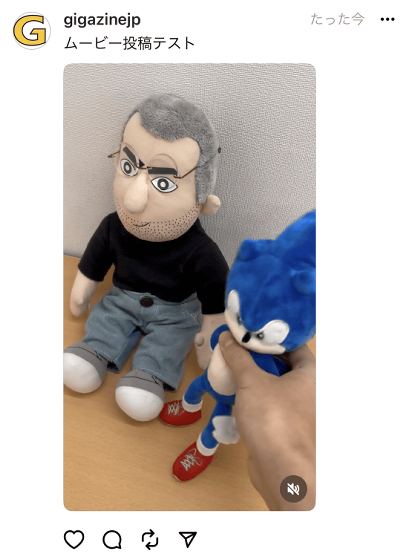
Including a URL in your post will automatically generate a link card.
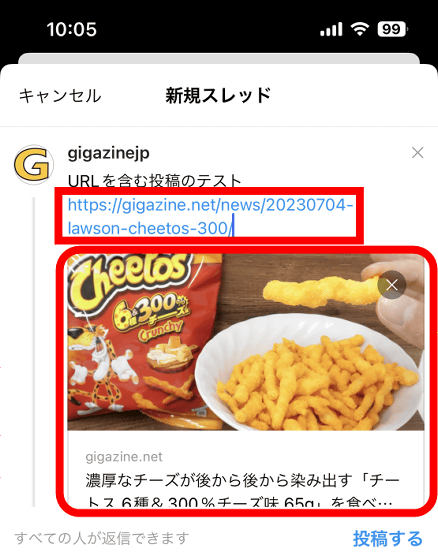
A post with a link card looks like this. Unlike Instagram, link cards can be added easily, so web pages can be shared smoothly.
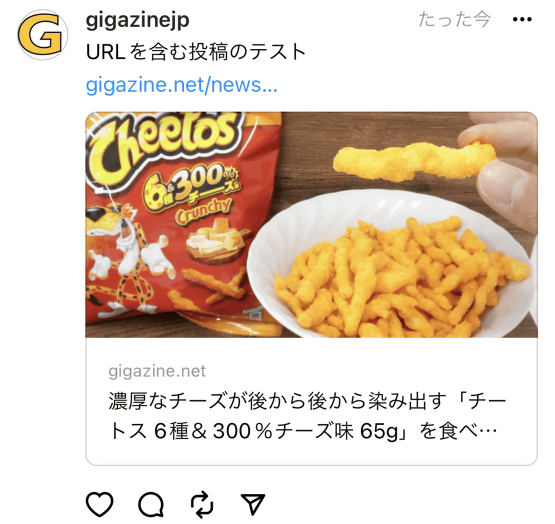
You can post up to 500 double-byte characters.
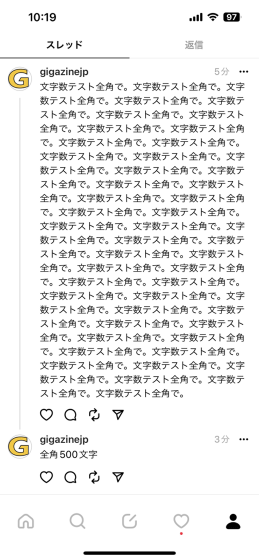
You can also post up to 500 half-width characters.
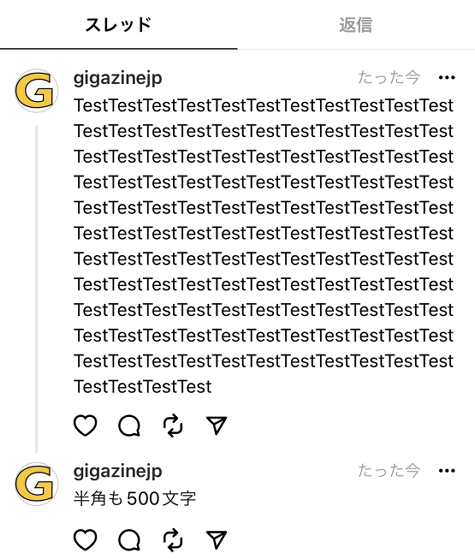
Threads also has a 'repost' feature similar to Twitter's retweet. To repost, tap a button that resembles a retweet button.
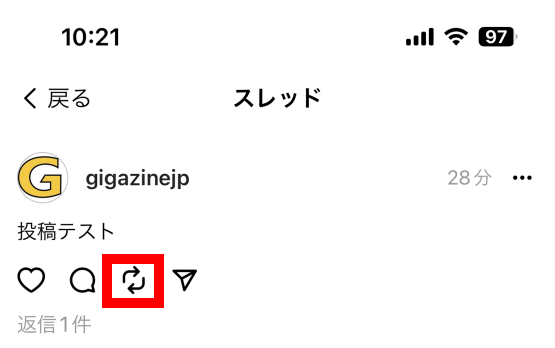
A screen for selecting 'Repost' or 'Quote' will be displayed, so tap 'Repost'.
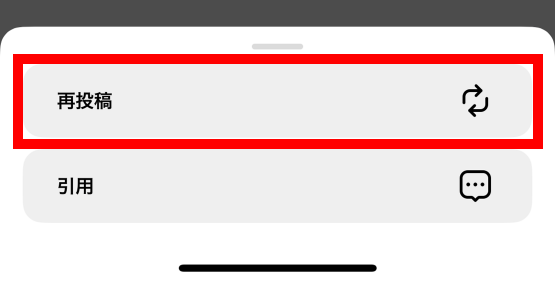
I was able to repost my previous post. 'Reposted' is displayed on the screen. Of course, you can also repost other people's posts.
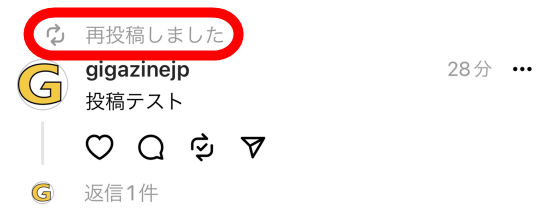
Quote is a feature similar to Quote Retweet.
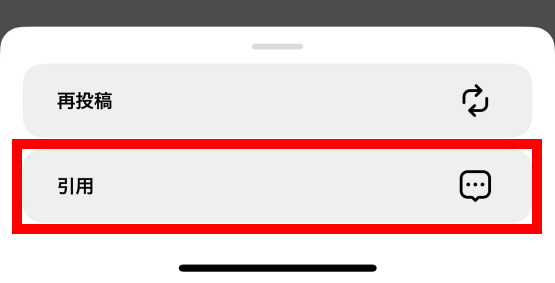
Here's what the quoted post looks like:
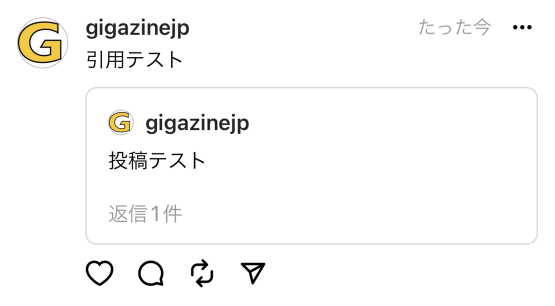
Posts containing link cards can also be cited.
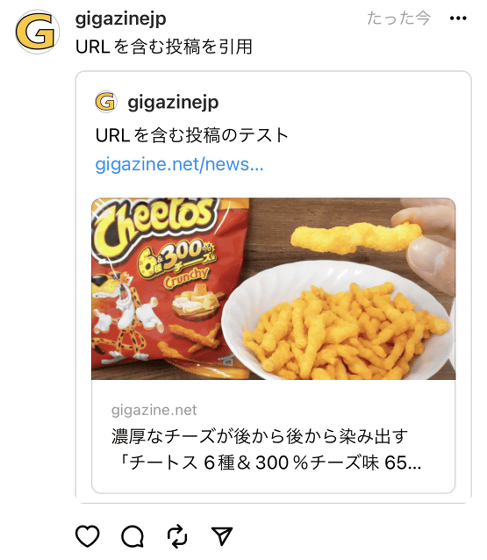
◆ 4: How to stop using Threads
The procedure to stop using Threads is as follows. First, tap the menu button on the top right of the screen.
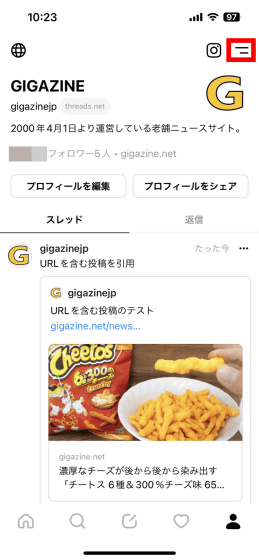
Then tap 'Account'.
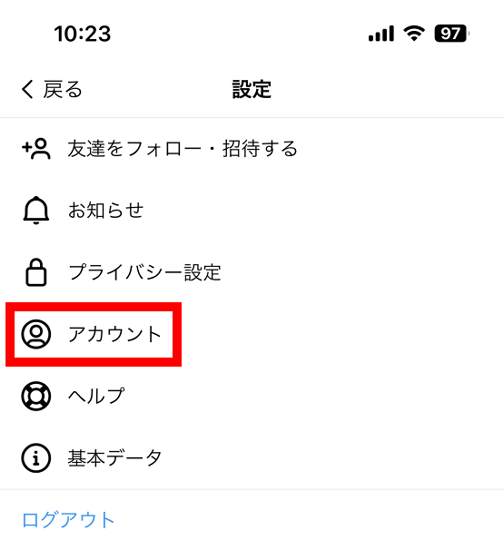
Tap 'Deactivate profile'.
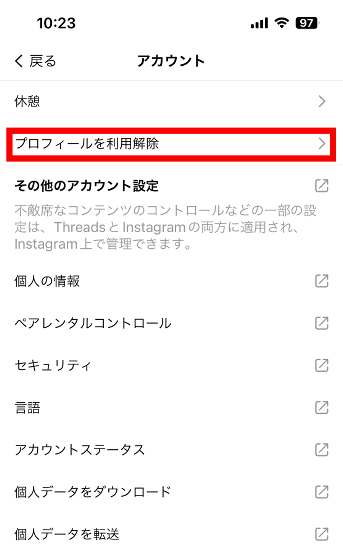
You can stop using Threads by tapping 'Deactivate Threads profile' on this screen. If you stop using it, your profile will not be displayed, but if you log in again, you can use the original profile as it is.
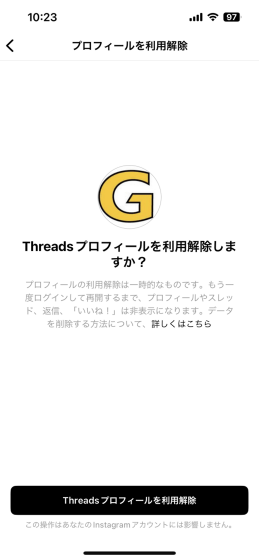
◆ 5: Threads posts can be viewed even when not logged in
It seems that Threads is basically supposed to be used from a smartphone, but 'viewing posts' is also possible from a PC. For example, you can view the profile of GIGAZINE's Threads account by clicking the link below.
GIGAZINE of Threads (@gigazinejp)
https://www.threads.net/@gigazinejp
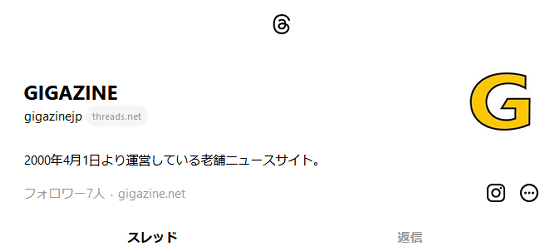
Each post on Threads is also assigned a URL, so if you know the URL, you can view the post even if you are not logged in. For example, click the link below to view Mr. Zuckerberg's post celebrating '5 million users in 4 hours of service launch'.
@zuck • Just passed 5 million sign ups in the first four hours... • Threads
https://www.threads.net/t/CuVxMmvLNsG

Related Posts:
in Review, Mobile, Software, Web Service, Posted by log1o_hf