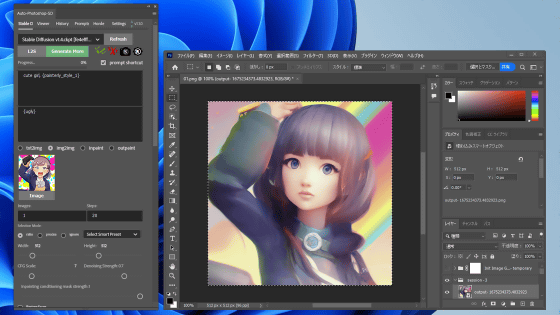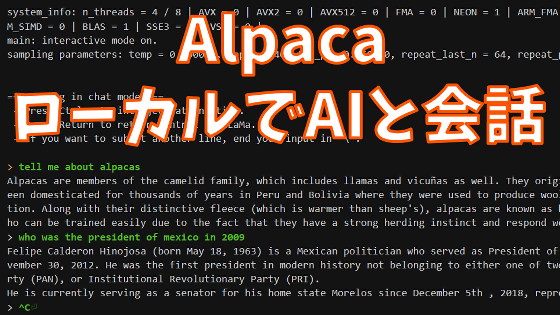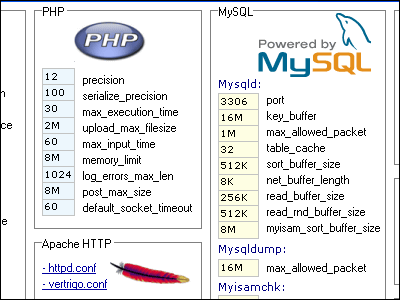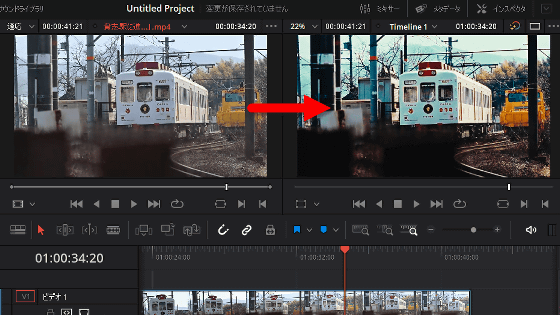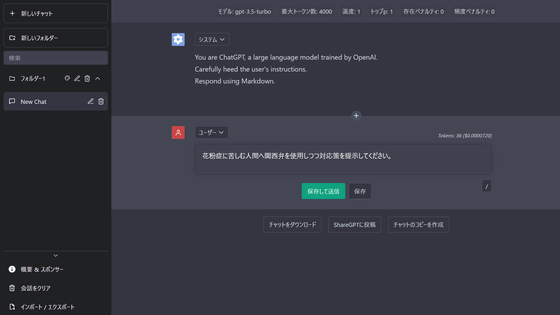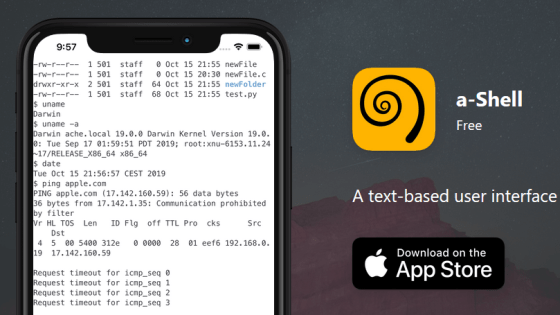I tried using the node editor 'ChatGraph' that can visually assemble complex processing using ChatGPT
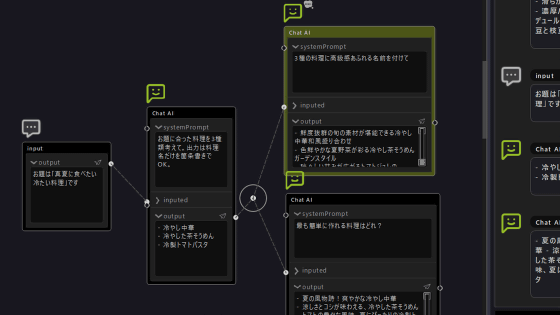
' ChatGraph ' is a node editor of ChatGPT, and you can visually build a complex system by combining nodes. It seemed that ChatGPT's high performance could be used meaningfully, so I actually tried using it.
[ChatGPT node editor] ChatGraph - β - uynet - BOOTH
First, access the distribution page of ChatGraph from the above link and click 'Free Download'. I chose the free version this time, but ChatGraph also has an offering version with an image generation function.
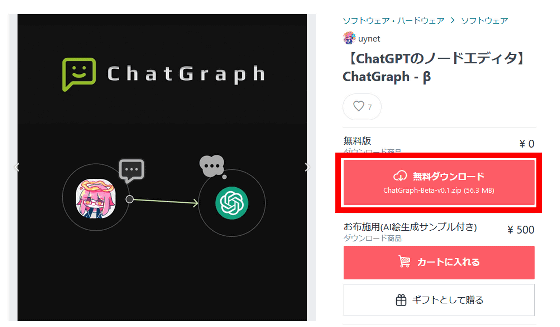
After downloading the ZIP file, decompress it using Windows standard functions or compatible software.
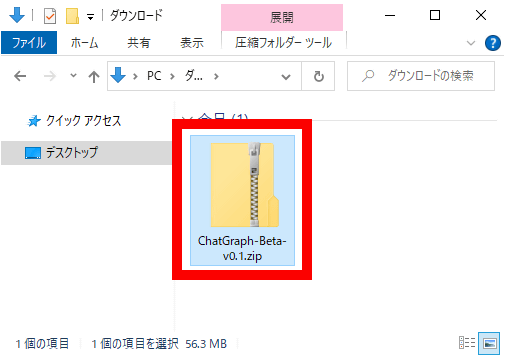
When you unzip the ZIP file, the ChatGraph executable file 'graph.exe' will appear, so double-click it to start it.
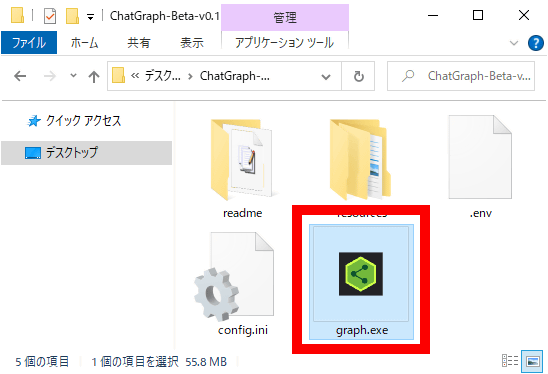
When you start ChatGraph for the first time, you will be prompted to enter your OpenAI API key.
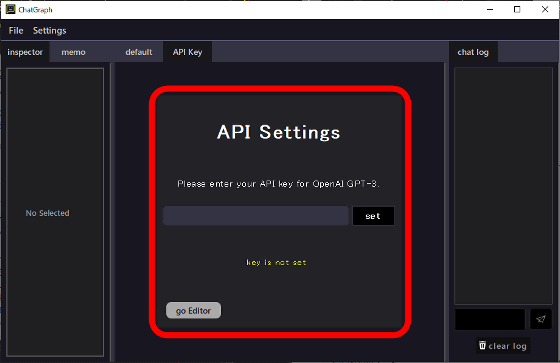
To get the OpenAI API, access the link below while logged into your OpenAI account.
OpenAI API
https://platform.openai.com/account/api-keys
After accessing the API key management page, click 'Create new secret key'.
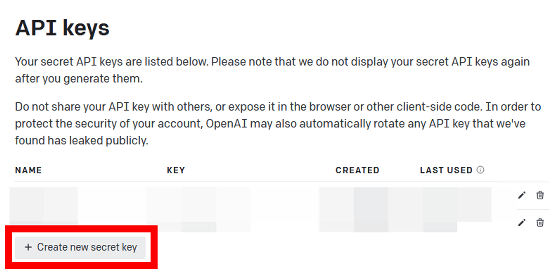
Enter an arbitrary name and click 'Create secret key'.
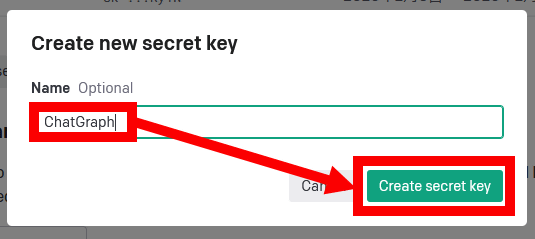
Copy the generated API key.
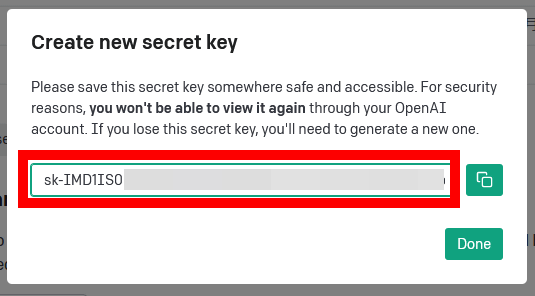
Paste the copied API key into the ChatGraph input field and click 'set'.
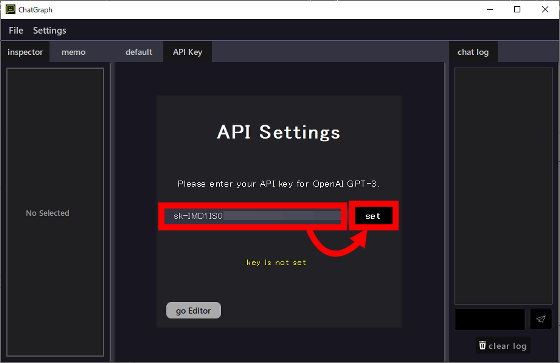
When 'OK' is displayed, click 'go Editor'.
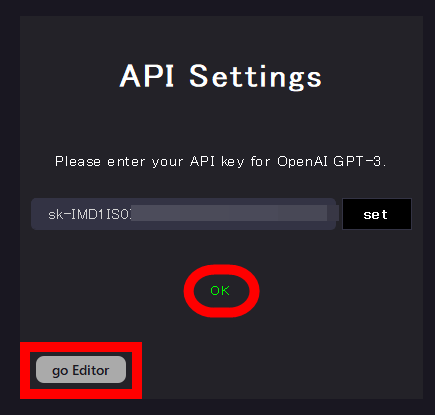
Then, the main screen of ChatGraph is displayed. You can check the details of each node in the left area of the screen, node edits in the center area, and chat history in the right area.
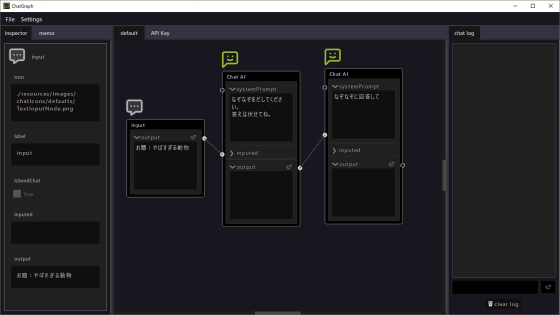
ChatGraph can perform complex processing by combining multiple nodes that handle input and processing. In the initial state, the following 'nodes for inputting themes' (left), 'nodes for asking riddles along the themes using chat AI' (middle), and 'nodes for answering riddles using chat AI' (Right)' is displayed, and you can execute the process of ``AI generates a riddle when you enter a theme, and AI answers the riddle''.
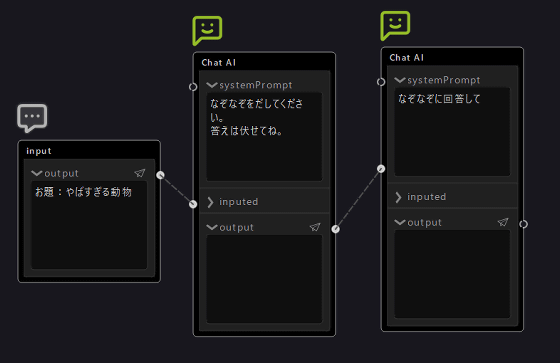
Input is performed from the input area at the bottom right of the screen. This time, I entered 'Theme: Cute animals' and clicked the send button.
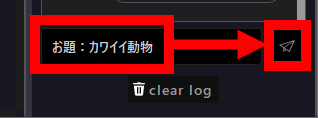
The processing result looks like this. 'AI User Generated Riddles' and 'AI Answers' are displayed both in each processing node and in the chat history area.
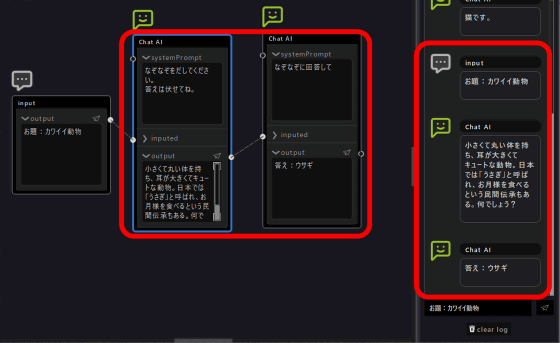
Now that you understand how ChatGraph works, let's edit the contents of the nodes to create your own processing. This time, the processing node will be rewritten to ``Present 3 types of cooking candidates that can be made with a specified budget'' and ``Present the recipe of the easiest dish among the 3 candidates'', and ``If you specify a budget, 3 recommended dishes and output the recipe for the easiest dish to make.'
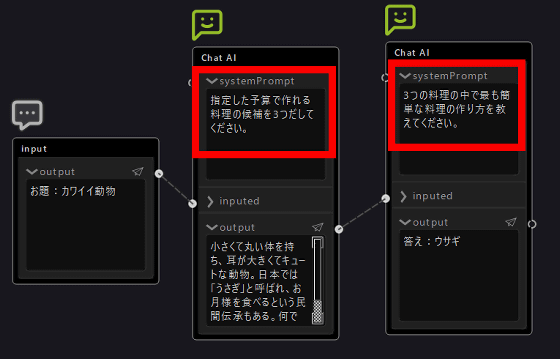
Enter 'Budget is 1000 yen' and run the process.
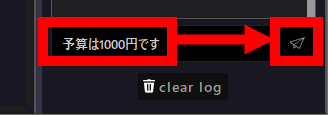
The processing result looks like this. As expected, I was able to print out how to make a simple dish that can be made for 1000 yen.
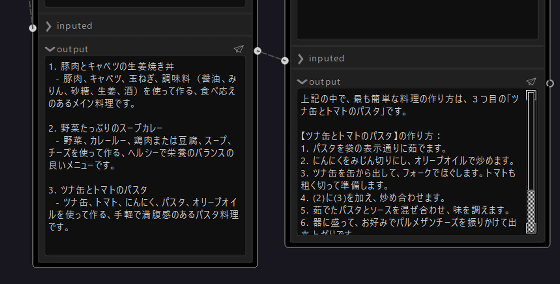
If you right-click the node editing area, you can select 'GPTNode (AI processing node)', 'TextInputNode (text input node)', 'OutputNode (output node)', 'ExecNode (Python execution node)', 'HubNode (hub node)', 'IfNode (conditional branch node)'. node)' can be added.
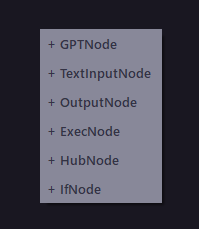
By combining text input nodes and AI processing nodes, the process of ``proposing 3 types of dishes according to the input theme, and proposing a ``luxury name'' and ``a name that will make you full'' for each dish. just made it.
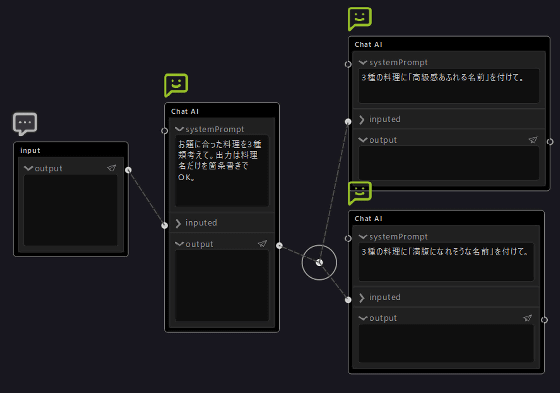
Let's specify the theme 'cold food that you want to eat in the middle of summer'.
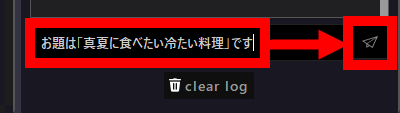
The processing result looks like this. Even though 'classy name' was included in the 'satisfying name' output, it worked as expected.
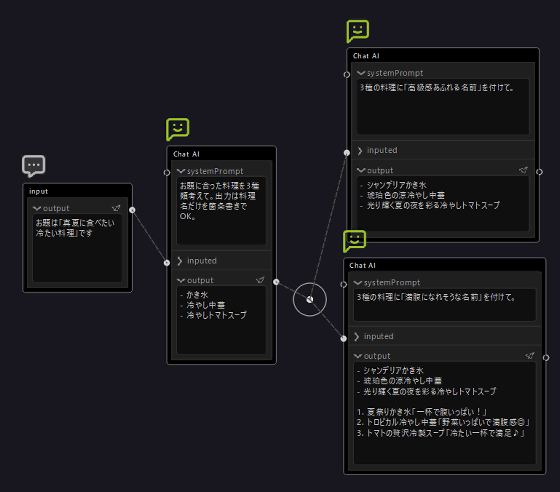
In addition, since the processing contents can be freely described in Python in the Python execution node, it seems that a wide range of processing can be realized if it is used well.
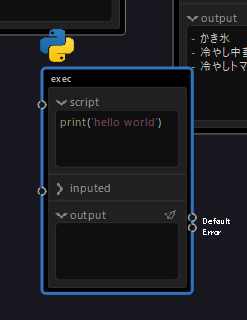
Related Posts: