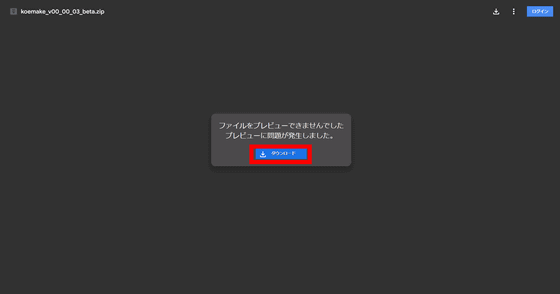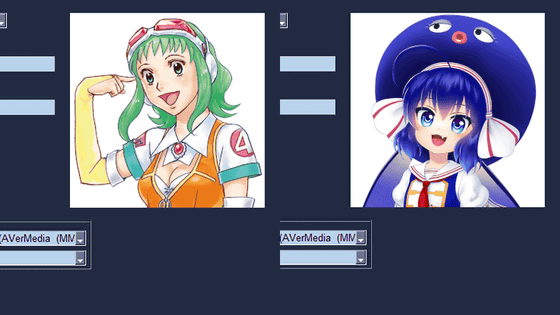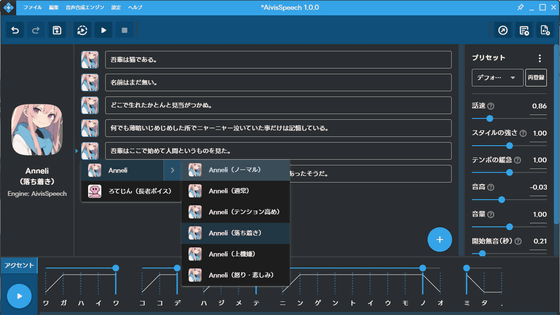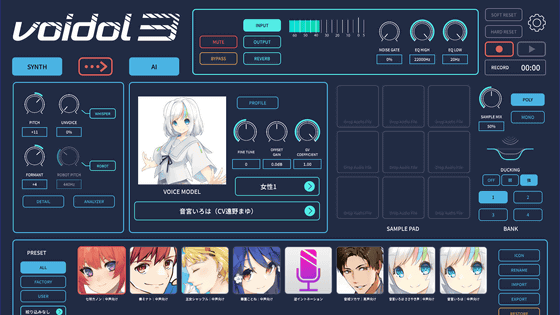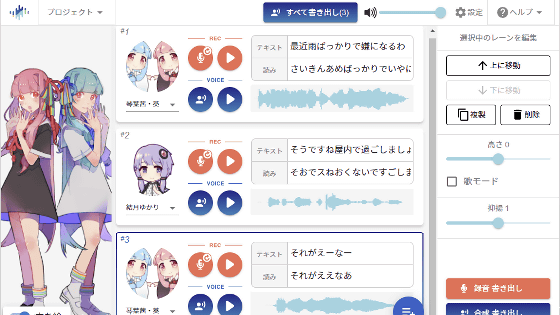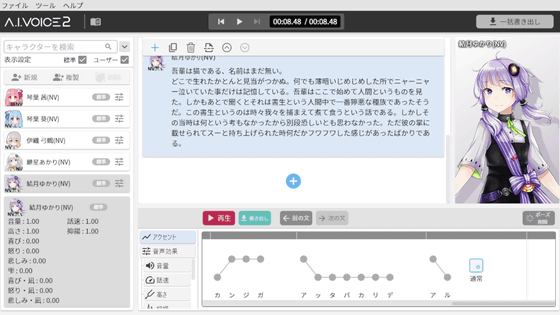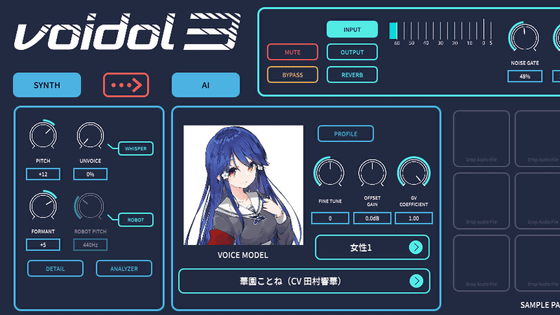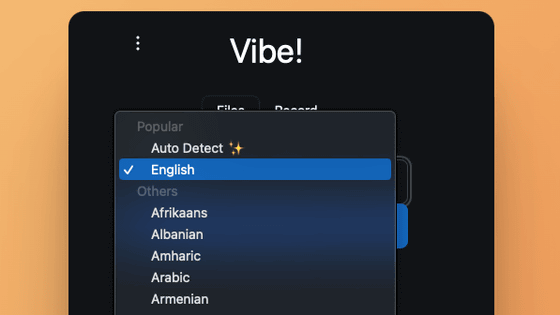AI voice changer `` Koemake RVC Player '' review that can convert free & voice in real time
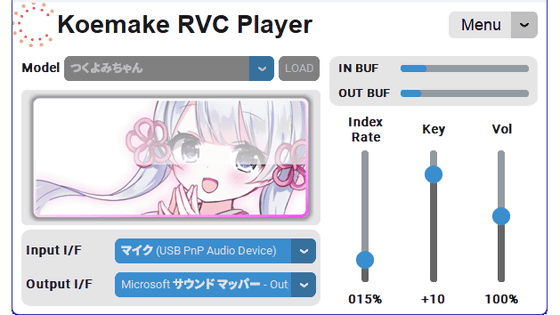
The open source AI voice changer ``
Koemake Project
https://koemake.com/
Please note that the recommended specifications for running Koemake RVC Player are 'VRAM 4 GB or more, NVIDIA GPU installed, Windows 10 or higher'.
To download Koemake RVC Player, you need to register as a user on the above distribution site. After accessing the distribution site, click 'Login' in the upper right.
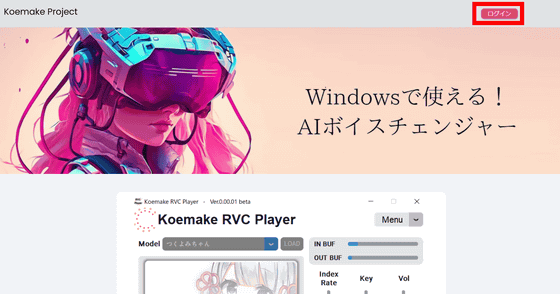
Click 'New Registration', enter your email address and password, and click 'Create Account'.
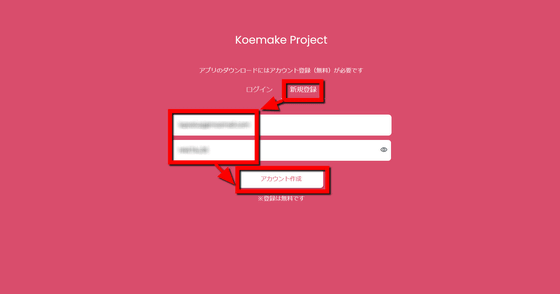
When account creation is clicked, you will be redirected to the distribution site. Click the 'Free Download' button.
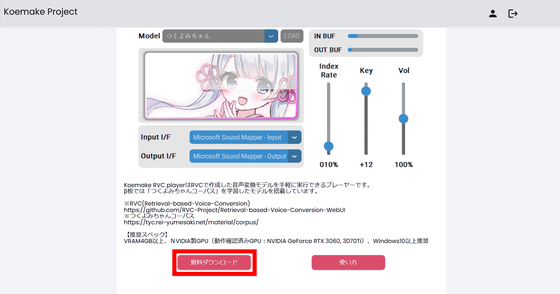
Since the terms of use are displayed, read carefully and click 'Agree to the terms of use and download'.
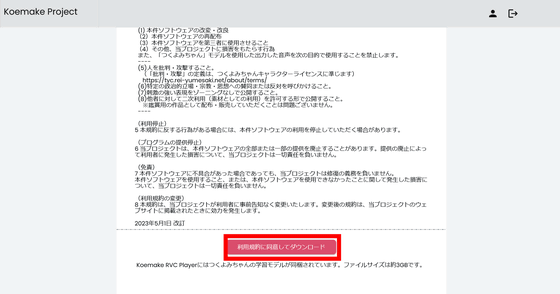
Click 'Download now' to download Koemake RVC Player in ZIP format. File size is about 3GB.
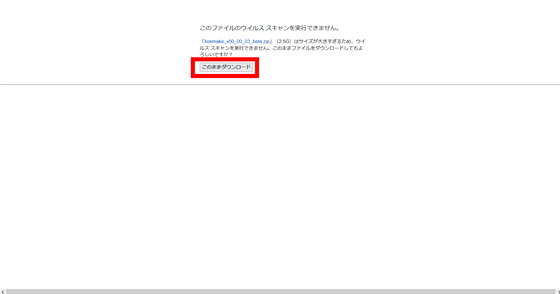
Unzip the downloaded ZIP file with decompression software such as
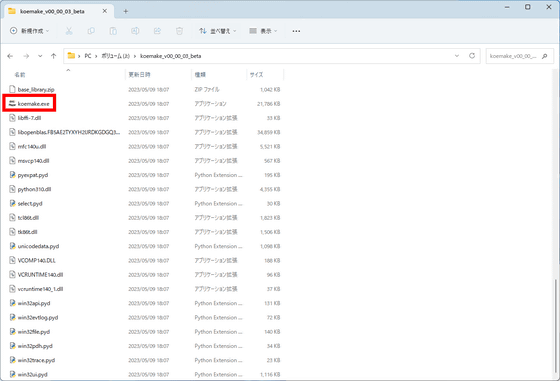
When you start Koemake RVC Player, it looks like this. At the time of article creation, Koemake RVC Player is equipped with the RVC model learned by ``
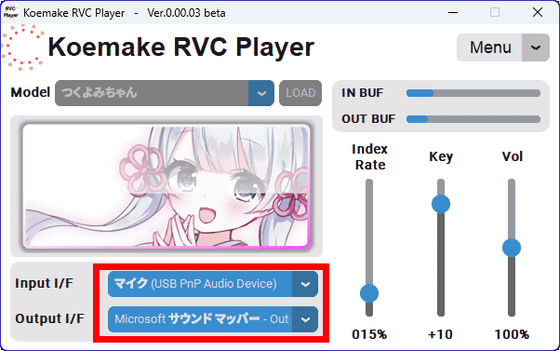
You can change the parameter of how much to fit the target voice with 'Index Rate', the pitch of the voice after conversion with 'Key', and the volume of the voice after conversion with 'Vol'. Adjust the three slide bars while speaking into the microphone. According to the Kaomake RVC Player
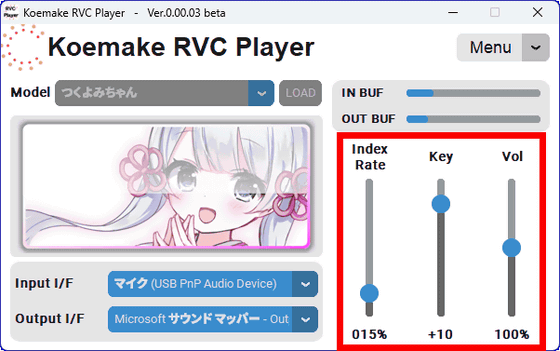
You can see what happens when you actually convert the voice with Koemake RVC Player by watching the following movie. In the movie, read the opening part of Soseki Natsume's '
I read aloud while converting to Tsukuyomi's voice with real-time voice changer 'Koemake RVC Player' - YouTube
When you actually listen to it, you can see that when converting from a male voice to a female voice, setting the Key to +12 can convert the voice quite naturally. When I set the Key to -5, it turned out to be a bit too low. In addition, Koemake RVC Player does not require any complicated settings, it can be converted just by starting it, setting the device and speaking, and there are only 3 parameters for adjustment, so even beginners can use it easily. .
At the time of article creation, Tsukuyomi's RVC model is built in, but it is also possible to load the RVC model prepared by yourself. In addition, ``Denden Mei'' and ``Todoroki Jin'' are scheduled to be added as learning models for the Koemake Project.
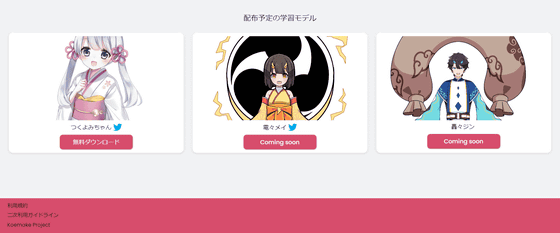
Related Posts: