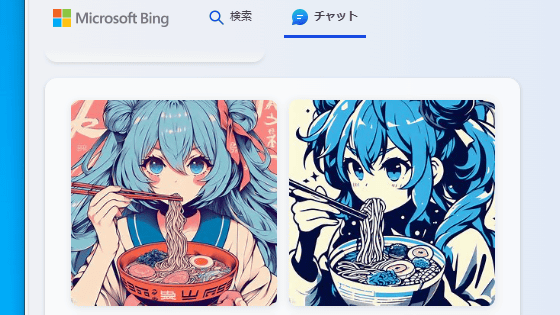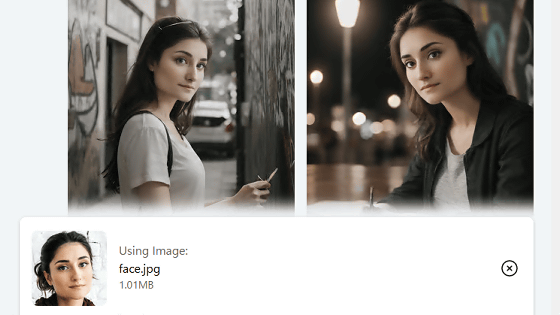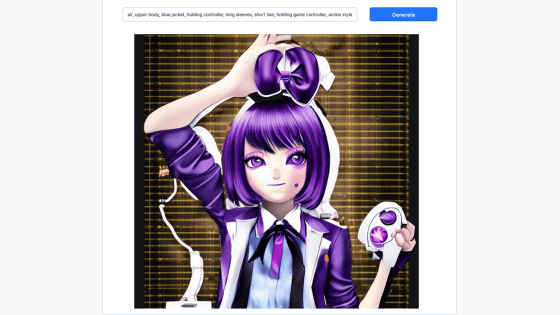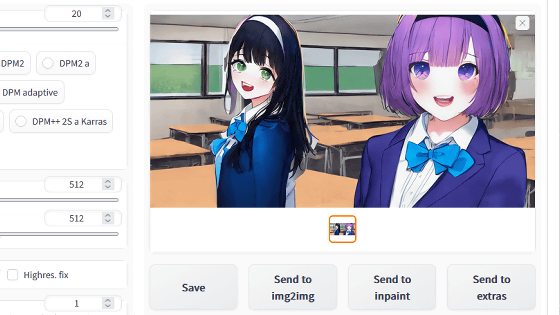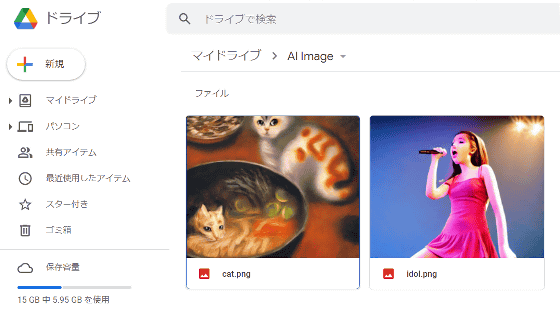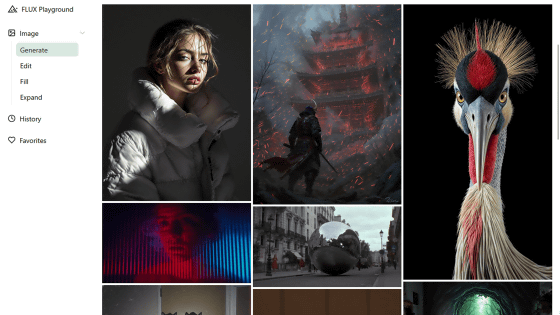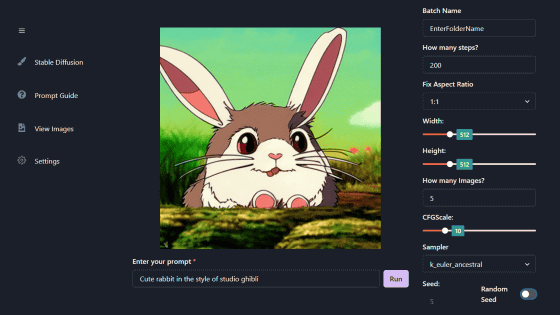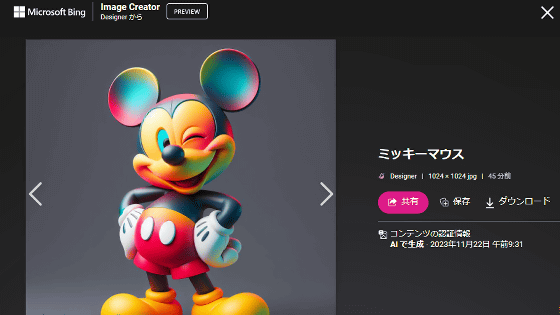I tried using the image generation AI that can create photos and illustrations in the Windows standard browser 'Edge'
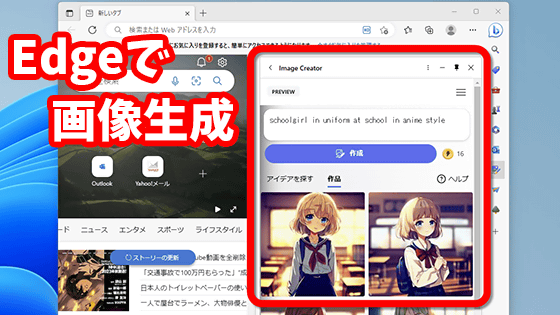
A preview version of the image generation function ' Image Creator ' using AI has been added to the web browser 'Edge', which is standard on Windows. Image Creator is available in many environments, and anyone can easily generate live-action images and illustrations. I was able to use it on the editorial department's PC, so I checked the procedure to actually generate the image.
Edge features to help you stay organized and power your productivity | Windows Experience Blog
In an environment where Image Creator can be used, an icon surrounded by a red frame is added to the sidebar on the right side of the Edge screen.
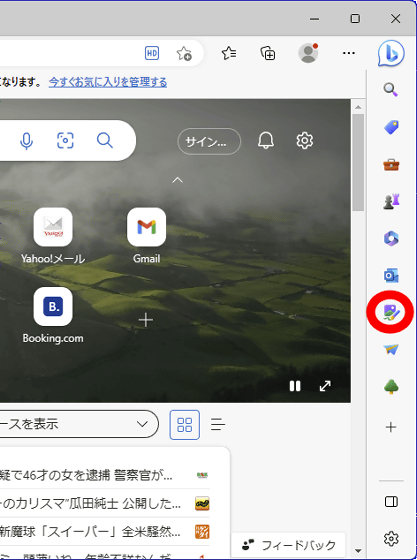
Even if the icon is not displayed, you may find it by clicking the + button at the bottom of the sidebar to display the customization screen. When you find the icon, switch the toggle switch to ON OK. However, when I tried it on the editorial department's PC, I was able to find the Image Creator icon on the PC with the latest version of Windows 11 Pro installed, but I could not confirm its existence on the PC with the latest version of Windows 10 Pro installed. At the time of article creation, Image Creator is released as a preview version, so it seems that it may not be available depending on the environment.
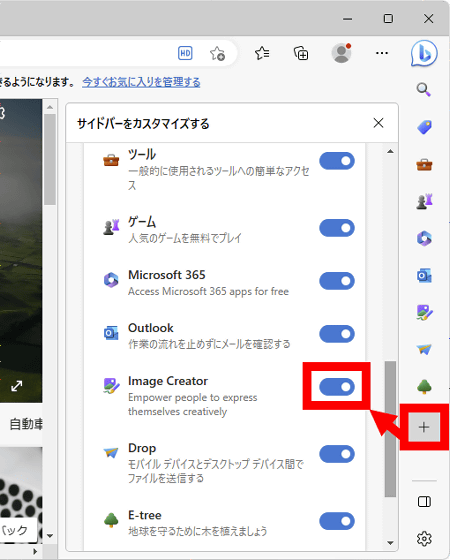
To use Image Creator, click the icon, then click 'Sign in now!'
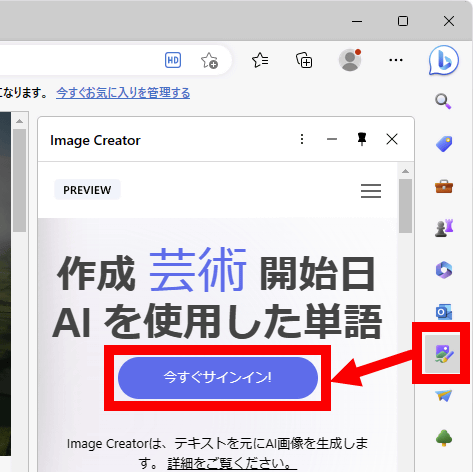
Enter the email address of your Microsoft account and click 'Next'.
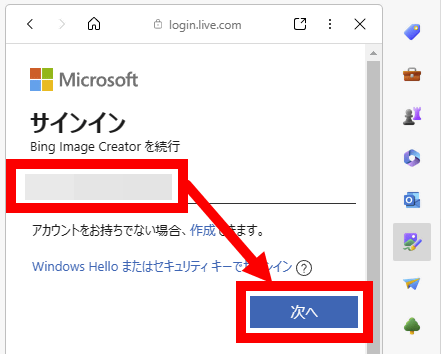
Click 'Sign in'.
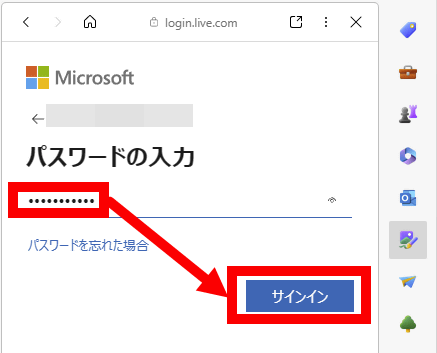
When asked if you want to stay signed in, select No or Yes, whichever you prefer.
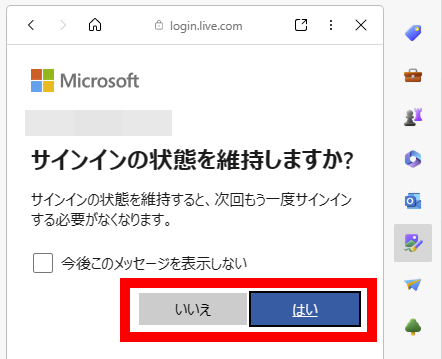
When the following screen is displayed, preparations for image generation using Image Creator are complete.
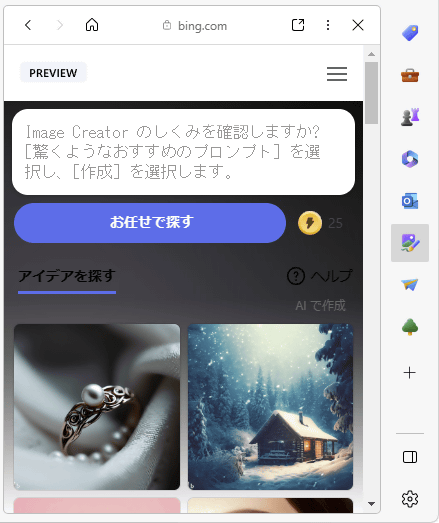
To generate an image, enter the description (prompt) of the image in the upper input field and click 'Create' OK. This time, I entered 'a cat playing with ball'.
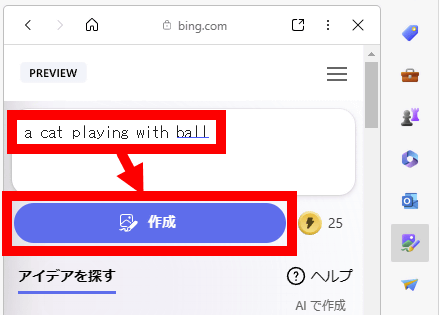
Wait for a while when 'Creating' is displayed. This time the image was generated in about 20 seconds.
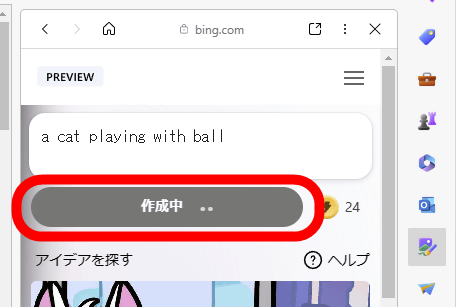
When the image generation is completed, 4 images will be displayed. If there is an image that interests you, click it.
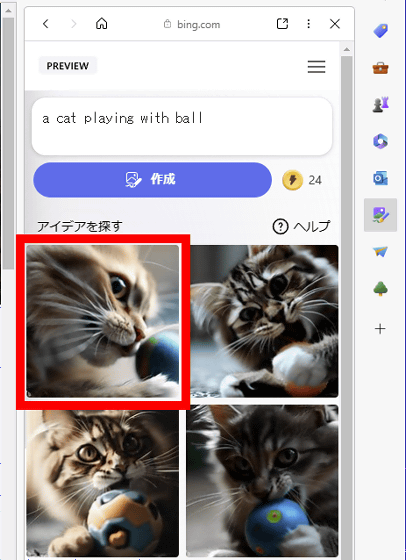
Then you can enlarge the image.
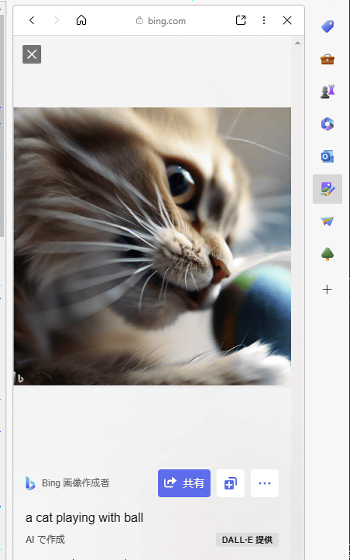
To save the image, click the menu button at the bottom right of the image, then click Download.
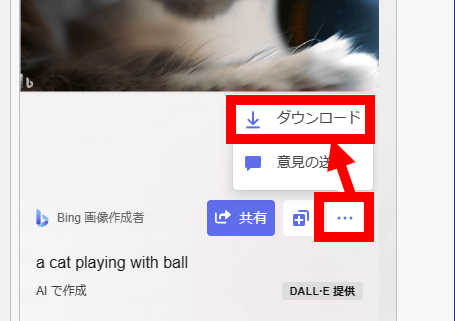
The downloaded image is below. Click the image to display the original image before reduction. The image is in JPG format and the file size is 81.09KB. The resolution was 1024x1024 pixels. In addition, the Bing logo watermark enters the lower left of the image.

The generated image can also be shared with others by issuing a dedicated URL. To issue the URL, click 'Share' OK. After that, you can click 'Copy' to copy the URL and share it by email or SNS.
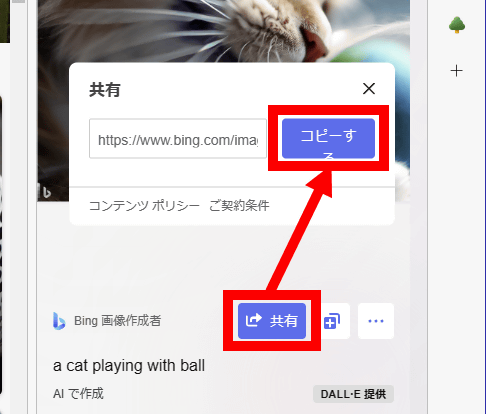
By accessing the issued URL, you can access the following page.
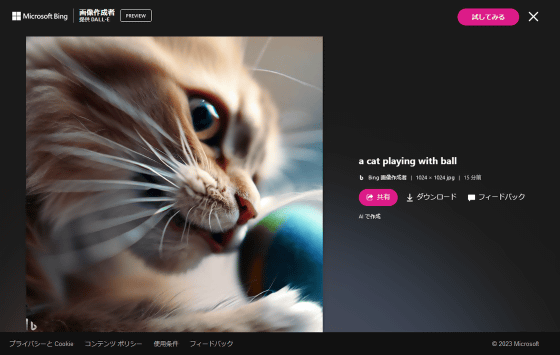
Next, I entered 'dog eating food' and clicked 'Create' to see if I could generate images in Japanese.
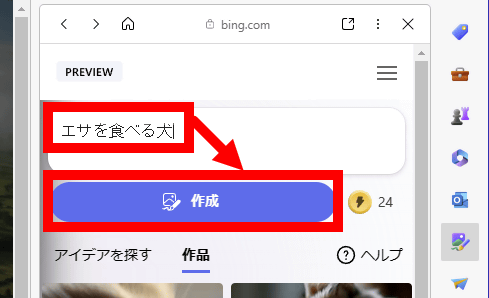
However, it said 'Currently only English is supported' and I was unable to generate an image. Languages other than English will be supported in the future.
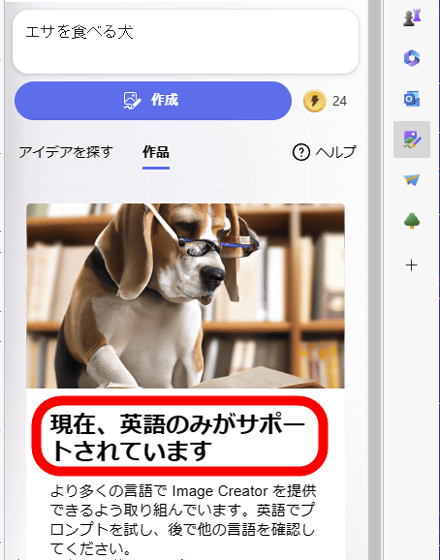
Now that I've gone through the Image Creator's capabilities, I've played around with generating images with various prompts. First, the result of generating an image with the prompt 'a cat playing baseball' is as follows. An image of a cat wearing a cap playing with a baseball and a cat catching a ball with a glove was generated.
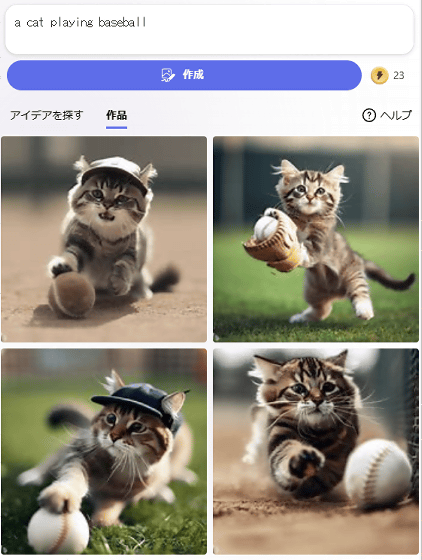
The image generated by 'Woman sitting at a window seat in a cafe drinking coffee' looks something like this. I didn't specify the line of sight, but for some reason all four are staring out the window.
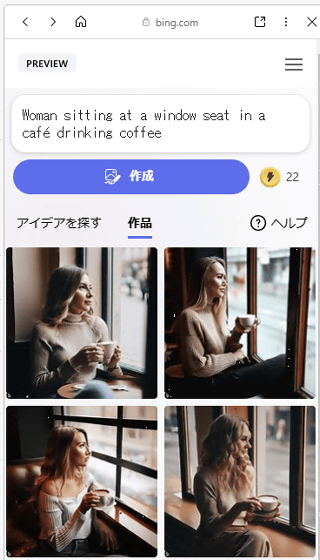
'Man eating ramen' looks like this, some men use two pairs of chopsticks, but the finish is generally less uncomfortable.
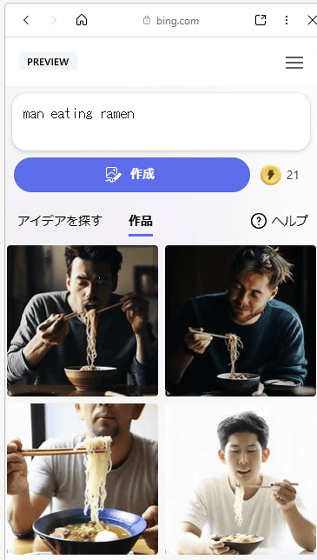
'A man and a woman watching a baseball game'. Image generation AI at the beginning of its appearance was not good at drawing multiple people, but Image Creator was able to generate natural images.
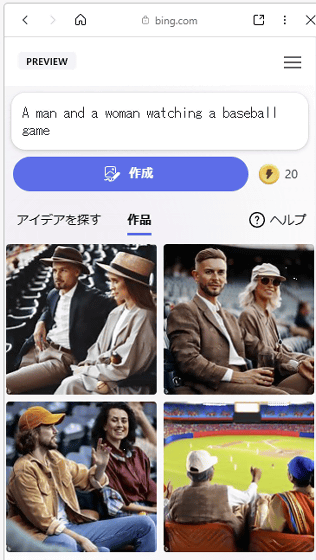
You can also specify the painting style. For example, when I entered 'schoolgirl in uniform in anime style', the following anime-style illustration was generated.
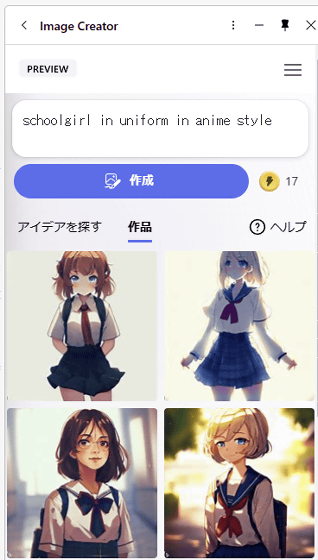
You can also specify a background. As a result of entering 'schoolgirl in uniform at school in anime style', the school classroom was drawn in the background.
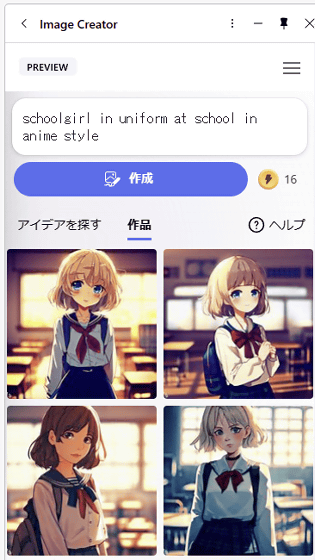
Related Posts: