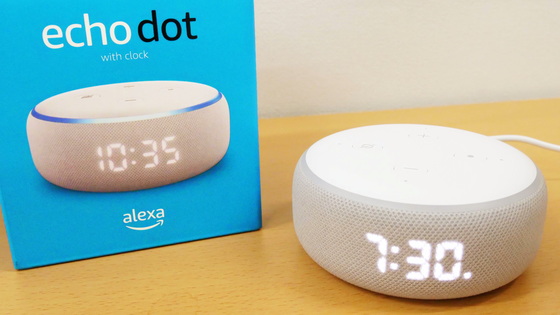Setup summary of Roland's distribution tool 'GO: LIVECAST' that enables advanced live distribution just by putting the application on the smartphone

Roland, known as a manufacturer of musical instruments and music peripherals, has released a tool ` ` GO: LIVECAST '' that enables advanced live distribution for smartphones. It is lightweight and can be carried anywhere, and it is possible to easily set up a live distribution environment simply by installing an application on a smartphone and connecting it, so I actually connected my smartphone and prepared for live distribution. rice field.
Roland - GO:LIVECAST | Livestreaming Studio for Smartphones
You can find out about the appearance and size of GO: LIVECAST by reading the following article.
Roland's distribution tool for smartphones 'GO: LIVECAST' photo review that weighs only 180 g and is compact and easy to carry - GIGAZINE
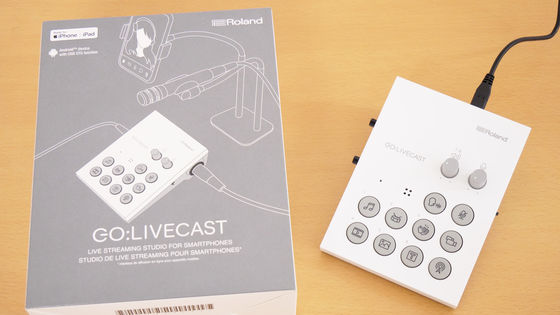
◆Installing the app
Distribution using GO: LIVECAST can be done on Facebook Live, YouTube (with 50 or more channel subscribers), Twitch, and TwitCasting via a dedicated app. Furthermore, if you use the manual setting function 'Custom RTMP', you can also live stream on platforms other than Facebook and YouTube.
GO: LIVECAST dedicated apps are distributed for iOS/iPadOS and Android. Supported devices are summarized in our support documentation .
'GO:LIVECAST' on the App Store
https://apps.apple.com/jp/app/go-livecast/id1471080954
GO:LIVECAST - Apps on Google Play
https://play.google.com/store/apps/details?id=com.roland.golivecast
Since the QR code that links to the store page of the application is posted in the quick start guide, it is OK if you read this QR code and access it.
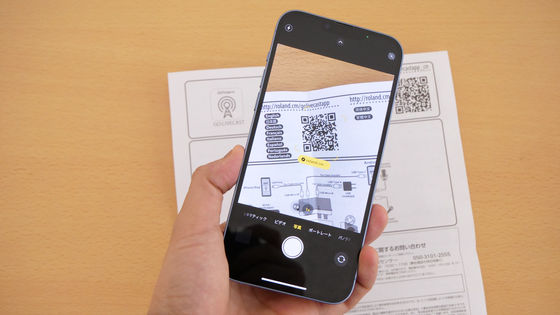
In order to use iPhone 14 this time, download the iOS version application by tapping 'Get' on the App Store page.
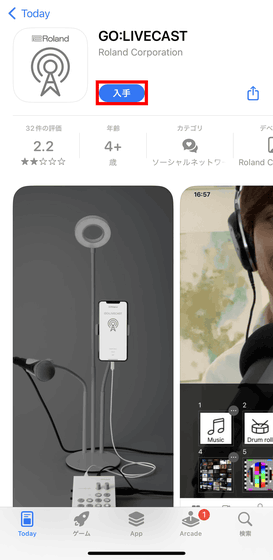
◆ App settings in advance
Launch the installed GO:LIVECAST app. You will be asked for access to 'Photos', so tap 'Allow access to all photos'.
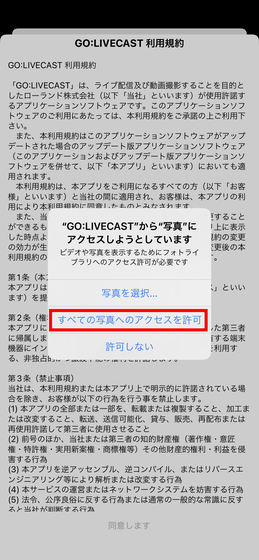
Read the terms of use to the end and tap 'I agree'.

The top screen of the app is displayed. Tap 'Skip' at the bottom.
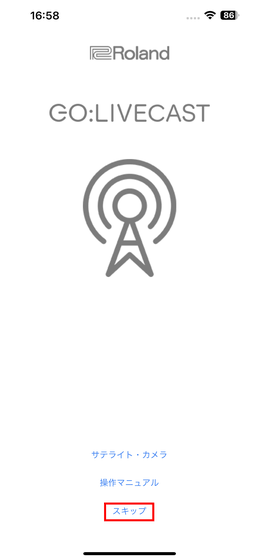
You will be asked to connect to the LAN, so tap 'Permit'.
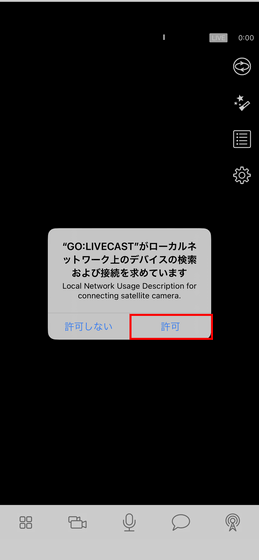
You will be asked to access the camera, so tap 'OK'.
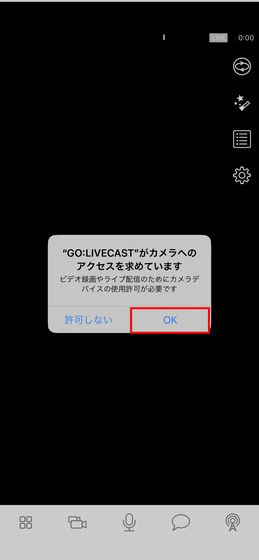
Then the camera will be enabled. You will be asked to access the microphone, so tap 'OK'.
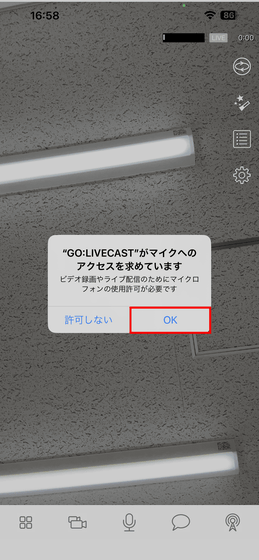
To select a delivery destination, tap the icon on the far right at the bottom of the screen. This time, we chose 'YouTube' assuming that we will be performing live on YouTube.
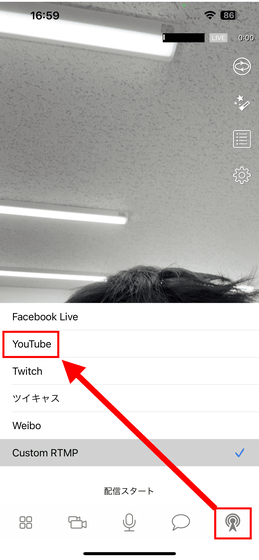
Then, the login screen for your Google account will be displayed. Tap 'Continue'.
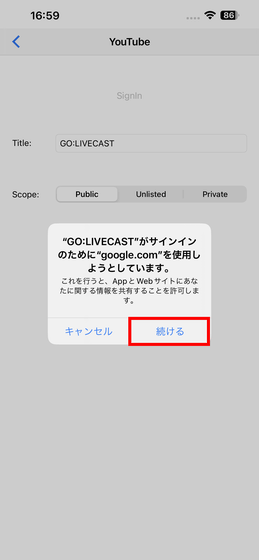
Enter your email address and password to log in to your Google account.
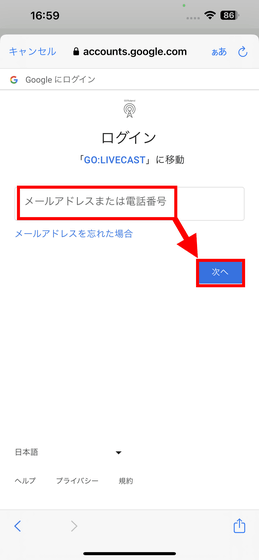
GO:LIVECAST will ask you to access your Google account. In order to live stream on YouTube from GO:LIVECAST, check 'View, edit, and permanently delete YouTube videos, ratings, comments, and subtitles.' and 'Manage your YouTube account.'
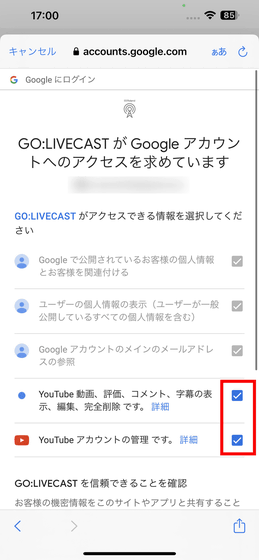
Tap 'Confirm' at the bottom of the screen. This completes the linking between GO:LIVECAST and YouTube.
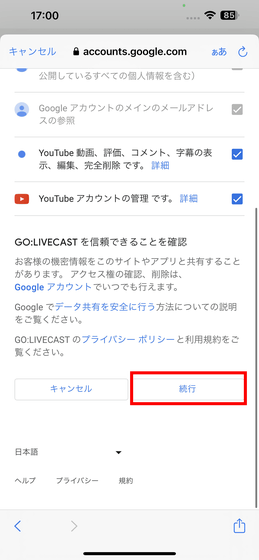
◆Connecting the GO:LIVECAST main unit
I tried connecting GO:LIVECAST to a smartphone with the app installed, a microphone, headphones, and an electronic keyboard for line input.

The configuration of the main unit connection looks like this. There is no need to connect a separate PC, etc., just by connecting the terminal to the provided port.



Roland's GO: LIVECAST has a list price of 29,700 yen including tax . It is also handled by Amazon.co.jp, and at the time of article creation, it was available for purchase at 16,500 yen including tax.
Amazon | Roland Roland / GO: LIVECAST Live Streaming Studio for Smartphones (GO LIVE CAST) | Audio Interface | Musical Instruments / Audio Equipment
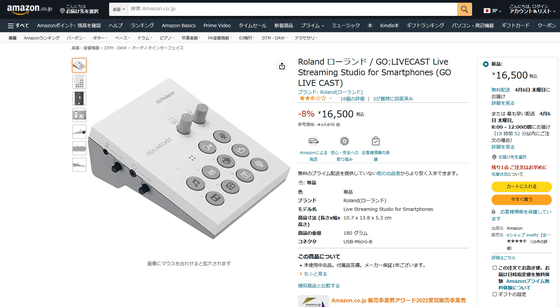
Related Posts:
in Review, Mobile, Software, Web Service, Hardware, Posted by log1i_yk