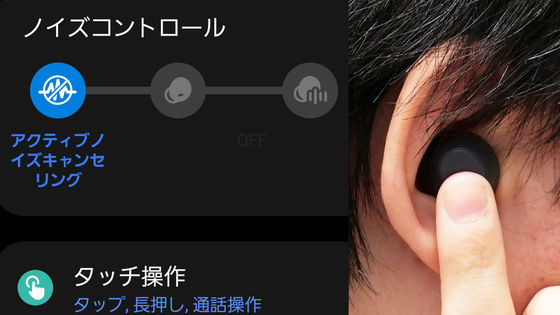Versatile complete wireless earphone ``GLIDiC TW-5200'' use review that can use noise canceling and lost item tracker for less than 10,000 yen
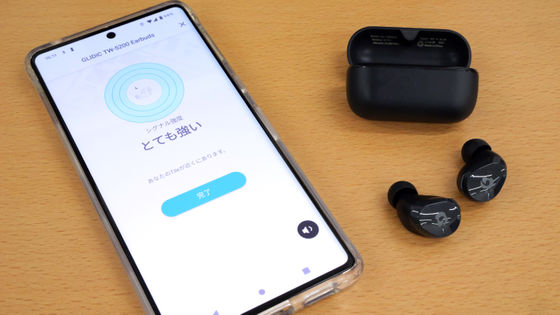
The complete wireless earphone 'GLIDiC TW-5200' released by GLIDiC on November 18, 2022 is equipped with active noise canceling, external sound capture function, loss prevention tag '
GLIDiC TW-5200|Completely wireless earphones
https://glidic.jp/tw-5200/
The appearance of GLIDiC TW-5200 and pairing with smartphones are summarized in the following article. This time, we will actually check various functions using GLIDiC TW-5200.
Compact complete wireless earphone 'GLIDiC TW-5200' opening review with active noise canceling function and loss prevention function - GIGAZINE

Once paired, the GLIDiC TW-5200 will automatically turn on when taken out of the charging case. When turning off the power, it is OK if you store the earphone in the charging case.

The GLIDiC TW-5200 is operated by pressing the multifunction button on the top of the left and right earphones.

Various operation methods of multifunction buttons are like this. In addition, the GLIDiC TW-5200 is equipped with a 'low delay mode' that can reduce the delay peculiar to wireless earphones when playing games and watching videos, and a 'Bass Sound Mode' that enhances bass sounds during playback.
| L (left) | R (right) | ||
| music | Play/Stop | press once | |
| song forward | Long press (2 seconds) | ||
| back track | Long press (2 seconds) | ||
| call | receive a call | press either | |
| End call/reject incoming call | long press either | ||
| Volume | turn up the volume | press twice | |
| turn down the volume | press twice | ||
| noise canceling | Switching between noise canceling, ambient sound capture ON, and ambient sound capture OFF | press once | |
| voice control | Start/end | press 4 times | |
| Bass Sound Mode | switching | press 3 times | |
| low latency mode | Start/End | press 3 times | |
When I actually listened to music with the GLIDiC TW-5200, the sound quality was well-balanced, with neither bass nor treble. However, when Bass Sound Mode is turned on, bass sounds such as drum sounds stand out more than usual. When active noise canceling is turned on, it blocks out most of the outside noise and makes other people's voices and noises much quieter. On the other hand, the external sound capture function is at a level where you can clearly hear other people's footsteps and voices, and you can respond without problems even if they talk to you. However, white noise called 'sah' enters during outside sound capture.

In addition, the GLIDiC TW-5200 is equipped with a loss prevention tag 'Tile' function. To use the Tile function, first install the Tile app from the App Store or Google Play .
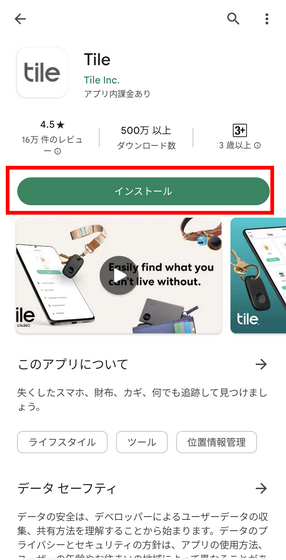
When I open the Tile app, it says 'Add new device'.
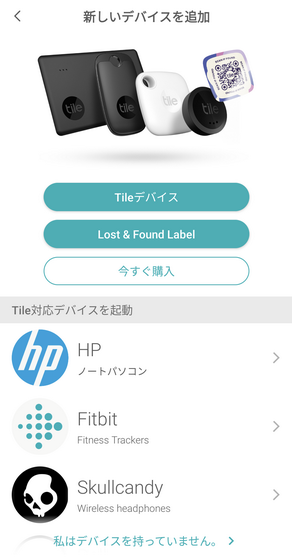
Select 'GLIDiC' at the bottom of the page.
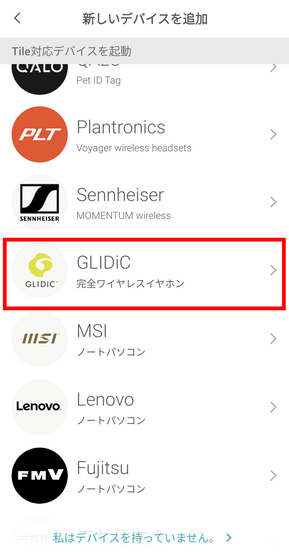
When asked 'Which GLIDiC device would you like to enable Tile on?' select 'GLIDiC Sound Air TW-5200'.
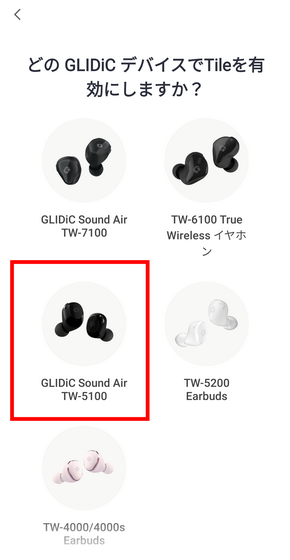
Set your e-mail address and password, agree to the terms of use, and tap 'New registration'.
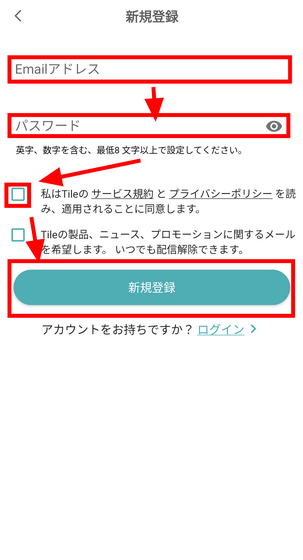
A 6-digit verification code will be sent to the address you set, so enter that code.
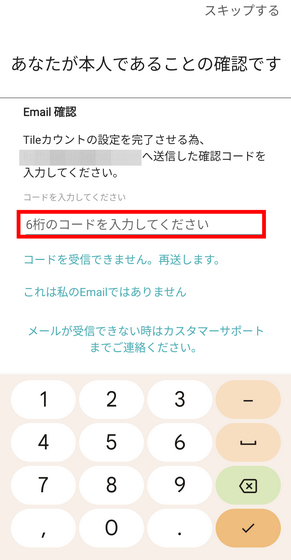
From here, connect the earphone and the Tile application. First, allow 'Access to nearby devices'.
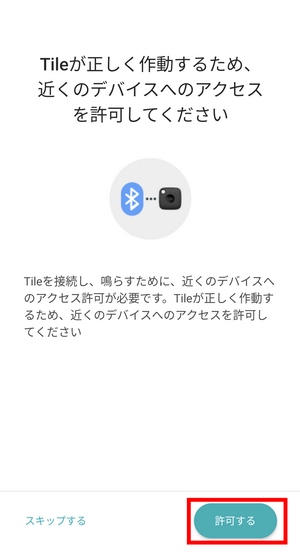
Configure access settings for location information. Tap 'Next'.
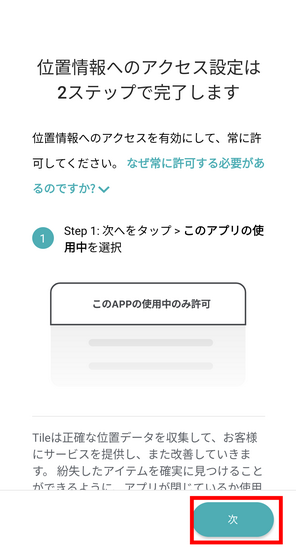
This time, select 'Only when using the app'.
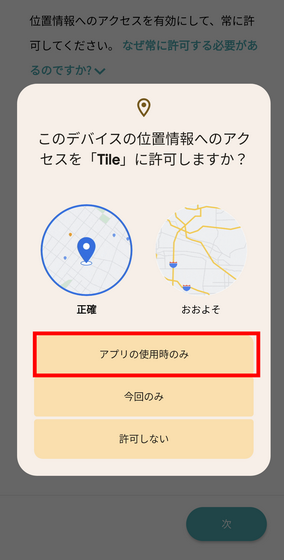
Further setting of location information continues. Select 'Next'.
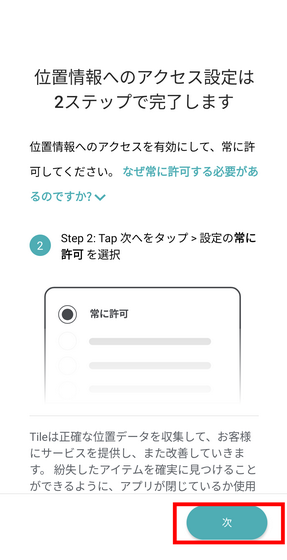
I chose 'always allow' as instructed by the Tile app.
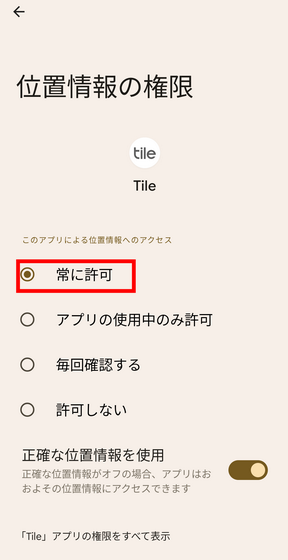
After selecting the location information, the next step is to connect the earphones. First, follow the instructions on the screen to remove the right earphone from the case.

After removing the right earphone, tap 'Next' on the screen.

When the earphone is detected, the following screen will be displayed, so tap 'Yes, start Tile'.
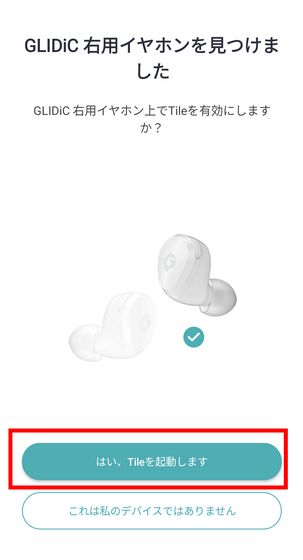
Then, 'Please press the multifunction button quickly' is displayed on the screen.
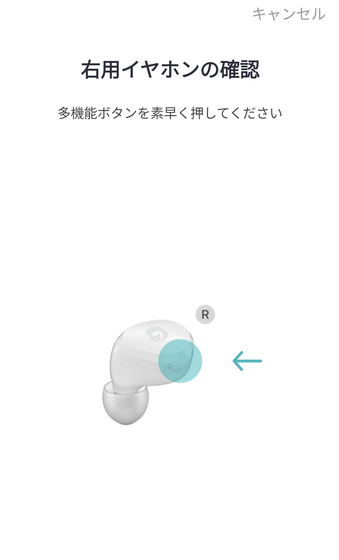
Press the multifunction button on the right earbud once.

The screen 'TW-5200 right earphone is starting up' will be displayed, so wait for about 15 seconds.

When 'Tile is enabled' is displayed, tap 'Next'.
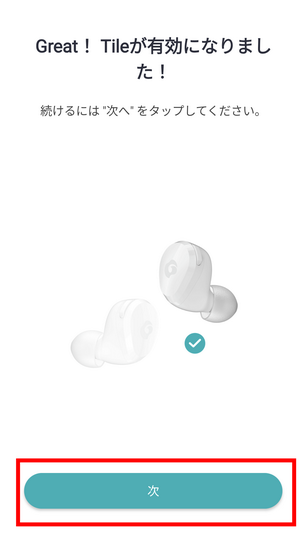
Perform the same operation for the left earphone as for the right earphone.
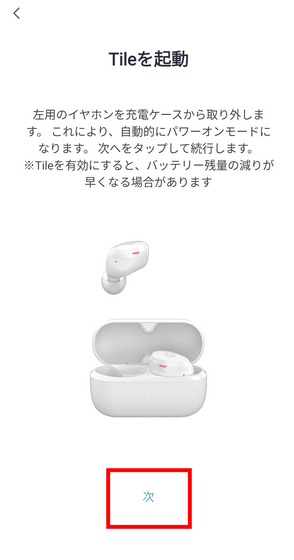
When 'Tile is enabled' is displayed on the left earphone, press 'Next' to complete the setting.

When the setting is completed, 'GLiDIC TW-5200 Earbuds' will be displayed on the home of the Tile application. If the earphones are within the Bluetooth range, you can check the location of the earphones by tapping 'Search' on the home screen to make an alarm sound from the earphones.
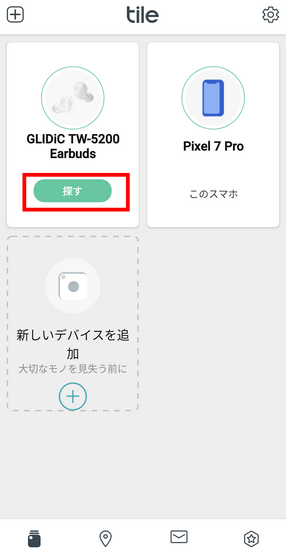
I tried ringing the alarm sound with earphones from the smartphone's Tile application. Since the alarm sounds with a relatively loud sound, it is easy to find even if it is lost in the room.
With the Tile app, you can display a map of the location where the earphone and smartphone last connected via Bluetooth. Also, in the unlikely event that the GLIDiC TW-5200 is lost outside the Bluetooth range, it is also possible to send a notification to the owner's Tile app when a user using another Tile passes by the GLIDiC TW-5200. is.
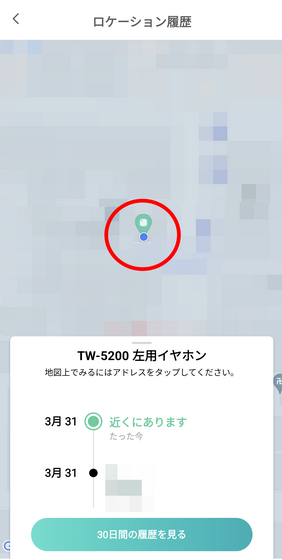
The GLIDiC TW-5200 is sold at the SoftBank Selection online shop , Yahoo! Shopping , and Amazon.co.jp, and the price at the time of article creation on Amazon.co.jp is 9502 yen including tax.
GLIDiC TW-5200 (Wireless Earbuds) [Hybrid ANC Multipoint Function, Noise Reduction for Calls, Ambient Sound Capture Function, Rapid Charging, Earphone Search Function and Sound Mode] Black Approx. 17(W) x 23(D) x 22(H)mm | GLIDiC | Electronics & Cameras
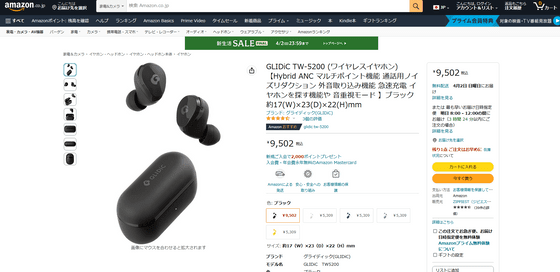
Related Posts: