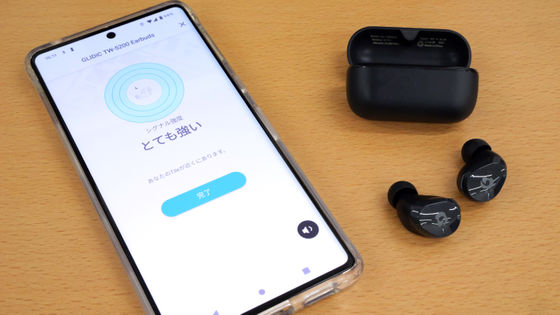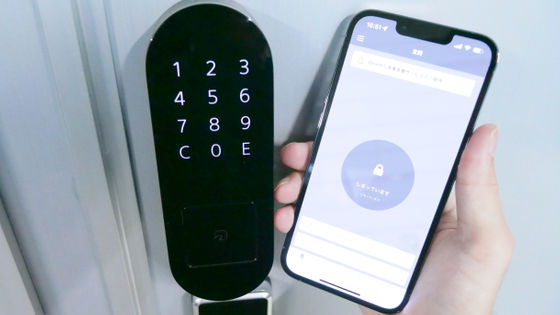I actually tried using the card type lost tracker 'Eufy Security SmartTrack Card' on iPhone and Android smartphone Review

The Eufy Security SmartTrack Card , a card-sized lost item tracker that can be stored in a wallet, will be released on February 28, 2023 (Tuesday). Since 'Eufy Security SmartTrack Card' has different functions that can be used on Android and iOS, I actually used it on both OSs to check the function.
Eufy Security SmartTrack Card | Anti-Lost Tracker Product Information
'Eufy Security SmartTrack Card' is a thin card-sized lost item tracker. Details of the appearance and size of 'Eufy Security SmartTrack Card' can be confirmed in the following article.
Card type lost tracker 'Eufy Security SmartTrack Card' that can be stored perfectly in a wallet haste photo review - GIGAZINE

·table of contents
◆1: Procedure for linking with an Android smartphone
◆ 2: I tried using it in conjunction with an Android smartphone
◆3: How to disconnect from Android
◆ 4: Procedure for linking with iPhone
◆ 5: I tried using it in conjunction with the iPhone
◆ 6: Procedure for canceling linkage with iPhone
◆7: Summary
◆ 1: Procedure for linking with Android smartphone
'Eufy Security SmartTrack Card' is a device that can play sounds and check location information in cooperation with smartphones. To link 'Eufy Security SmartTrack Card' with an Android smartphone, first search for 'eufy Security' on Google Play and tap 'Install'.
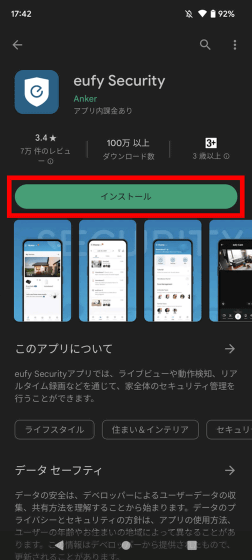
Tap 'Open' when installation is completed.
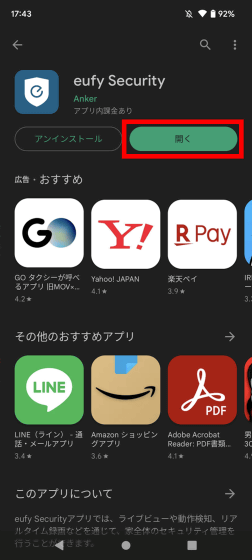
A tutorial will be displayed at the first startup. This time I tapped 'Skip'.
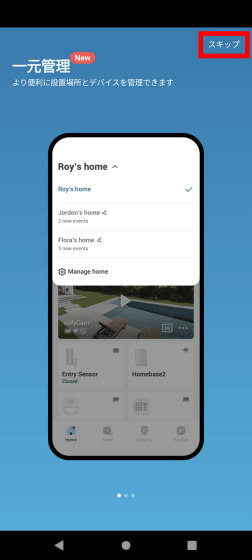
Read the end user license agreement and tap 'I agree'.
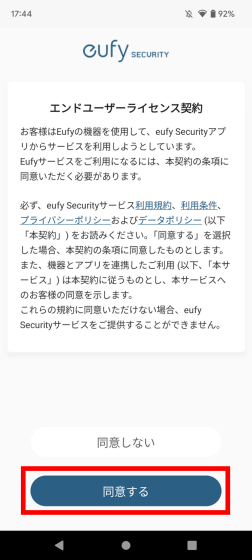
When you are asked to log in with your eufy account, tap 'Account registration'.
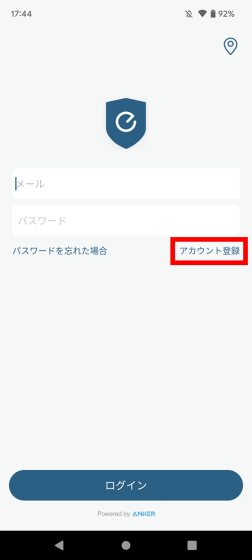
When the region selection screen is displayed, tap 'Japan'.
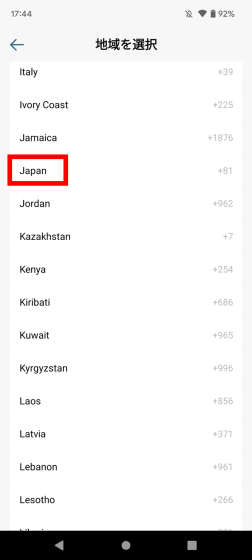
Tap 'Confirm'.
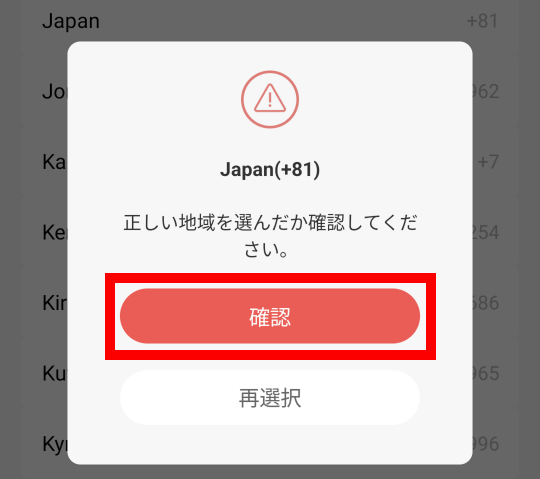
Next, enter your email address and password, read the terms of use, terms of use, privacy policy, data policy, check the box, and tap 'Register account'.
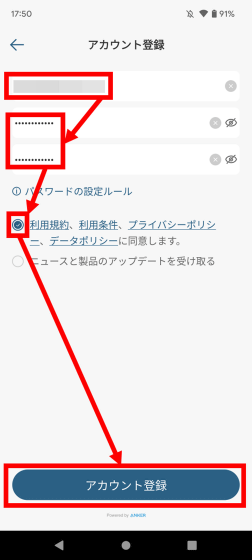
When the following screen is displayed, close the app and check your email inbox.
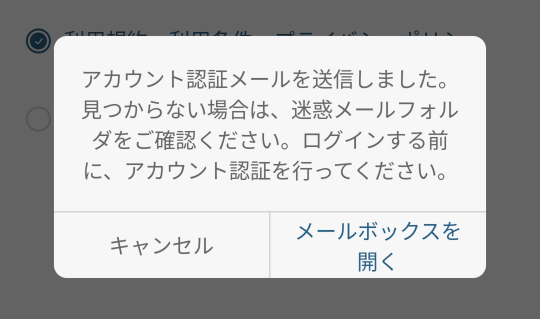
The inbox contains a 6-digit authentication code and a URL, so remember the authentication code and tap the URL.
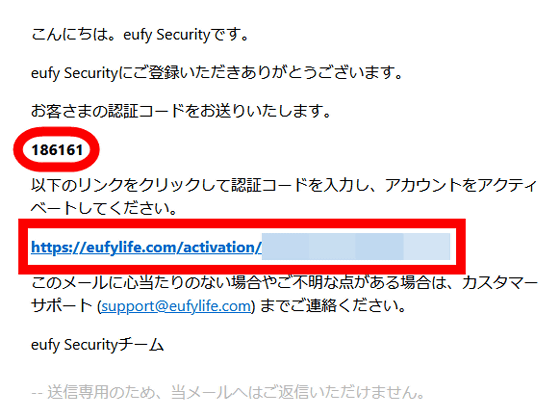
When the account authentication screen is displayed, enter the authentication code and tap 'Submit'.
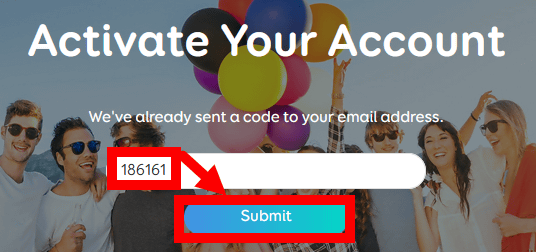
Authentication is completed when the following screen is displayed.
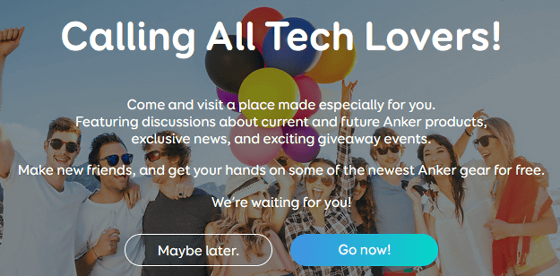
After authentication is completed, start eufy Security again, enter your email address and password, and tap 'Login'.

When asked for permission to notify, tap 'Go to settings'.
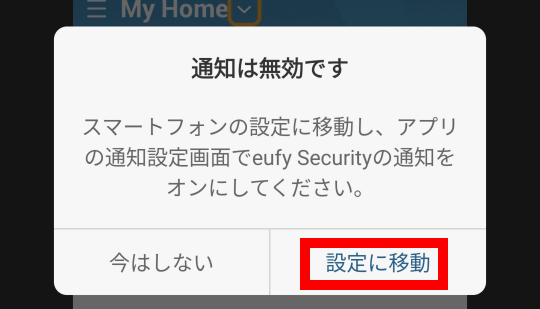
Toggle the toggle switch to ON and tap the arrow at the top left of the screen.
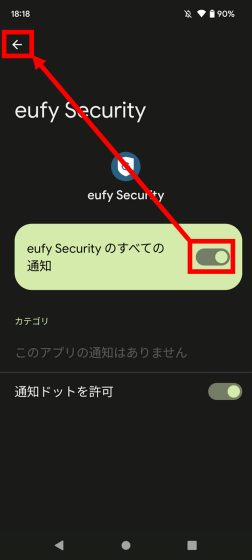
Tap 'OK' when asked for storage access permission.
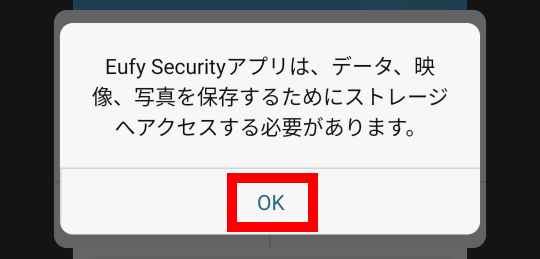
Tap 'Allow'.
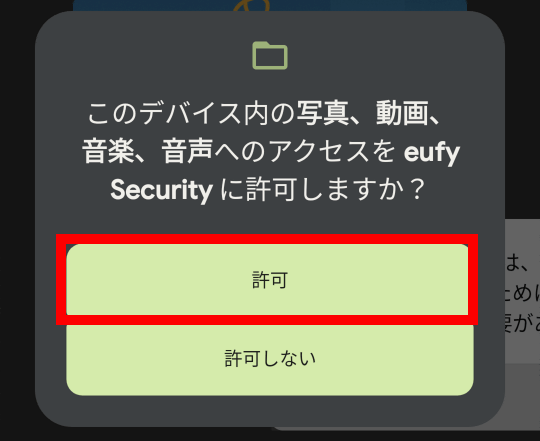
You will then be asked to enable fingerprint authentication. This time I tapped 'Not now'.
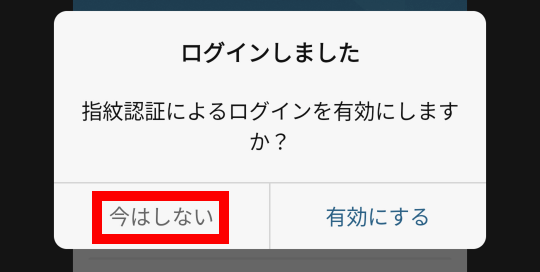
When the eufy Security tutorial is displayed, tap 'Next' to proceed.
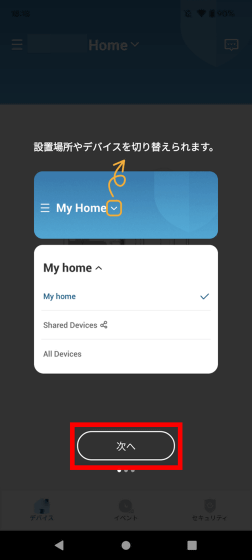
After reading to the end, tap 'OK'.
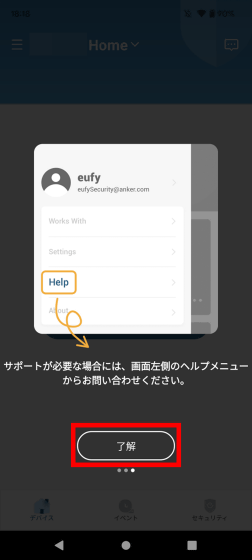
When the home screen of eufy Security is displayed, tap 'Add device'.
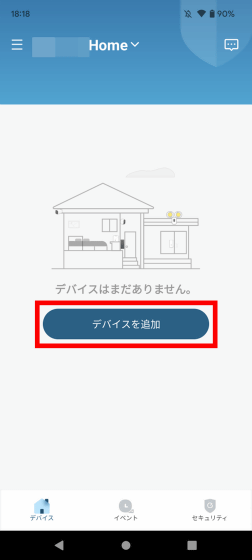
Select 'SmartTrack Card' from the device list.
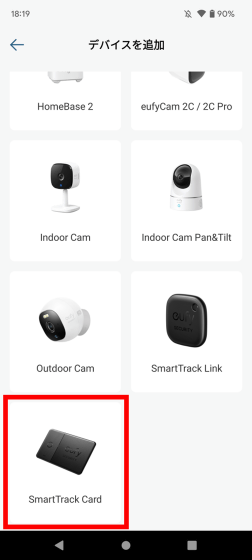
Tap 'Add new location'.
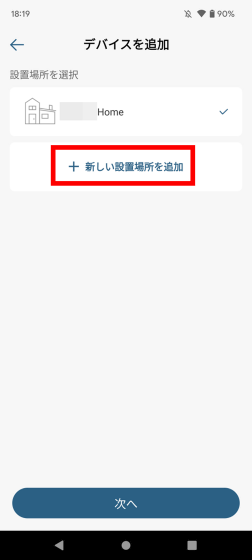
Enter the name of the installation location and tap 'Next'. This time, I entered 'wallet' because I want to use it to prevent lost wallets.
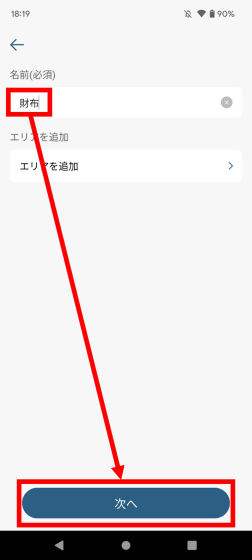
Next, tap the newly created 'wallet' and then tap 'Next'.
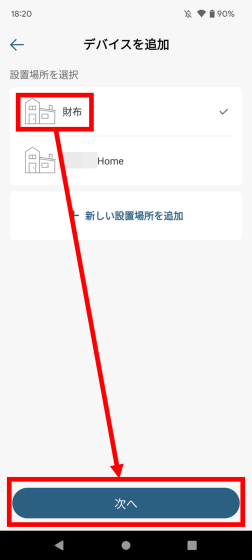
When the following screen appears, prepare the 'Eufy Security SmartTrack Card' itself.
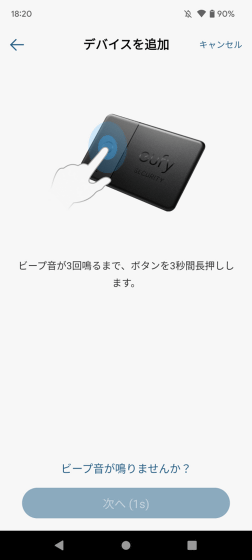
Next, press and hold the button on the left side of the front until you hear a sound.

Tap 'Next' when you hear a beep sound.
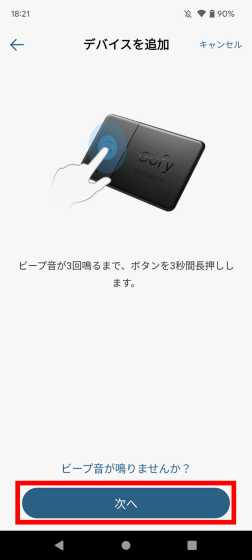
When asked to activate Bluetooth, tap 'Enable'.
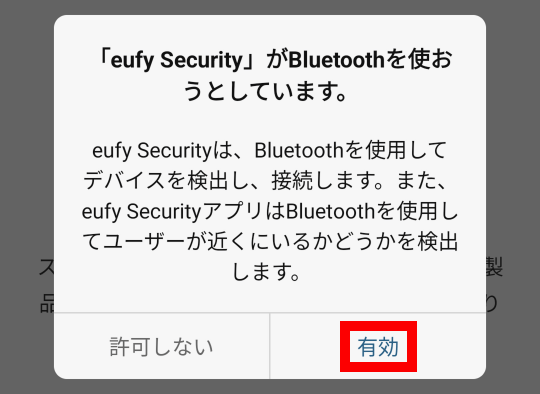
When asked for device detection permission, tap 'Permit'.
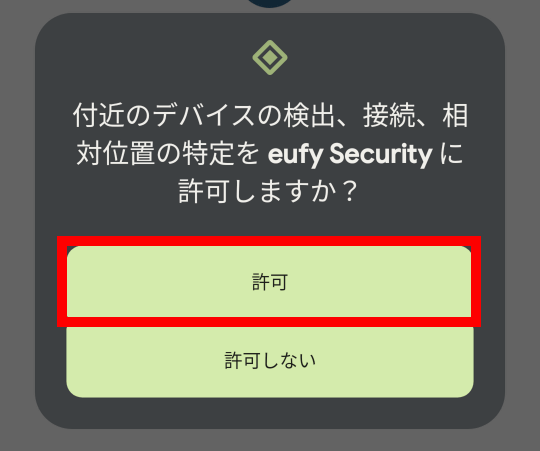
Tap 'Next'.
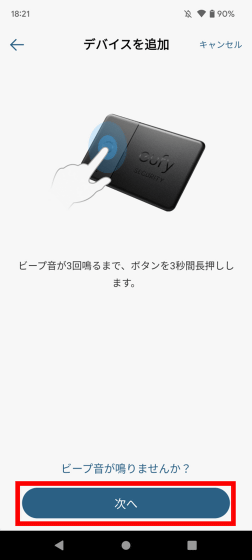
Tap 'Allow' when asked for permission to use location information.
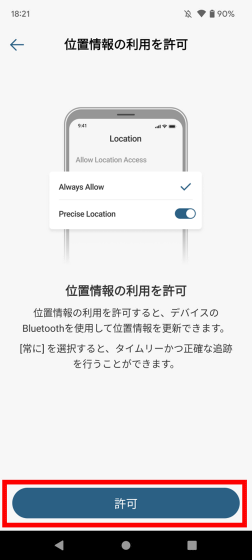
Since I want to use as accurate location information as possible, select 'Accurate' and then tap 'Only when using the application'.
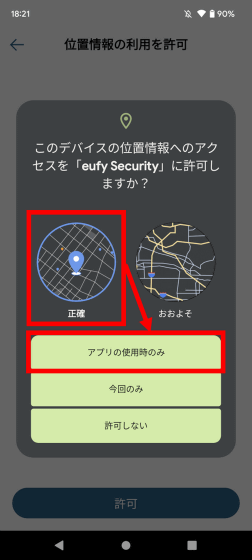
When the details screen is displayed, select 'Always allow' and tap the arrow on the upper left of the screen.
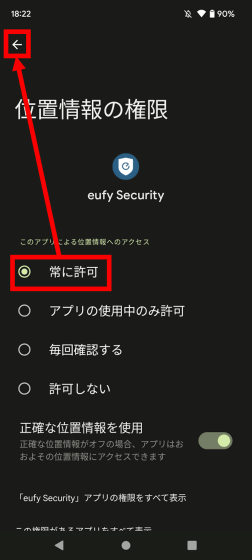
Tap 'Enable'.
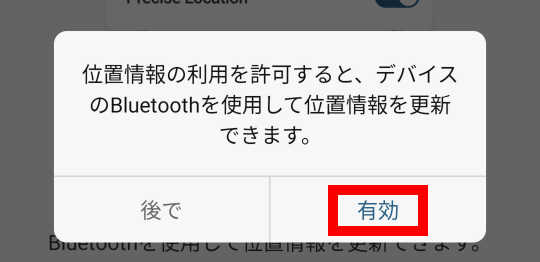
Toggle the toggle switch to ON and tap the arrow at the top left of the screen.
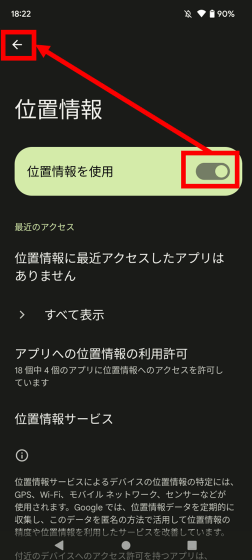
Tap 'Next'.
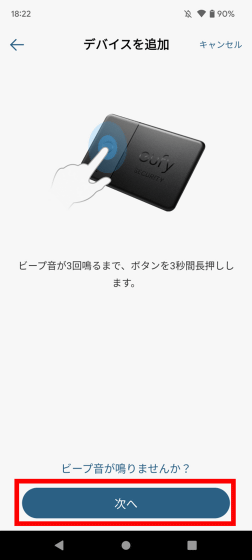
After pairing starts, wait for a while.
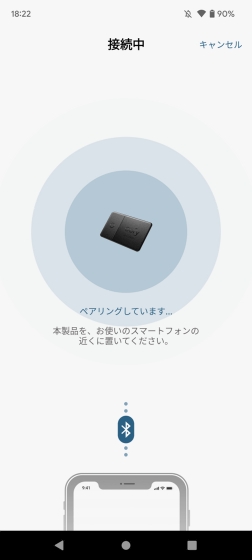
When 'Successfully added' is displayed, tap 'Next'.
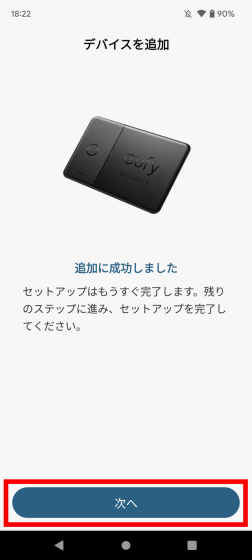
When the tracker name setting screen is displayed, enter a name of your choice, select the item you want to attach from the item selection screen, and tap 'Save'.
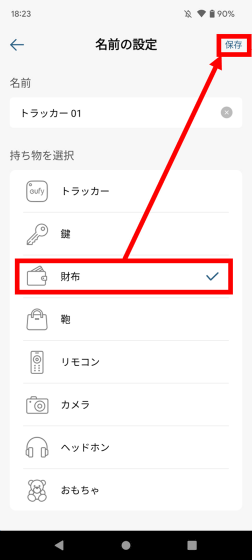
When the tracker is displayed on the home screen of eufy Security, tap it.
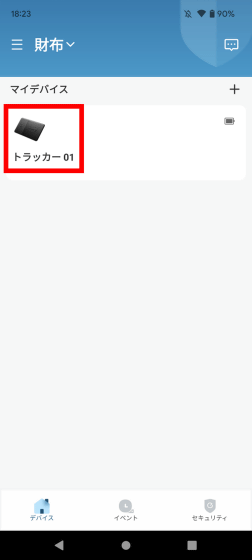
You will be asked to disable 'Battery Optimization', so tap 'Settings'.
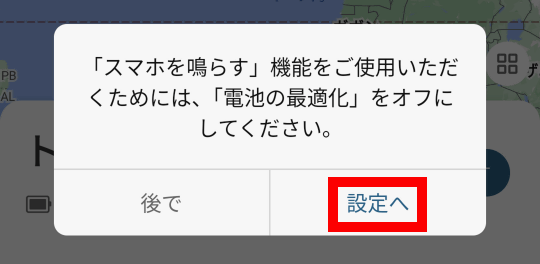
When Settings opens, look for eufy Security and tap it.
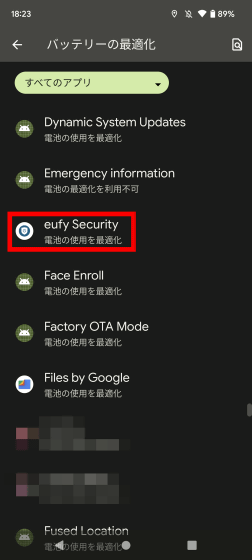
Select 'Do not optimize' and tap 'Done'.
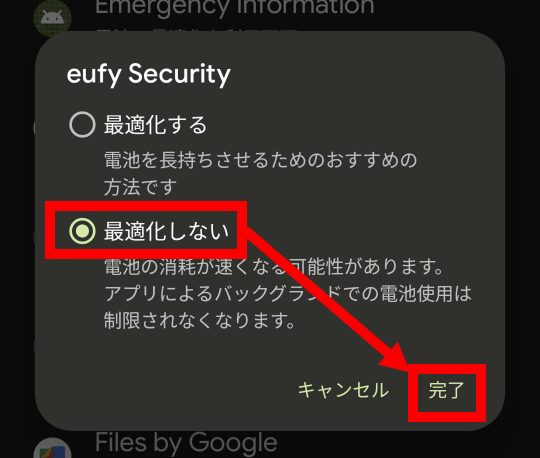
Tap the arrow at the top left of the screen. This completes the initial settings.
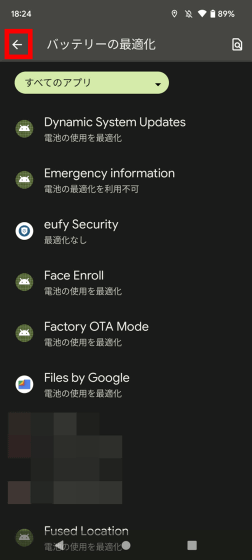
◆ 2: I tried using it in conjunction with an Android smartphone
After completing the initial setup, the tracker's location information will be displayed on the screen. When using with Android, this location information indicates ' location information of the smartphone paired with 'Eufy Security SmartTrack Card' ', and if the smartphone leaves the Bluetooth connection range, 'location information of the smartphone at the time of disconnection' ” is displayed. As a result, if the misplaced item moves somewhere else, it can no longer be tracked.
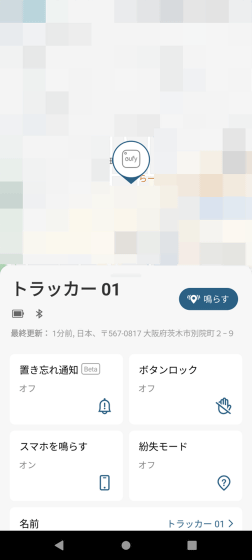
If the 'Eufy Security SmartTrack Card' is within the Bluetooth connection range, you can make the 'Eufy Security SmartTrack Card' play a sound by tapping 'Ring'.
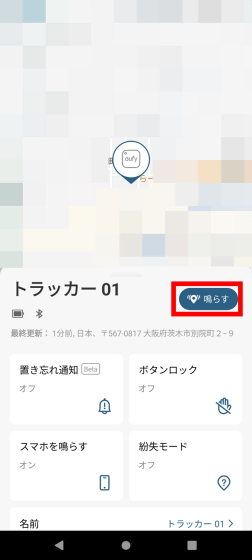
In the movie below, you can see how the sound actually sounds. By using this function, you can avoid the situation that 'the location information indicates here, but I do not know where it is'.
There is also a 'misplaced notification' function that sends a notification when the connection between the smartphone and the 'Eufy Security SmartTrack Card' is lost to prevent misplacing. To use 'misplaced notification', tap 'misplaced notification' on the screen.
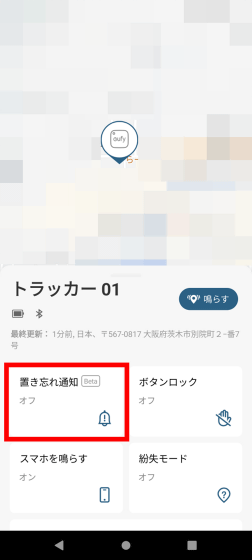
Then switch the toggle switch to ON.
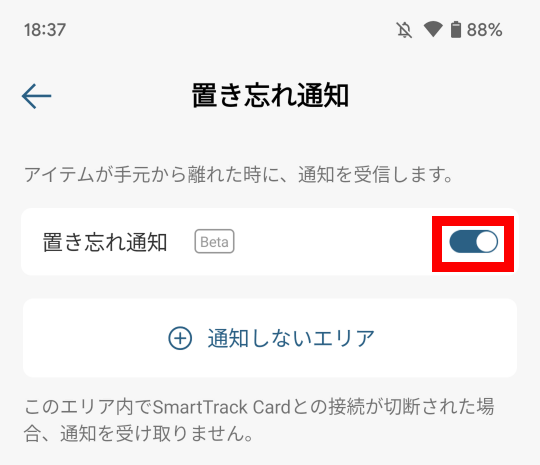
With this, a notification will be displayed after a while after the Bluetooth connection is disconnected.

◆ 3: Procedure for canceling linkage with Android
The 'Eufy Security SmartTrack Card' can only be used by one user at a time. If you transfer the 'Eufy Security SmartTrack Card' to another user, you must unlink the account.
To cancel linkage, tap 'Delete' from the eufy Security menu.
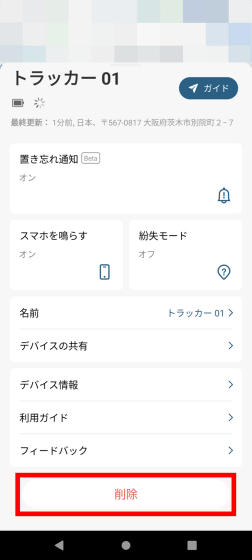
When the confirmation screen is displayed, tap 'Delete'. This completes the disconnection.
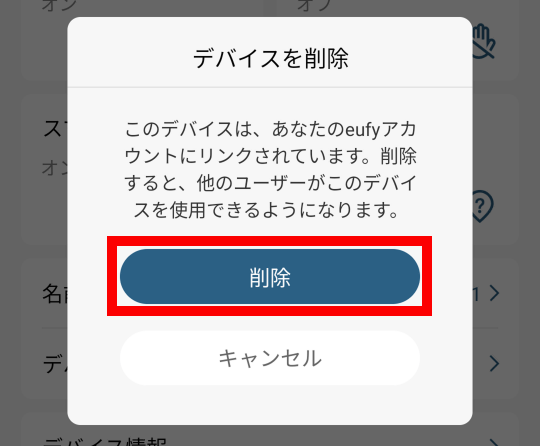
◆ 4: Procedure for linking with iPhone
As mentioned above, when using 'Eufy Security SmartTrack Card' in conjunction with Android, it is not possible to perform location tracking when a lost item moves. On the other hand, when linking with the iPhone, you can track the location information even if the lost item moves by using the Apple genuine application 'Find'.
The procedure for linking 'Eufy Security SmartTrack Card' and 'Search' is as follows. First, launch 'Find', select 'Find My Device', and tap the '+' in the upper right.
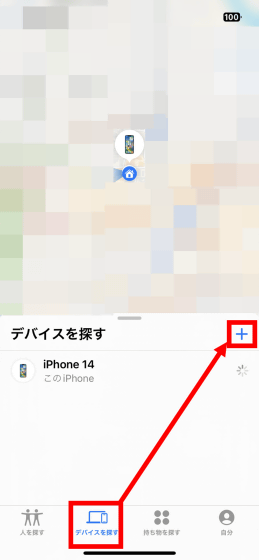
Then tap 'Add other items'.
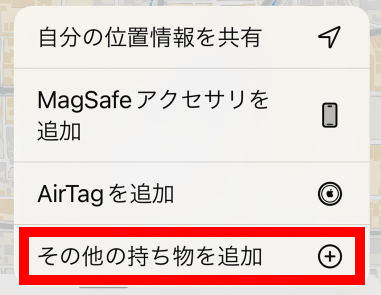
When the following screen is displayed, prepare 'Eufy Security SmartTrack Card'.
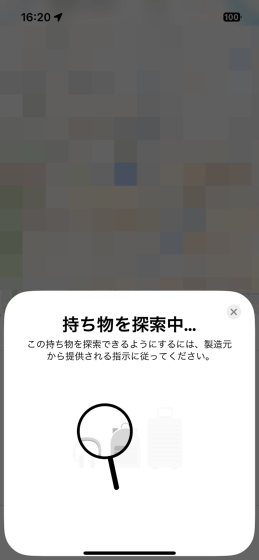
Next, press and hold the button on the right side of the 'Eufy Security SmartTrack Card' until you hear a sound.

When 'Eufy Security SmartTrack Card' is displayed on the iPhone screen, tap 'Connect'.
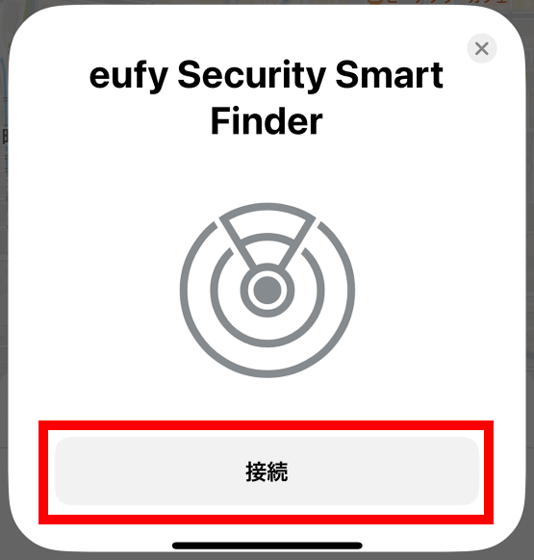
Next, give it an easy-to-understand name and tap 'Continue'.
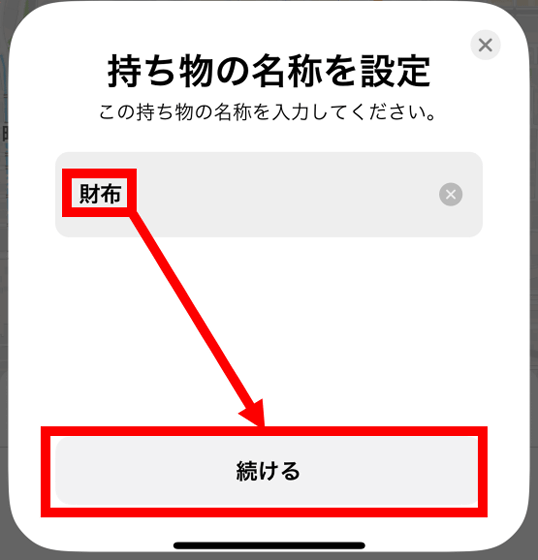
Furthermore, register an easy-to-understand pictogram and tap 'Continue'.
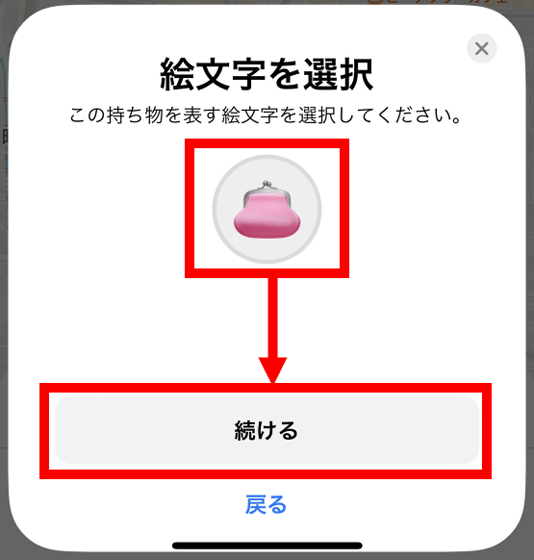
Tap 'Agree' when the association confirmation screen with Apple ID is displayed.
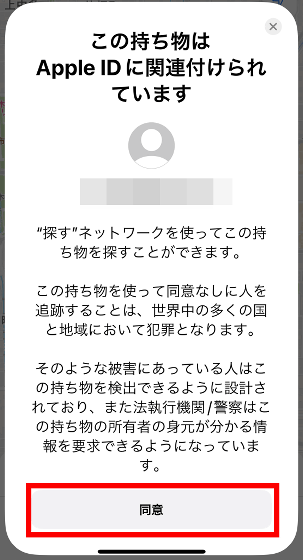
Finally, tap 'End' to complete the connection.
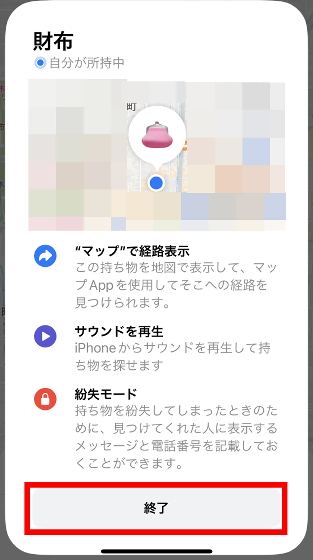
◆ 5: I tried using it in conjunction with the iPhone
When linking with 'Search' is completed, the location information of 'Eufy Security SmartTrack Card' will be displayed on the screen. The location information displayed on the 'Search' screen is ' Eufy Security SmartTrack Card's location information ', and even if the 'Eufy Security SmartTrack Card' moves, the location information can be tracked.
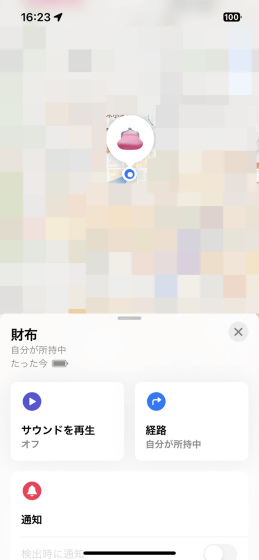
If the 'Eufy Security SmartTrack Card' and the iPhone are within a Bluetooth connection distance, you can play the sound by tapping 'Play Sound'.
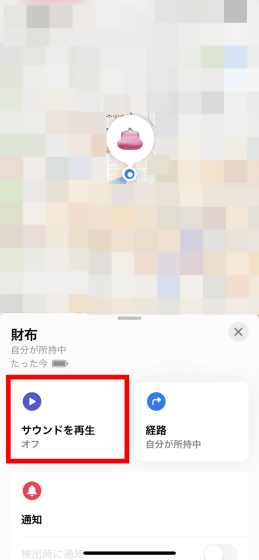
Sound makes it much easier to find lost items.
In addition, a link to the distribution page of the iOS version 'eufy Security' is placed in the menu of the 'Search' app.
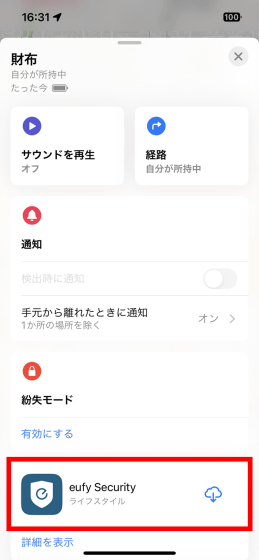
If you install eufy Security, you can use it by linking it with your eufy account just like the Android version.
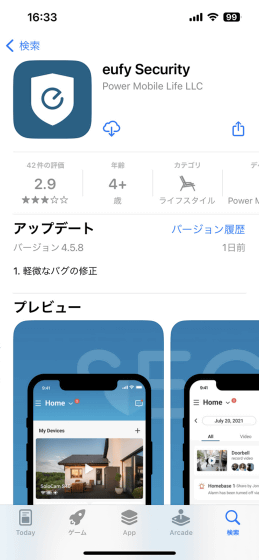
◆ 6: Procedure for canceling linkage with iPhone
When 'Eufy Security SmartTrack Card' is linked with 'Search', 'Eufy Security SmartTrack Card' is associated with Apple ID. The steps to unlink are as follows.
First, select 'Remove Inventory' from the 'Find' menu.
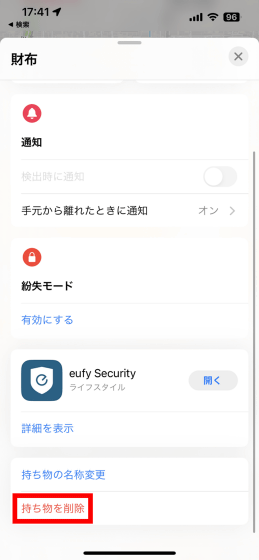
Then tap 'Delete'.
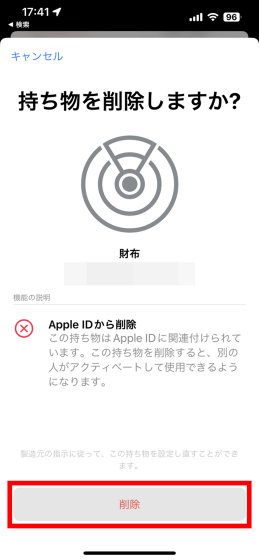
Tap 'Delete' again.
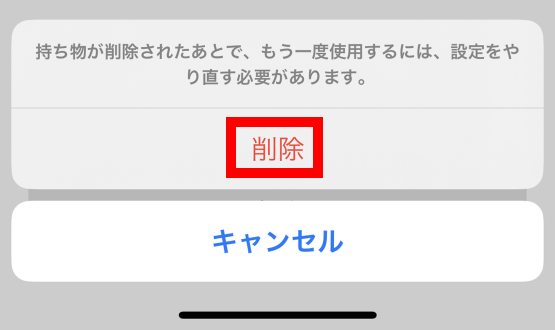
Wait a few seconds.
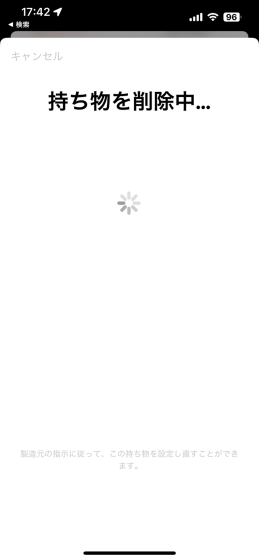
You have now unlinked your Apple ID.
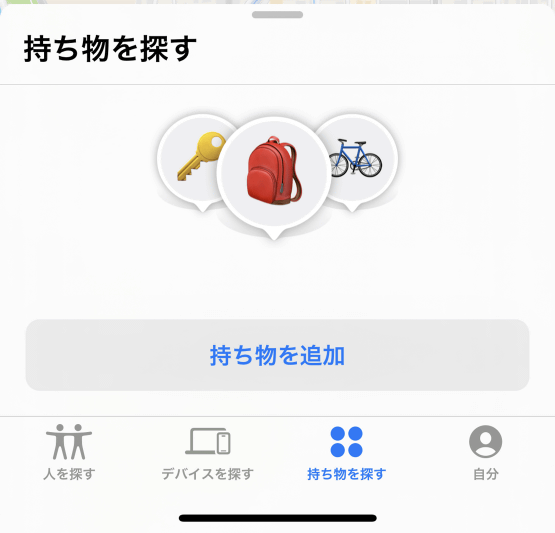
◆7: Summary
When I actually used 'Eufy Security SmartTrack Card', the initial setting was very simple when linking with the iPhone, and it was possible to track the location information even if the lost item moved. On the other hand, when linking with an Android smartphone, initial settings are quite troublesome, and location information tracking is also impossible. For this reason, if you are thinking about using it on an Android smartphone, you need to keep in mind that ``if the lost item moves, it will not be possible to track it''.
In addition, the battery life of 'Eufy Security SmartTrack Card' is about 3 years, and the battery cannot be replaced. For this reason, when the battery runs out, it is necessary to replace the entire unit.
'Eufy Security SmartTrack Card' is available at Amazon.co.jp for 3392 yen including tax at the time of article creation.
Amazon.co.jp: Anker Eufy Security SmartTrack Card (lost prevention tracker) [Lost items disappear / Lost prevention tags / Finding items / Compatible with Apple's 'Find' (iOS devices only) / Find smartphones / Misplacement prevention / ring smartphone] : Home appliances & cameras
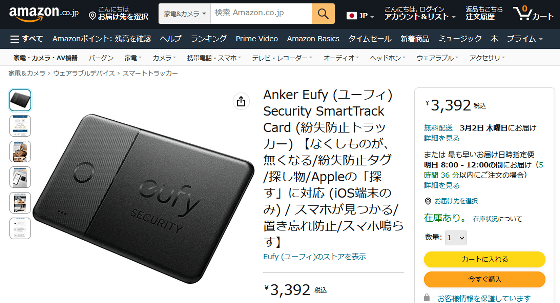
Related Posts: