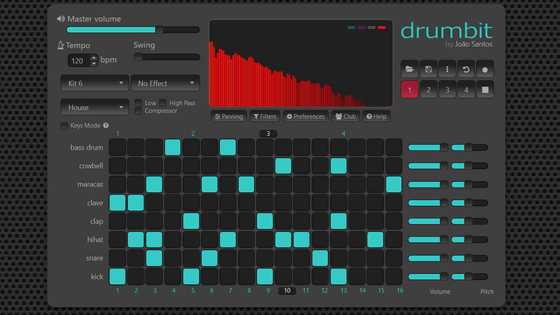Yamaha's audio mixer 'AG08' equipped with voice changer and sound pad with 8ch input is one recommended for live distribution beginners
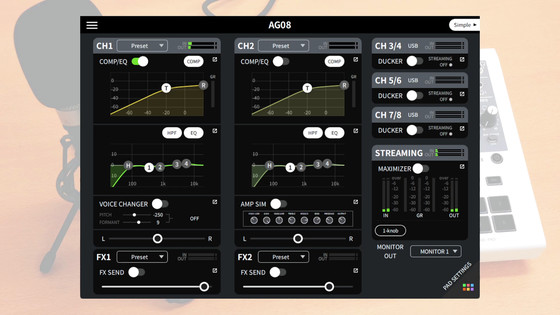
' AG08 ', the top model of Yamaha's audio mixer AG series for live distribution, appeared on January 27, 2022. Not only does it have the basic performance for live distribution with 8 channels of input, the most in the AG series, but it is also an all-in-one live streaming mixer equipped with a variety of new functions. rice field.
Yamaha | AG08
The preparations for connecting AG08 to a Windows-based PC and using it are summarized in the following article.
Setup summary to prepare before using Yamaha's audio mixer 'AG08' specialized for live distribution - GIGAZINE

Connect headphones to the phone jack on the top right of the top panel. There are 2 channels of phone jacks, and you can monitor the mixed sound with the connected headphones.

There is a 'MIX MINUS' button below the volume knob of the headphones to be monitored. This is basically a monitor mute button.
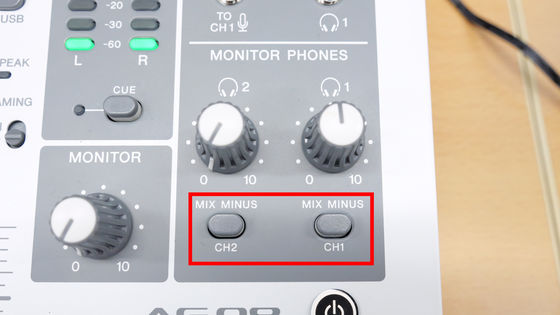
This time, I connected the condenser microphone

Turn on the +48V phantom power switch under the input 1 gain knob.

Put on your monitor headphones and adjust by raising the fader while speaking into the mic.

Start the live distribution software OBS Studio and select 'Streaming (Yamaha AG08)' as the audio input device. With this, the audio mixed with AG08 will be input for distribution and recording with OBS.
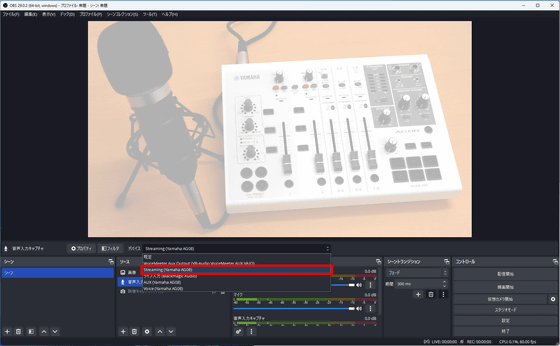
In addition, CH3/4 input is LR stereo phone, CH5/6 is LR stereo line cable or 3.5mm audio, CH7/8 is 4 pole mini (TRRS). Each channel has a 'Streaming' switch. By turning on this switch, you can decide whether or not to add the input of that channel to the output audio called 'Streaming (Yamaha AG08)'. For example, if you connect DJ equipment to CH3/4 and put the sound on Streaming (Yamaha AG08), you need to turn on the Streaming switch.
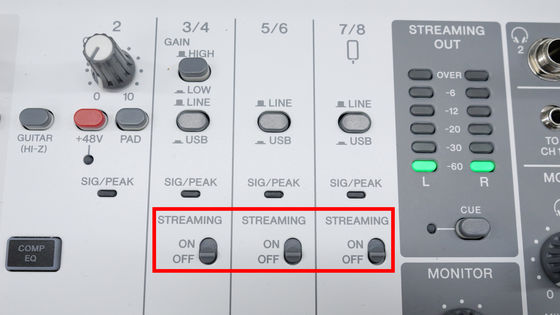
When actually broadcasting with OBS, of course it is OK to speak with a microphone as it is, but depending on the performance of the microphone and the recording environment, it may be necessary to apply a compressor or equalizer. To apply a compressor and equalizer to the input audio, press the 'COMP EQ' button.

Compressor and equalizer settings are made in the AG08 Controller. It is OK if you edit the compressor (yellow graph) and equalizer (green graph) in the 'COMP / EQ' column. Also, by clicking the icon in the upper right of the 'COMP/EQ' column, you can make more detailed edits.
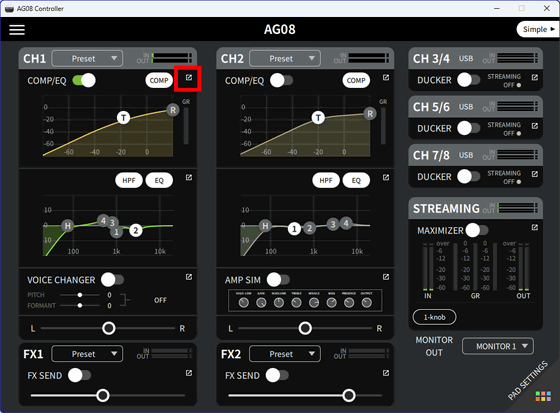
The editing screen of the compressor looks like this.
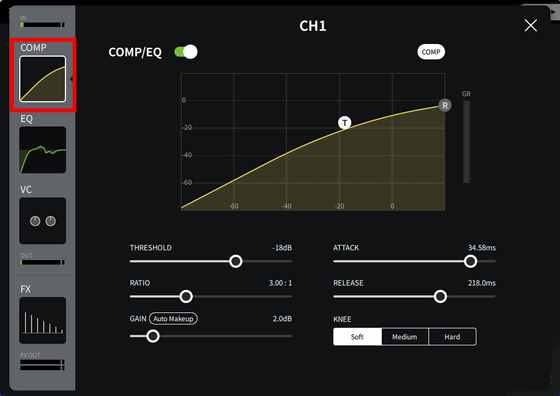
The equalizer edit screen is below.
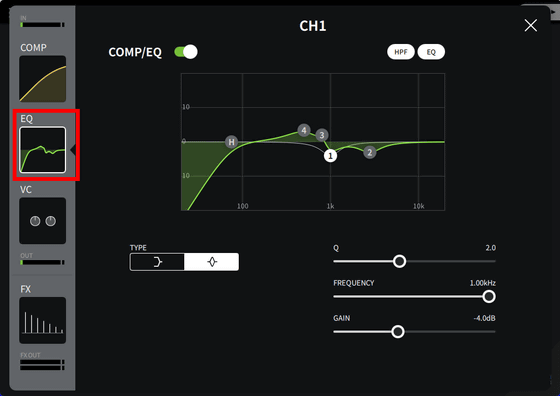
Voice changers and FX (effects) can also be applied with the push of a button. Voice changer can edit pitch and formant with knobs. FX can be reverb and delay, or both, and the strength can be adjusted with the knob.
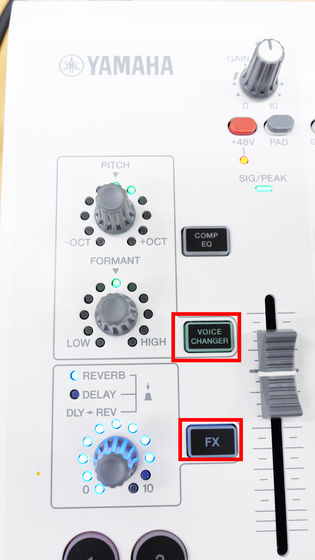
The following movie is the place where I actually enabled the voice changer function and tried to speak while adjusting with the top panel of AG08.
Voice changer can be set more finely from AG08 Controller. On the top panel, you can just adjust the pitch and formant with the knobs, but with the AG08 Controller, you can also apply voice effects, giving you a wide variety of changes to the voice quality.
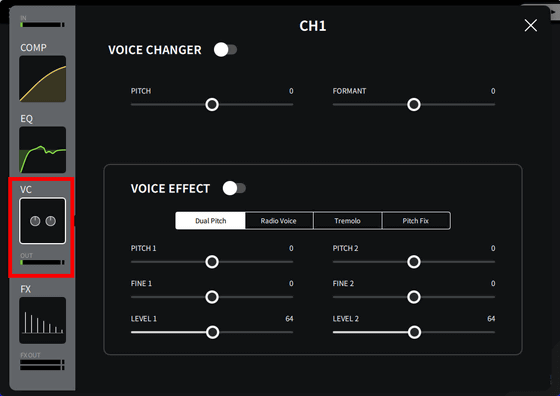
FX can also be finely adjusted from the AG08 Controller.
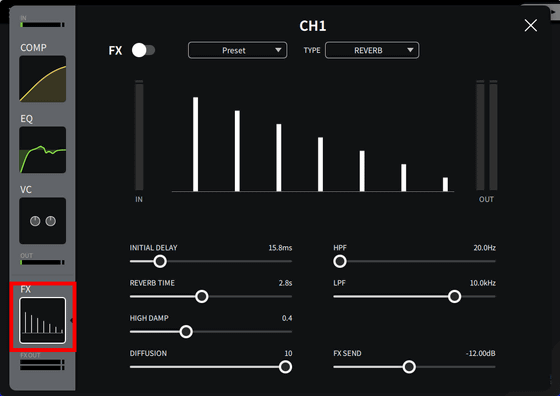
Compressor, Equalizer, Voice Changer, and FX can be set as one set, and CH1 input can be switched with 4 buttons. The voice quality and sound quality from the microphone connected to CH1 can be used with 4 patterns with a single button.
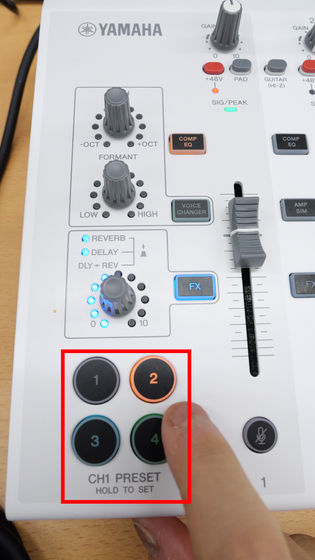
Furthermore, there is a 'DUCKER' function as a new function added to AG08. When the DUCKER function is turned on, when speaking with the microphone connected to CH1/CH2, the input audio of CH3/4, CH5/6, and CH7/8 is automatically attenuated so as not to disturb the talk. The damping rate and time of DUCKER can also be adjusted from the AG08 Controller.
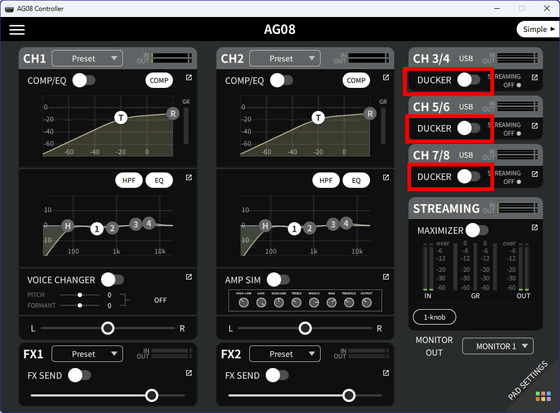
And in the bottom right corner of the AG08's top panel are six sound pad panels. By pressing this panel button, you can play the corresponding SE (sound effect) directly over the mixed sound. For example, if you have a jingle or SE that you always use for radio or live streaming, you can easily play it anytime by registering it in the sound pad.

By using a voice changer, switching with preset buttons, and making full use of sound pads, for example, I was able to record a quiz show-like voice by myself as shown below. Of course, if you tweak the settings and increase the number of inputs, you can play BGM and record a stylish radio program, or use a voice chat tool such as Discord to chat with the other party. can be expected.
For sound pad settings, click 'PAD SETTINGS' at the bottom right of AG08 Controller.
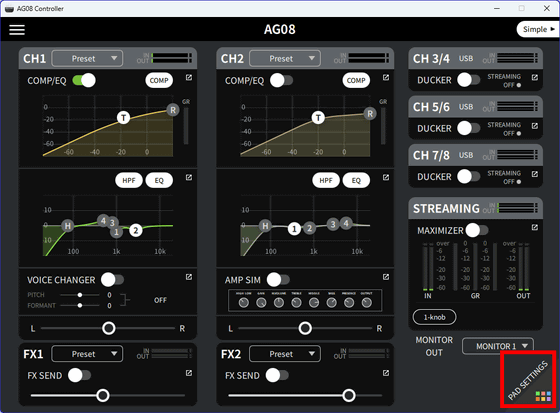
The setting screen of the sound pad looks like this. 'SOUND PAD' on the upper left corresponds to the sound pad panel on the top panel of AG08. To register the sound, click the icon in the upper right of the waveform screen of the pad you want to register.
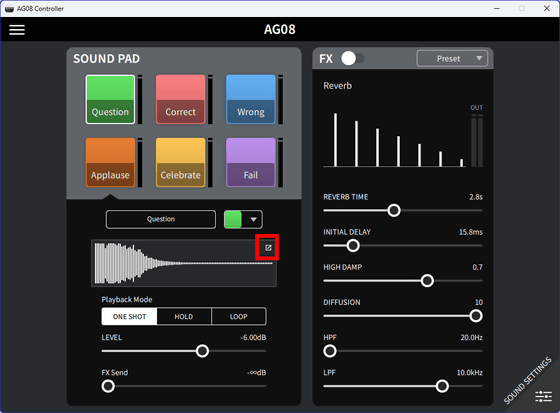
Load the file with Import File, select from the waveform and click 'Send to AG'. The audio file formats that can be read are WAV, MP3, and FLAC, and the maximum length that can be registered is 5 seconds.

You can also record your own voice and use it as a jingle by pressing the 'REC' button on the top panel.

When I actually used the AG08, I found it to be very versatile and intuitive to use. It is very easy to connect and install, and you can use it easily without any specialized knowledge. In addition, it is a nice point that functions such as DUCKER function, voice changer function, sound pad function, etc., which are 'absolutely useful' for live distribution and recording of podcasts, are installed by default. By connecting a smartphone or other audio device, you can adjust the audio on the stream quite freely with this one unit. The list price of YAMAHA AG08 is 96,800 yen including tax, and it is the top model in the AG series, but it is a live streaming mixer that can reach the itchy place. I don't know if I should buy it.'
It is also handled by Amazon.co.jp, but at the time of article creation, the price is higher than the list price on the Amazon marketplace.
Amazon | Yamaha YAMAHA Live Streaming Mixer Live Streaming 8-Channel Voice Changer Built-in White AG08 W | Musical Instruments/Audio Equipment | Musical Instruments/Audio Equipment
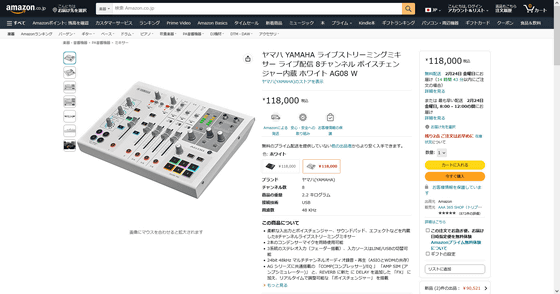
Related Posts: