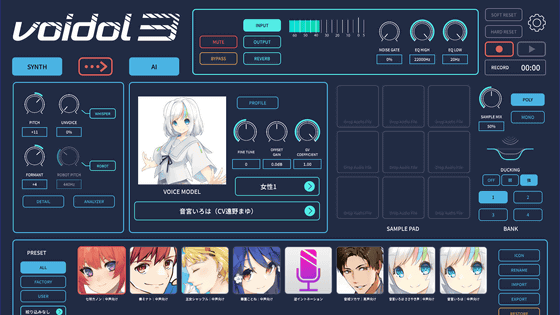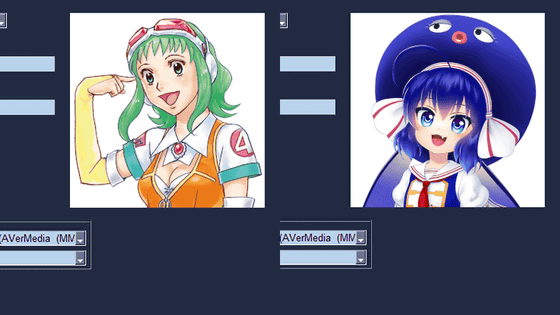Setup summary to prepare before using Yamaha's audio mixer 'AG08' specialized for live distribution

Yamaha's live streaming mixer AG series top model ' AG08 ' appeared on Friday, January 27, 2022. The AG08 is an audio mixer specialized for live distribution, featuring 8 channel inputs, the most in the AG series. In addition, it is equipped with various new functions such as a sound pad and a voice changer. Since I had the opportunity to actually touch the AG08, I actually connected it to my PC and set it up.
Yamaha | AG08
You can read an article below that compares what the AG08 looks like with the AG03MK2 , the same Yamaha AG series.
Yamaha's live streaming mixer 'AG08' photo review specializing in 8 channel input & live distribution - GIGAZINE

First, after confirming that all volume controls on the AG08 are set to the minimum, connect the included power adapter to the [12V] DC terminal on the back, and slide the [POWER SOURCE] selector switch on the right to the left.

Next, install the driver 'Yamaha Steinberg USB Driver' on the connected PC. The driver can be downloaded from the following page.
Yamaha | AG08
In order to install on a Windows machine this time, click 'Yamaha Steinberg USB Driver V2.1.4 for Windows 11/10 (64-bit)'.
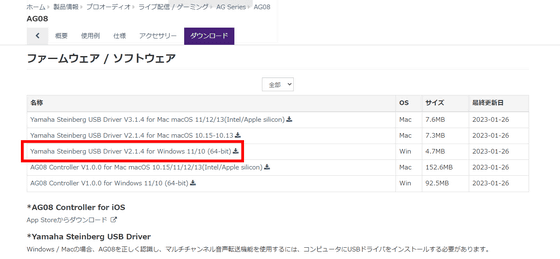
After reading the license agreement and file download, check 'Yes, I agree' and click 'YSUSB_V214_Win.zip (4.7MB)' to download the ZIP file.
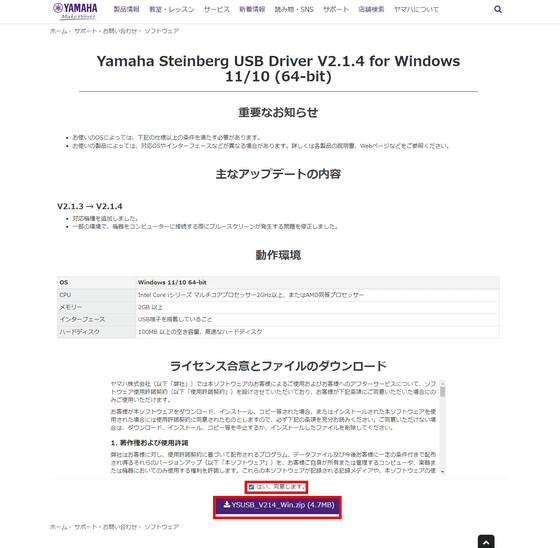
Unzip the downloaded YSUSB_V214_Win.zip using standard Windows functions and free software such as Explzh , and start 'setup.exe'.
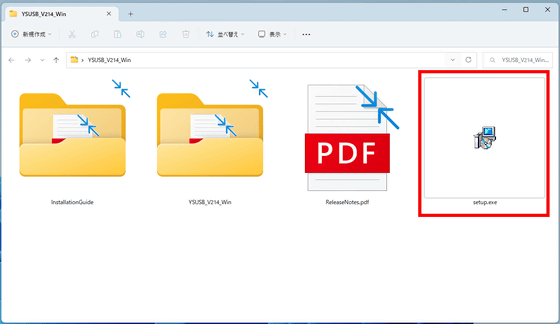
The installer will start. Click 'Next'.
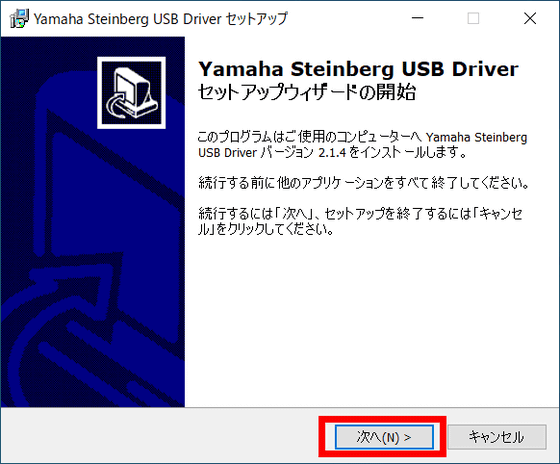
The license agreement will be displayed, so select 'I agree' and click 'Next' to start the installation.
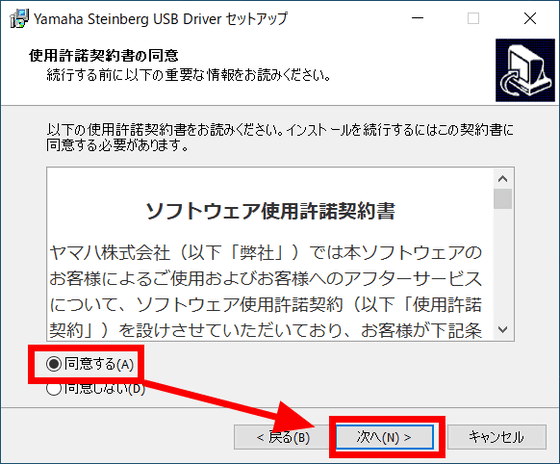
Click 'Finish' when the installation is completed.
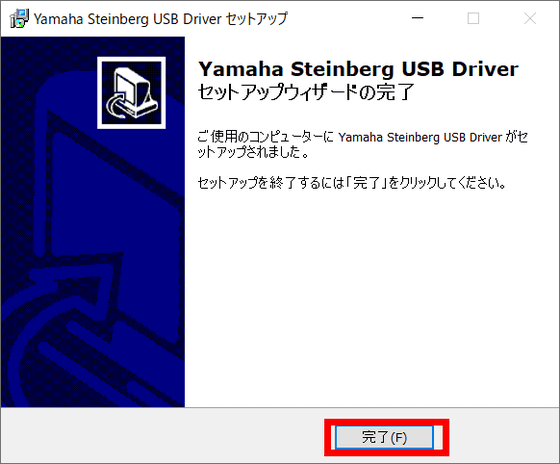
Next, connect AG08 and PC using the included USB-C cable.

Press the standby on/off switch to turn it on.

Confirm that the lighting animation by the LED on the top panel of AG08 is over and the LED of the standby on/off button is lit.

Click 'Settings' from the Windows start menu.
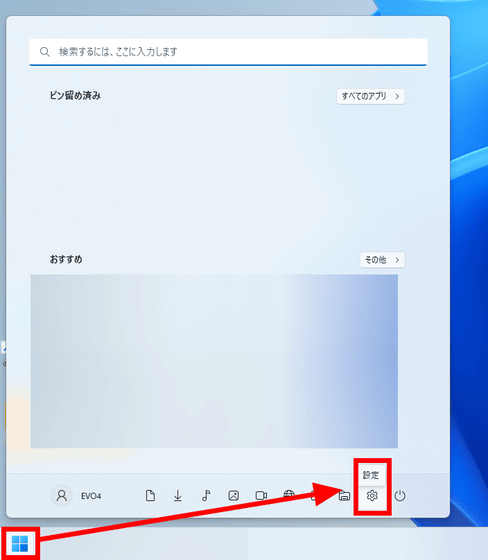
Select 'Sound' from the settings.
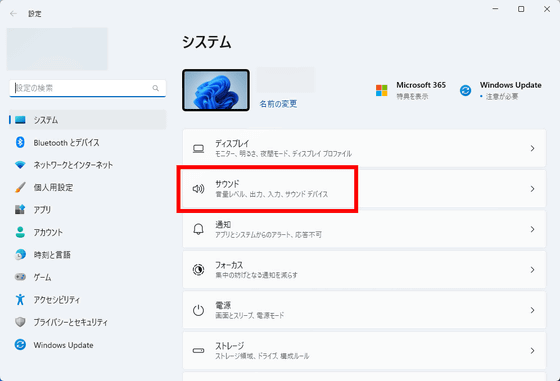
Then, 'CH3/4', 'CH5/6', and 'CH7/8' are displayed as the output device 'Yamaha AG08' in the sound output. This time, check 'CH3/4'.
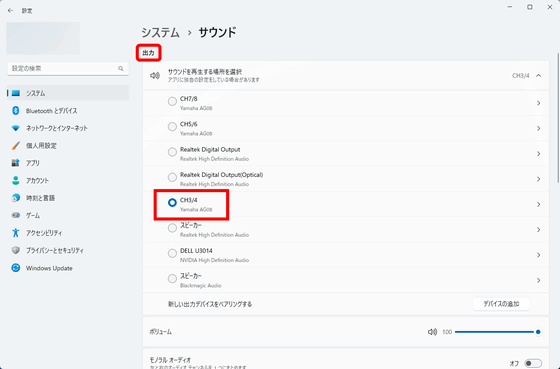
And when I look at the sound input, 'Streaming' 'AUX' 'Voice' is displayed as the input device 'Yamaha AG08'. Select 'Streaming' this time.
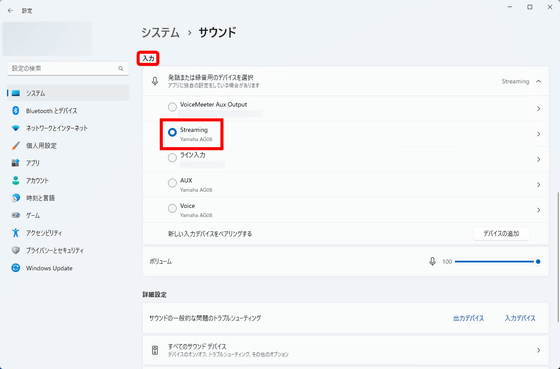
Next, install the AG08 setting application 'AG08 Controller'. Click 'AG08 Controller V1.0.0 for Windows 11/10 (64-bit)' from the above download page.
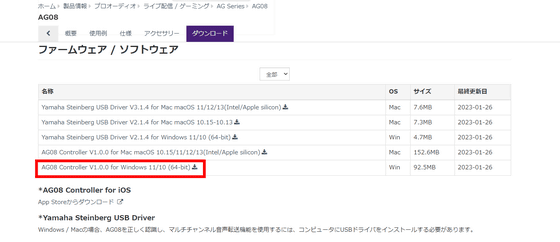
Check 'Yes, I agree' and click 'AG08_Controller_V100_Win.zip (92.5MB)' to download the ZIP file.
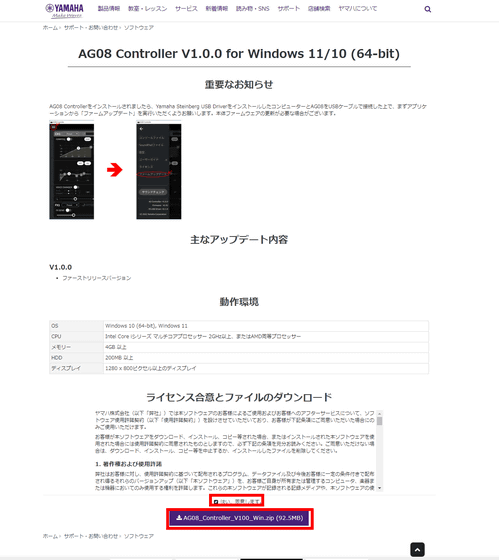
Unzip the downloaded ZIP file and start 'Install_AG08_Controller.exe' inside.
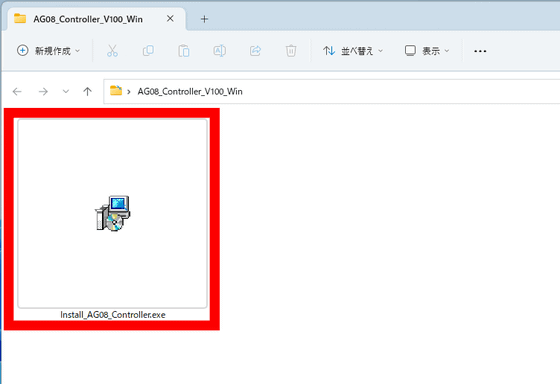
The installer will launch, so click 'Next' to start the installation.
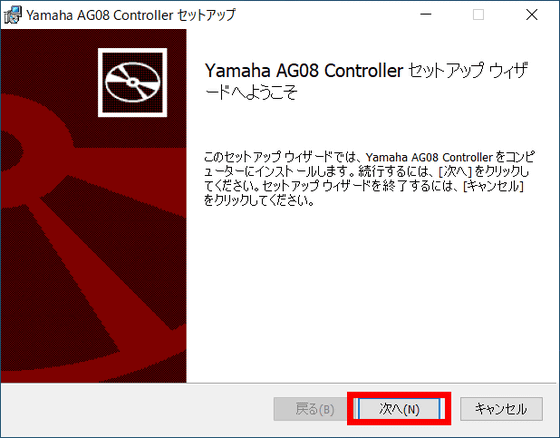
Click 'Finish' when the installation is completed.
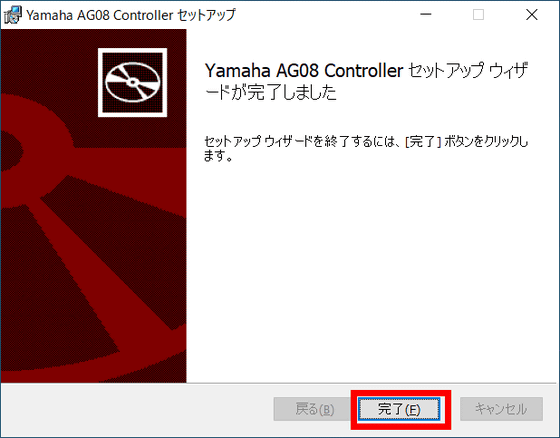
When AG08 Controller is started, it looks like this.
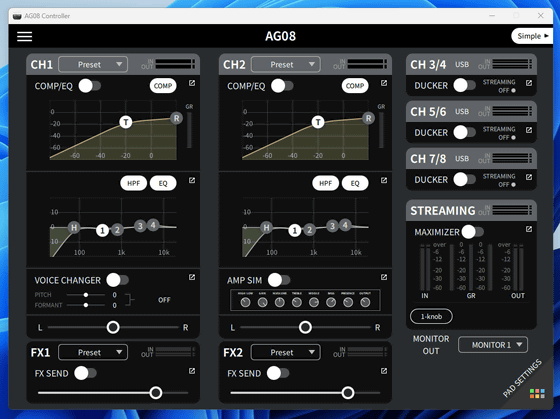
Next, I plan to write an article about actually using the functions of AG08, including the voice changer and sound pad.
The list price of YAMAHA AG08 is 96,800 yen including tax. It is also handled by Amazon.co.jp, but at the time of article creation, the price is higher than the list price on the Amazon marketplace.
Amazon | Yamaha YAMAHA Live Streaming Mixer Live Streaming 8-Channel Voice Changer Built-in White AG08 W | Musical Instruments/Audio Equipment | Musical Instruments/Audio Equipment
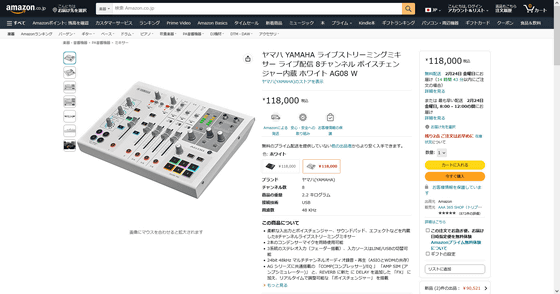
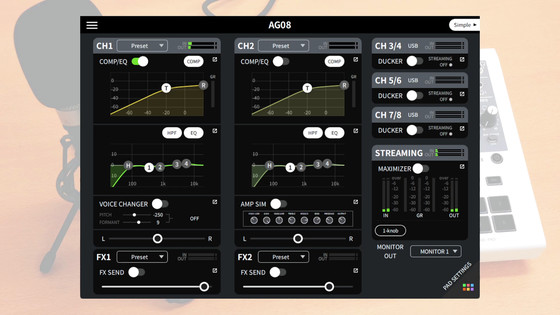
Related Posts: