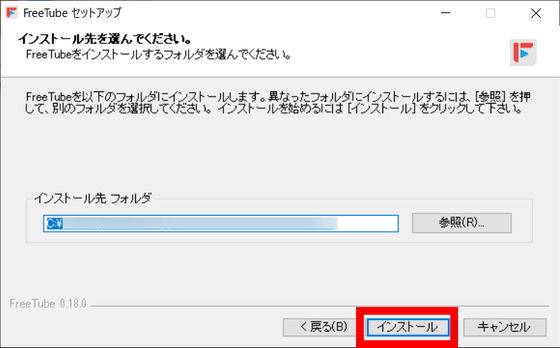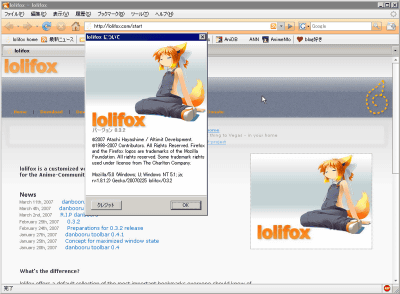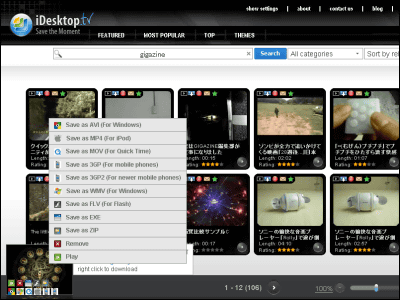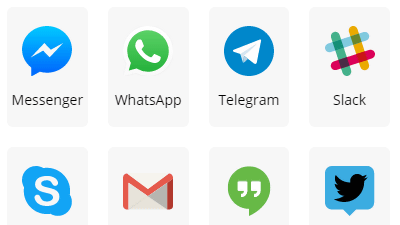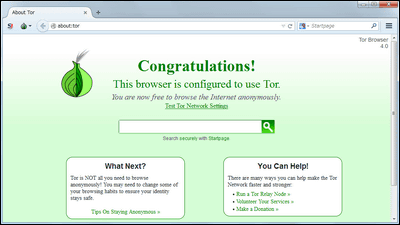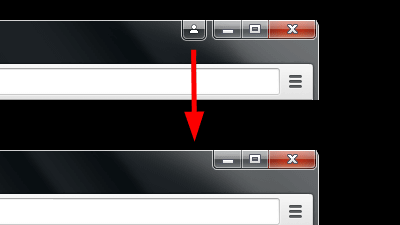Player 'FreeTube' that allows you to watch YouTube for free without ads & without logging in
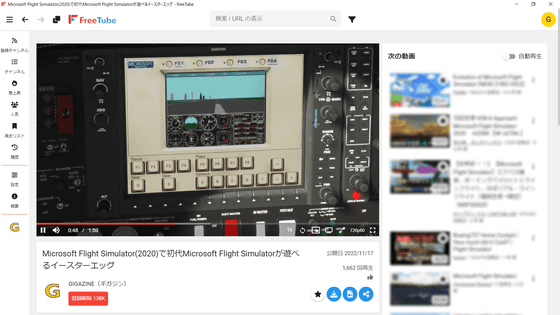
' FreeTube ' is a dedicated player that allows you to watch YouTube without ads without logging in to your Google account. It is a dedicated browser that allows you to play YouTube in a private environment without tracking by cookies, and you can subscribe to the channel without logging in to your Google account, and it is distributed free of charge for Windows, Mac, and Linux.
FreeTube - The Private YouTube Client
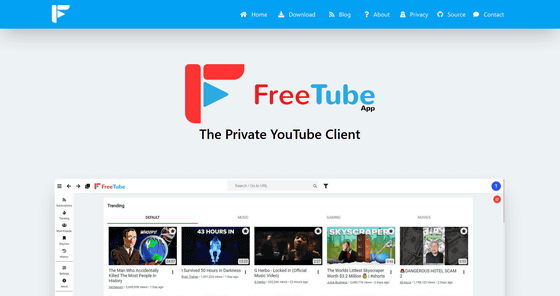
After accessing the above link, click 'Download' in the upper menu, click '.exe (x64)' to install the Windows version this time, and download the installer.
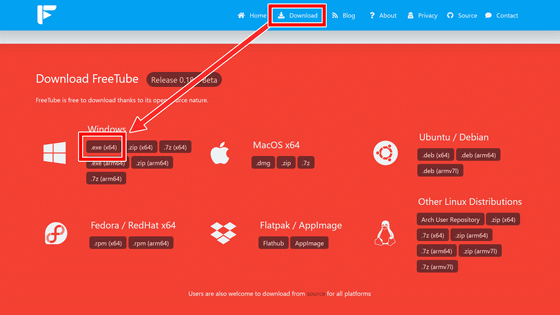
The file size of the installer is about 62MB in EXE format. Double click to launch.
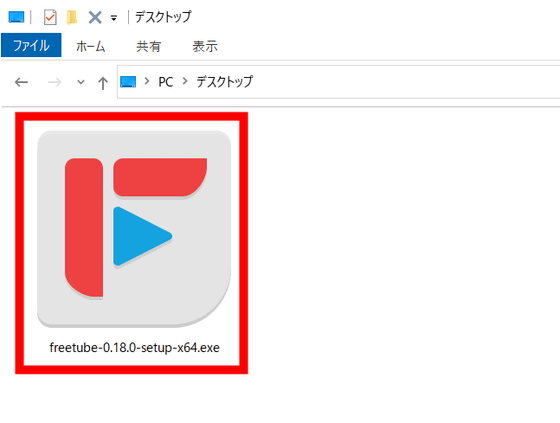
Click 'Next'.
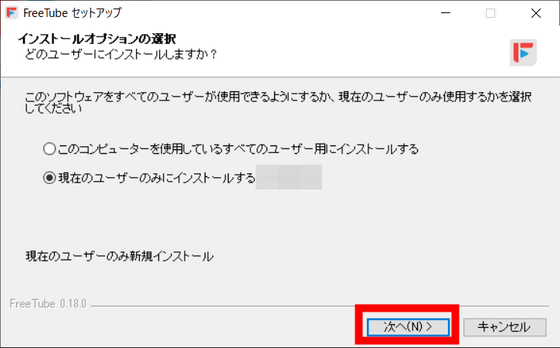
Click 'Finish' when the installation is completed.
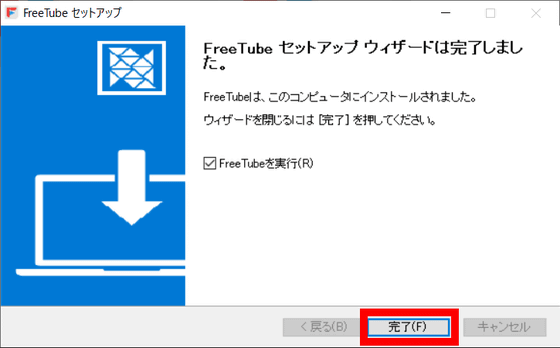
The started FreeTube looks like this.
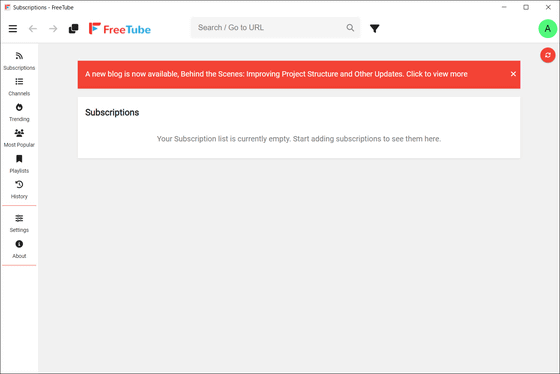
I tried entering the URL of
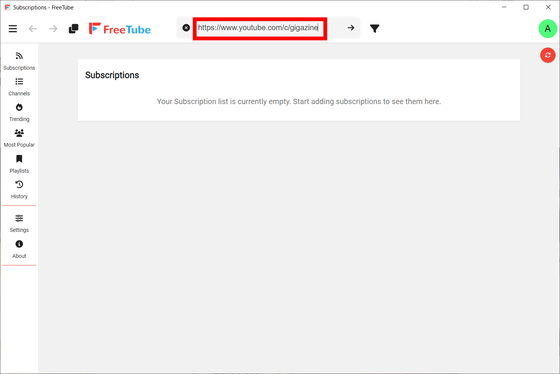
The channel is displayed like this. You can also subscribe to the channel by pressing 'SUBSCRIBE', but FreeTube does not require you to create a Google account.
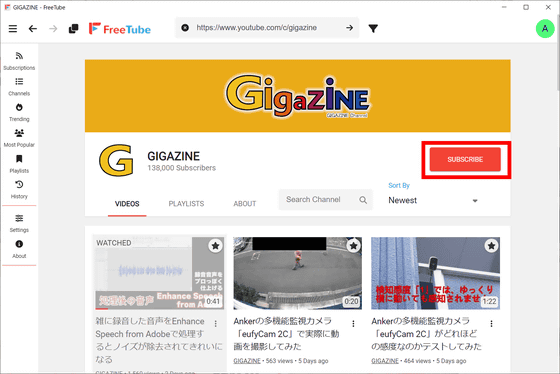
The movie was played without problems. No ads are displayed at the beginning or in the middle.
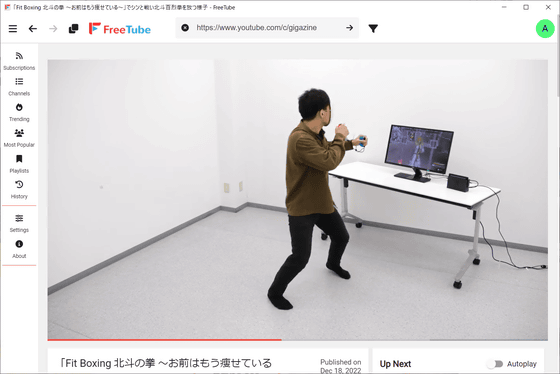
In order to check the playback of the live distribution, I watched
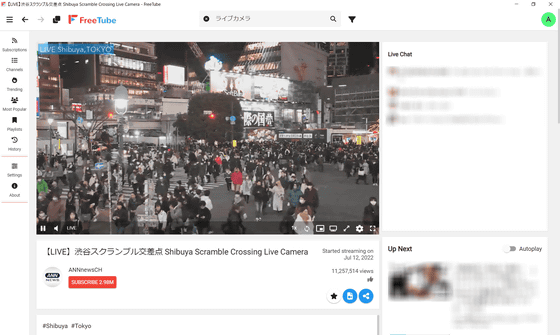
FreeTube also supports Japanese, and you can switch to Japanese display by clicking the slider bar icon on the left menu bar and changing the language setting to 'Japanese'.
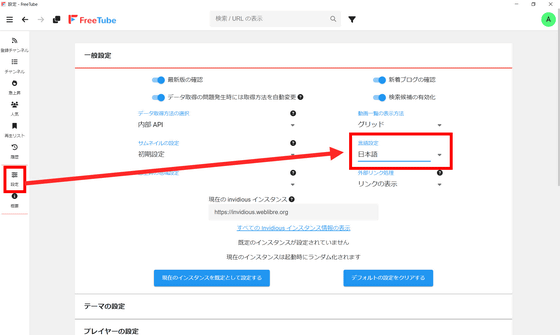
FreeTube allows you to subscribe to channels without creating a Google account. However, you can switch your channel subscription list by creating multiple profiles. To create a profile, click the profile icon in the upper right and click the hamburger icon in the upper right of 'Select profile'.
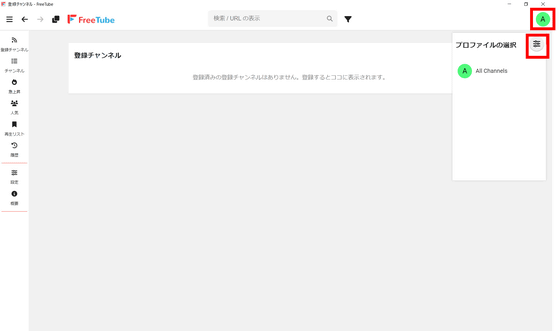
Since you will be transferred to the profile management screen, click 'Create new profile'.
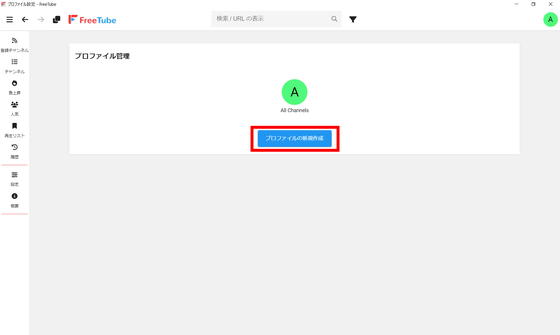
Choose a profile name and color.
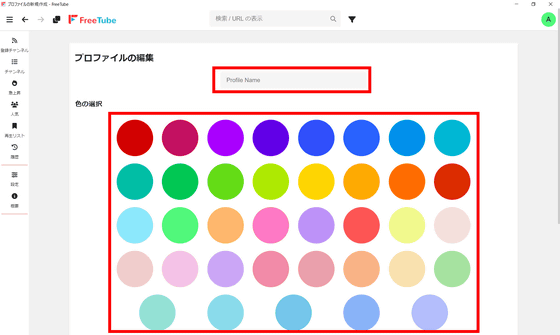
For example, if you set the name to 'GIGAZINE' and the color to yellow, it looks like this. When you are ready, click “Create Profile”.

Your profile is now created. With this, you can register music channels in the profile of 'A', register technical channels in the profile of 'GIGAZINE', etc. By dividing the registered channels for each profile, more distribution It will be easier to check the videos that have been added.
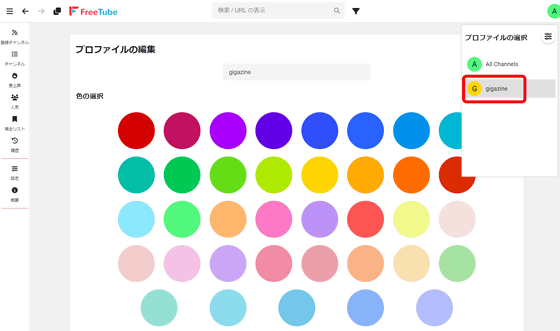
Related Posts:
in Review, Software, Web Service, Posted by log1i_yk