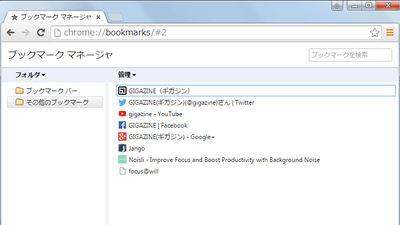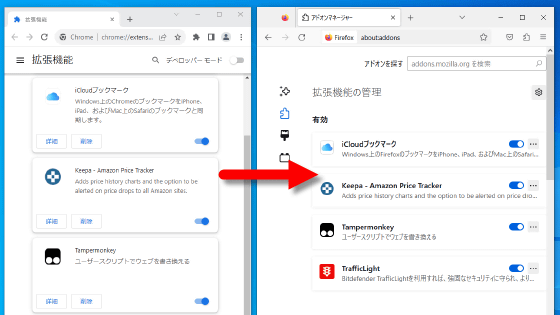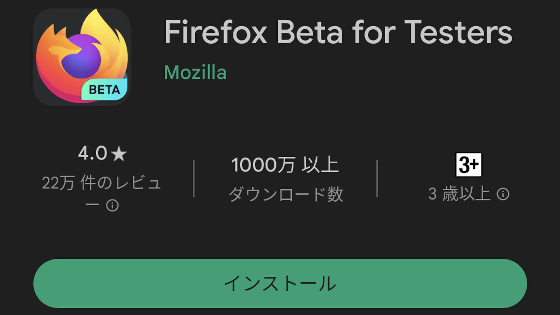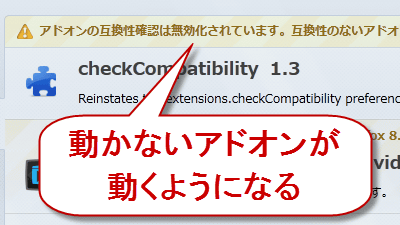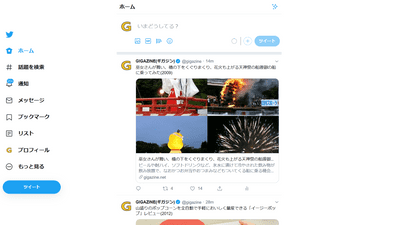How to turn off the button at the top right of Chrome & how to disable tile style bookmarks
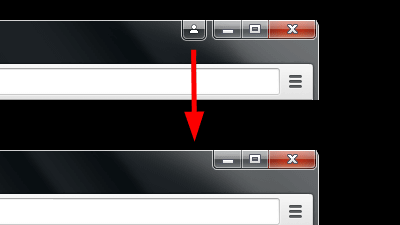
"Google Chrome"ofVersion already 42, And various updates and changes have been done, but some of the upgraded versions may want to continue using the version before the version upgrade. inside that"Avatar menu placed on the top right of Chrome"Or"Tile style bookmark"Can be returned to the one before update.
Chrome browser
https://www.google.com/chrome/
◆ How to erase the avatar menu in the upper right corner of the browser
The leftmost button at the top right of Chrome is what we call "avatar menu", which allows you to switch login / user to Chrome · change to incognito mode.
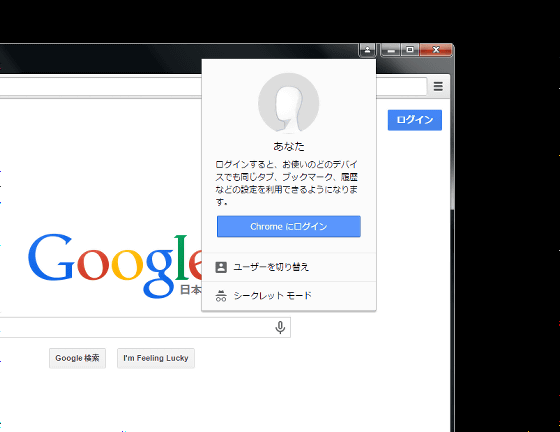
There are many people who do not feel the necessity of avatar menu, such as clicking on the avatar menu by mistake, clicking on the avatar menu by mistake, or not logging in to Chrome at all for some people.
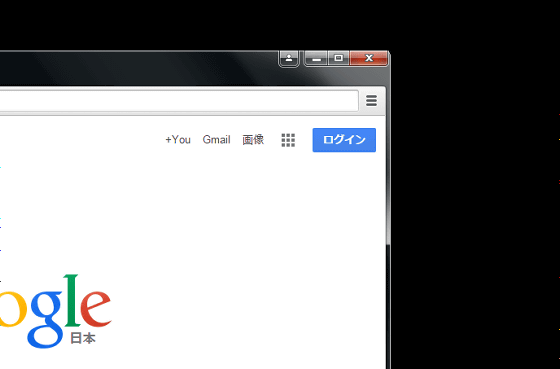
To delete such an avatar menu, first enter "chrome: // flags / # enable - new - avatar - menu" in the address bar or copy and paste it and press Enter.
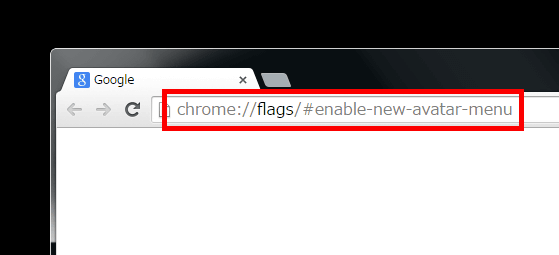
A page highlighted with yellow "Enable New Avatar Menu" will be displayed as shown below.
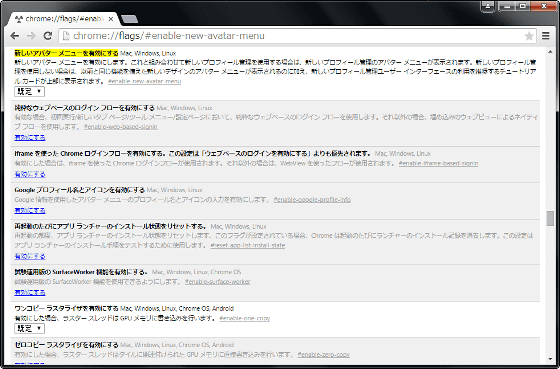
Click the pull-down menu labeled "Default" under "Enable New Avatar Menu" highlighted in yellow, then click "Invalid".
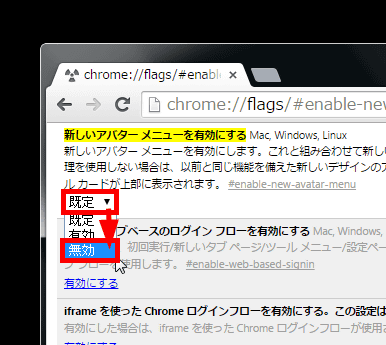
Click the "Restart now" button at the bottom of the browser so click.
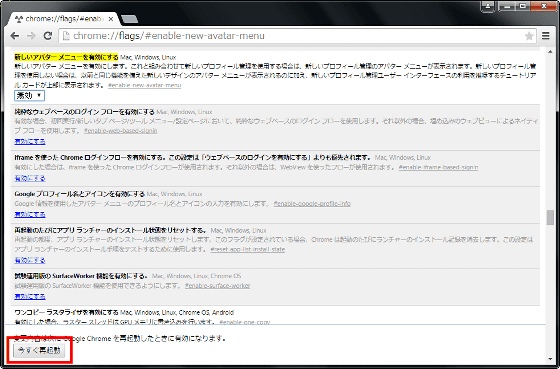
Once the browser is restarted, the avatar menu disappears.
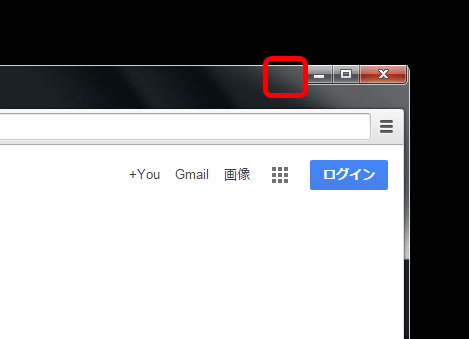
◆ How to invalidate tiled bookmarks
Chrome's bookmarks change to a tile format, and when you bookmark the page you are viewing, the thumbnail of the bookmarked page is displayed.
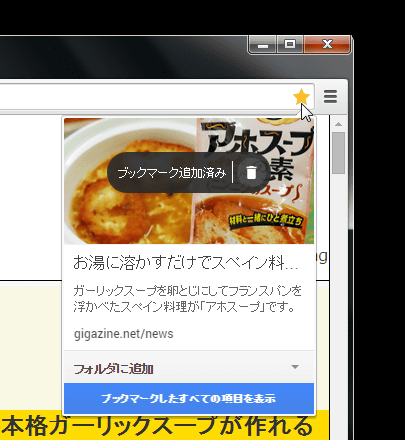
When I looked at bookmarks with bookmark manager, I found the bookmarked page thumbnailed, but ......
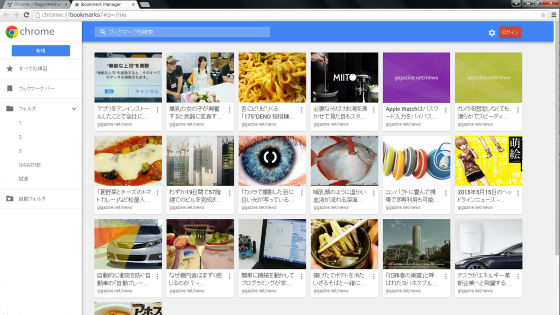
There are a few people who thought that the previous bookmark manager who invalidated the tile format in which only the page titles were displayed is easier to understand and operate.
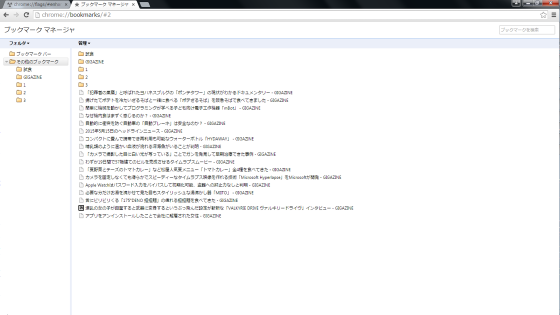
If you want to invalidate the tile format of that bookmark, type or copy and paste "chrome: // flags / # enhanced-bookmarks-experiment" in the address bar and press Enter.
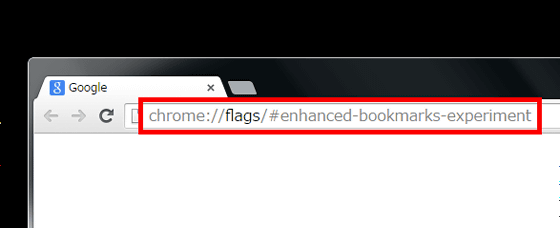
A page highlighted with "Enable extended bookmark" is displayed.
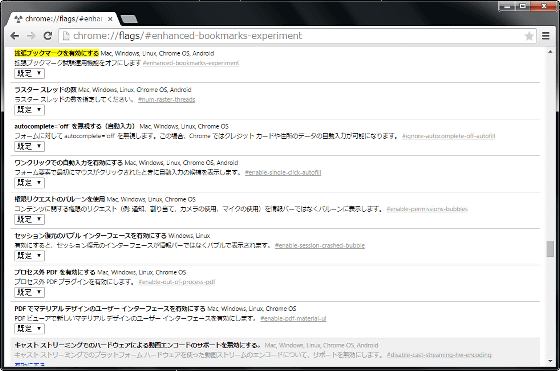
Click the pull-down menu labeled "Default" under "Enable extended bookmark" highlighted in yellow, then click "Invalid".
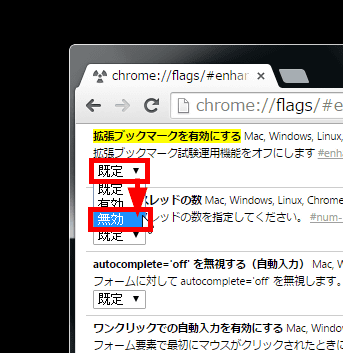
Click "Restart Now" button under the browser, so click it.
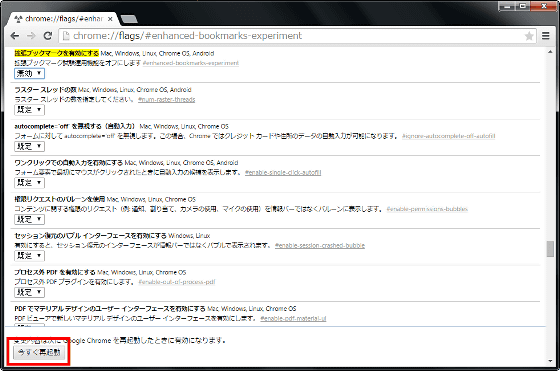
When Chrome is restarted, the tile format of the bookmark will be invalidated.
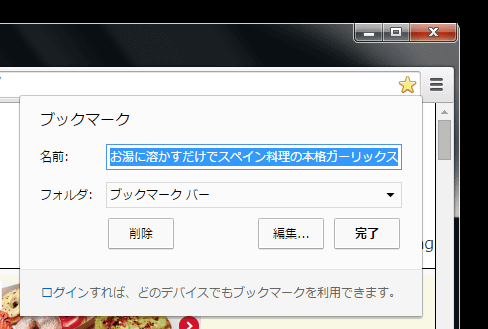
Related Posts:
in Software, Posted by darkhorse_log