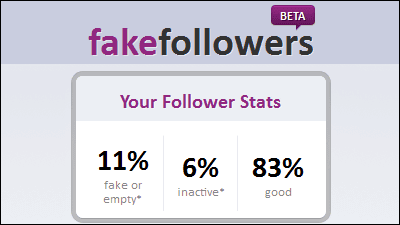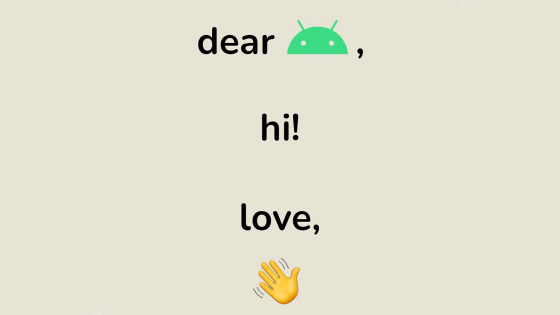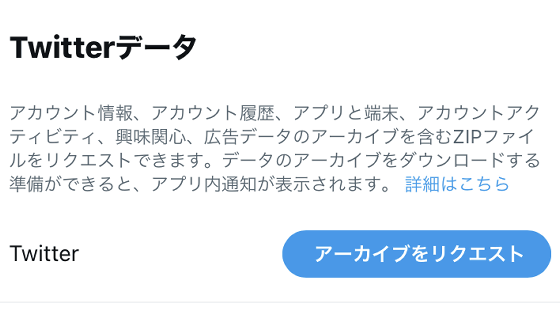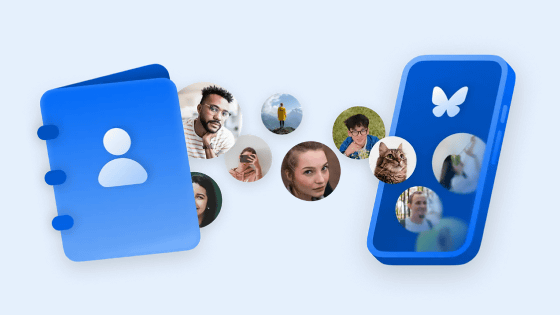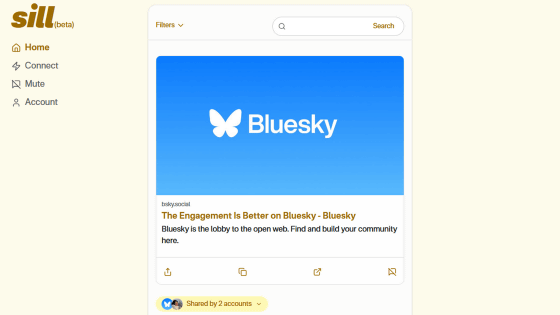How to use 'Twitodon' service to find and follow Twitter friends with Mastodon
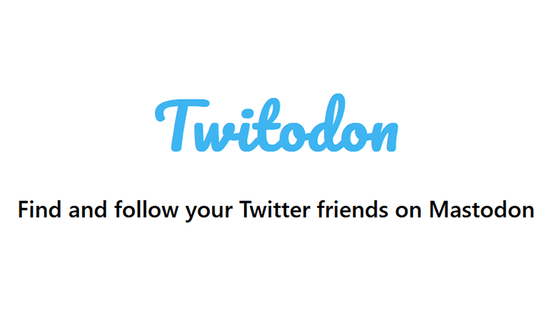
While the number of Twitter users reached a record high after the acquisition by Elon Musk, Mastodon, a decentralized social network, has also revealed that the number of monthly active users has exceeded 1 million for the first time in history. For Twitter users who want to use Mastodon as well, a service ' Twitodon ' has appeared that allows Mastodon to find 'people you follow' on Twitter.
Twitodon - Find your Twitter friends on Mastodon
Twitodon is a service that finds ``users who have used Twitodon'', so it is not possible to find people who have not used Twitodon in the first place. Therefore, the developer says, 'We recommend that you use it first and check it regularly when the number of users using Twitodon increases.'
To use Twitodon, first access the official page with a browser logged in to Twitter and link it with each Twitter and Mastodon account. First, click 'Sign in with Twitter' in Step 1.
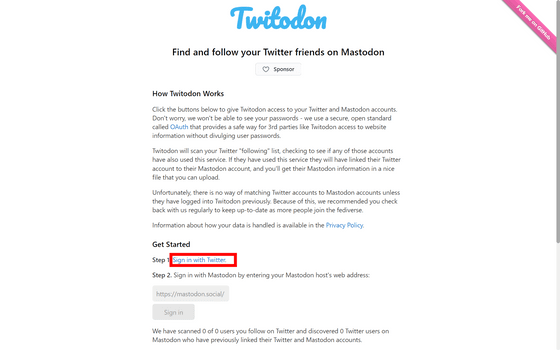
Since your Twitter account is displayed, click 'Authorize app'.
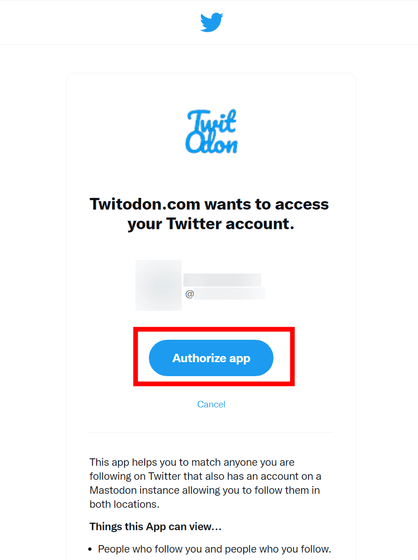
This completes the linkage with Twitter. Next, enter the Mastodon server URL you want to find friends and click 'Sign in'.
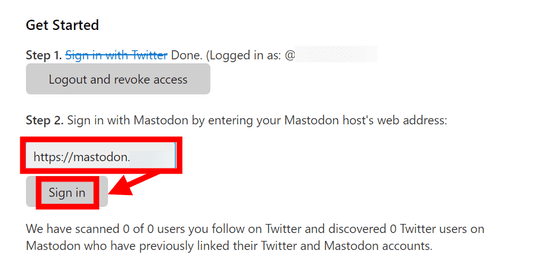
Since Mastodon's authentication screen is displayed, click 'Approve'.
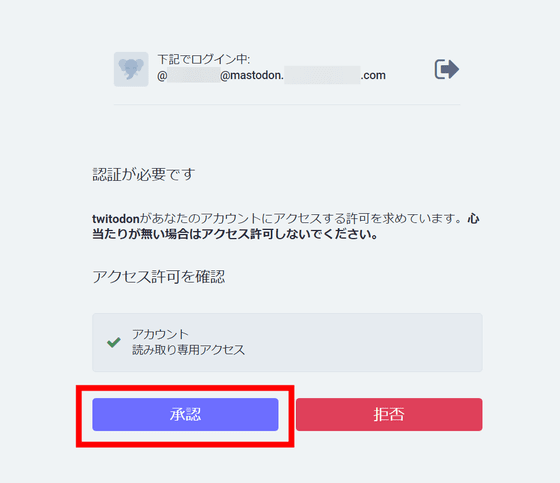
This completes the integration with Mastodon. Scanning will start soon after that, and a sentence starting with 'We have scanned ...' will be displayed. Among them, the part written as 'We have scanned 8 of 8 users you follow on Twitter' means 'We scanned 8 out of 8 people you follow on Twitter'. The following 'discoverd 1 Twitter users on Mastodon' means 'I found one of them on Mastodon'.
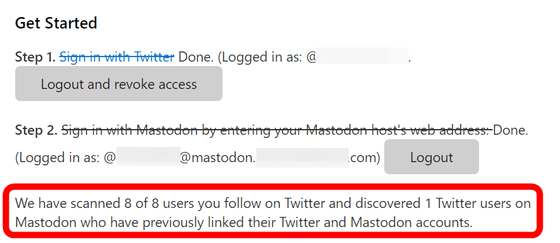
If the discovery is successful, a link to download the data as a CSV file will also be displayed. Click the 'Click Here to download the CSV file' link displayed in Step 3 to download the file.
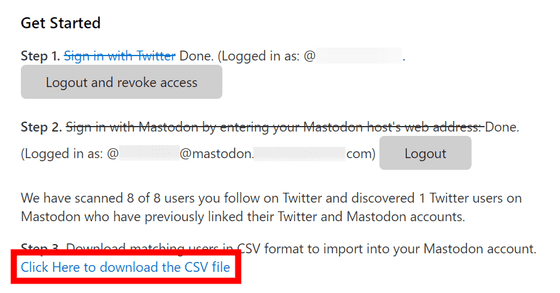
When I try to open the file, it looks like this. Mastodon accounts ending with '@mas.to' are recorded in column A. This file can be uploaded to Mastodon and processed to automatically follow users.
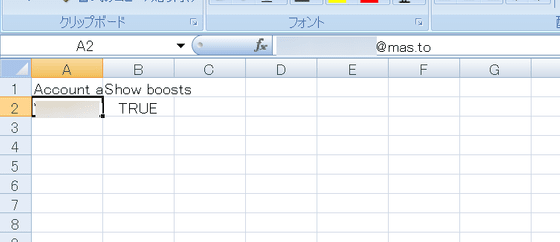
In Step 4, you can optionally disconnect from each service. To cancel, click 'Logout and revoke access' and 'Logout' in order.
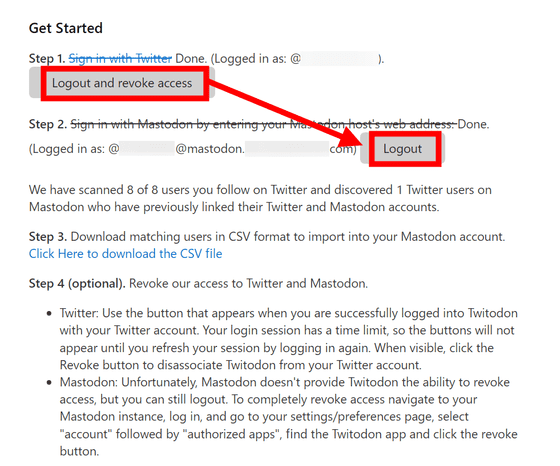
Finally, Step 5 contains instructions for uploading the aforementioned CSV file. First, click Mastodon's 'User Settings'.
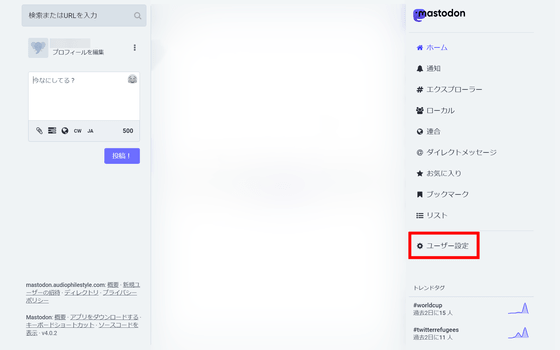
Next, click 'Import data' and make sure that the item to be imported is 'Following account list' and 'Merge'. If you select 'Overwrite', all existing Mastodon followers will be overwritten, so be careful.
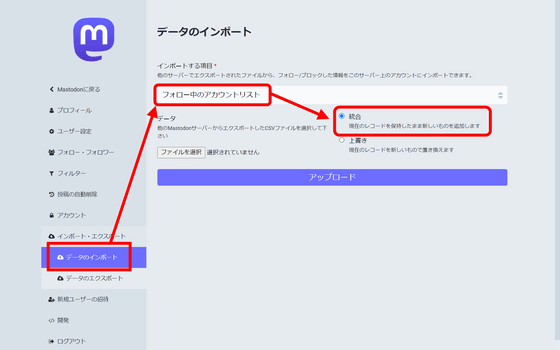
Then click Choose File and select the file you just downloaded.
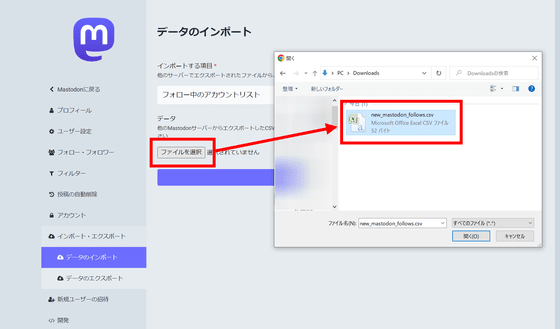
Then click 'Upload'.
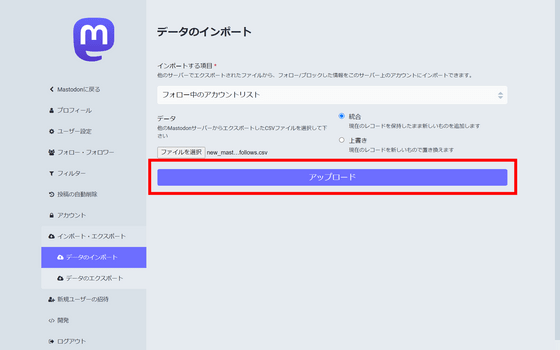
Then, 'The file has been successfully uploaded and is currently being processed. Please check back later.' If you wait a few hours or days in this state, Mastodon will automatically complete the follow-up process.
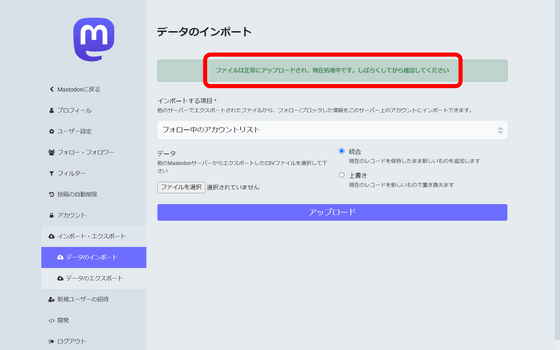
Related Posts:
in Web Service, Review, Posted by log1p_kr