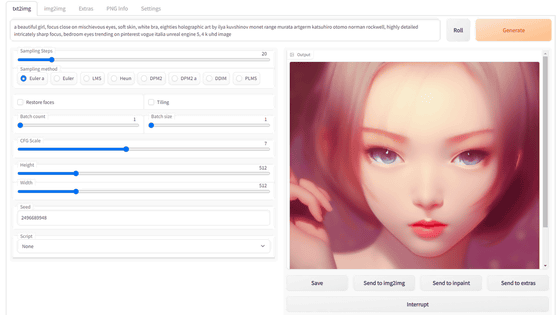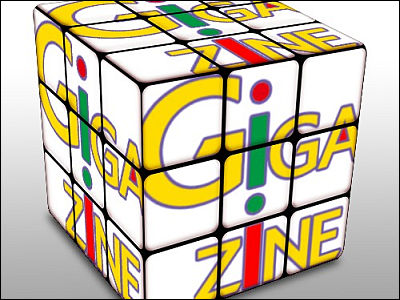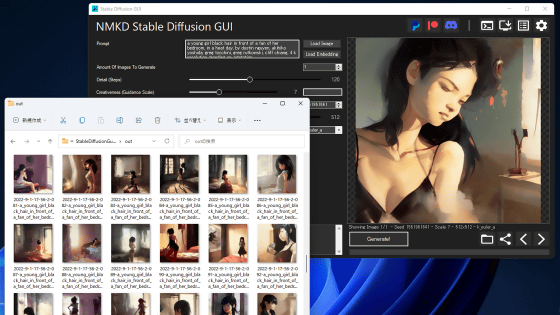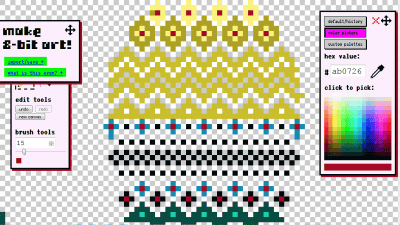``Draw Anything'' that image generation AI ``Stable Diffusion'' creates an image just by inserting a simple sketch and its explanation
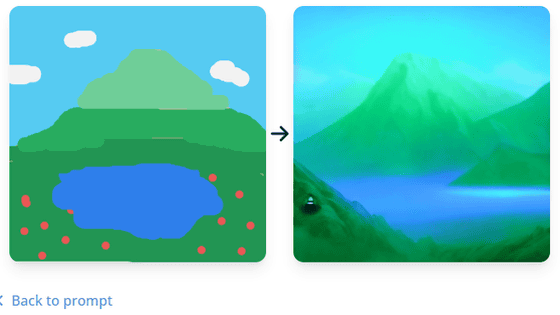
The AI '
“Draw Anything” goes even further, requiring only a few quick sketches and prompts for the final image on its own. After that, you can create an image just by entering it into the browser. Since it is browser-based, it can be used on both PCs and smartphones. Since we are using a PC this time, selection and decision are expressed as 'click', but if you are using a smartphone, please read it as 'tap'.
Draw Anything - Stable Diffusion Playground
https://www.drawanything.app/
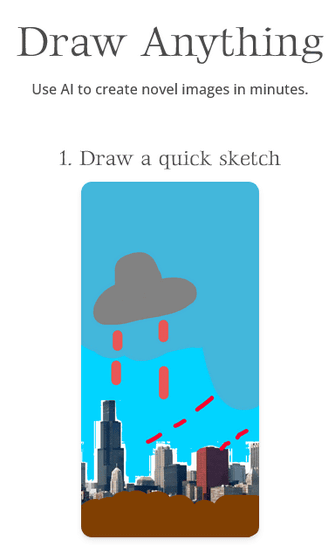
At the bottom of the page, there is a picture that has already been drawn for the most part, and there is a trial corner where you can write your own face and add that expression to the prompt, and AI will create an appropriate image. .
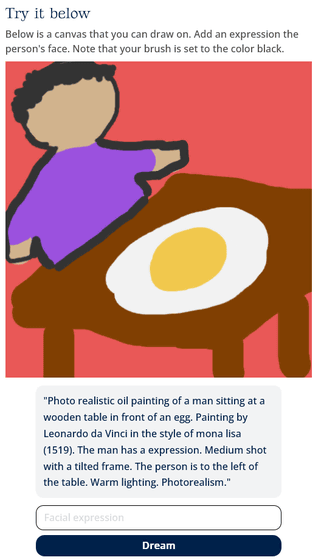
However, Hacker News, a social news site, complains that
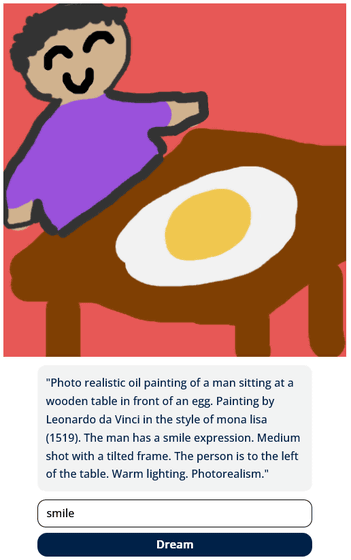
Generation time is about 10 seconds.
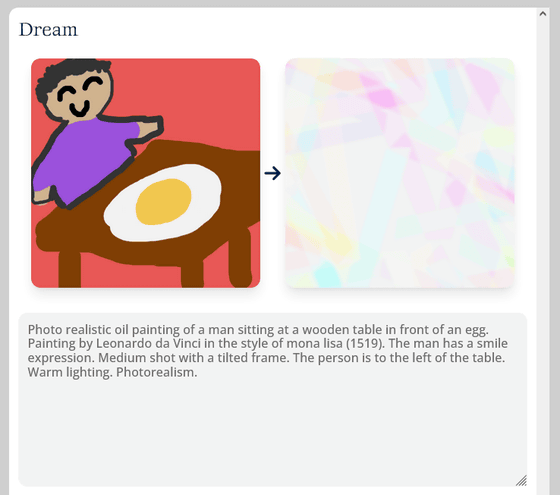
Certainly it became 'Mona Lisa' style, but it is no longer a smile. From here on, based on this picture, you can improve the picture by correcting the picture, tampering with the prompts, and further applying it to AI. Alternatively, you can click on the gray background to close the currently generated painting and paint on the canvas yourself.
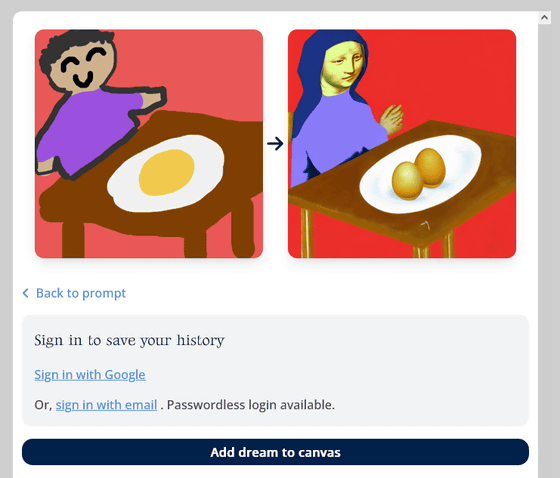
If you want to jump straight from the top of the site to the canvas, click 'Or skip right to the main editor' at the bottom of the page.
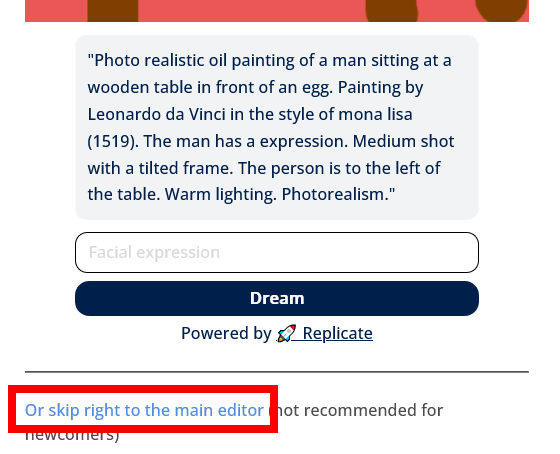
This is what the canvas looks like.
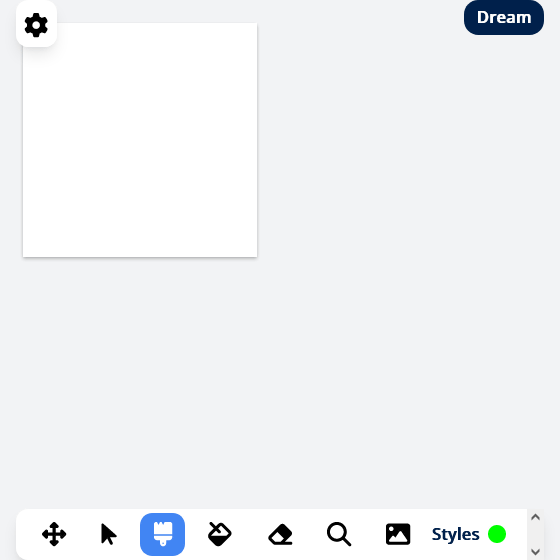
Click the gear icon on the top left to open the sign-in dialog. If you sign in with a Google account or an account using an email address, you can save the output history of the canvas, but this time I will recommend it without doing anything.
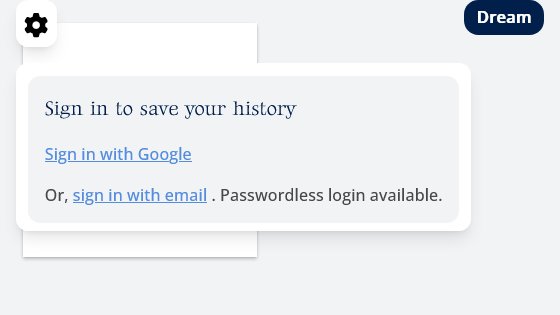
By default, brush and green are selected, so it will be a thick green line.
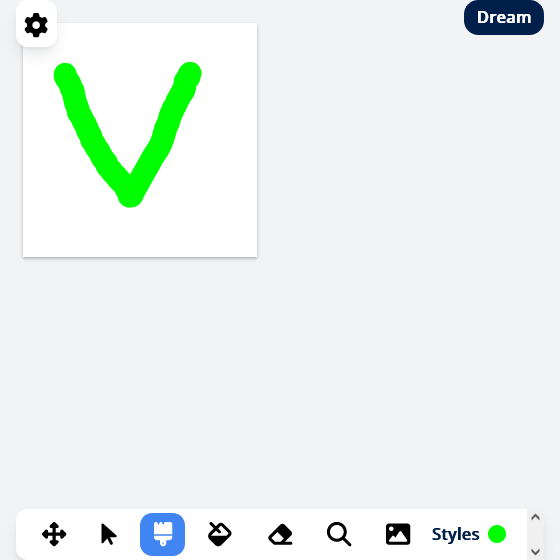
You can change the color and brush thickness by selecting 'Style' in the lower right. The color changes instantly when clicked. When changing the brush size, click 'Done' at the bottom of the dialog to confirm the change.
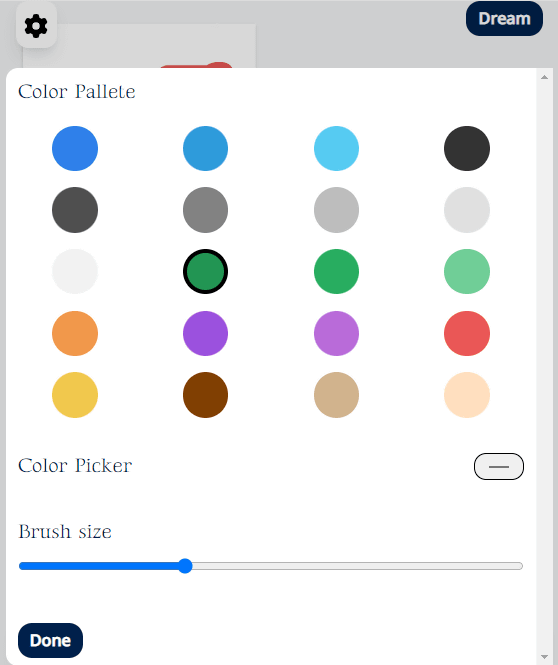
I decided to try and see what a very simple sketch would look like. It looks like a bad outlet, but if you have three dots, you can see it as a face, so it should look like a face with your eyes closed. When you can draw a picture, click 'Dream'.
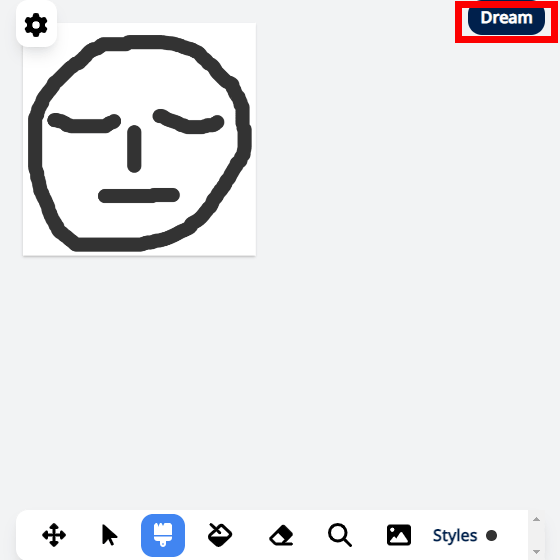
It will be a prompt input screen, so enter the explanation 'I wrote this sketch with the intention of such a picture'. This time, I decided to aim for
After entering the prompt, click 'Generate'.
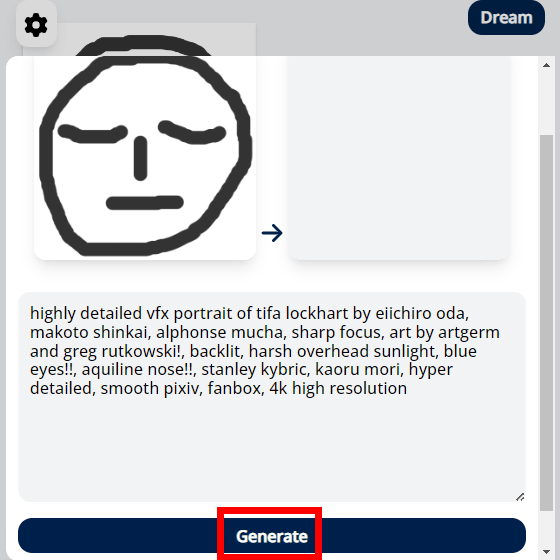
...... It seems that the sketch was too simple to mess with. Click 'Add dream to canvas' to make corrections to the generated picture.
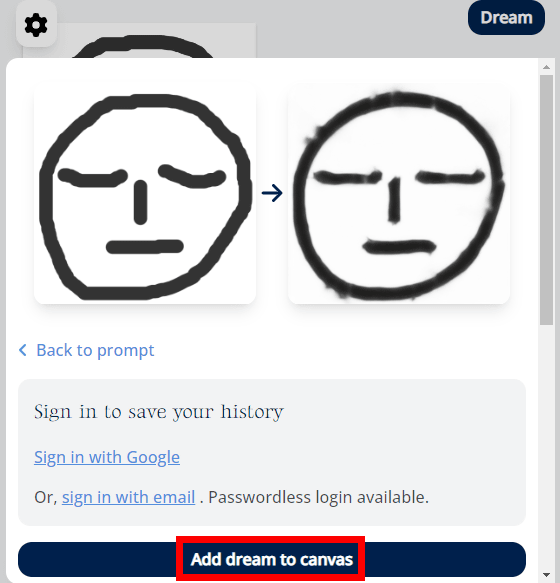
Since the picture after generation is copied to the canvas, I tried to decorate it a little more like a human face.
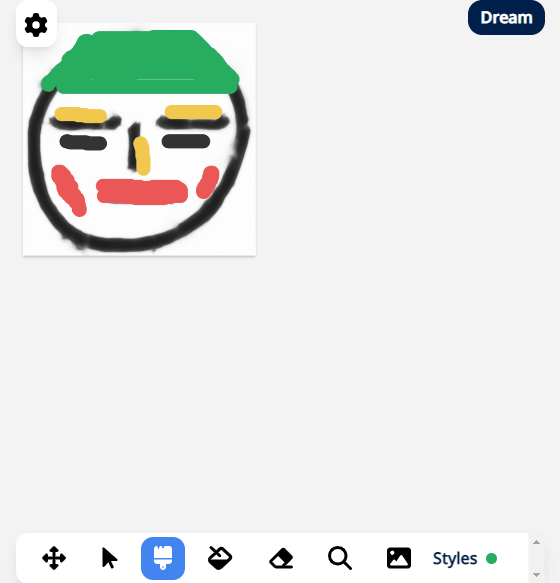
When I generated the image again with the same prompt, this time the green-haired character's eyes and nose were born. The line that was intended for the outline remained as it was.
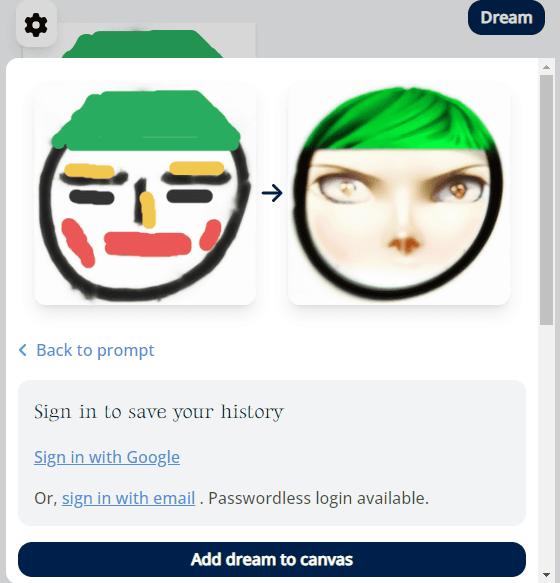
I also tried it with landscape. This is the prompt I used.
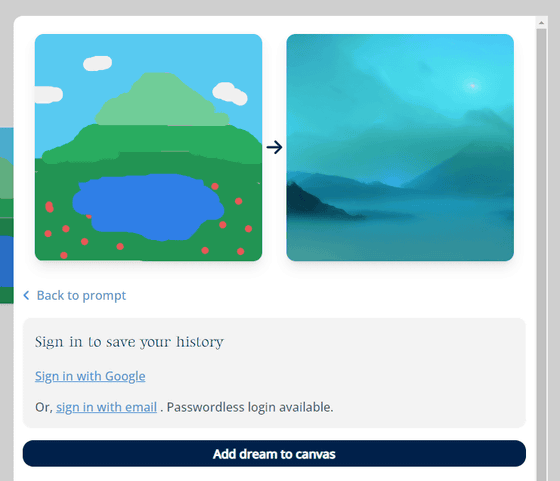
Even if you generate with the same prompt based on the same picture, different images will come out.
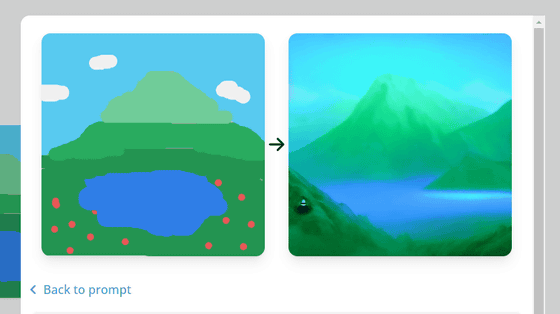
If you don't like the generated image, you can quickly move to the editing screen, make a quick change and move on to image generation again, so it's nice to be able to reflect fine corrections. Of course, it is necessary to set appropriate prompts, but for those who say, ``I have an image of the final picture, but I don't have the skills to draw it myself,'' it seems to be a service that can get the most help from AI.
Related Posts:
in Review, Web Service, Posted by logc_nt