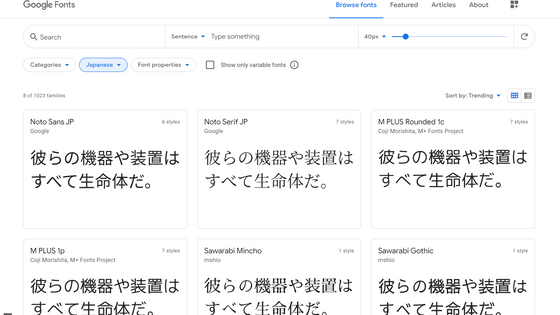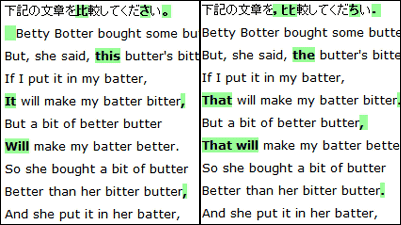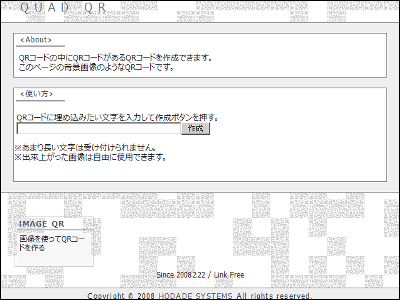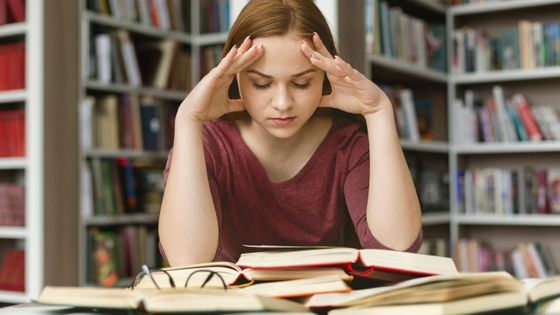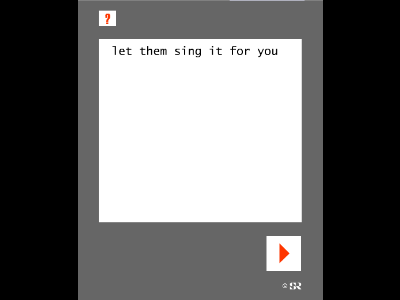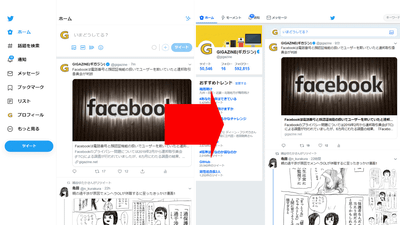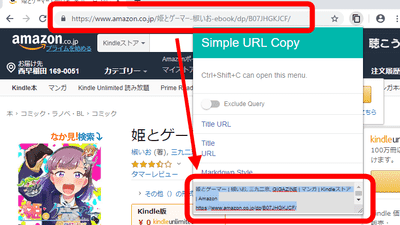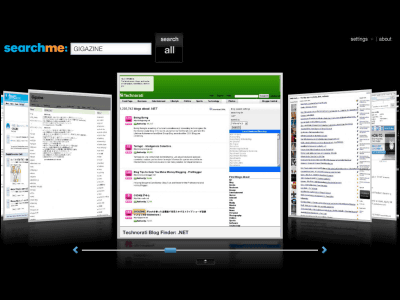How to try WYSIWYG editing on a card with Trello's experimental features turned on
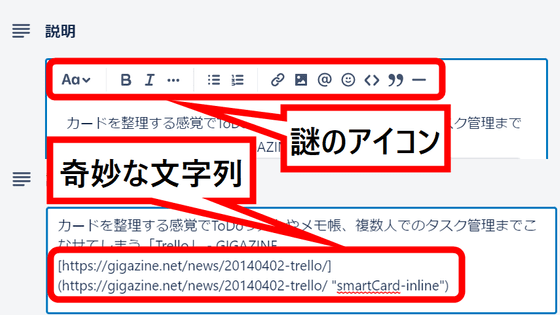
A function 'WYSIWYG (What You See Is What You Get) editing' that allows you to edit while looking at the text has appeared on a trial basis in the service 'Trello' that manages tasks using the
Trello
https://trello.com
From around the end of June 2022, when I clicked on the description column of Trello's card, unfamiliar icons were lined up in a row ...
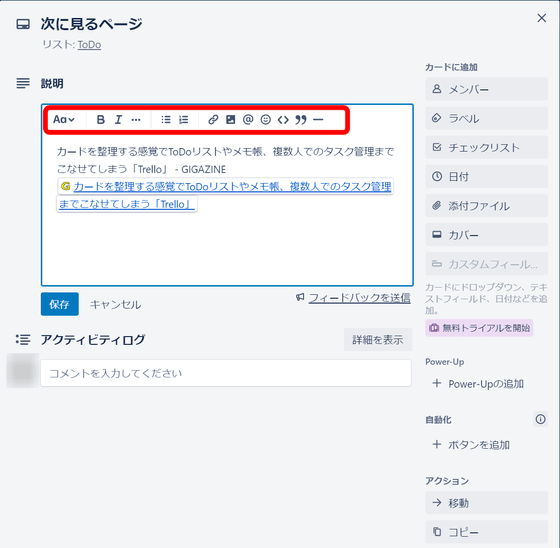
Or there must be someone who has experienced that when clicking the explanation column of a card made by another person, a character string such as a URL is written twice. Both of these are affected by WYSIWYG editing, so if you change the function from the setting screen, it will return to the previous state.
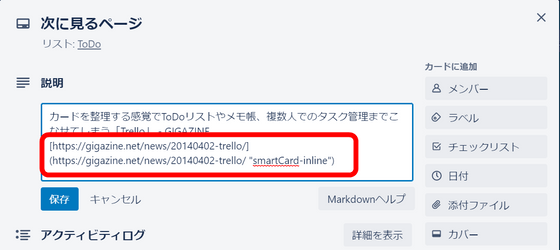
To change the settings, first go to Trello, click your profile icon, and then click Profile & Scope.
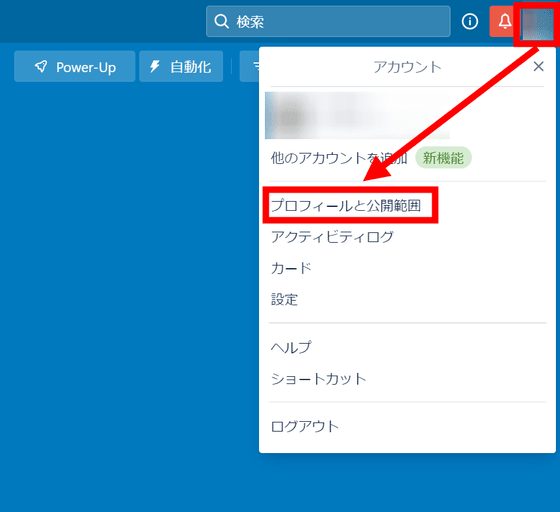
Check the URL of the page here. Since the URL is 'https://trello.com/u/username', delete '/ u' from here and enter '/ labs' at the end. This should be 'https://trello.com/username/labs', so go to that URL.

The access destination is this page. If you want to turn on 'WYSIWYG editing', check it, and if you want to turn it off, uncheck it. The problem that the above character string is duplicated occurs when a user who turned off WYSIWYG editing accesses a card created by a user who turned on WYSIWYG editing, so it can be solved by unifying both on and off. increase.
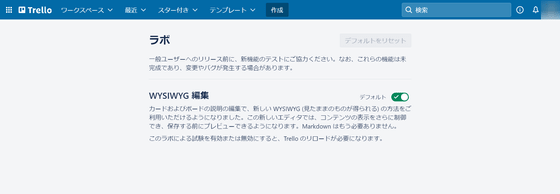
If you turn on 'Edit WYSIWYG', you can intuitively use bold, strikethrough, code snippets, etc. without using markdown notation.
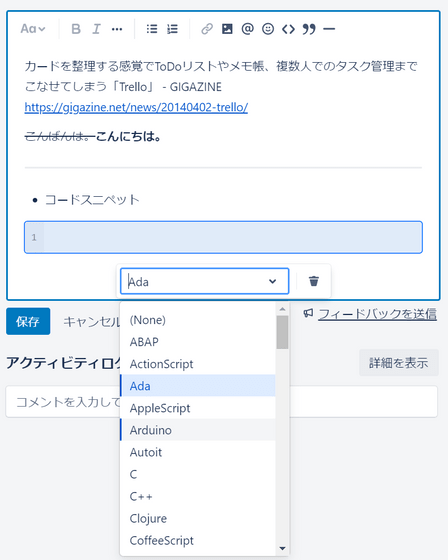
Related Posts:
in Review, Web Service, Posted by log1p_kr