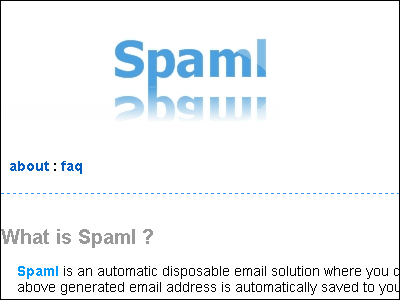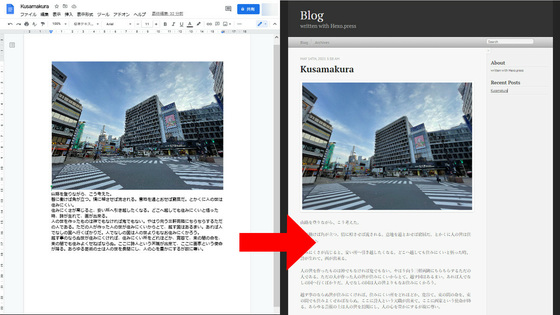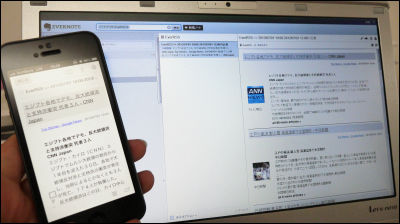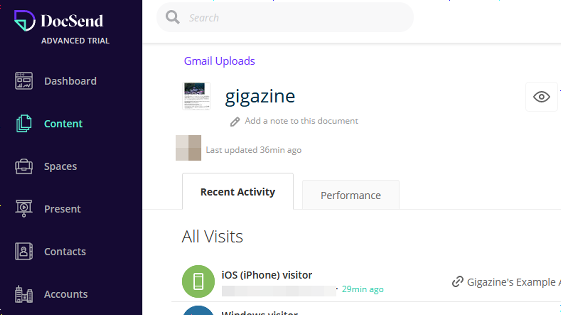How to enable 'Google Drive Power-Up for Trello' to display the modification date and user name of Google Sheets / Google Docs in Google Drive in real time with Trello
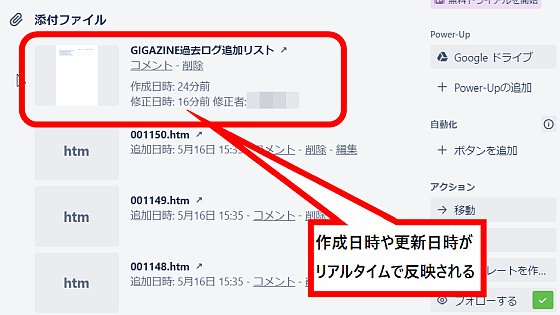
I am working on adding GIGAZINE's initial past logs from April 2000 to February 2006 for
If you attach a link without linking, the icon will only be displayed as shown below, so click 'Enable Google Drive'
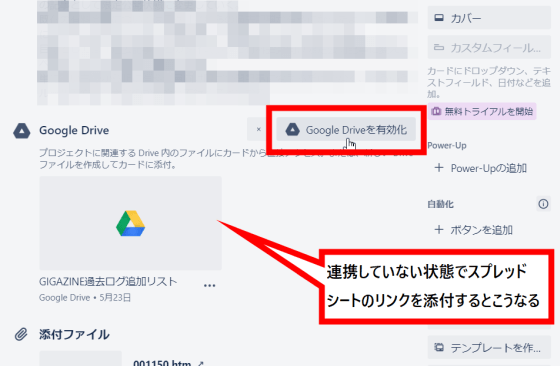
Click 'Enable Power-Up'
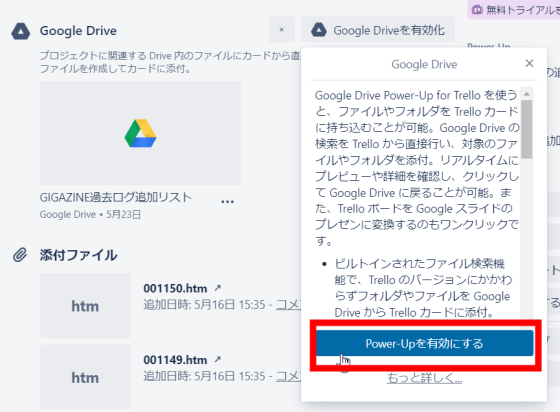
Since the 'Google Drive' button is displayed at the top of the board, if you click it and it says 'Approve' and the following is displayed, Chrome needs to
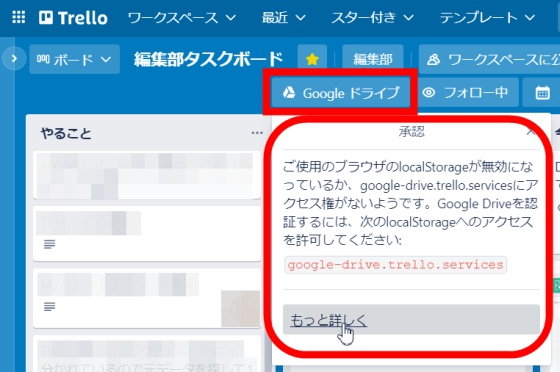
Type chrome: // settings / cookies in the address bar, open 'Cookies and other site data' in 'Privacy and Security' in Chrome settings, and add 'Additions' in 'Sites that can always use cookies'. Click
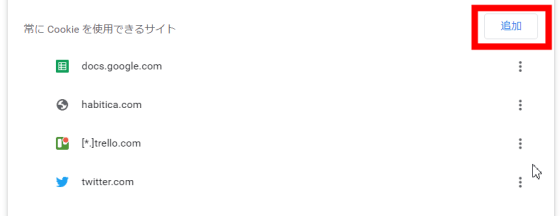
After entering [*.] Trello.com, check 'Allow third-party cookies on this site' and click 'Add'.
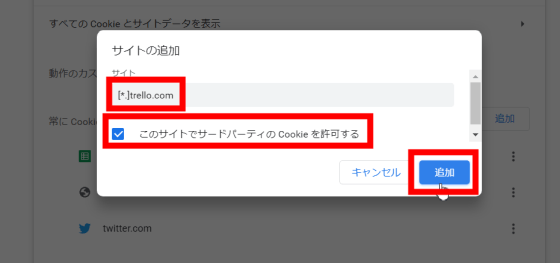
Success if the following is displayed
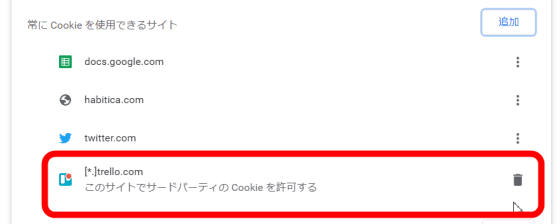
Look at the part where you added the Google spreadsheet as an attachment again and click 'Show more when connecting to Google Drive'
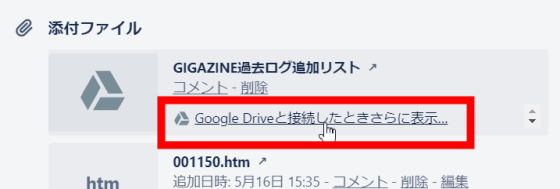
Select and click the Google account you want to link
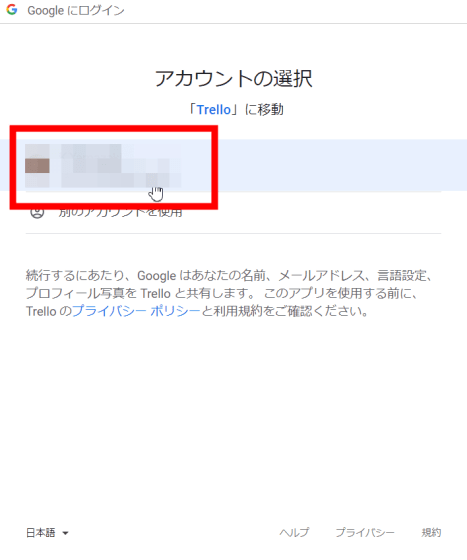
Click 'Allow'
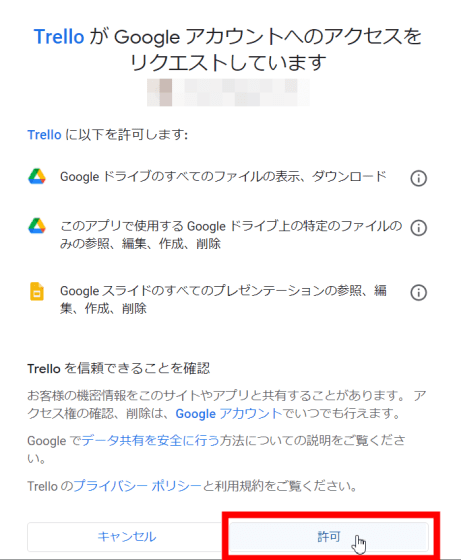
Then, the creation date and time, the modification date and time, and the user name of who modified it will be displayed in real time as follows. You can check from Trello that 'Is that spreadsheet updated properly?'
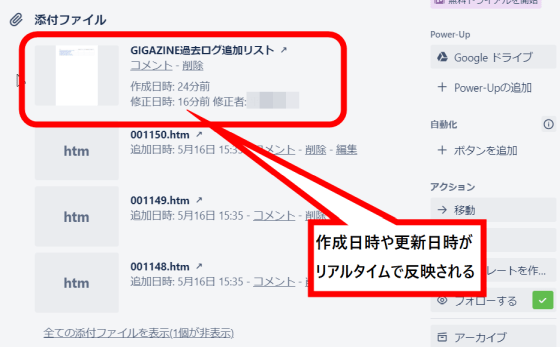
Also, if you do this, you will not only be able to click the 'Google Drive' button and put files and folders directly into Google Drive, but you can also directly create spreadsheets etc. using Trello's card name as it is. Will be. Click 'Create and Add'.
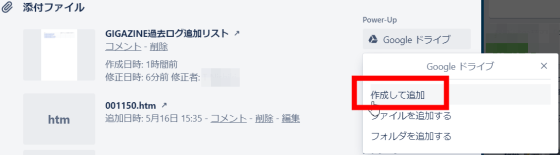
'Create Google Docs', 'Create Google Drawings', 'Create Google Slides', 'Create Google Spreadsheets', and 'Create Google Folders' are added as follows.
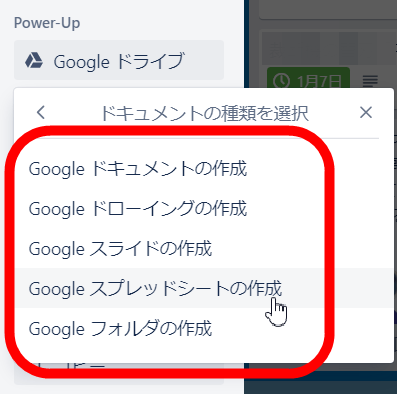
When you click it, the card name becomes each file name as it is, and a link to the newly created file is automatically attached to the card, so the time and effort is greatly reduced.
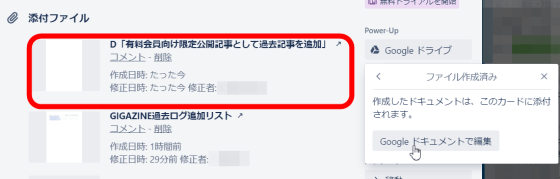
Related Posts:
in Review, Web Application, Posted by darkhorse