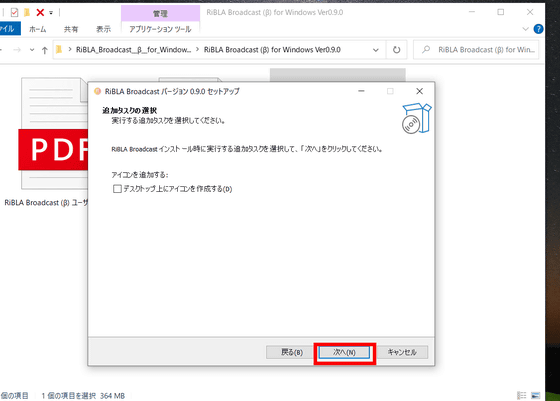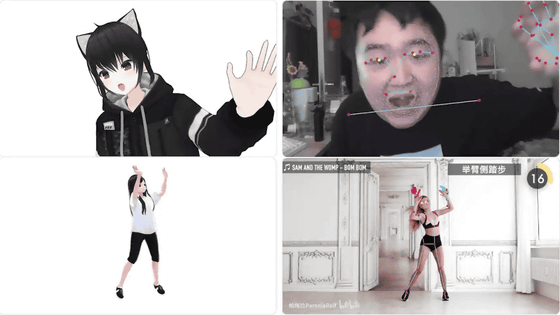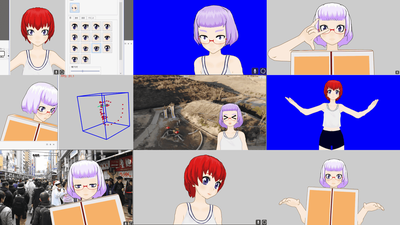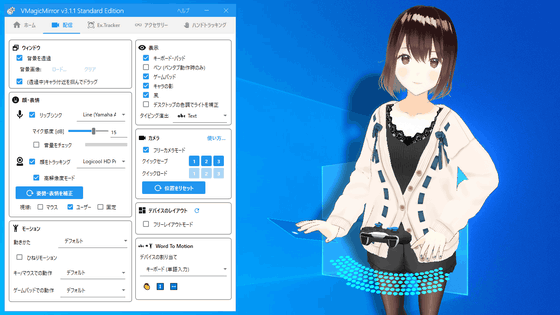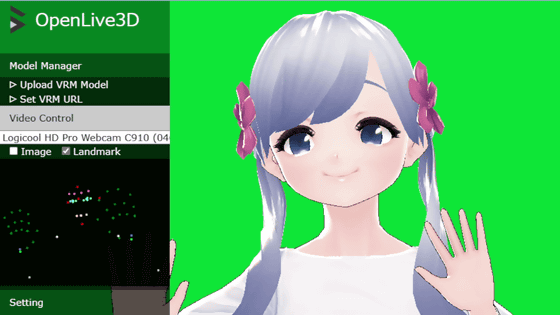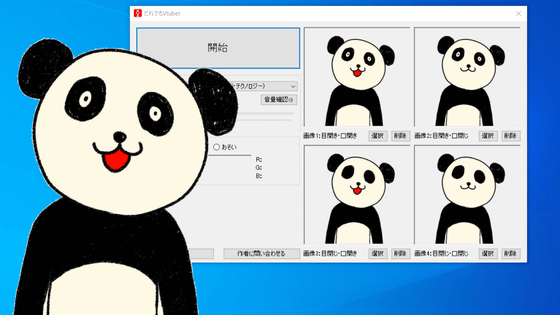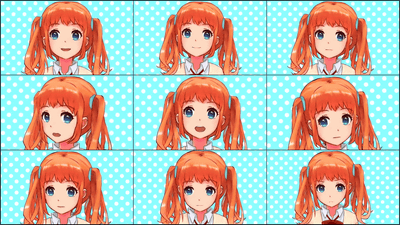Review of ``RiBLA Broadcast (β)'', a tool that allows you to easily become a VTuber with just a free & PC and web camera, finger movements can also be tracked and can be used immediately for distribution
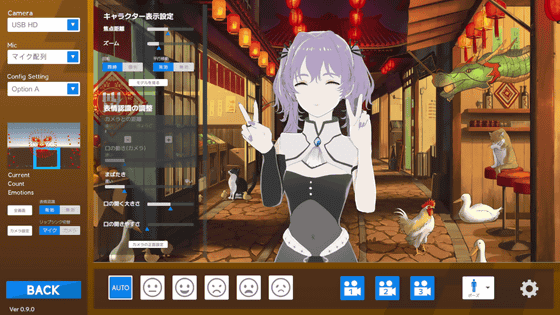
'
RiBLA Laboratory
https://avex-technologies.com/riblas/lab/index.html
VTuber tool 'RiBLA Broadcast (β)' Ver0.9.0 Win/Mac - RiBLA Laboratory Shop - BOOTH
https://ribla-laboratory.booth.pm/items/3642935
RiBLA Broadcast (β) is distributed on Pixiv BOOTH in Windows and Mac versions. The latest version at the time of article creation is 0.9.0. Access the distribution page , click 'Free Download' for the Windows version this time, and download the ZIP format file (367MB). Please note that you need a Pixiv account to download.
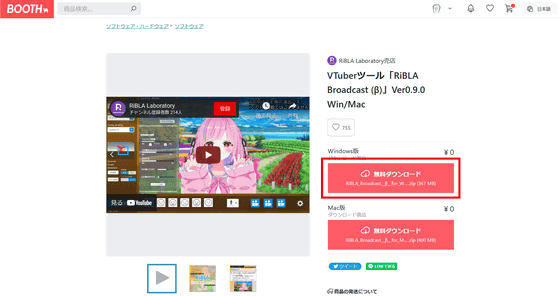
Unzip the downloaded ZIP file using Windows' standard functions or a tool such as
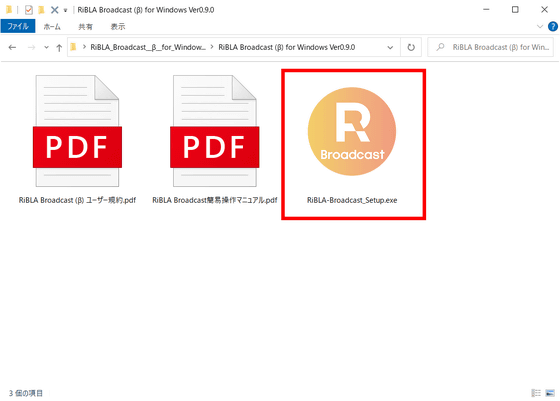
Make sure the language is Japanese and click 'OK'.
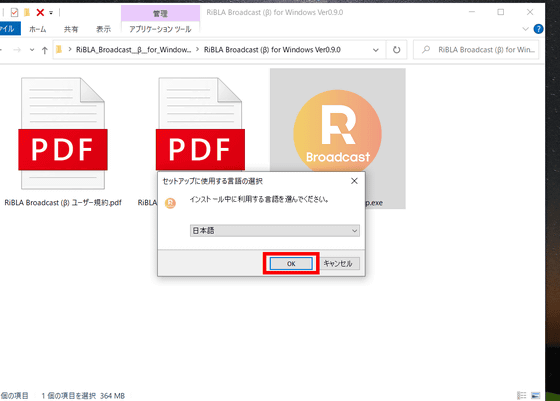
Confirm the start menu folder specification and click 'Next'.
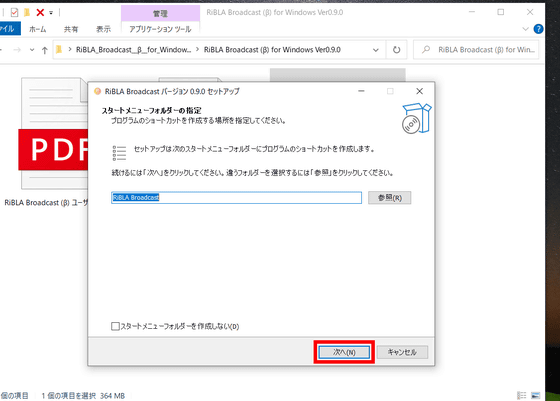
Click Install to start the installation.
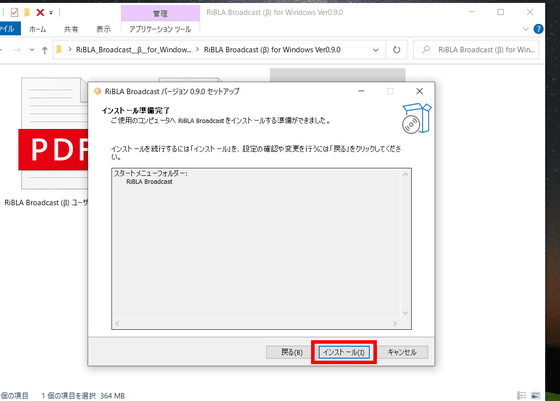
When the installation is complete, click 'Finish'.
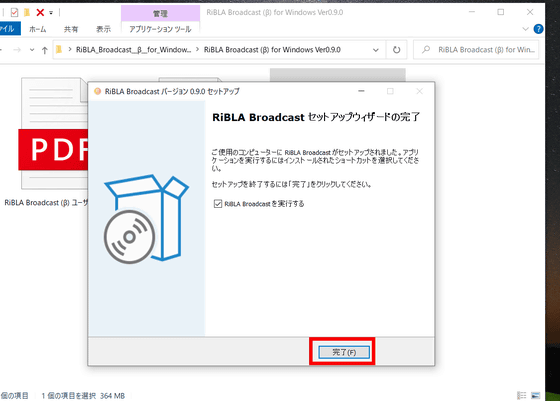
When RiBLA Broadcast (β) starts up, it looks like this. Input Device is the camera device for tracking.
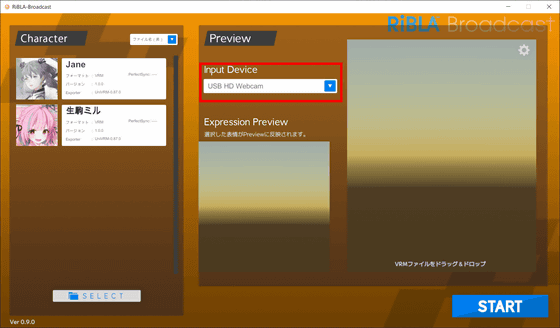
On the left, the 3D characters 'Jane' and 'Ikoma Mill' that are registered by default are displayed. Additionally, if it is in VRM format, you can use the 3D model data you have at hand as is. This time, click 'Jane' and click 'START' at the bottom right.
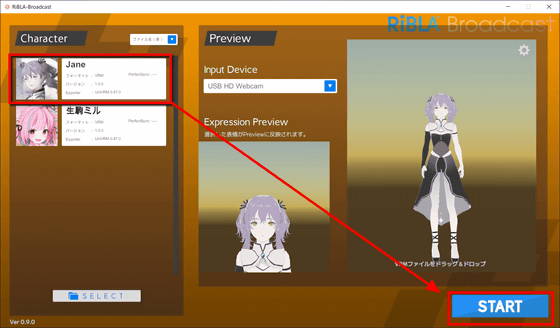
The screen below shows when Jane's model is loaded. You can see Jane standing on the green screen. You can move the character model in parallel by left-clicking and dragging, rotating the character by right-clicking and dragging, and zoom in and out by using the wheel.
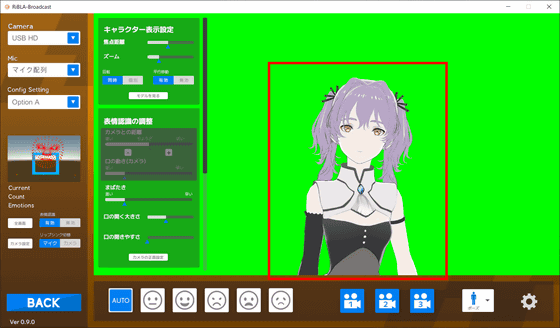
Character display settings are displayed on the left side of the character display screen. You can adjust the speed and accuracy of character model tracking with the slide bar.
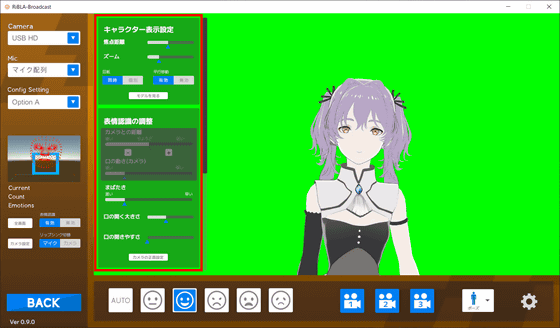
Scroll down to the character display settings and you'll find a slide bar to adjust face and body movements.
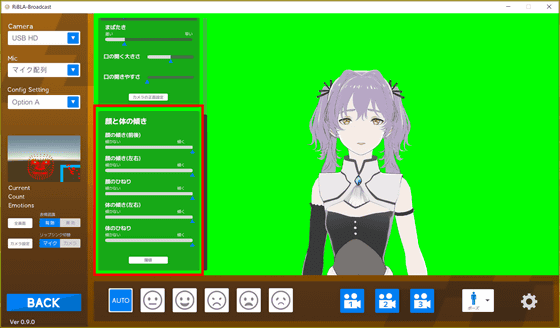
On the left side of the screen, the face tracking results loaded with the webcam are displayed.
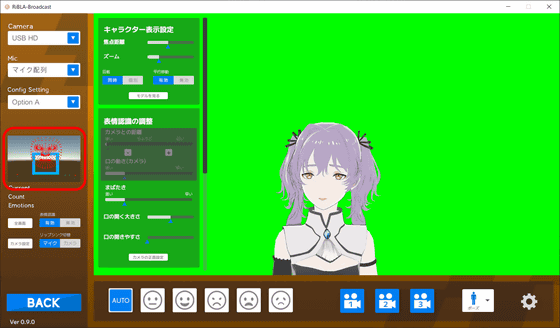
RiBLA Broadcast (β) can track the position of the face, hands, and finger movements. For example, if you raise your right hand, the character will also raise his right hand.
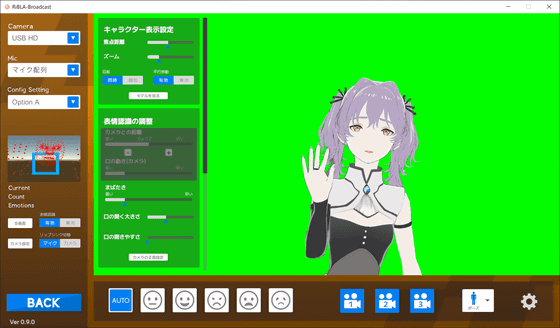
What surprised me was how well it tracked finger movements. You can also do a double piece, for example as shown below.
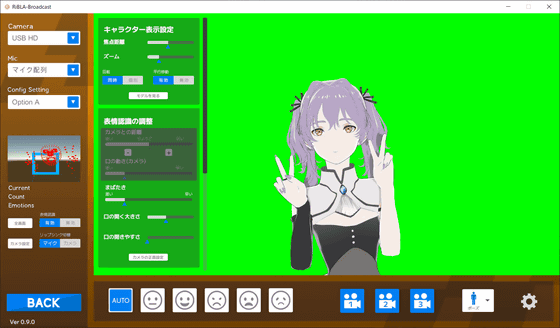
You can see how it is actually tracked by watching the movie below.
'Lip sync switch' at the bottom of the tracking screen allows you to switch the lip sync source between microphone and camera. If you use 'Mic', the character's mouth will open and close according to the voice input into the microphone, which is useful when talking. With the camera, the character's mouth moves according to the mouth movements tracked by the camera, making it easier to synchronize the facial expressions with the performer's face.
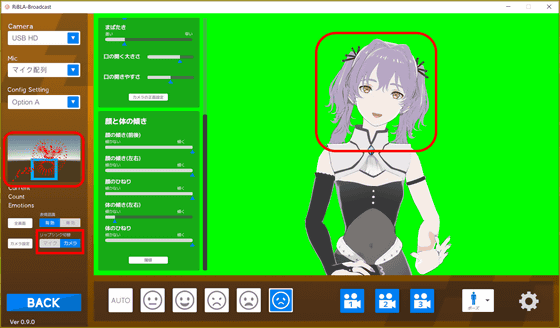
The character's facial expressions are based on tracking, such as a smiley face when it smiles and a sullen face when it frowns, but the icons at the bottom allow you to create 5 different facial expressions: a serious face, a smiling face, a sullen face, a troubled face, and a crying face. You can also switch.
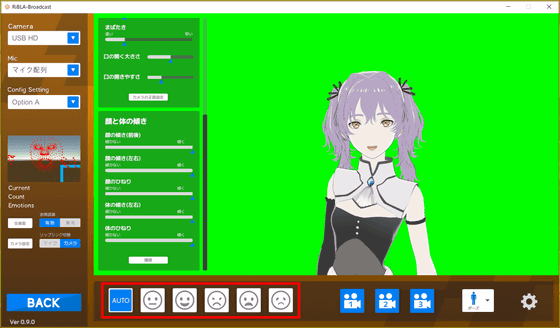
Additionally, camera icons 1 to 3 can be switched to view from the front, diagonally to the right, or diagonally above.
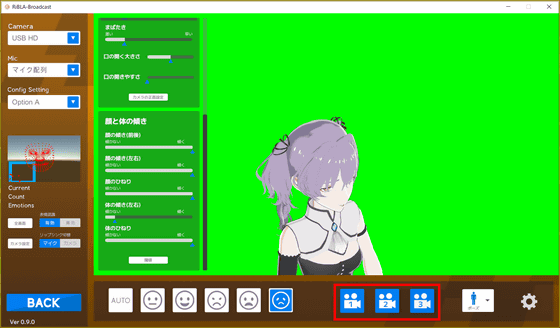
The posture can be switched between 3 patterns: ``upright'', ``seated'', and ``seated with arms fixed below''. 'Seated + arms fixed below' is a posture that can be used when you often have your arms lowered, such as when holding a controller or operating a keyboard while playing a game.
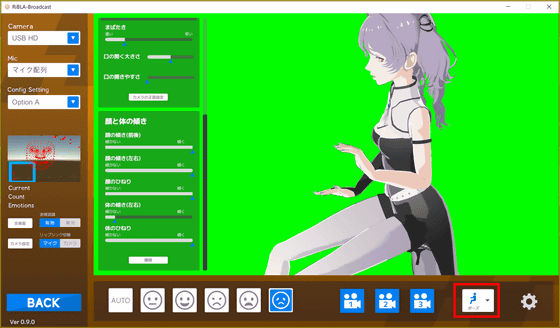
Click the gear icon at the bottom right...
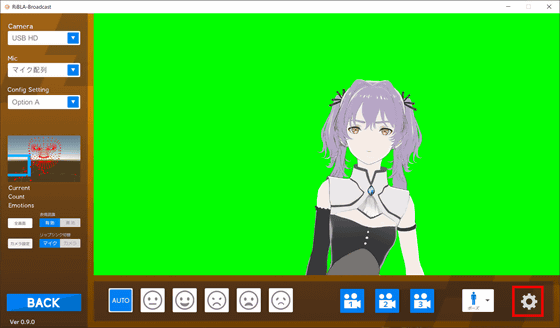
Move to the settings screen. You can change the background on the settings screen. The default background is green screen, but you can also adjust the background color with RGB or load and set your favorite image.
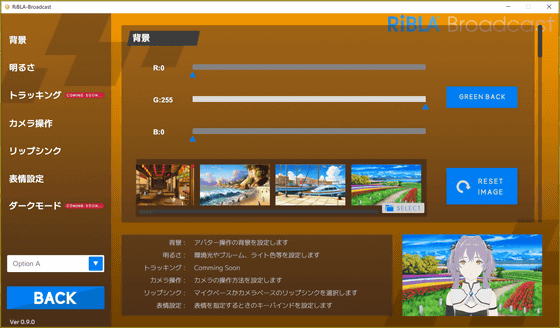
Then, when you click 'Full screen'...
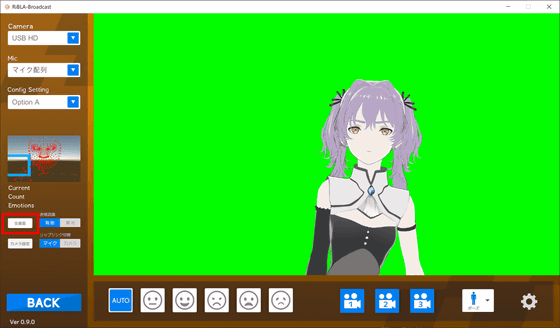
Only the green screen and 3D character model will be displayed.
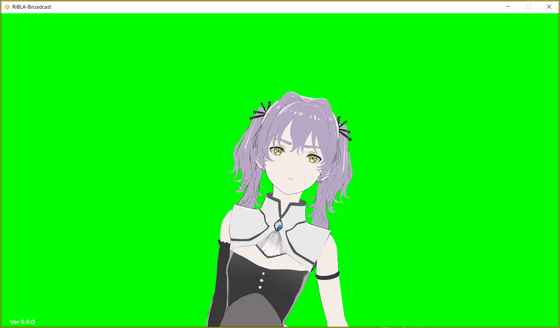
In this state, by loading the window into distribution software such as OBS Studio, you can easily use it for video recording and live distribution.
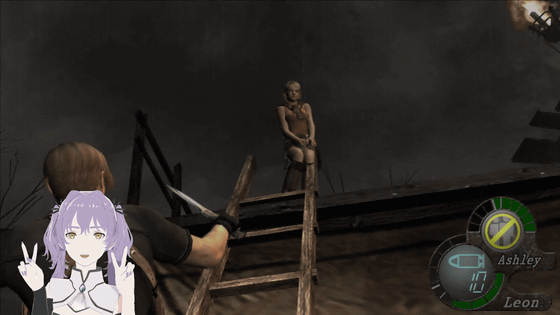
In addition, when displaying in full screen, move the mouse to the left edge of the screen to display character display settings.
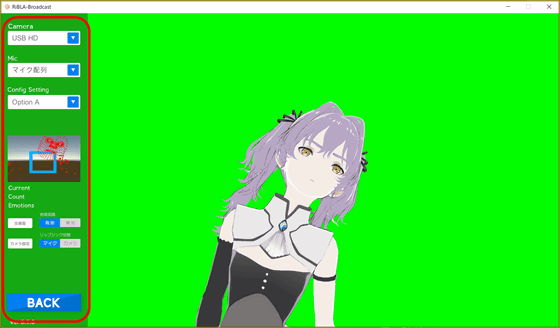
There are multiple tools that allow you to become a VTuber with a webcam, but the point of RiBLA Broadcast (β) is that it can also track your fingers. There are many free tools that can track the raising and lowering of the arm, but tools that can reflect finger movements in real time seem to be quite rare. Also, the UI of RiBLA Broadcast (β) is quite easy to understand, so even people who don't know how to handle CG models can easily use it. Also, since it supports the VRM format, one of the major advantages is that you can use CG models used in other software.
Please note that the detailed terms and conditions for using RiBLA Broadcast (β) are listed in the included PDF file, so please carefully check the terms and conditions before actually using it.
Related Posts: