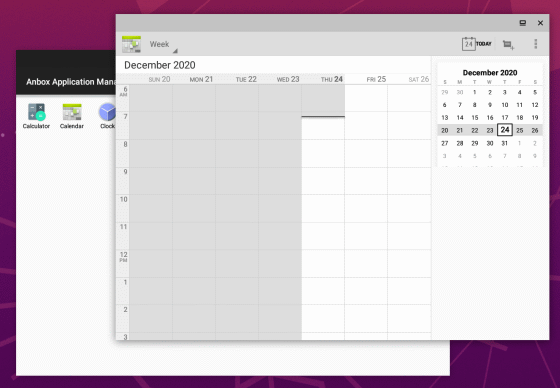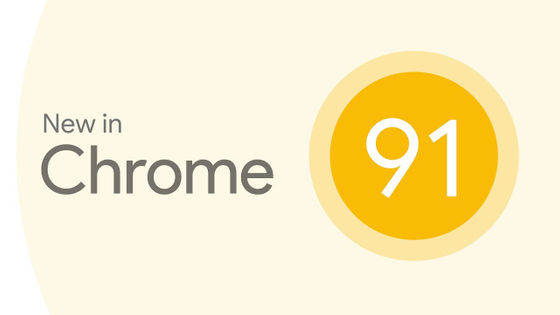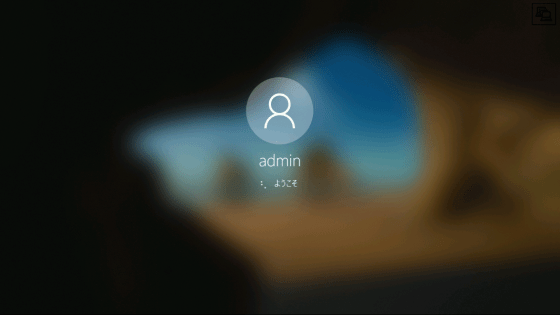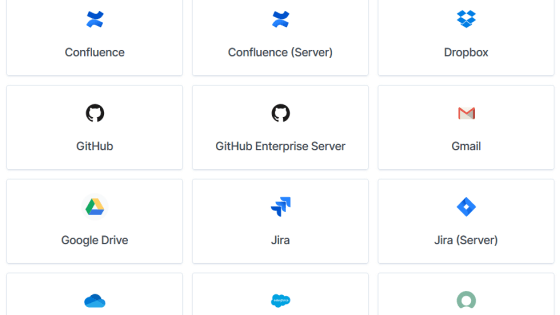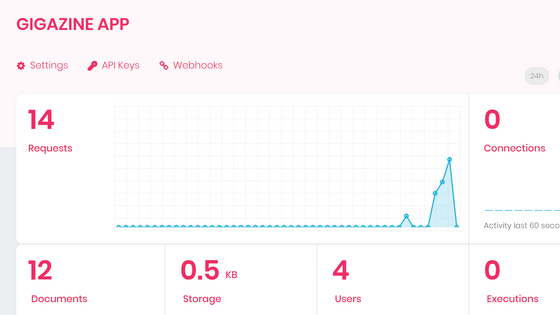Free Android emulator for Linux 'Anbox' review, container method to share kernel with host
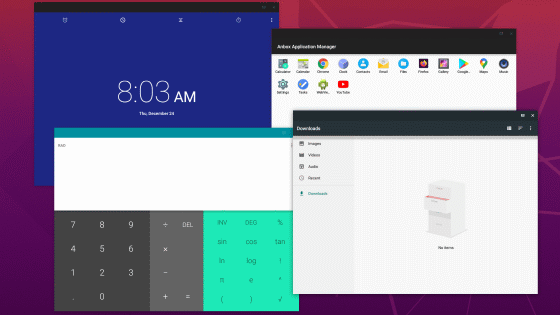
The Android emulator
Anbox --Android in a Box
https://anbox.io/
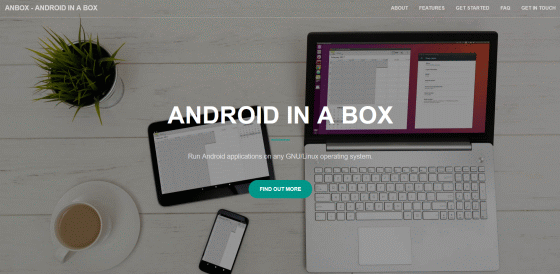
Anbox is distributed by
[code] sudo snap install --devmode --beta anbox [/ code]
When the installation is completed, the Anbox icon will be displayed in the application list, so click it to start it.
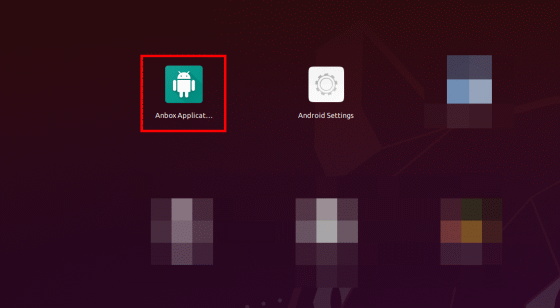
The Anbox application management screen is displayed. It is a simple screen that does not have a status bar or home button, just launches the app.
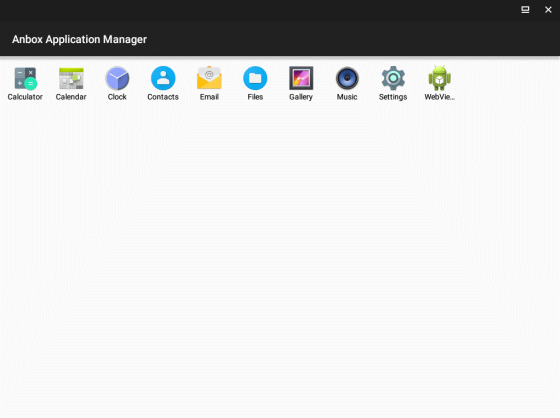
'Calculator' app and ...
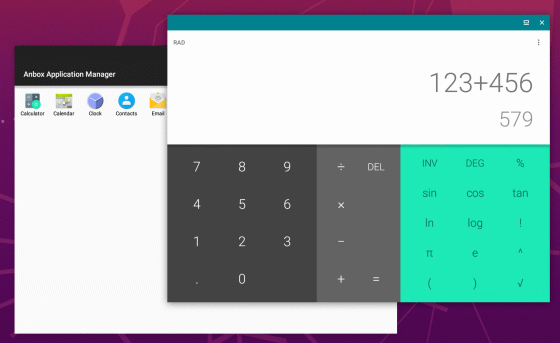
It is possible to use apps such as 'clock'.
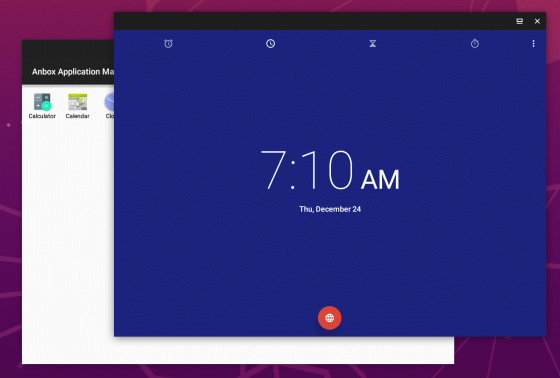
You can also browse the website from a browser called 'Web View Browser Tester'.
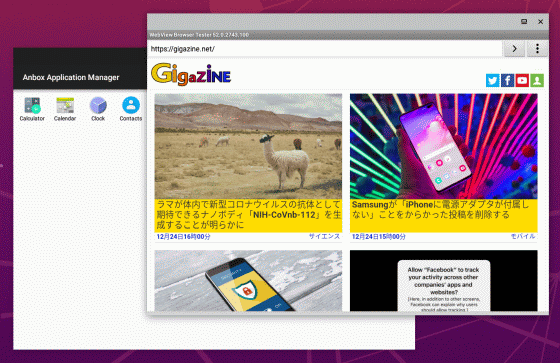
It is also possible to launch the application on two screens at the same time.
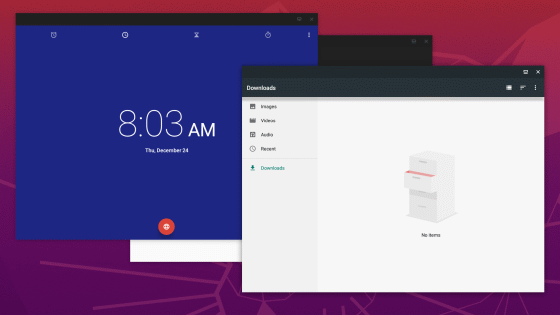
However, not all apps worked fine, and the 'Gallery' app only showed a black screen when launched.
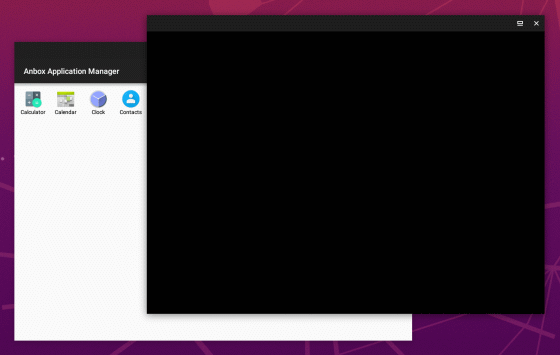
Also, the 'Music' app was not started and Anbox was forcibly restarted.
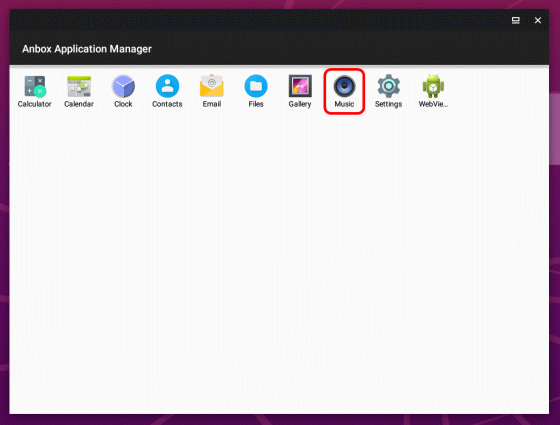
If you open 'Settings', you can see the same setting items as normal Android.
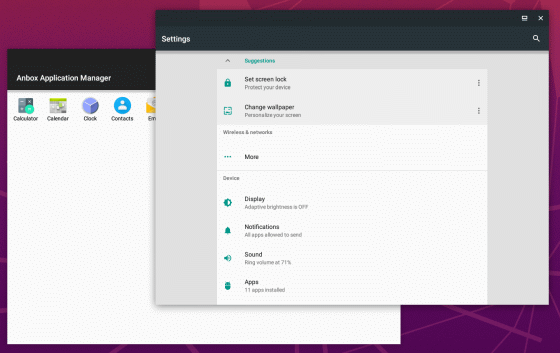
When I checked the internal storage, the storage information of the host was displayed.
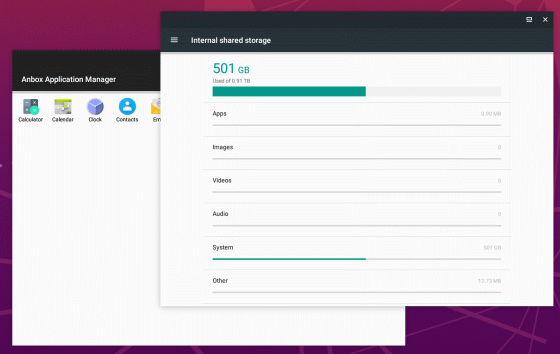
As for the RAM capacity, the RAM information of the host is displayed as well as the storage.
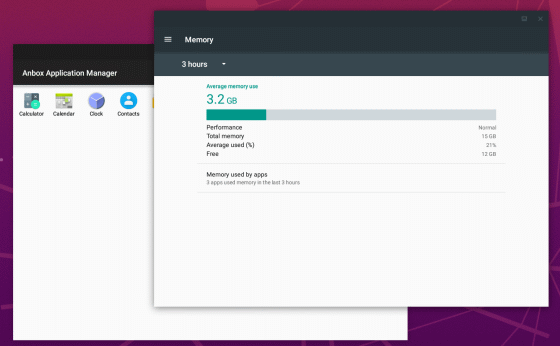
The PC running Anbox doesn't have a battery, but it says the battery level is 42%.
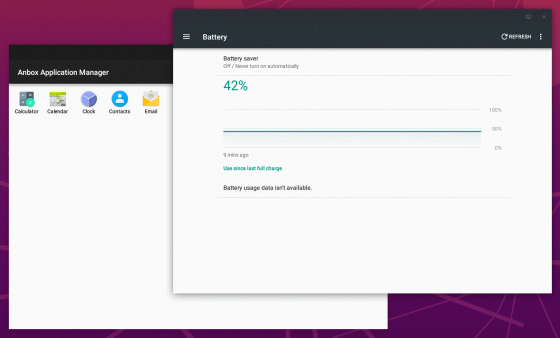
The Android version of Anbox is 7.1.1, which is quite old.
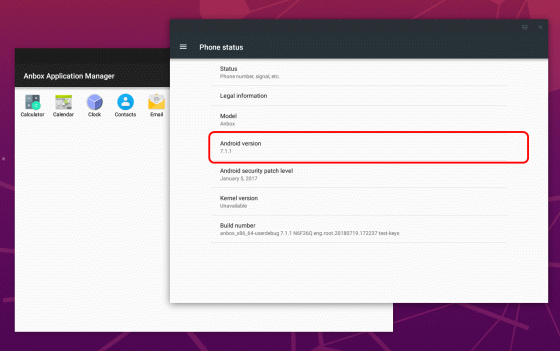
When I hit the version item repeatedly, the Easter egg was displayed like normal Android.
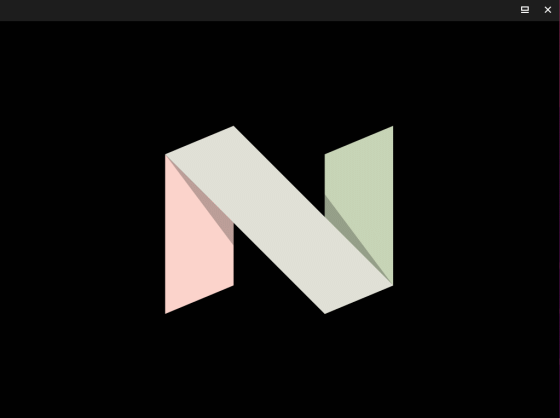
Anbox seems to contain a lot of bugs in addition to some apps that do not work. For example, when I tried to set the audio, a part of the window remained even after closing Anbox, as shown in the screenshot below.
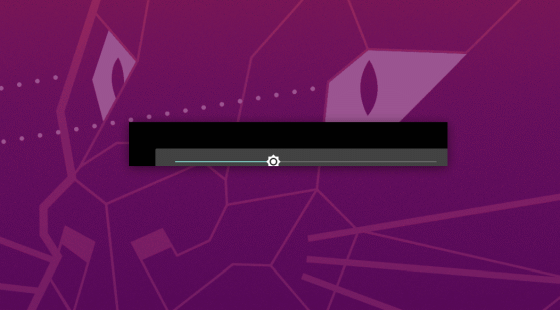
Anbox does not include the Google Play Store, so you will need to install the Google Play Store yourself. Since the installation script is open to the public by volunteers, this time I ran the following command to install the Play Store.
[code] wget https://raw.githubusercontent.com/geeks-r-us/anbox-playstore-installer/master/install-playstore.sh
sudo chmod + x install-playstore.sh
sudo ./install-playstore.sh [/ code]
When you execute the command, the Google Play Store and Google Play Developer Services will be installed from
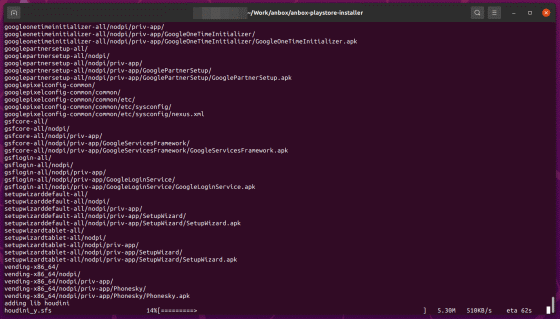
When the installation is complete, the Google Play Store will be added to the list of apps.
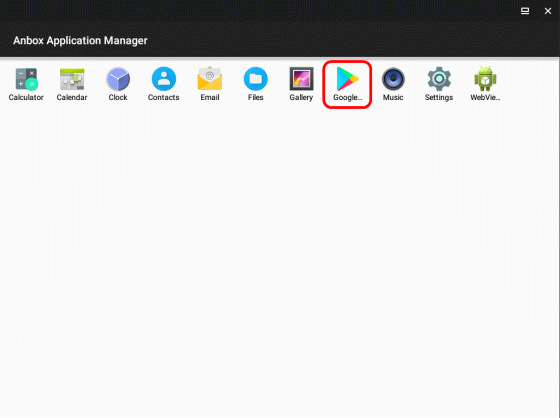
However, to use the Google Play Store, you need to change the permissions of the Google Play Store and Google Play Developer Services. First, click 'Apps' in the settings.
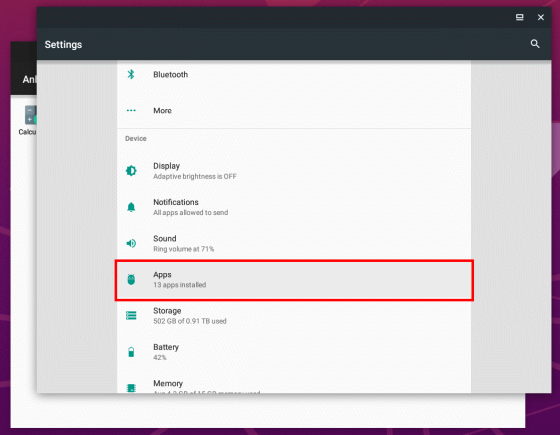
Click 'Google Play services' ...
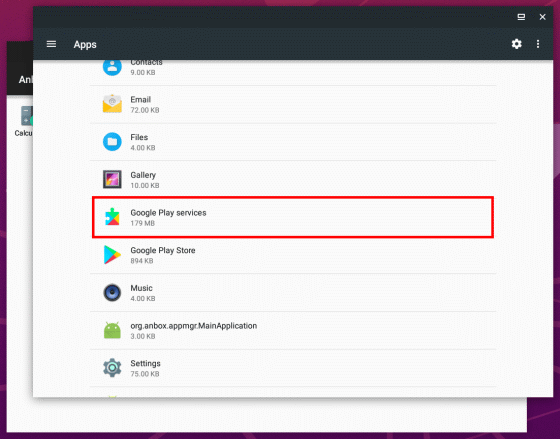
Click 'Permissions'.
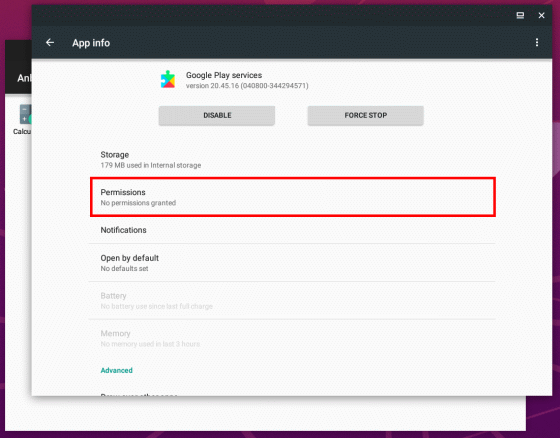
Turns on all permissions.
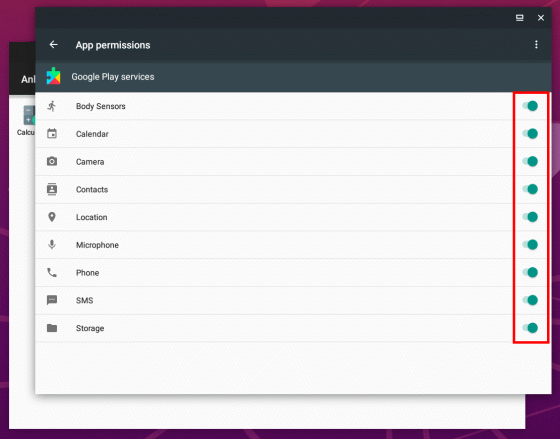
Do the same for the Google Play store and turn all permissions on.
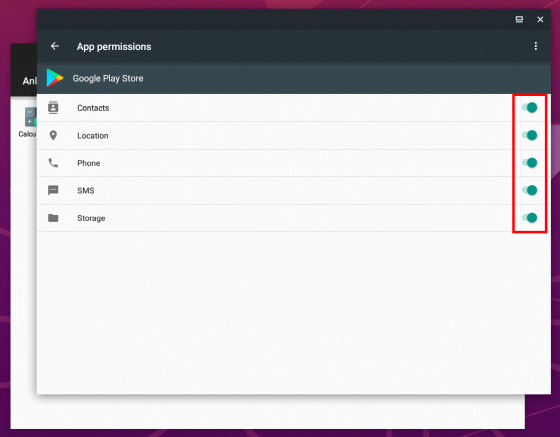
Launch the Google Play Store from the app screen and click 'Sign in'.
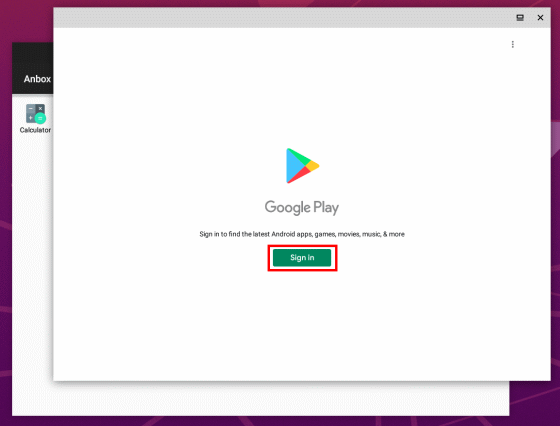
Enter your Google account email address and click 'Next' ...
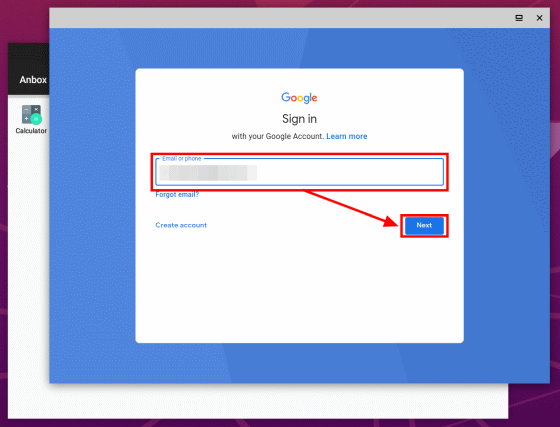
Enter the password and click 'Next' again.
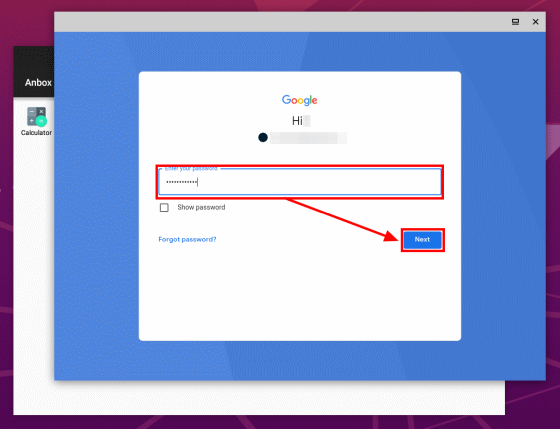
Click 'ACCEPT' to complete the Google Play Store settings.
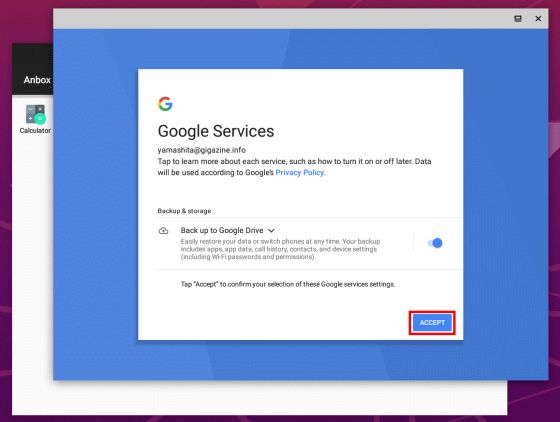
The screen of the Google Play store was displayed like this.
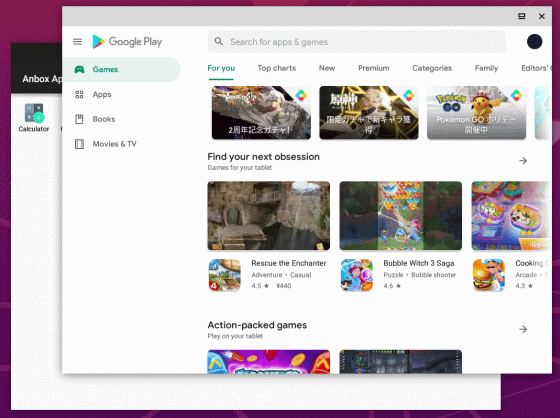
Try installing 'Google Chrome' from the Google Play store.
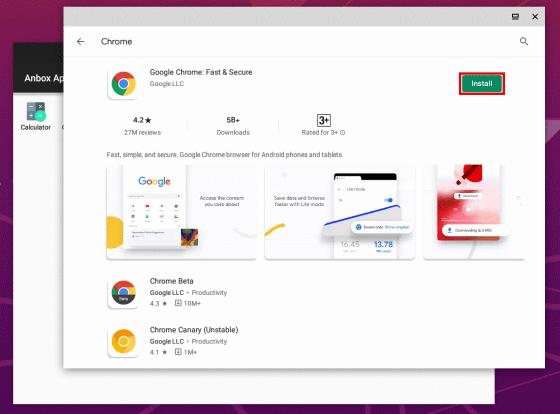
When the installation is completed, the icon will be displayed in the application list, so click it to start Chrome.
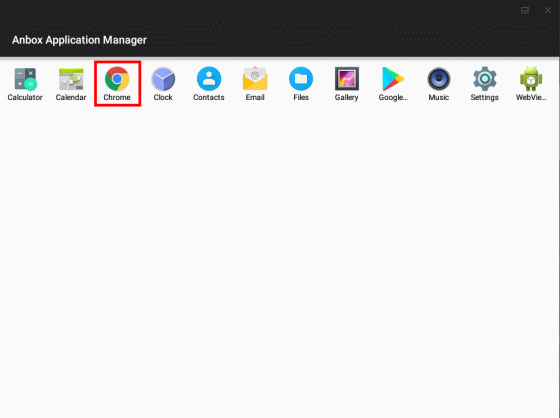
Chrome has started successfully.
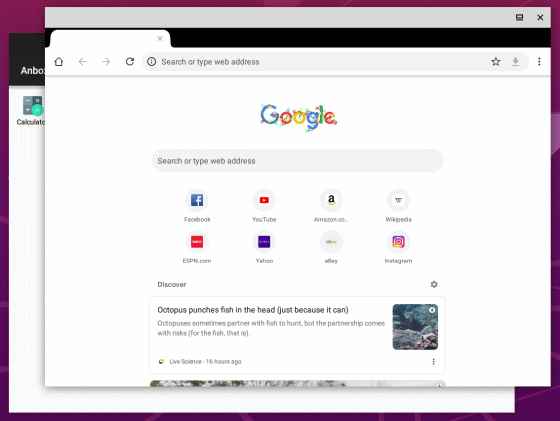
However, clicking on Google Discover news did not give me access to the source website. As a result, I can not do Google search etc. and can only display the home screen of Chrome.
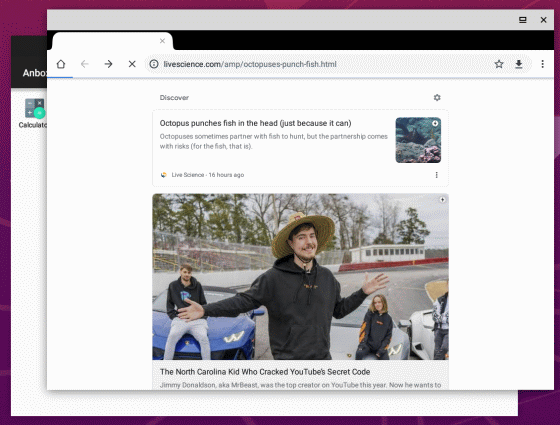
I also tried installing the 'Firefox' app, but couldn't get to the website.
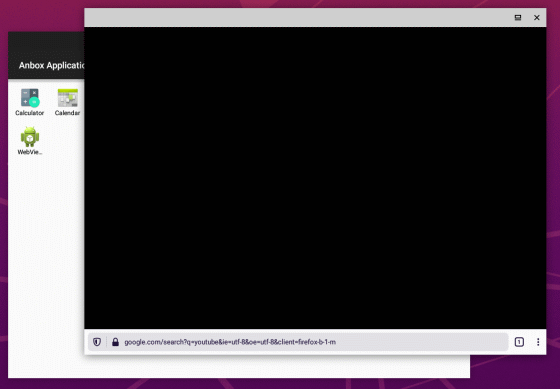
When I installed the 'YouTube' app and tried to play the movie, an error screen was displayed and the movie could not be played either.
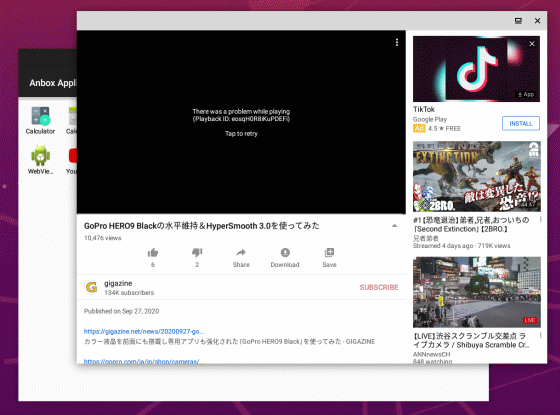
Like Firefox, the 'Google Maps' app only displayed a black screen. The apps that work with Anbox seem to be very limited.
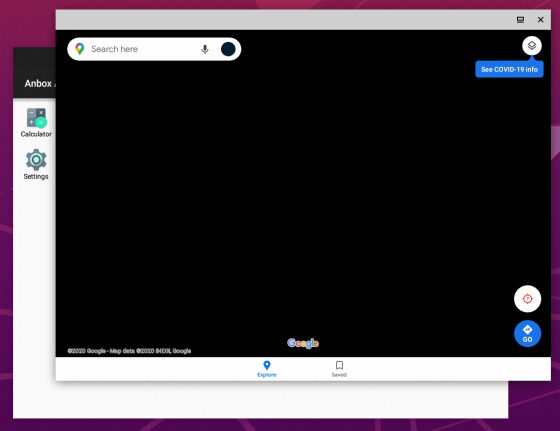
Also, when I opened the newly added setting items such as Wi-Fi and Bluetooth by executing the script, it froze and I could not quit Anbox.
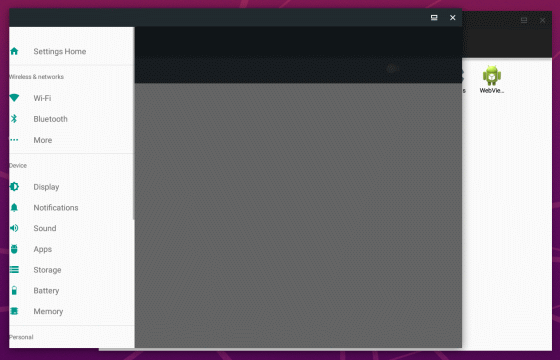
With this kind of feeling, Anbox is an interesting project as an Android emulator that shares the Linux kernel with the host, but there are many apps and bugs that do not work, and at the time of writing the article I felt that it was not practical.
In addition, a project called 'Anbox Cloud' that runs this Anbox on the cloud is being promoted by
Anbox Cloud --Scalable Android in the cloud
https://anbox-cloud.io/
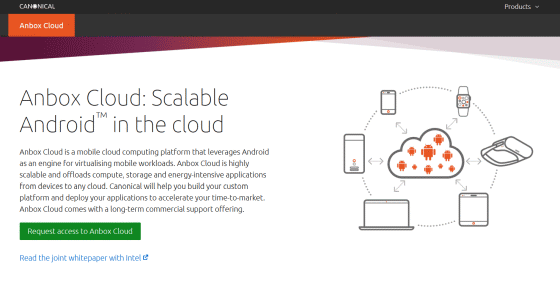
Related Posts: