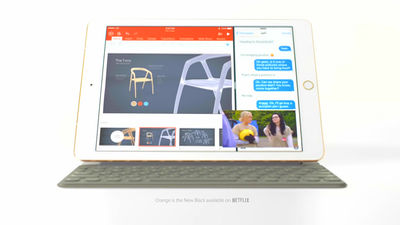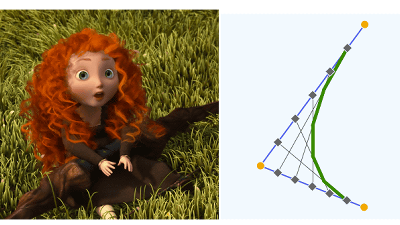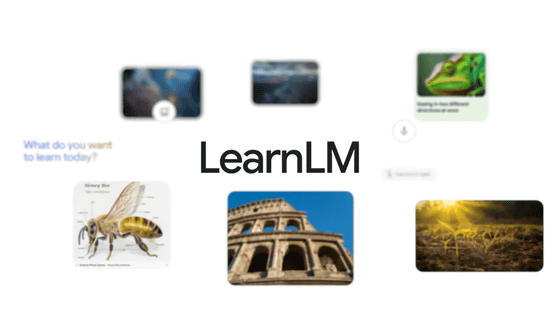Apple releases Japanese version of 'Everyone Can Create' learning materials for the free iPad, allowing creative learning such as sketching, video, photography, music
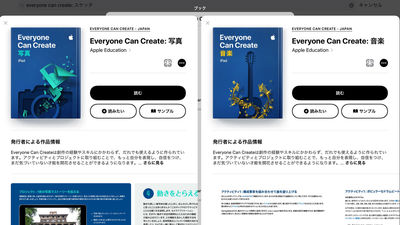
Apple delivers the Japanese version of the educational material for iPad " Everyone Can Create " free of charge from November 15, 2018 (Thur) in the world ahead of the world. In addition to creative learning materials such as sketches, videos, photographs and music, plus a teacher guide has been released, I tried to see what kind of teaching material it is actually using.
Apple Education's "Everyone Can Create: Photos" at Apple Books
https://itunes.apple.com/jp/book/id1438683559
Apple Education's "Everyone Can Create: Music" at Apple Books
https://itunes.apple.com/jp/book/id1438681522
Apple Education's "Everyone Can Create: Sketch" at Apple Books
https://itunes.apple.com/jp/book/id1438677285
Apple Education's "Everyone Can Create: Video" at Apple Books
https://itunes.apple.com/jp/book/id1438679899
Apple Education's "Everyone Can Create: Teacher's Guide" in Apple Books
https://itunes.apple.com/jp/book/id1438684487
Everyone Can Create tap "book" displayed on the home screen ... ...
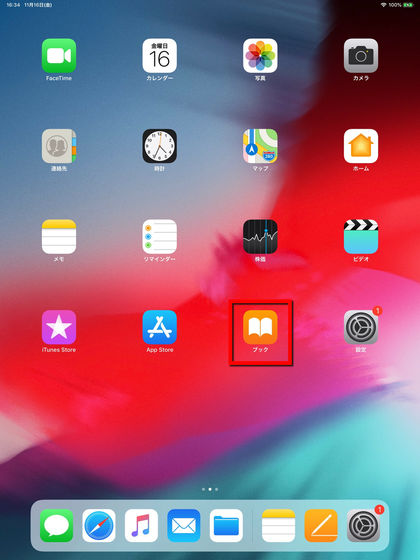
You can find it by searching for words like "Everyone Can Create" or "Apple Education" from "Search".
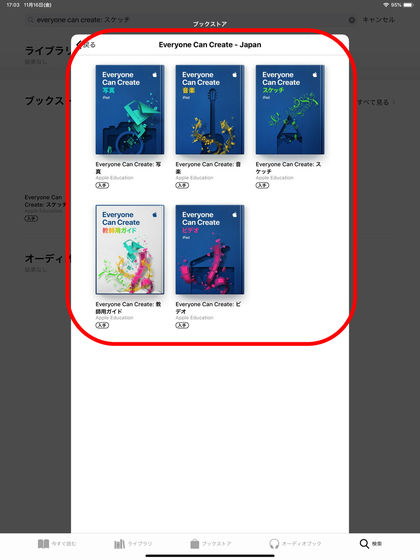
◆ Everyone Can Create: Photos <br> First of all we decide to get "Everyone Can Create: Photo". Tap "Get" ......
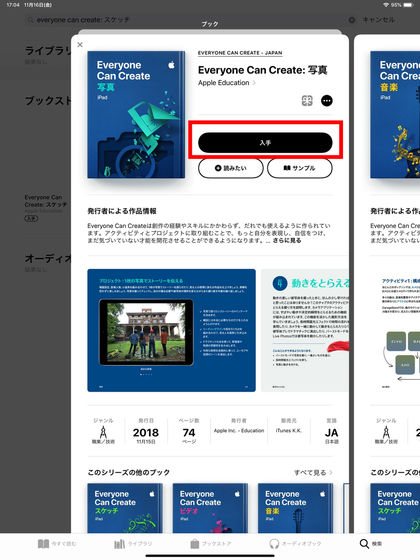
Tap "Get" again.
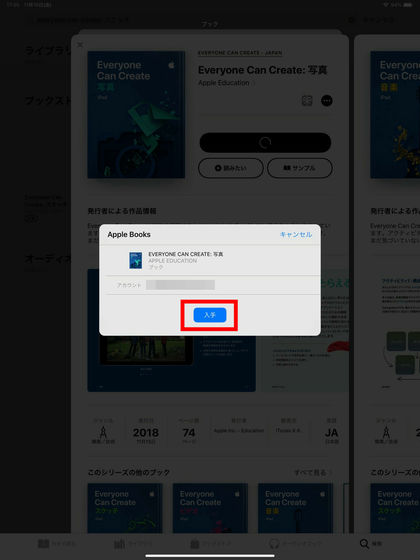
Enter the password and tap "Sign in."
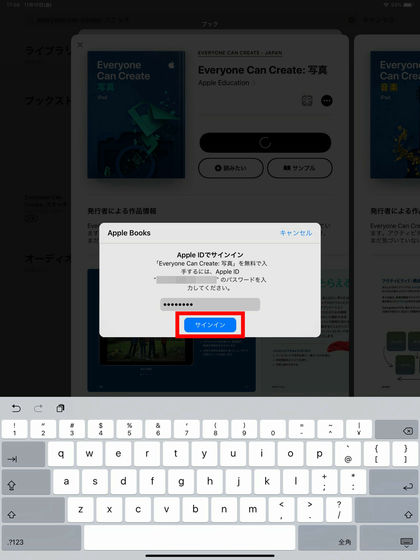
Tap "Read" when downloading is completed.
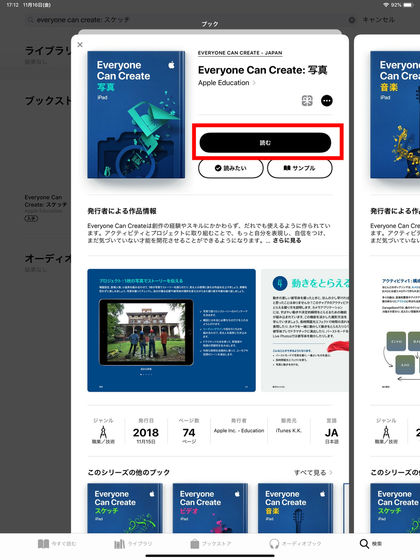
The page labeled "Introduction" is displayed. The page with this blue background is a table of contents, it is possible to see the next table of contents by swiping to the left.
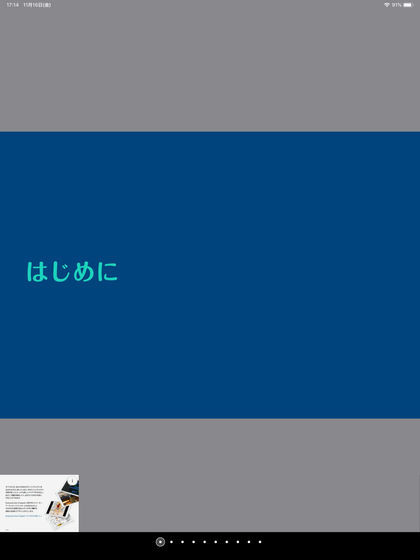
The table of contents of the photo is "Overview" after "Introduction"
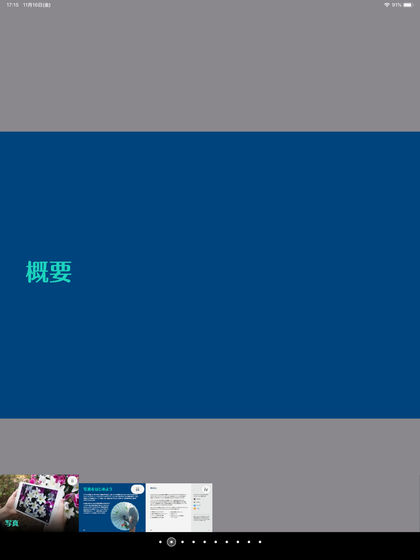
"Personal belongings" "Portrait" "Landscape" "Capture movement" "Collage" "Photo report" "Publication of work" "Other resources" ..., and the page has 70 pages in all.
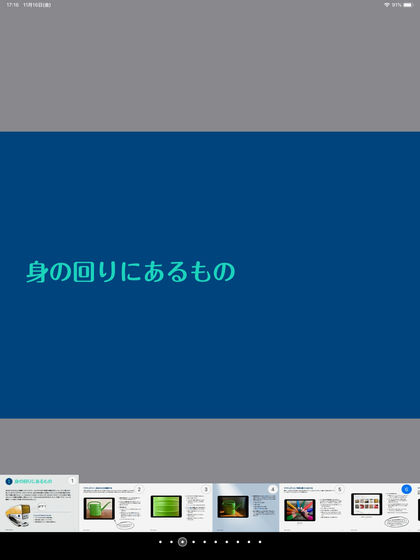
In the overview, it is described about learning with teaching materials and applications used in this activity. Applications used in "photos" are "cameras" "pictures" "Keynote" "Pages". All the applications necessary for learning are installed on the iPad from the beginning or available from the App Store for free, but the iPad must have iOS 11 or later installed.
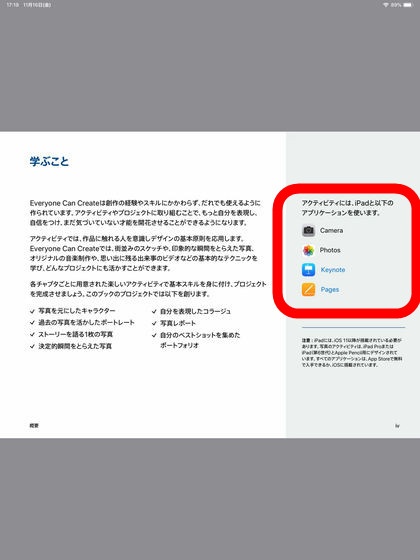
As you advance teaching materials, you are told to first observe what is around you. "When you look at each shape, texture and pattern, you will notice the beauty hidden there."

Everyone Can Create actually uses the iPad and will do various exercises. First of all in "photo" you are told to shoot something familiar ... ...

I will take a picture with something familiar.
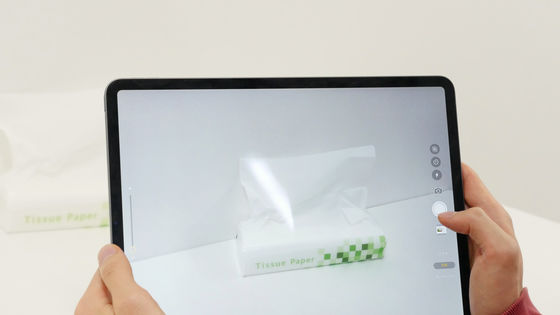
It is possible to practice photography by changing the light source and environment and it seems that we can polish the arms of the photograph by trying various patterns.

◆ Everyone Can Create: Music <br> Next I will try using music teaching materials.
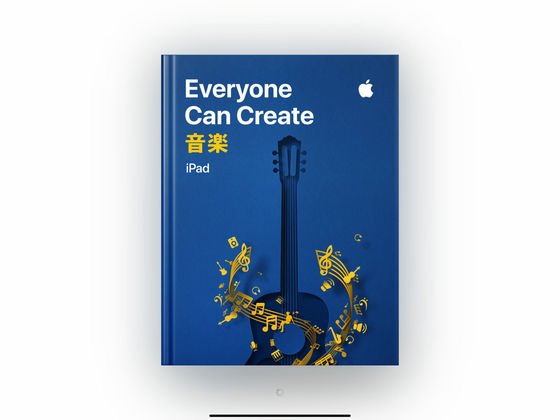
Table of Contents "Introduction"
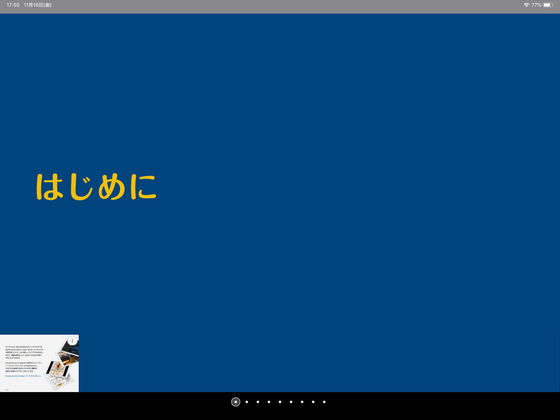
"Overview"
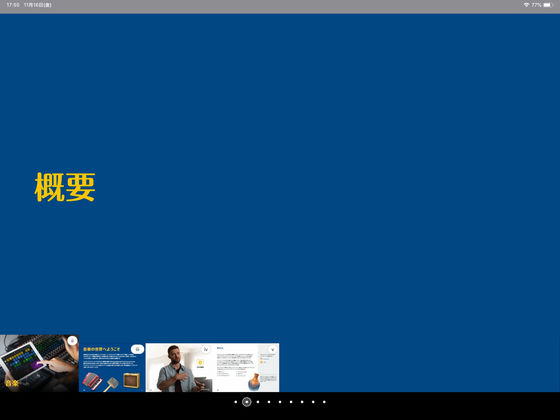
"LIVE LOOPS" "composition of songs" "rhythm and beat creation" "chord and melody instrument" "lyrics and recording" "mixing of sound" "other resources" has become. The total of pages are 89 pages.
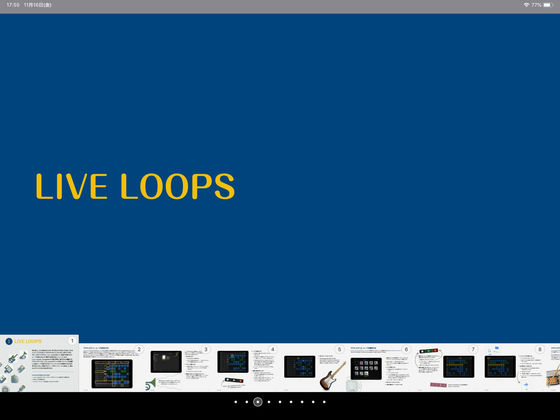
Looking at the overview, it seems to proceed while touching the advice and music of Justin Timberlake , an American singer-songwriter who received six Grammy awards in "Music".

As you proceed, you will have a lecture on video. Tap the play button ......
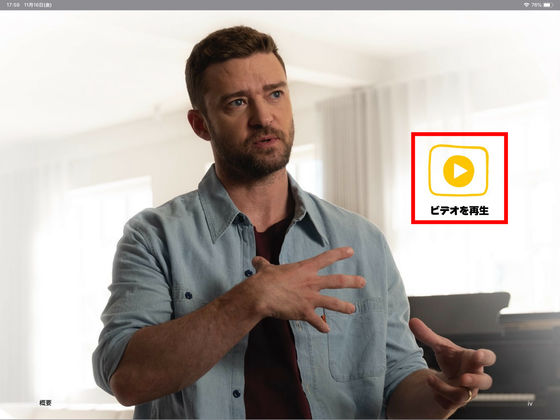
Video playback started. It is safe because it properly corresponds to Japanese subtitles.

Applications required for "music" are "GarageBand" and "Pages".
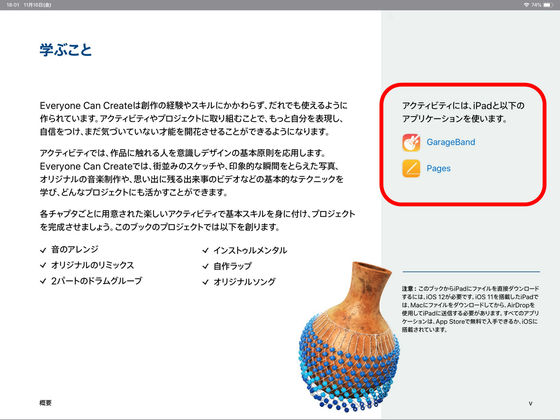
First of all, I will touch the music using the function "LIVE LOOPS" installed in GarageBand.
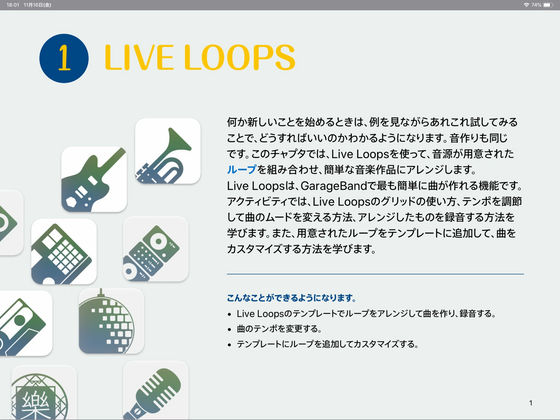
"LIVE LOOPS" is prepared in advance with several sound sources, even if you can not play musical instruments or you are not familiar with the theory of music, you can make music by simply combining sound sources.
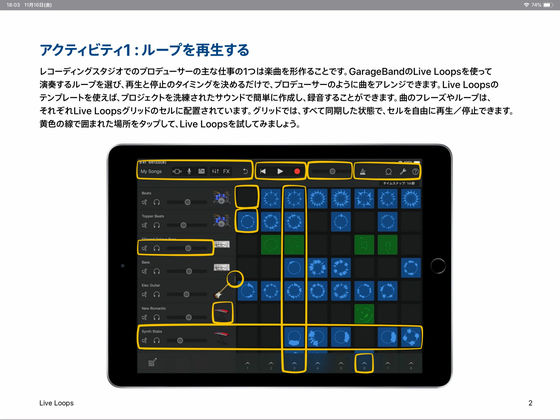
When you tap the yellow frame, various information is displayed, and we will tell you how to take care of it.
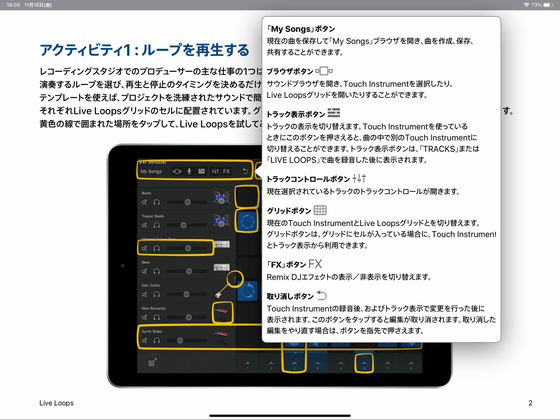
Even though it is not good for music, I could make simple songs just by tapping on the prepared sound source. In this way you can touch music little by little.
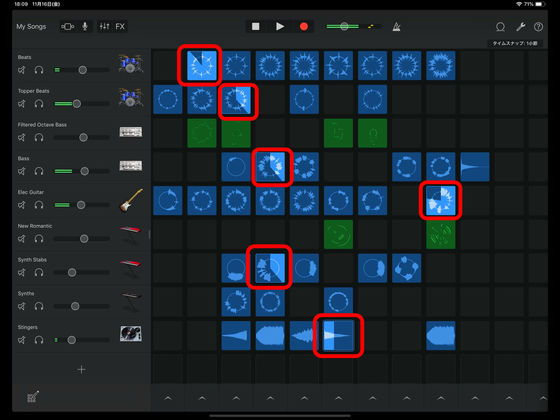
◆ Everyone Can Create: Sketch <br> Next I will read "Sketch".
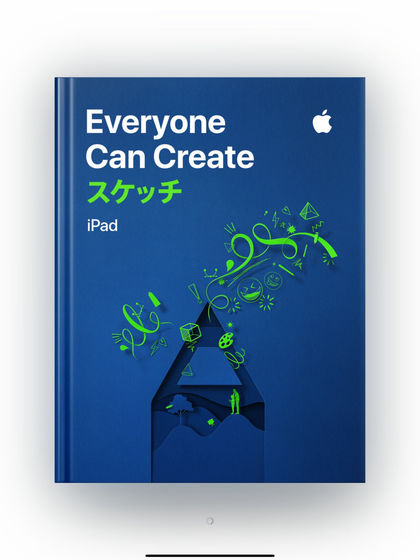
Table of Contents "Introduction"

"Overview"
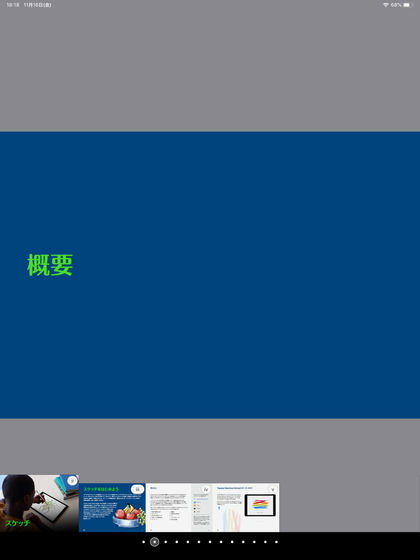
"Art using words and letters" "graffiti style art" "observation sketch" "landscape painting" "portrait" "still life picture" "architectural design" "logo design" "infographics" "book design" "other resources "Has become. All pages are combined to 93 pages.
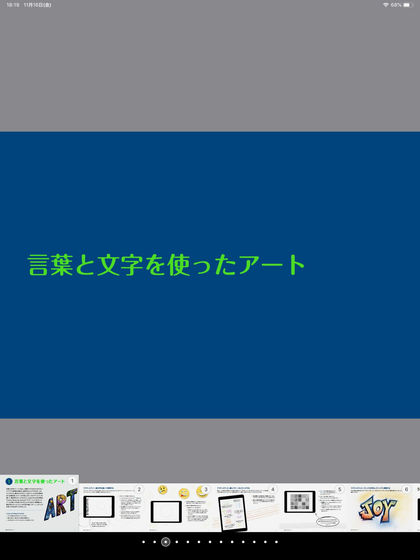
"Sketch" uses Apple Pencil, as well as applications such as " Tayasui Sketches School " "Keynote" "Pages" "Camera" "Photography" is necessary.
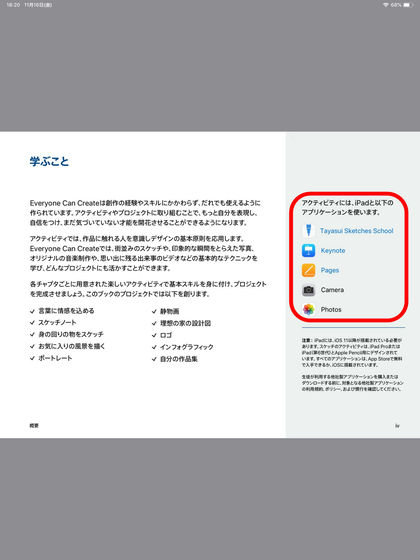
Many of the teaching materials are done using an application called "Tayasui Sketches School", so we started out with the starter guide of the application.
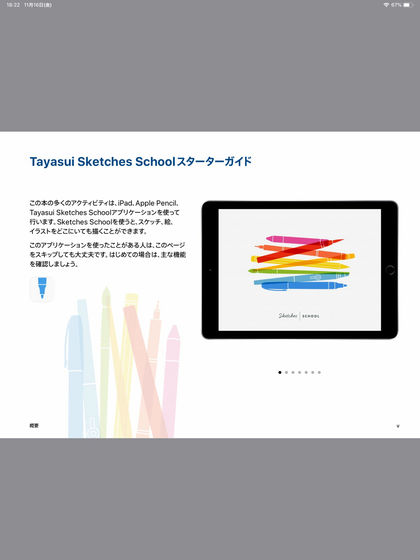
First of all it starts with plotting circles with various material and color, pen thickness. People who say "I have never painted a picture" are safe. Starting from the beginning, it will eventually become possible to create things like "still images", "portrait", "ideal house design drawings" "logos" and "infographic graphics".
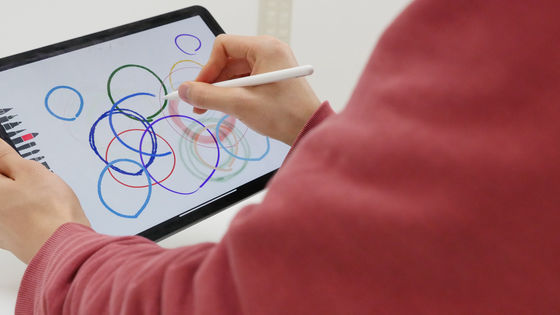
◆ Everyone Can Create: Video
4 The material is "video".
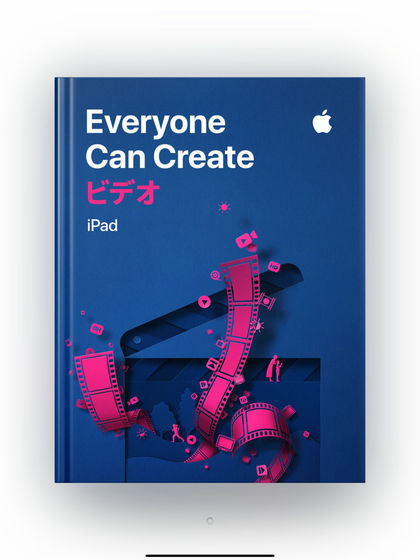
Table of Contents "Introduction"
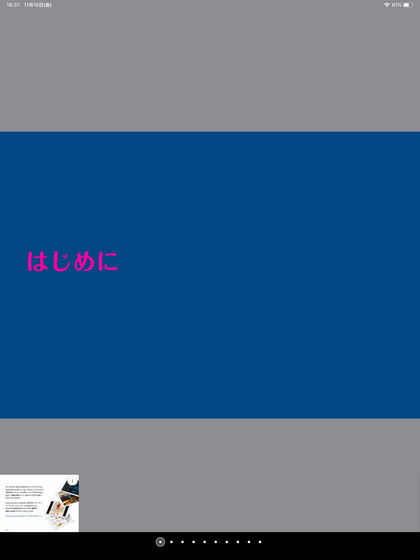
"Overview"
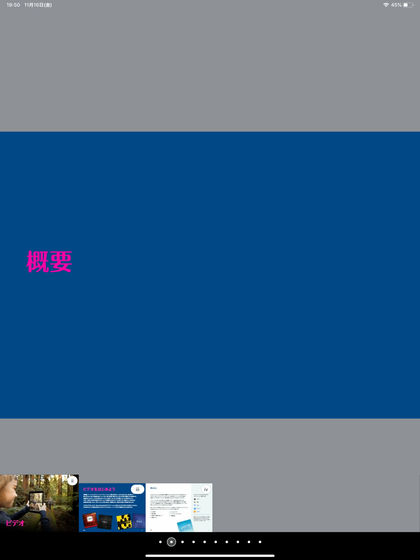
"First time movies" "Silent movies" "Animatic" "Explanatory video" "Documentary" "Report from the field" "Production of short films" "Other resources" has become. The total number of pages is 108 pages.
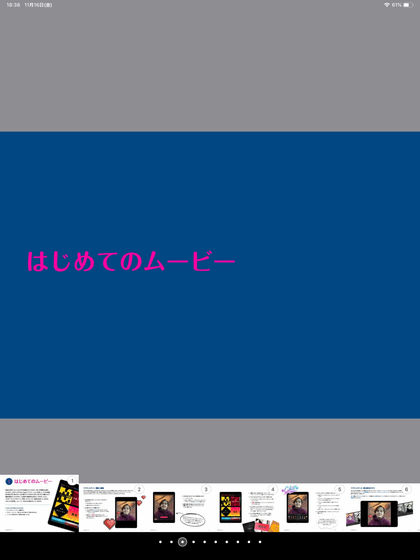
Required applications are "Camera", "Photo", "Clips", "Keynote", "Pages".
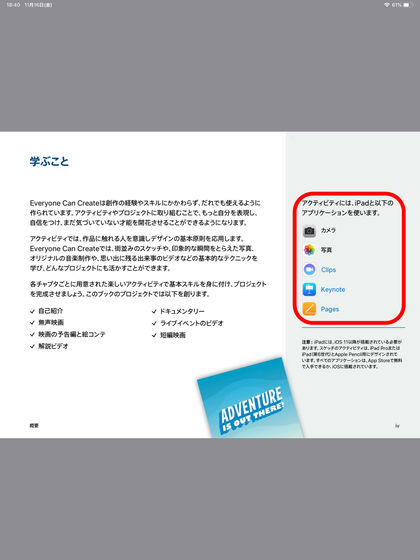
As a "movie for the first time", first of all it is to make a self-introduction video ... ...
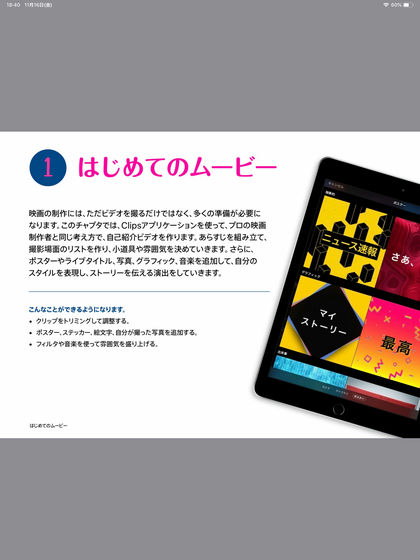
"1: I will make a plan first, let's think about what to talk to the camera." "2: Take a picture of self-introduction clip" will start taking photos of self-introduction video in no time .
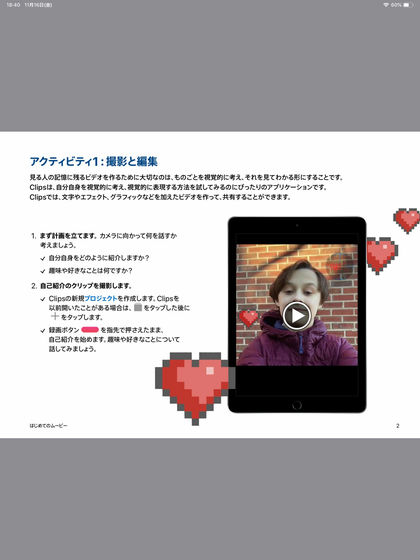
You start taking the first shoot in a few minutes of reading things. Rather than packing a lot of knowledge at the beginning, rather than starting it, the style of starting with a challenge first seems to be common to "Everyone Can Create".

◆ Everyone Can Create: Teacher guide
"Everyone Can Create" also has "Teacher's Guide".
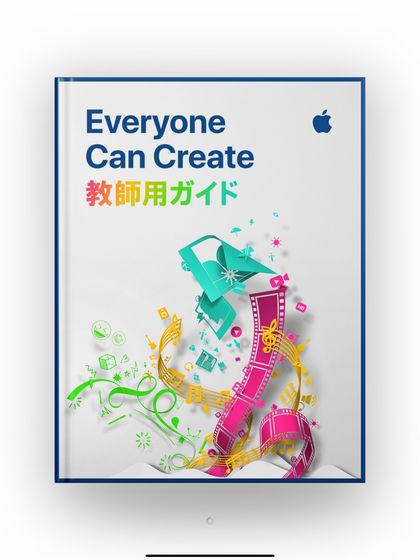
The table of contents is "overview" "video" "music" "photograph" "sketch" "other resources" "appendix", the number of pages is 126 pages.
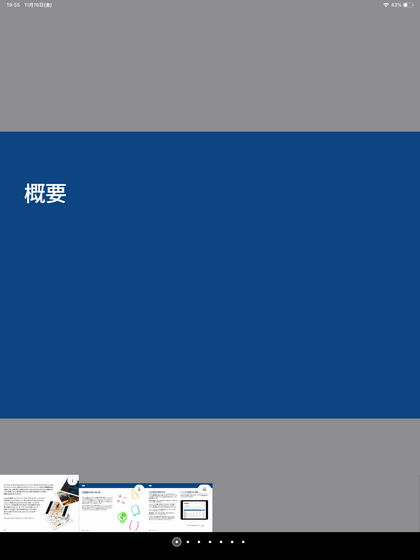
The teacher's guide also provides a tool called "Rubric" (index for evaluation) with the aim of incorporating creative learning that teachers introduced the iPad into regular classes. Tap "Download Rubric" ......
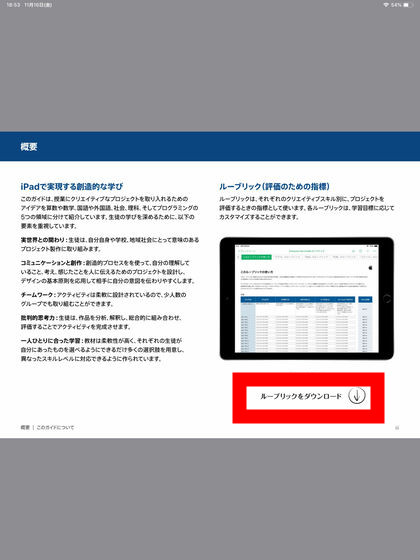
Rubrics for evaluation can be downloaded.
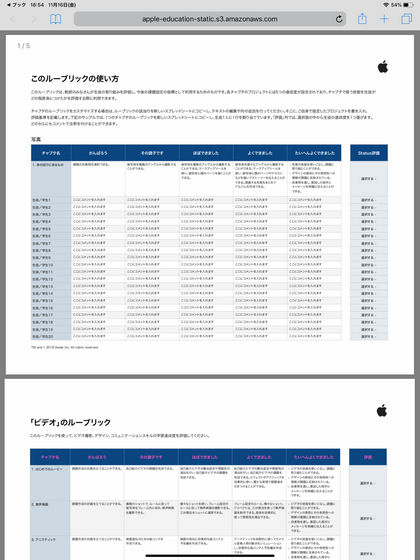
The teacher's guide included "Hints for creative lessons", tips to bring out the creativity of children, and how to use Everyone Can Create.

Everyone Can Create is a teaching material that can easily start learning about creative fields, and it starts with the spirit of "Challenge first", so it seems that it will not be disliked to stuff knowledge from the beginning. Also, I felt that the content was divided into detailed steps, making it possible to experience the feeling that I am growing steadily.
Related Posts:
in Review, Web Service, Posted by log1h_ik