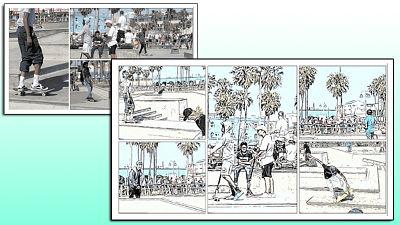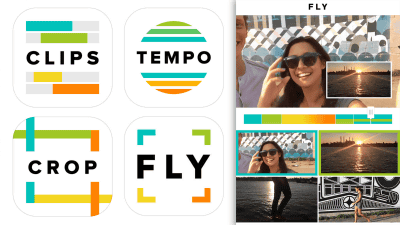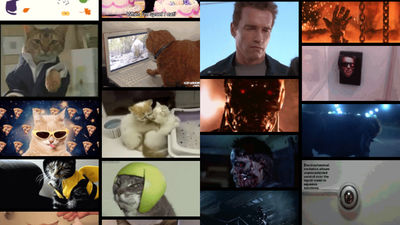I tried using the Google made application "Scrubbies" that can create loop movies mixed with reverse playback by rotating the movies with your fingers

On 11th December 2017 of the United States time, Google used computer vision technology as part of the project "appsperiments"Release 3 types of applicationsDid. One of them "Scrubbies"Is an application that allows you to change the playback speed of a movie taken with a smartphone and the direction of playback freely and edit shorter loop videos scaryly.
Scrubbies - Video on the App Store
https://itunes.apple.com/us/app/scrubbies-video/id1297795292
Storyboard is like a scratch where a DJ turns a record with a finger, and you can create a playback or highlight by moving the movie and editing the movie taken with the camera of the smartphone with fast forward and reverse play.
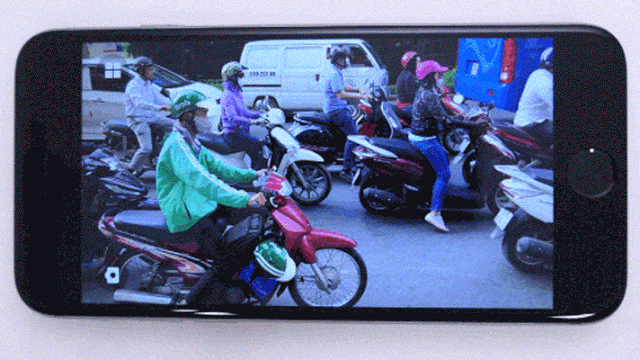
You can see how the movie you created with Scrubbies will look like in a single shot when you watch the following movie.
Movie made with Google-made application "Scrubbies" that allows you to create loop movies by rotating the movies around with your fingers and mixing backwards - YouTube
◆ Installation
Since Scrubbies is an application exclusively for iOS,App StoreOpen the Scrubbies page and tap "Get".
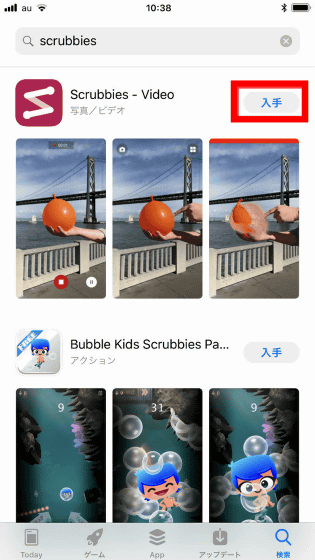
Then tap "Install"
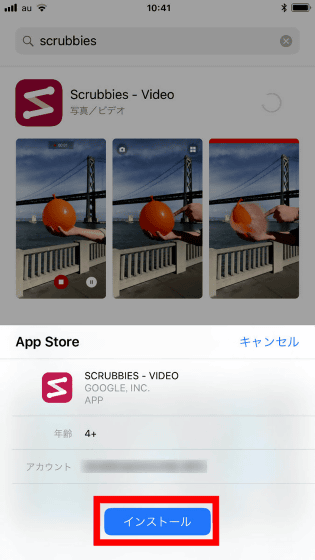
When Scrubbies installation is completed, tap the following icon to open the application.
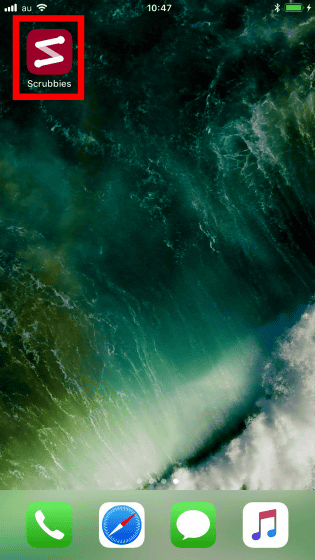
Launch the application and tap "GET STARTED".
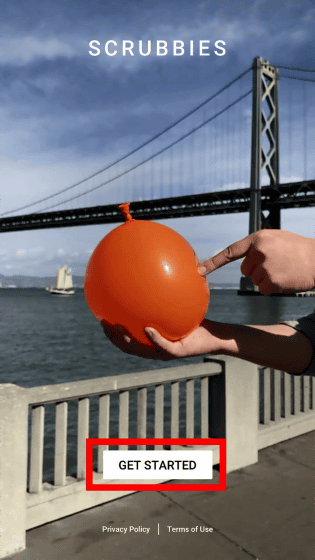
Tap "OK" because first time startup is required to access the camera.
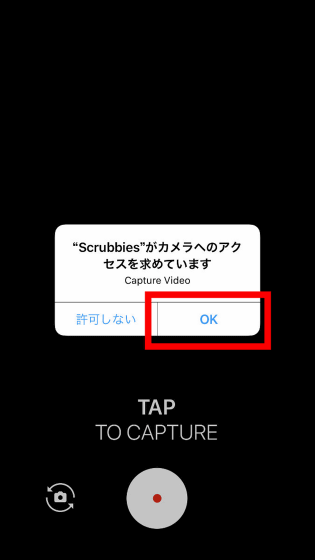
Then the tutorial begins. The image captured by the camera is displayed on the entire screen.
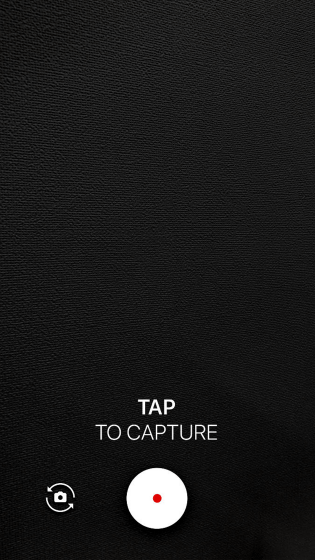
◆ Shoot a movie to create a movie with mixed reverse play and fast forward
In Scrubbies, you can shoot movies with an application and just edit the playback speed and playback direction to complete the movie. First, point the main camera of the smartphone to the target you want to shoot, tap the shutter button displayed on the screen and start shooting. There were not detailed options such as for experimental applications, tapping the screen and changing the position to focus on.
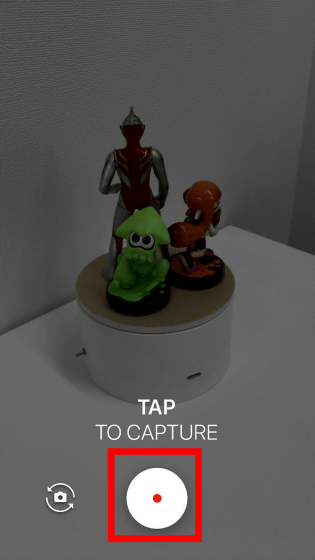
Recording starts and the recording time is displayed at the top. At the timing you want to stop shooting, tap the shutter button again.
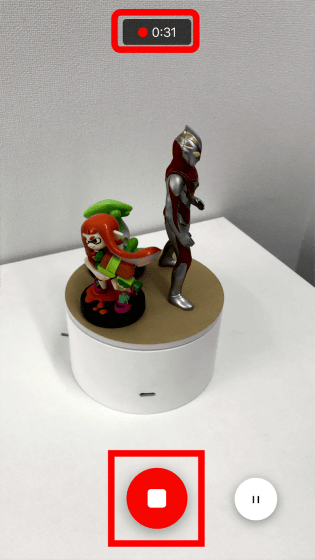
Next, preview the content of the movie you shot and check it. On the screen is displayed "ONE FINGER TO PREVIEW (preview with one finger)", it moves like a white circle bouncing upward. Swipe your finger up and down according to the white circle.
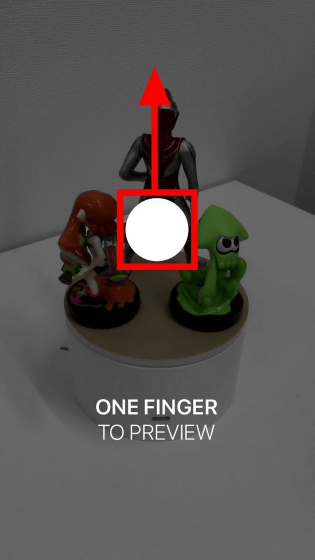
Swiping up and down with one finger will move the movie back and forth according to the swiping speed. Also swipe your finger upwards to fast forward the video, swipe your finger downwards and the video will play back in reverse. Stopping the movement of the finger will advance to the next task.

We will start editing the movie from here. "TWO FINGER MAKE TO SCRUBBBLE (Two fingers make SCRUBBBLE)" is displayed, and swiping up and down with two fingers starts editing. The contents of the movie are played back and forth in the same way as when swiping up and down with one finger, the contents played on the screen are recorded as it is and saved as a movie.
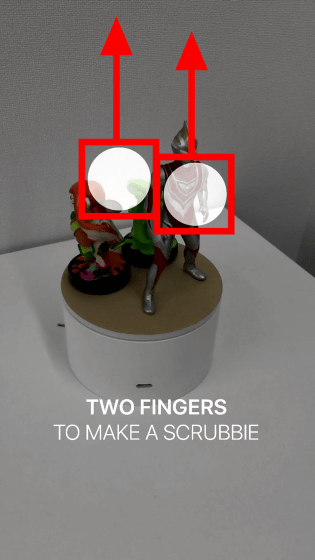
A red line appears on the top edge of the screen during recording, indicating that the content of the movie is being recorded.
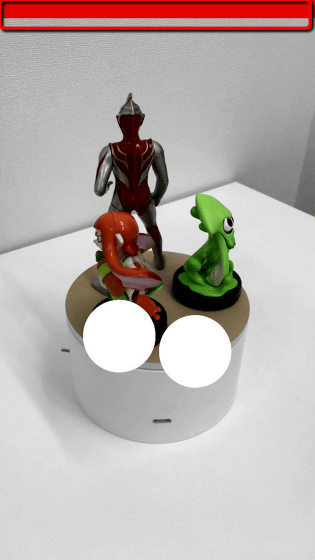
When stopping the movement of the finger, editing is completed and "YOU'VE CREATED A SCRUBBBLE!" (SCRUBBBLE created!) Is displayed and the movie is completed. Tap "play button" to preview the created movie and check it.
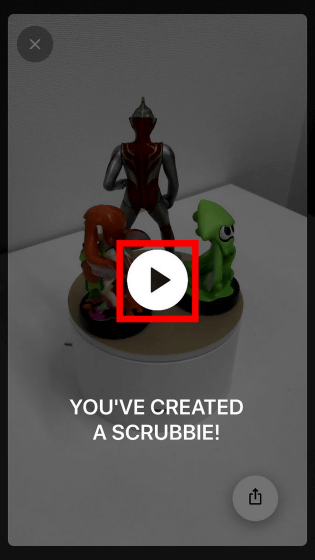
A completed movie looks like this.
Motion movie like DJ made with Google-made application "Scrubbies" that can create loop movies mixed with reverse play by hand-moving movies with your fingers - YouTube
When the movie is completed, tap the share icon displayed in the lower right.
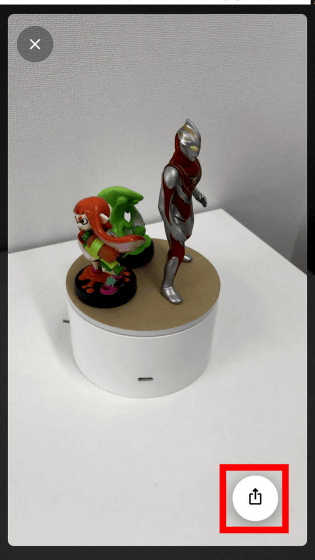
You can share movies by saving movies or attaching them to an email.
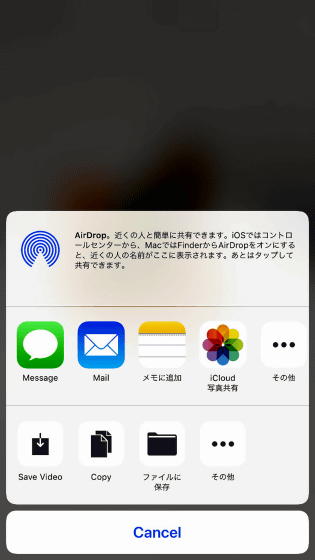
Tap "... (Other)" at the top to check the web service, SNS, webmail etc. that you are sharing.
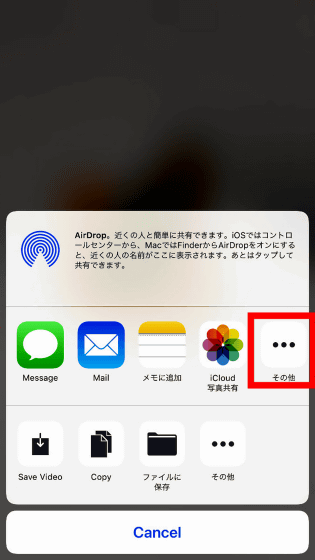
Then the sharing method is displayed in a list, you can turn on the service you want to share with the toggle switch and share it.
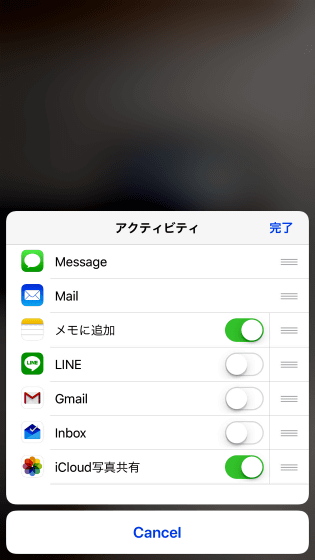
Close the tutorial with "x" in the upper left corner.
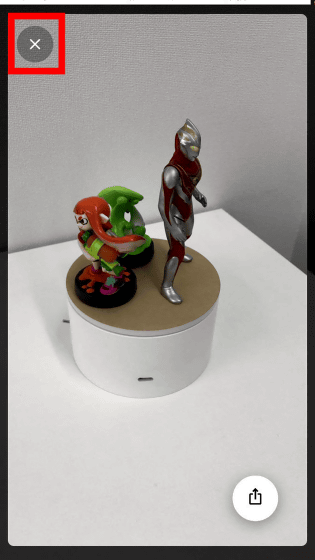
To check recorded movies, tap the following icon at the top right.
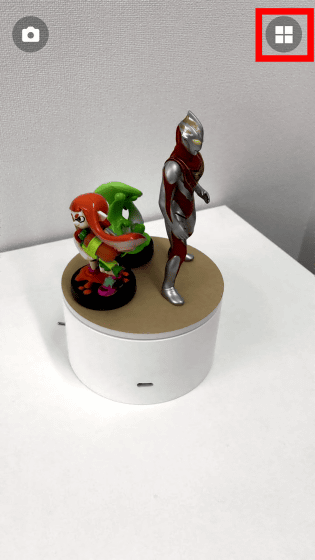
Thumbnails of movies taken are displayed as a list, and when you tap, you can play and edit movies displayed in thumbnails.

◆ Shoot at yourself with the front camera.
Tap the following icon before shooting.

Even movies taken using the front camera can create looped videos in the same way.
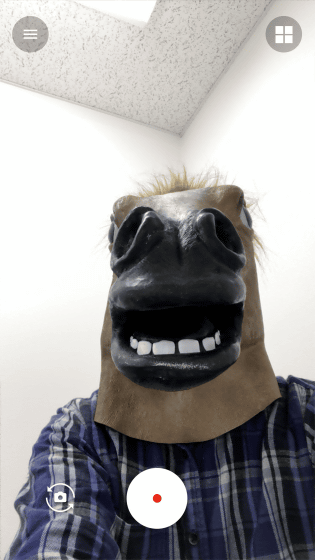
Related Posts:
in Video, Software, Smartphone, Review, Posted by darkhorse_log