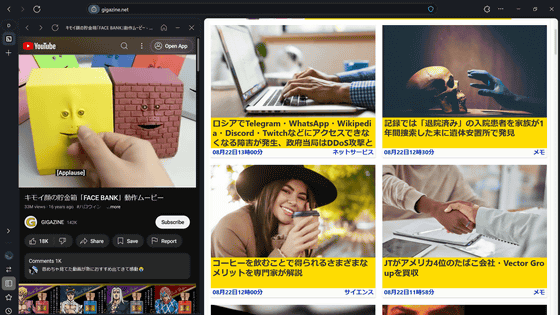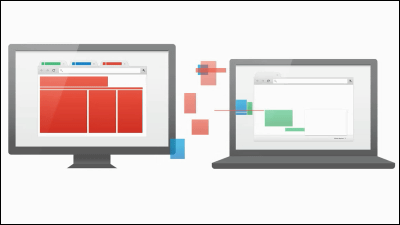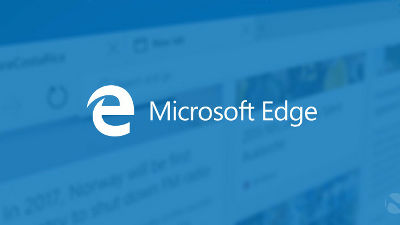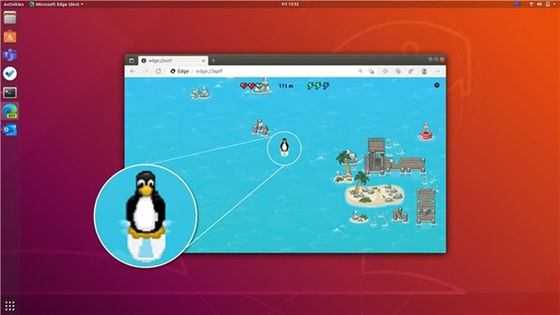5 ways to make Google Chrome level up

ByShannon Hauser
Google ChromeThe most widely used web browser in the worldThere are many people who say "With Chrome there is no job to work!" Popular Science explains five usage ways to further raise Chrome that you use everyday.
Five advanced Google Chrome hacks to level up your browsing | Popular Science
http://www.popsci.com/advanced-google-chrome-hacks
◆ 1: Switch users between work and private
Chrome allows you to set up multiple users just like Windows and Mac. For each user you set, you can save different bookmarks and browsing history, so bookmark only web services that you use for work at job users, bookmark Facebook, Netflix etc for private users You will be able to distinguish between different uses. Also, even when multiple people share the same PC in the workplace, you can use your Google account information without leaving extra information on the shared PC.
To add a new user, click "Settings" from the menu button in the upper right corner of Chrome window.
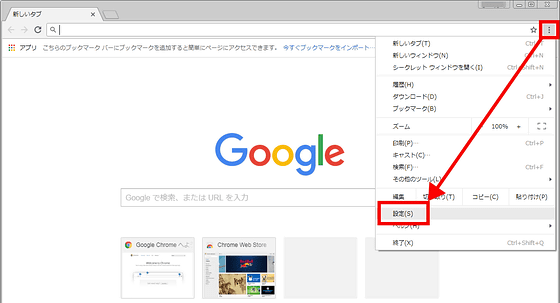
Click "Manage other users"
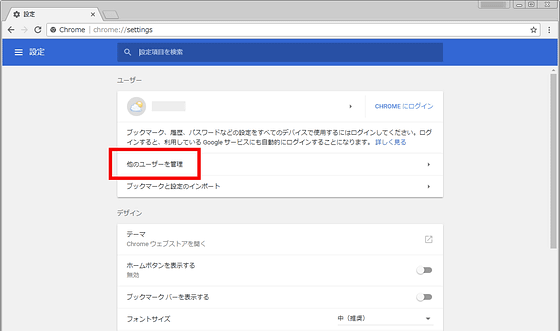
Click "Add user" in the lower right
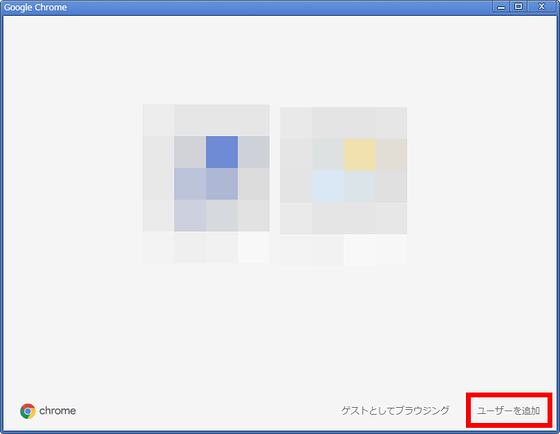
Please enter your favorite user name such as "work" and click "save" to complete. For newly created users, you can save bookmarks from the book, and you can also access all the information stored in your account by logging into your Google Account.
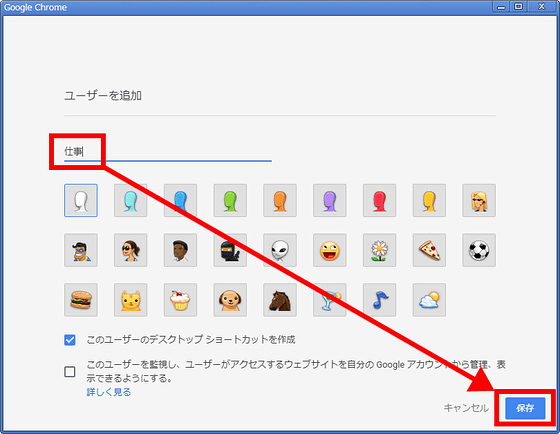
By clicking 'User name' in the upper right corner of the Chrome window, you can easily switch users who have already created.
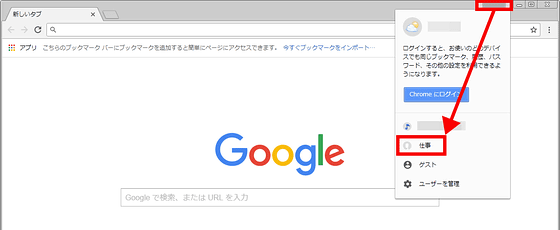
◆ 2: Get "Google Chrome Canary Build" for experiments
Chrome has "Stable version"Development version"Beta version"Canary BuiltThere are four different versions in all, that is.
Many people use the regular version, but the update of the regular version is once every 6 weeks, the beta version is updated monthly, the development version is updated every weekly. Canary Built is a so-calledNightly buildIt is updated almost every day. Although it is inferior in stability to the regular version, it is always possible to use the latest function.
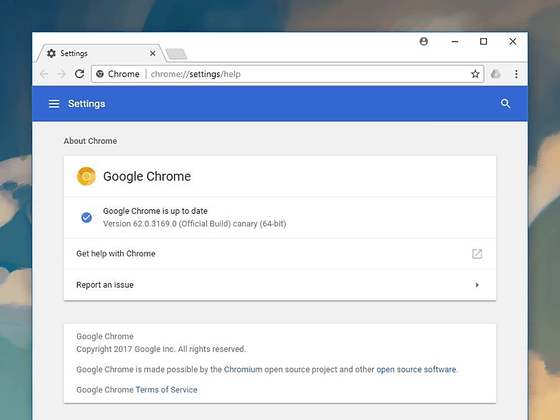
You can get all the versions of Windows / macOS / Android / Chrome for iOS, including Canary Built, on the following pages. Please be aware that Google recommends that you back up your Chrome version before switching it, and it also describes how to back it up.
Chrome Release Channels - The Chromium Projects
https://www.chromium.org/getting-involved/dev-channel
◆ 3: Extension of the address bar
The address bar at the top of Chrome's window is called "Omnibox", which not only allows you to enter a URL, it also allows you to use Google's search engine functionality as is. By entering the search word and clicking on the enter, you can search by Google as is, and you can also perform calculations and unit conversion on Omnibox. If you enter the website you want to examine after the search word like "site: gigazine.net", only the information on the specific website will be searched. Furthermore, if you enter "C: \" on a Windows machine and "file: /// Users /" on a macOS machine, you can search up to the index in the PC.
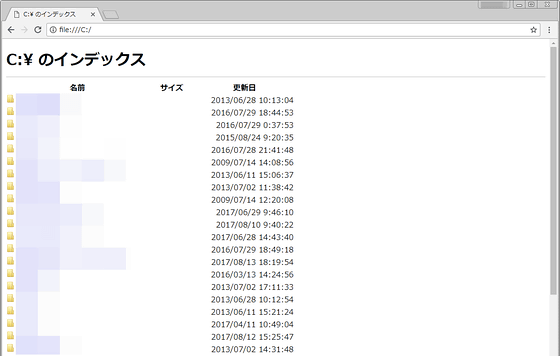
As for the convenient usage of Google search engine usable in Omnibox, it is clearly understood by reading the following article.
Knowledgeable and useful Google search hidden 27 features - GIGAZINE
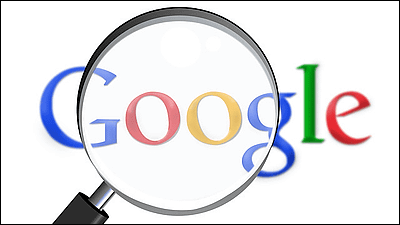
◆ 4: Rescued forgotten password
When you enter your login information in Chrome, you are asked if you want to save the data to Chrome and save it and automatically enter your login information the next time. You can also check these login information from Chrome. To confirm, click "Settings" from the menu button in the upper right.
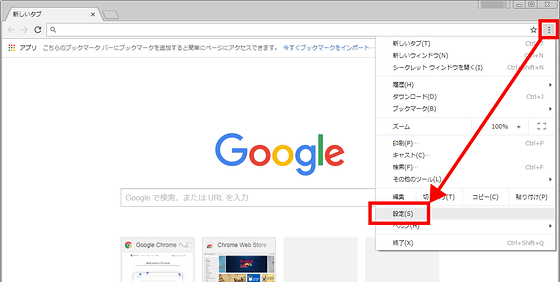
Click "Manage Password" in the detailed settings
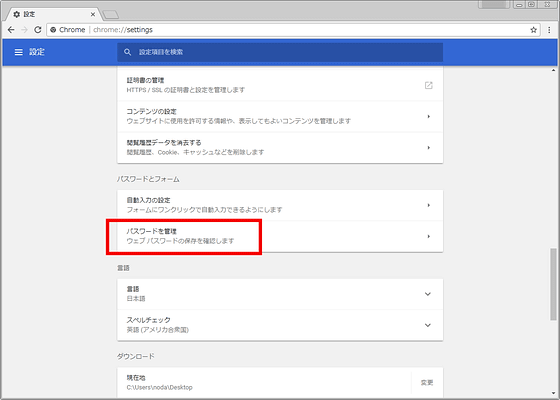
A list of login information of the saved web site is displayed. Passwords are masked and not directly visible, but it is possible to check from "details".
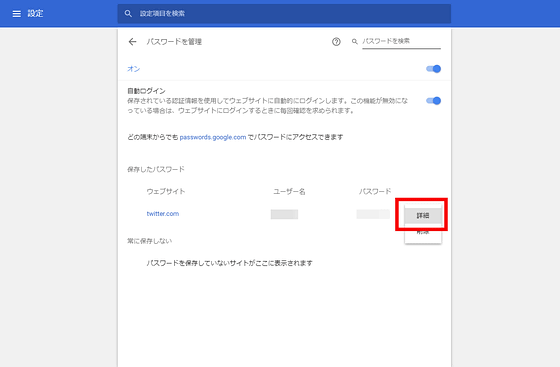
Click the icon next to the password
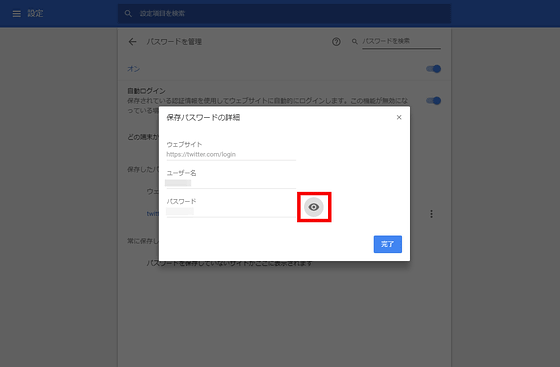
Since you are prompted to enter the login password of the PC, you can check it by unchecking the password if you enter it.
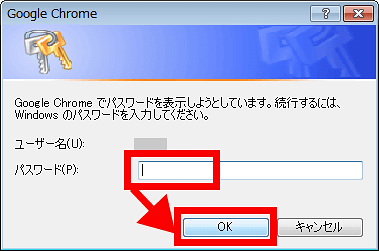
◆ 5: Use as file explorer
In addition to using it as a web browser, Chrome also features a rudimentary file explorer. For example, Chrome supports popular music and video file formats, so one of the tabs can be used as a media player. This makes it possible to play music and movies without using iTunes or Windows Media Player, which uses huge PC memory.
You can also open photo files, text files, PDF and other files in Chrome, eliminating the need to open different applications for each file. It also supports PDF printing, etc., so we can integrate some functions into Chrome.
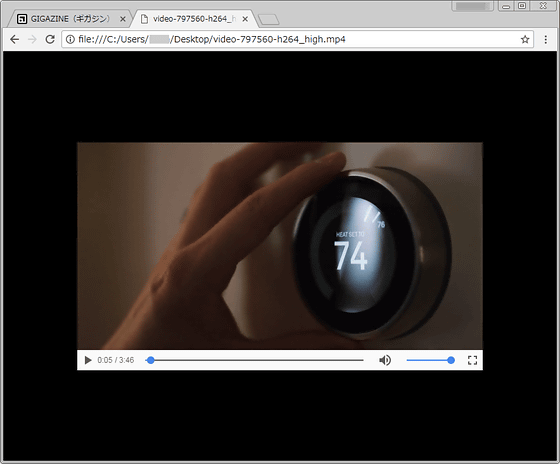
Related Posts:
in Software, Posted by darkhorse_log