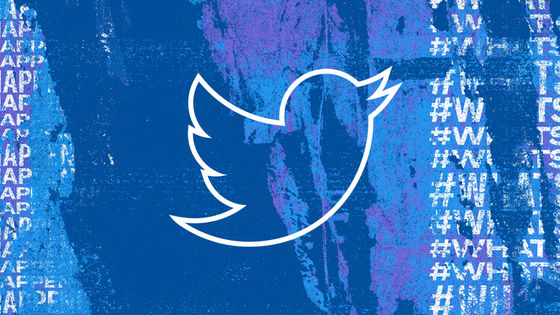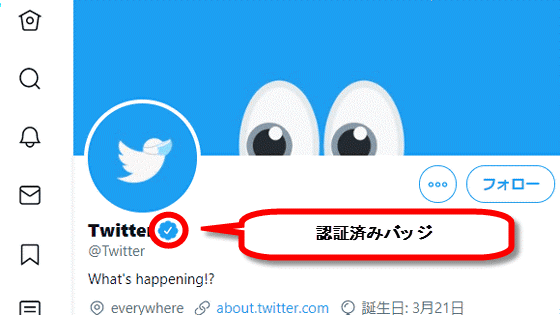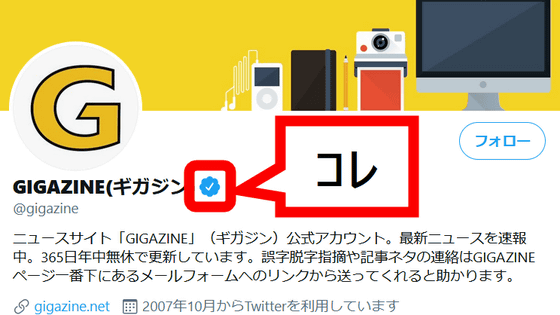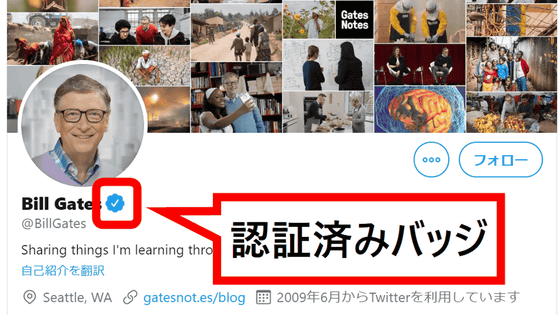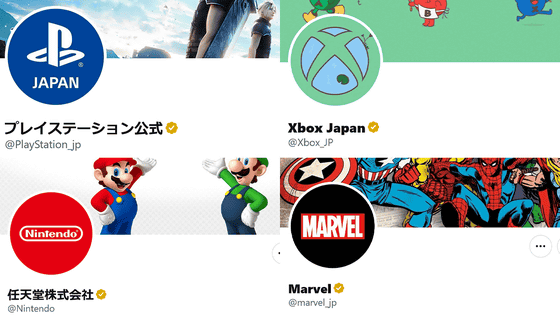An "authenticated badge" request system appears, indicating that the Twitter account is genuine, application method summary
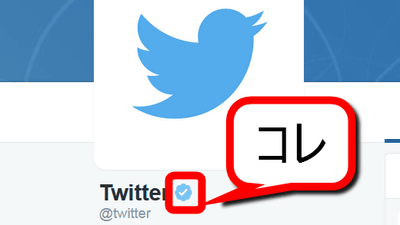
On Twitter, a blue checkmark "certified badge" is used to prevent impersonation of businesses and celebrities and to indicate that the account is genuine. Up until now, only the account that was spoken from Twitter was able to attach an authenticated badge, but a system that can request an authenticated badge from the user side newly has appeared.
We prepared a system that can request authentication badge | Twitter Blogs
https://blog.twitter.com/ja/2016/0720verified
Account authentication request | Twitter Help Center
https://support.twitter.com/articles/20174924#
According to Twitter, "Certification badge is a celebration of music, theater, fashion, government, politics, religion, journalism, media, sports, business and other areas of interest that may affect many people We are using it as a target. " An authentication account appeared in 2009, and it seems that about 187,000 accounts are certified at the time of article creation. The newly added authentication badge request system is supposed to be used by creators and celebrities.
To actually make an authenticated badge request, with logged in on TwitterRequest form pageAccess to "CONTINUE".
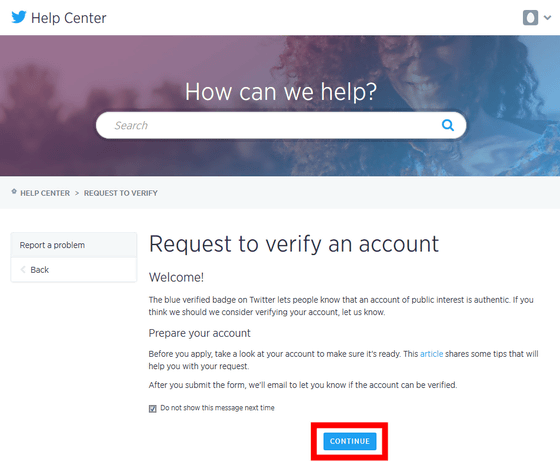
Confirm whether the displayed Twitter user name is correct. For corporate / brand / group accounts, please check and click "NEXT".
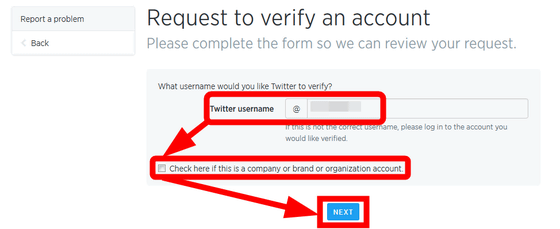
To make a request for an authenticated badge, please enter "Twitter account" "phone number" "e-mail address" "self-introduction" "profile image" "header image" "birthday (company name, brand, It is necessary to register information such as "Homepage (website)". In addition, we set the tweets to "public" state with tweet privacy settings.
If the information necessary for authentication is insufficient, the missing parts are displayed as below, so it is OK if you enter them in order. For this time, click "Add / confirm phone number" to register phone number.
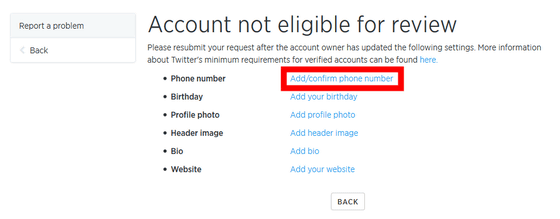
The Twitter setting screen opens and you are prompted to add a phone number, so enter the mobile phone number and click "Continue".
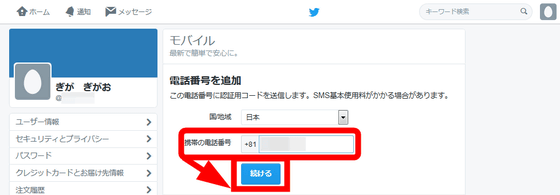
A 6-digit authentication code will be sent to the mobile phone by SMS.
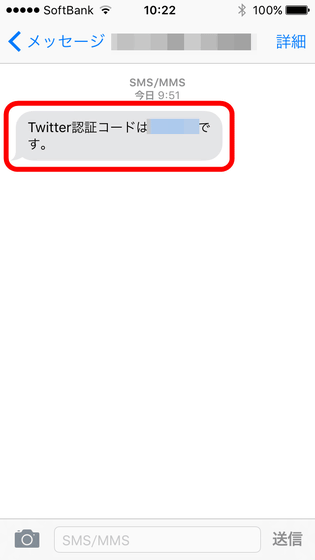
Return to the Twitter setting screen, enter the authentication code and click "Authenticate mobile phone".
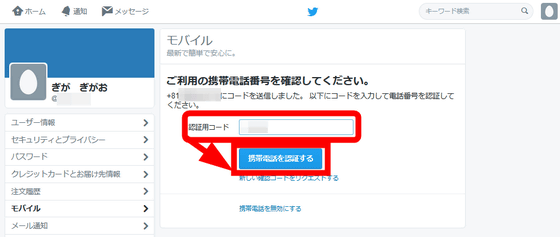
It will be completed if "Mobile phone has been activated" is displayed.
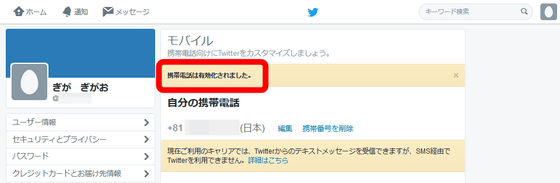
Next, to register your birthday, click "Add your birthday" on the requested badge request screen.
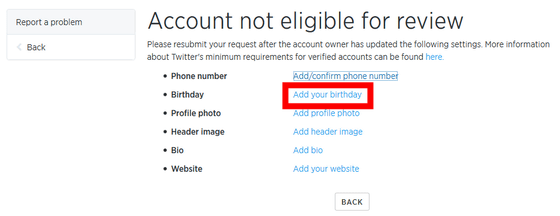
This will open a Twitter account page, so click on 'Edit Profile.'
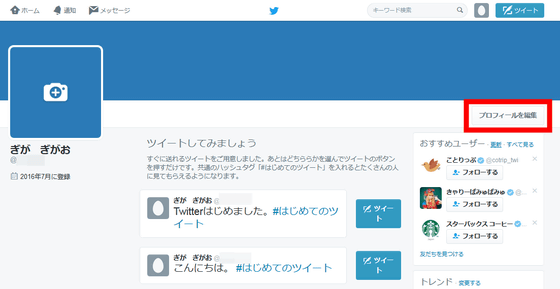
"Profile image", "Header image", "Self-introduction", "Homepage", "Birthday" necessary for request of an authenticated badge can be registered collectively. In addition, as a point to note when registering, "In the case of an individual account, the real name or the entertainment name is used for the name", "In the case of a company account, the company's real name is used for the name", "Profile image Or the brand of the company is used for the header image "or" In the case of a company account, the company's e-mail address is registered in the account ".
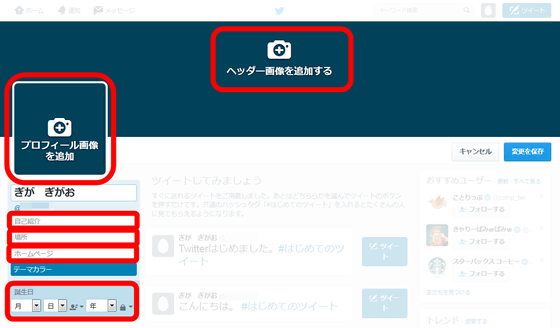
When you are done registering, click "Save changes" at the end.
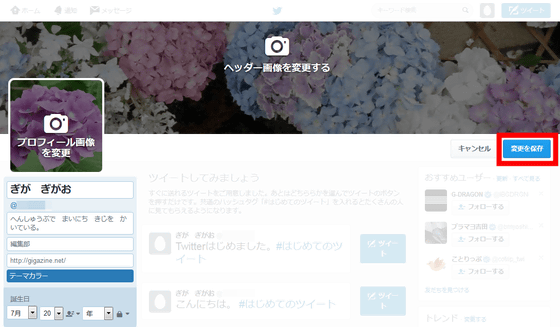
Return to the requested badge request screen again, reload the page and click "NEXT".
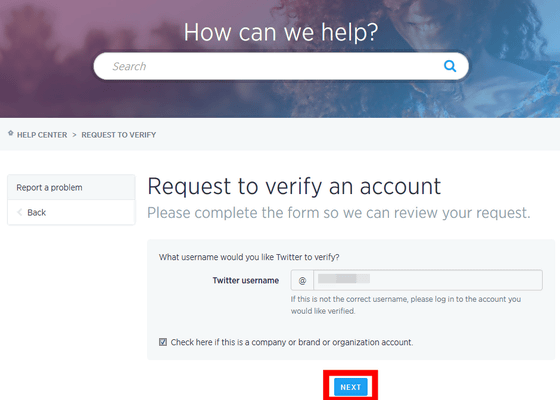
Enter two or more URLs of the website, enter the reason for authenticating the account, and click "NEXT".
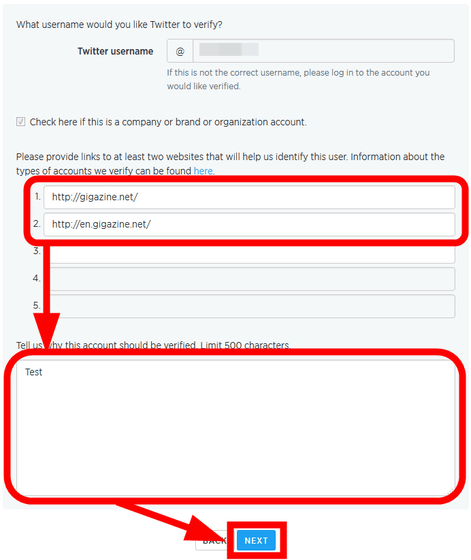
Finally click "SUBMIT" to complete the application. Wait for approved badge request approval. If the request is rejected, you can send another request of the same account 30 days after receiving the mail.
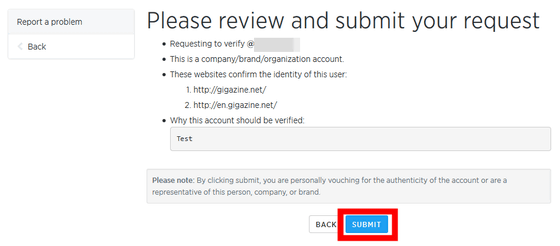
Once the account is authenticated, the following bad checkmark certification badge will appear next to the account name.
We have prepared a system that can request "certification badge" of the blue checkmark.https://t.co/cMSXB6MKlNPic.twitter.com/CG0WZ2Bd68
- TwitterJP (@ TwitterJP)July 19, 2016
Related Posts:
in Review, Web Service, Posted by darkhorse_log