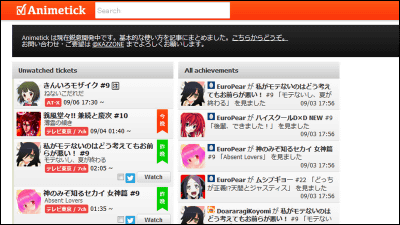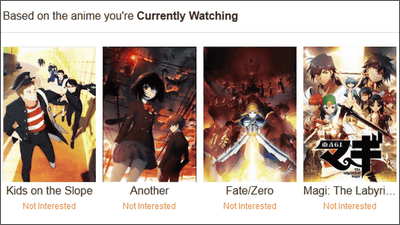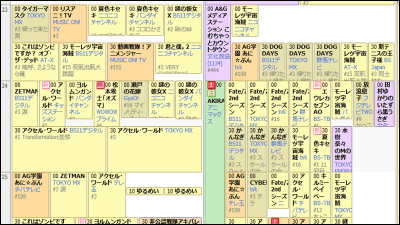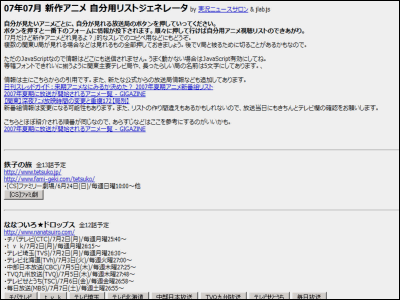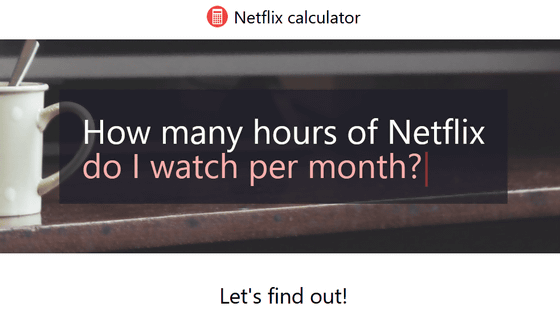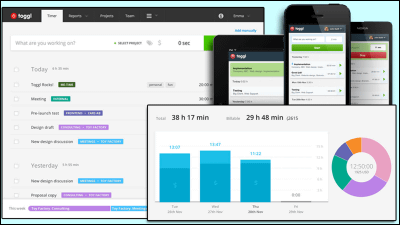"Annict" that you can easily manage and share what kind of animation you have seen so far
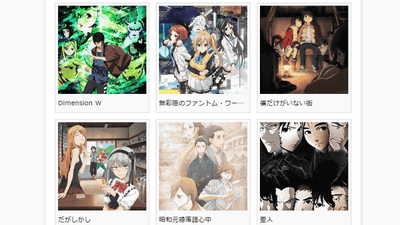
Anime starting in April 2016There are no wonder if the number of 50 is over and it is chasing after the new animation appearing every year in succession and it is unclear what you saw which anime and what story you saw. A tool that can easily manage how much an anime you saw is perfect for such a person who is watching a lot of cool animation every time is "Annict"is.
Annict | Annik - Record and share the viewed animation
https://annict.com/
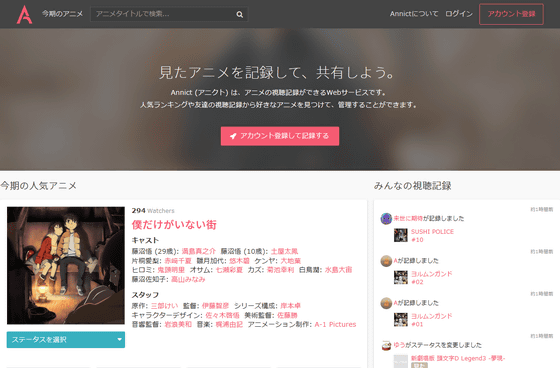
"Top page of" Annict "is" popular animation of the current term "... ...
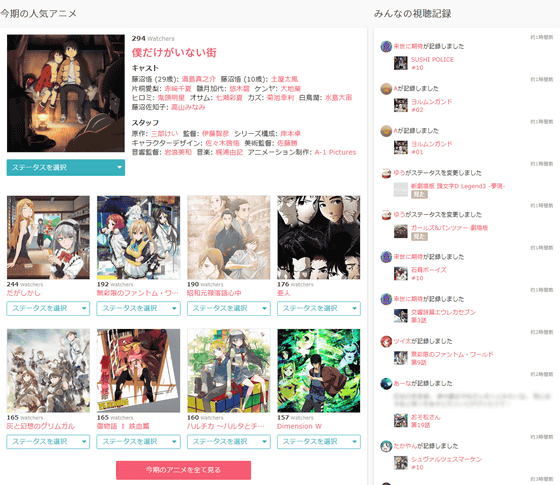
"Popular animation" is lining up, and the viewing record of the user is displayed in the time line form beside it.
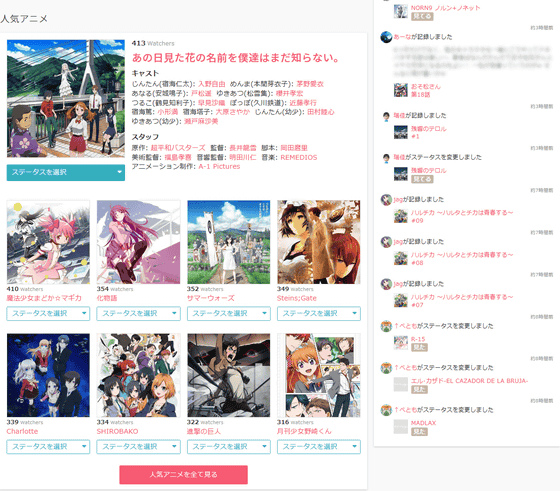
So I will use Annict at once. First, click "register and register account" at the top of the top page.
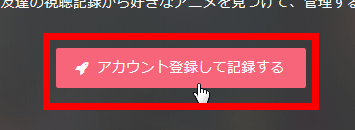
In order to use Annict you need to link with Twitter or Facebook account, so click "Register with Twitter account" this time.
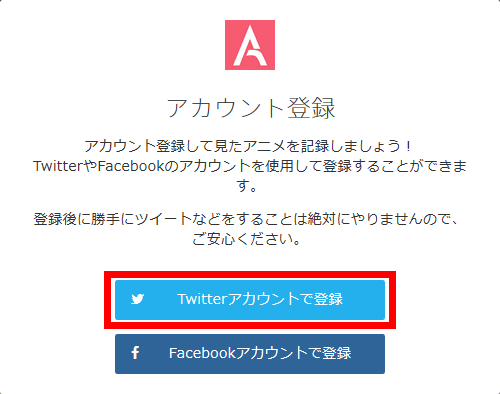
Enter Twitter account information and click "Login".
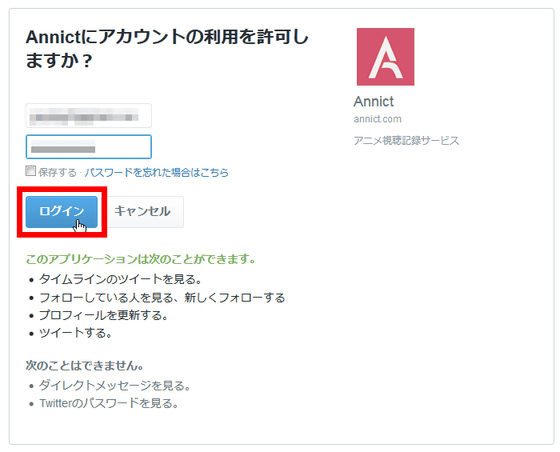
Next, enter the user name and e-mail address you want to use in Annict and click "Agree and register".
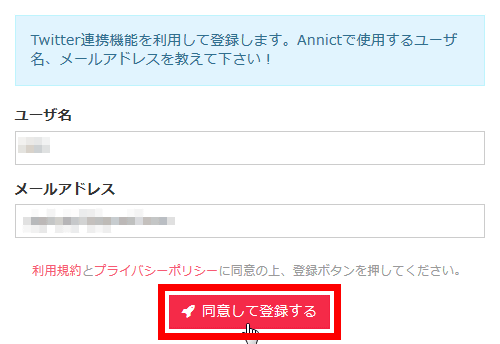
The following e-mail will be delivered to the registered e-mail address, so click "Confirm e-mail address".
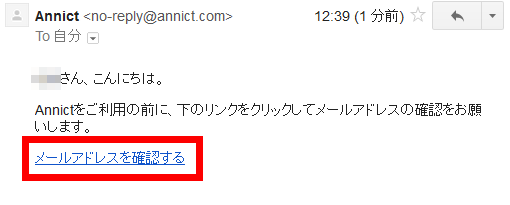
Your Annict account registration is now complete.
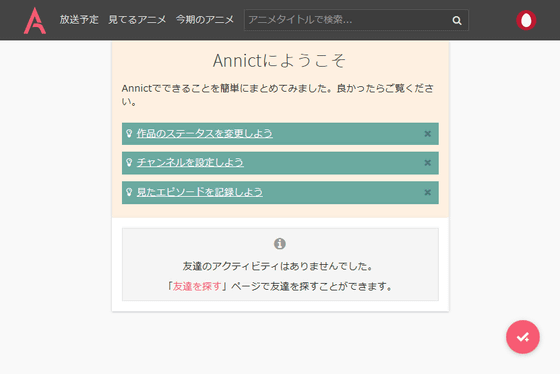
Follow the screen to check 3 tutorials. First, click "Change the status of the work".
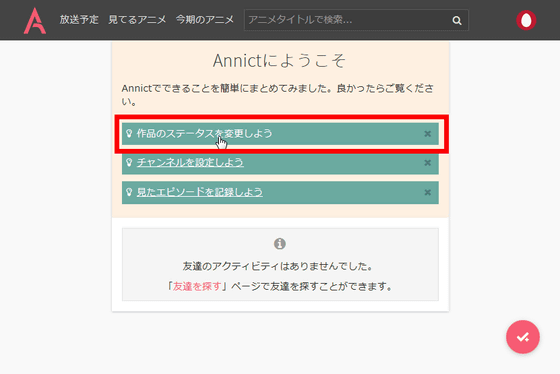
Then, the status setting method is displayed, so click on "Go to" Find "page.
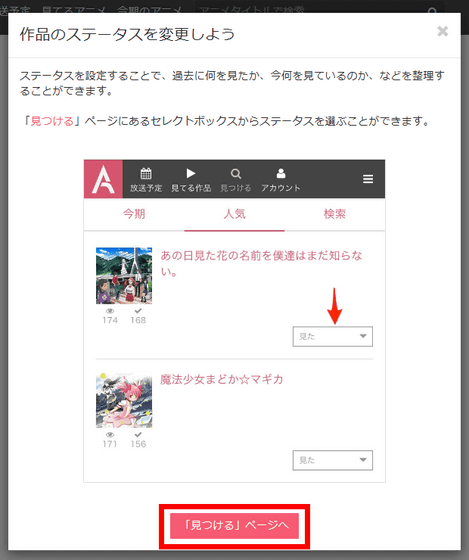
Then the page titled "2016 Winter Anime List" opens. This is the same as the page displayed when you click "Animation of the Season" at the top of the screen, so that you can see the information on the animated title, cast, staff etc. being broadcasted at that time.
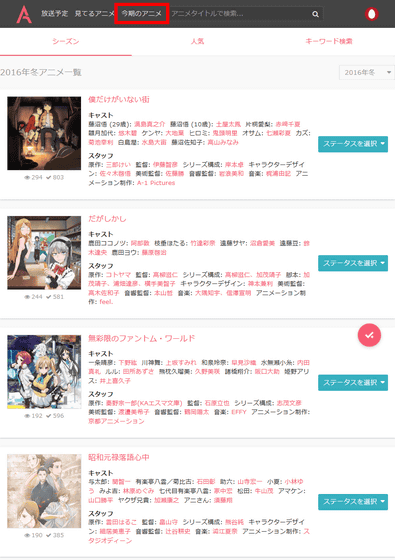
When clicking "popularity" at the top of the screen, the animation that the broadcast ended is displayed ......
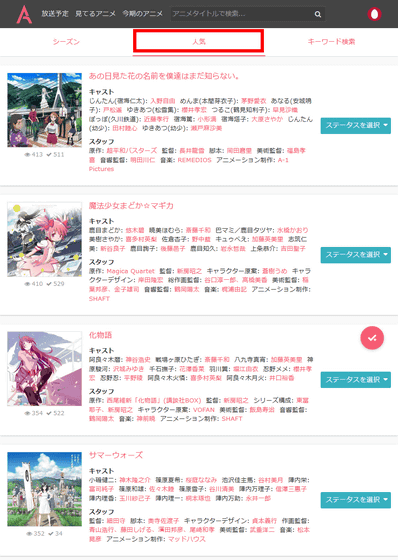
If you use "keyword search", it is also possible to display specific animation at pinpoint.
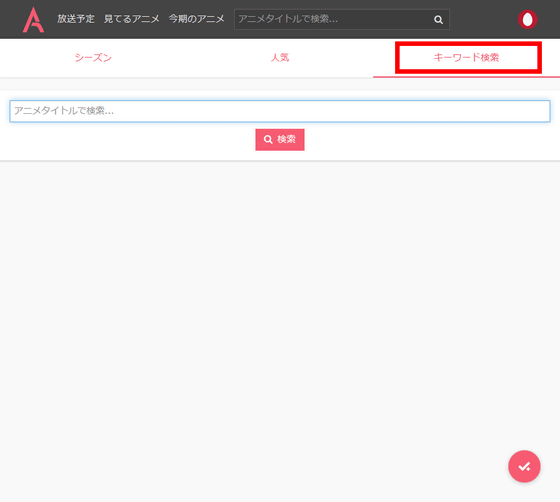
Clicking the animation's thumbnail ......
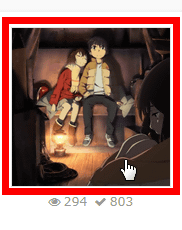
Individual pages of animation works are displayed. Annict users' "There is not me alone city" total viewing number is 803 times, the number of users currently watching is 294 people, and comments have been received 143 cases.
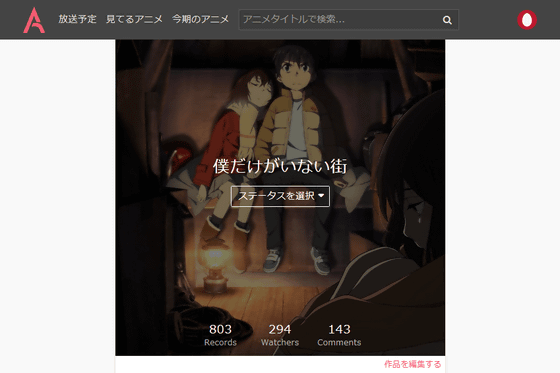
When you click "Select status", you will see the status "want to see" "watching" "watched" "interrupted" "cancellation", so if you choose the one that applies from there, it is OK.
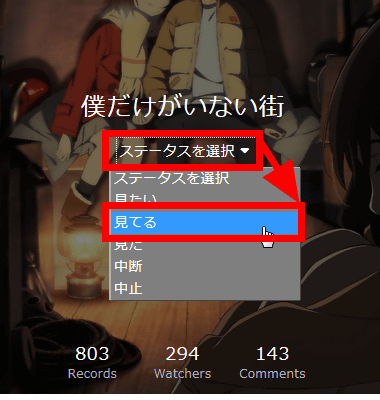
In addition to this page, links to works related pages ......
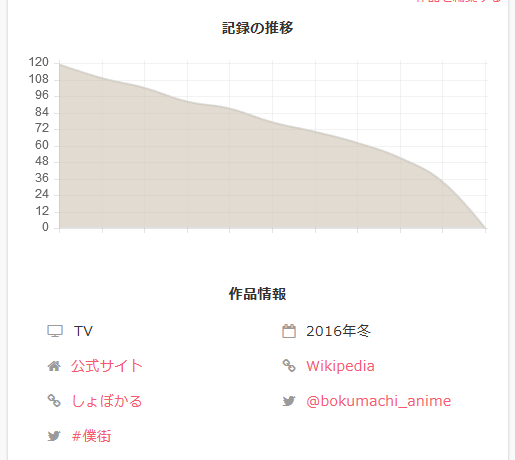
Link to each episode page
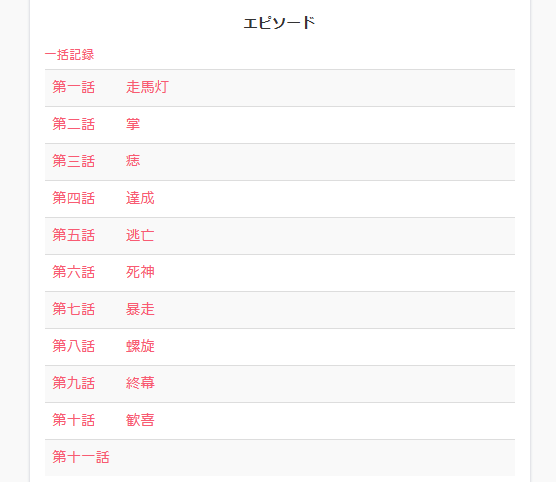
For example, when you click "First episode", ... ...
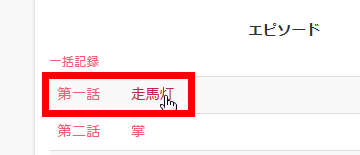
I will jump to the first story page in the city where I alone does not exist. Here you can leave feedback from users ......
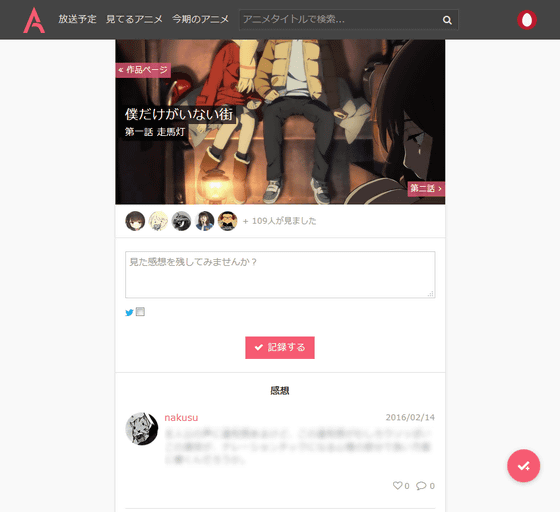
By clicking the blurred comment ... ...
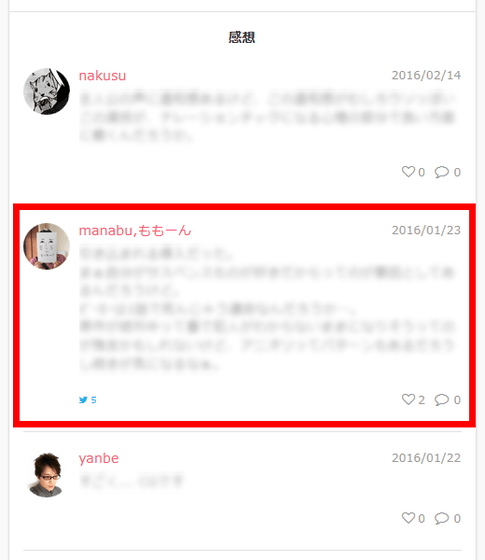
You can also display impressions of each story.
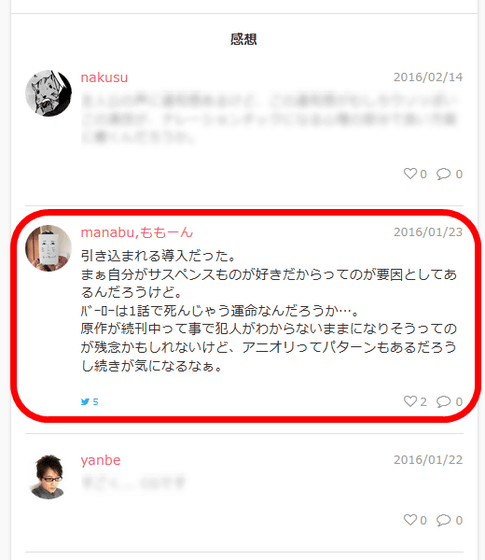
Below the link to the episode there is cast and staff information. Try clicking the animation production company's "A-1 Pictures" ......
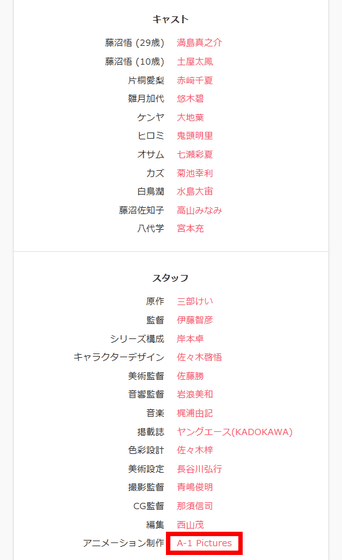
The work of A-1 Pictures was displayed as slurry.
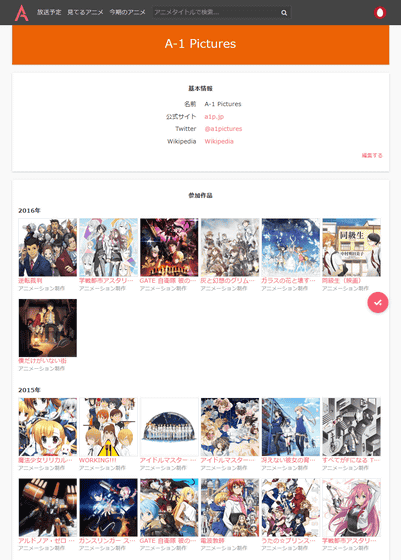
Click on the icon in the upper left of the screen ......
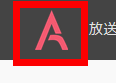
You will return to the home screen. Since we changed the status on individual page of the work, that notice was displayed.
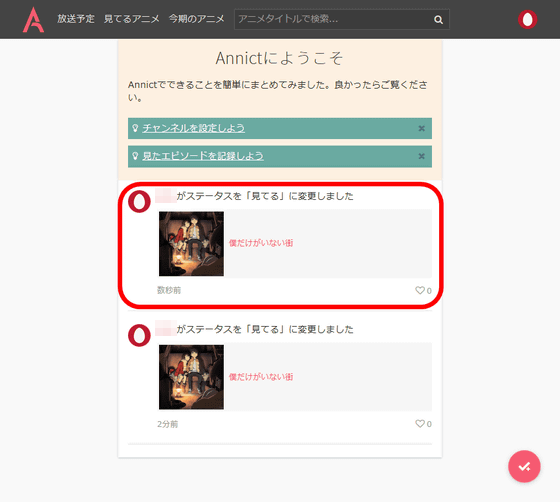
After setting the status of some sort of animation work and clicking the icon at the lower right of the screen ......
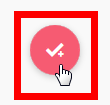
You can open such a screen at any time, so you can leave comments on each story from here.
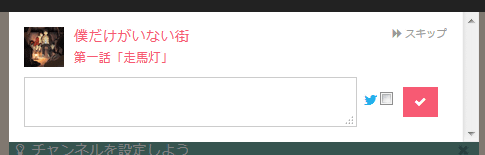
Next, click "Let's set channel".
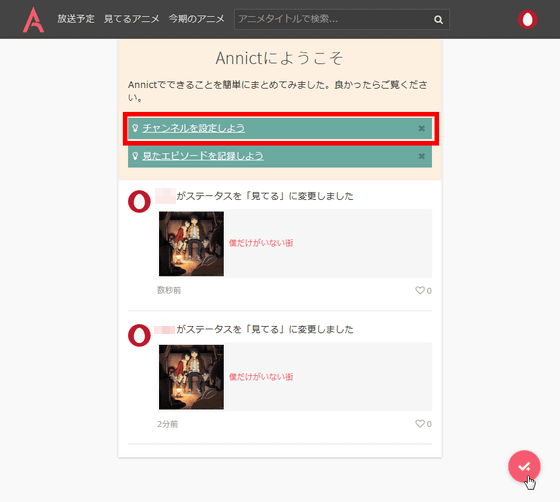
Channel setting is the task of registering the channel information of the television you normally see in Annict. Click "Go to" Channel "page".
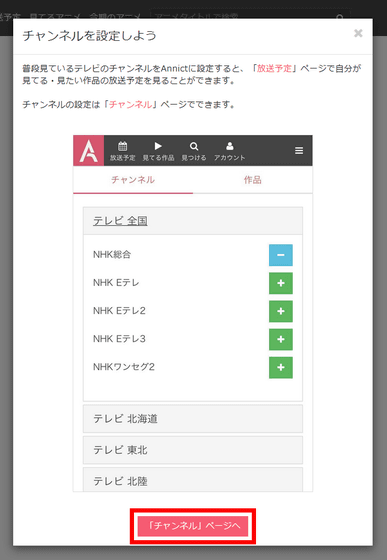
Then this screen opens.
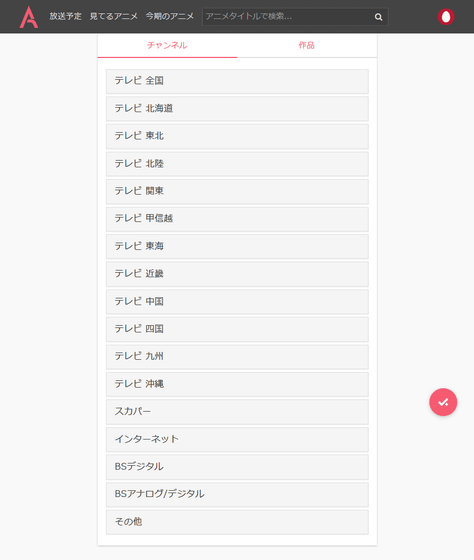
You can also fly this page by clicking on the icon at the top right of the screen and then clicking on "Channel".
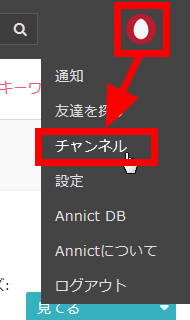
On the channel screen you can click on the channels that you can watch.
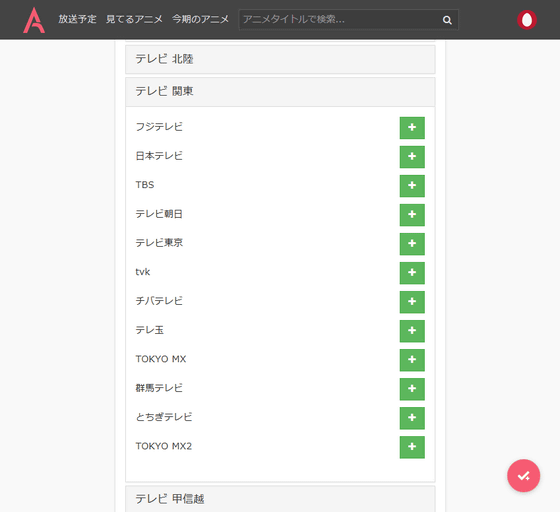
When you click "Scheduled broadcasting" after subscribing to the channel ......
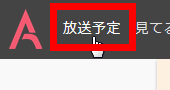
The registered channel shows when animation currently set to "watching" is broadcasted. In the following cases it was displayed only because "I was not the only city" because it was displayed ......
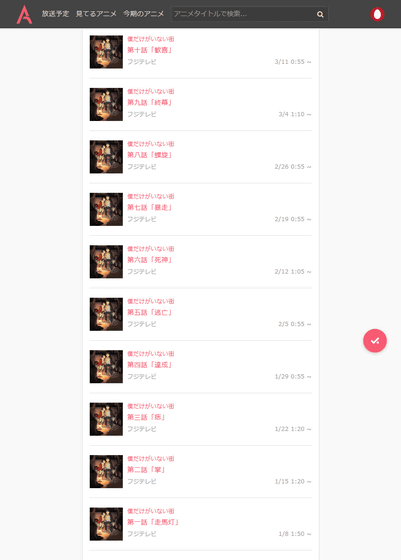
By registering multiple animation as "watching", it is displayed in chronological order, from what day and what channel anime will be broadcast on which channel.
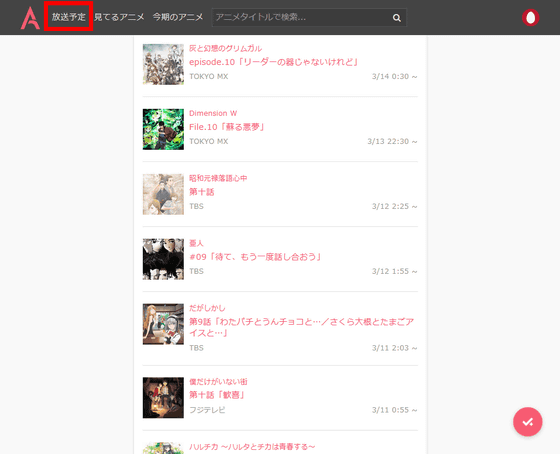
Finally click "Let's record the episodes seen".
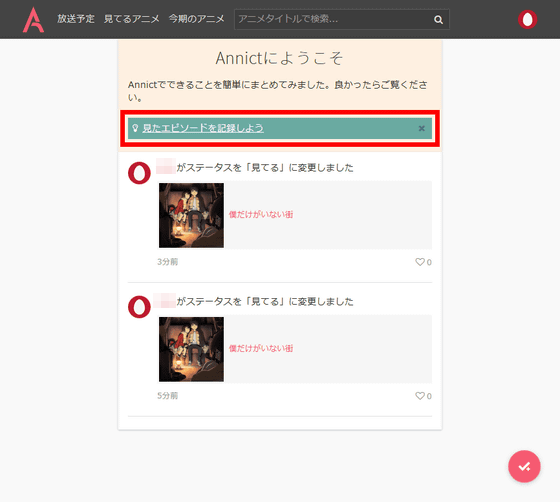
In Annict it is also possible to leave records or write impressions. First, click "to the" viewing works "page.
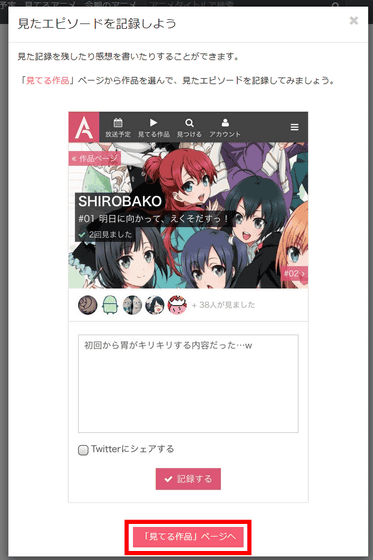
Then I jumped to the first story page of the city where I was the only one who set the status to "looking".
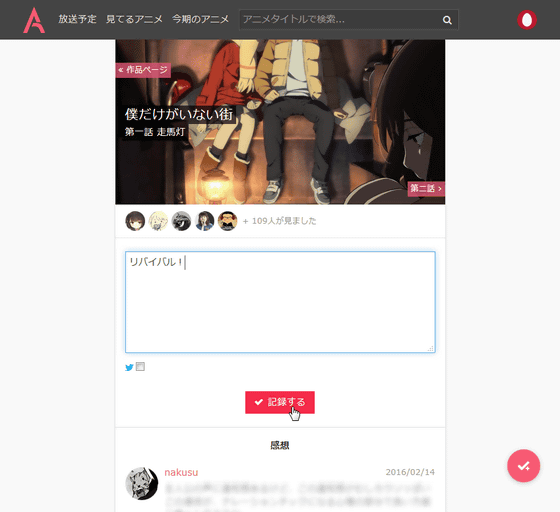
To this page, click "watching animation" and click on the work name.
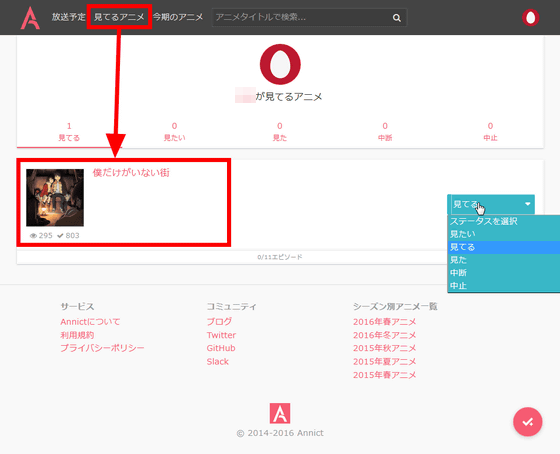
You can also move by clicking the number of stories.
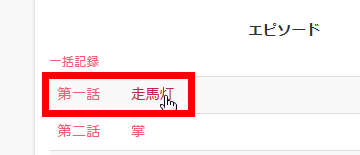
On this page enter comments and click "Record" ......
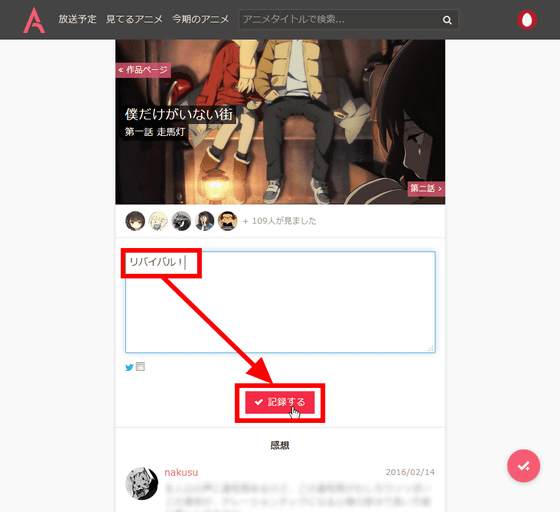
You can leave a comment.

Furthermore, click on the Twitter mark and then click "Record" ... ...
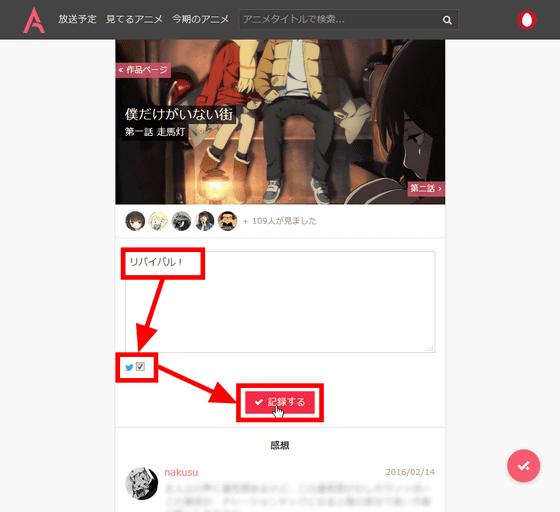
You can tweet comments not only on Annict but also on Twitter.
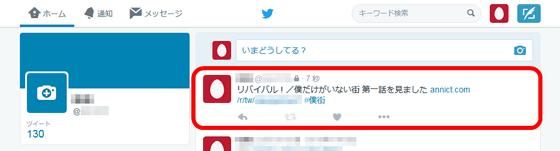
If you leave a comment or do not enter a comment and click "record", the number of the story changes to the already-watched status, and it becomes the display such as all ○ ○ ○ 中 中 △ 聴 話 view as shown below.
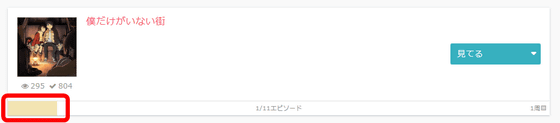
Since this is the end of the three tutorials, it is OK if you wish to register the animation you are watching or the animation you saw in the past from "this season's animation".
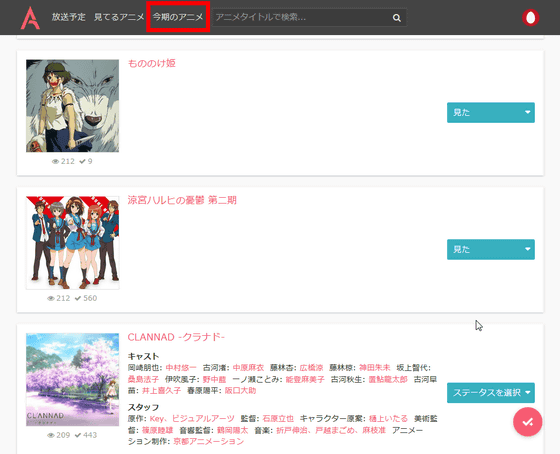
After registering plenty of animation and opening "Animation watching" it is like this. Animation is divided into five statuses: "watching", "watching", "seeing", "interrupting" and "canceling".
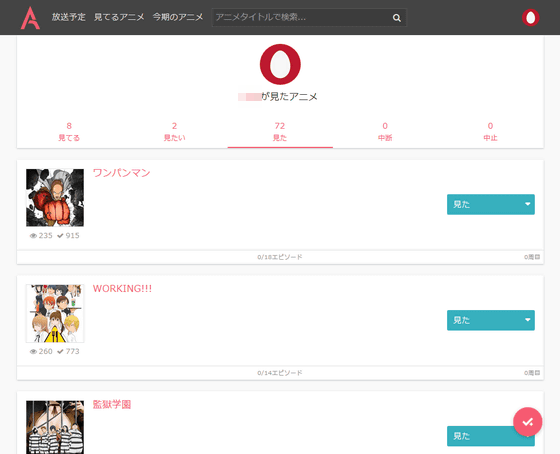
In addition, in order to make the animation watch at once, click "batch record" from the individual page of animation.
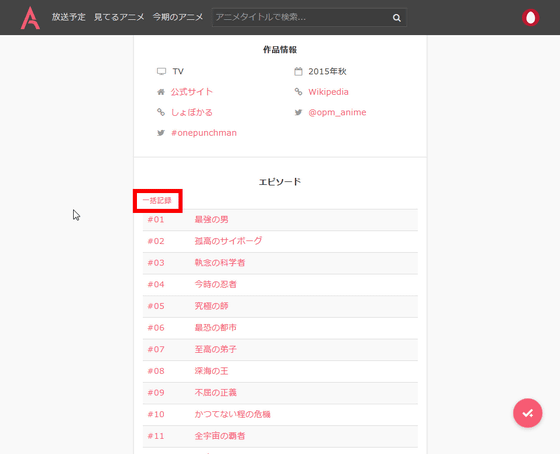
Click "Select all".
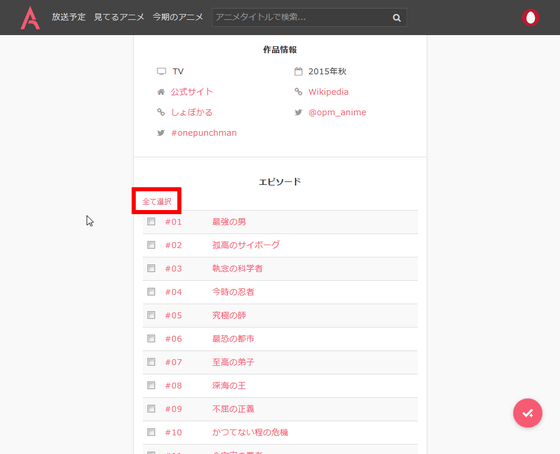
Then click "Record".
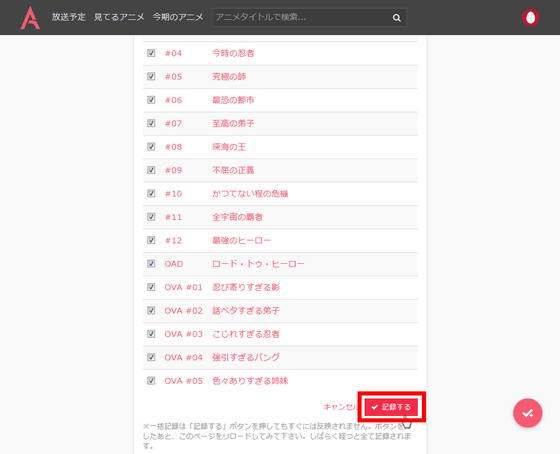
Then it is a quick change to the status of all the story watched.
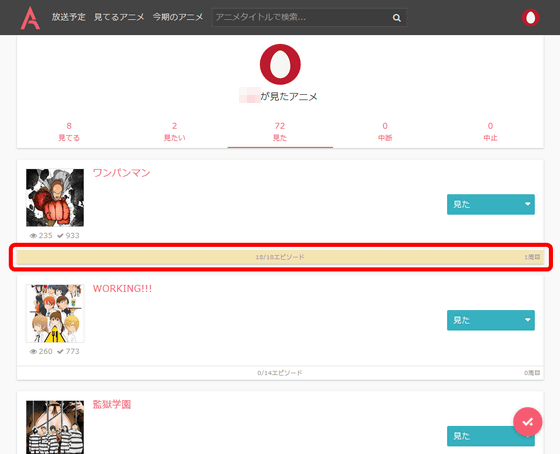
After registering multiple works and clicking the icon in the lower right of the screen, the unviewed story of the animation currently being viewed is displayed, and you can immediately switch to viewing and leave a comment.
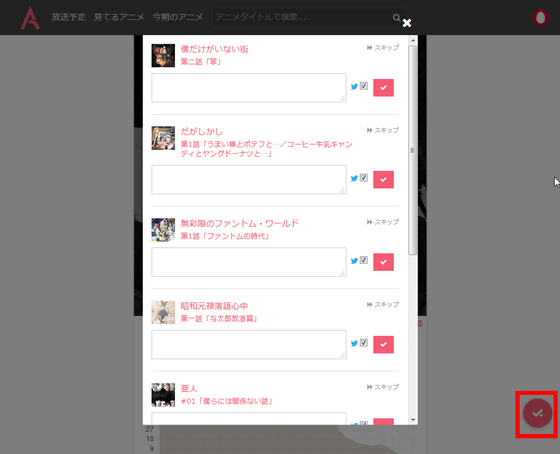
Other screens can be moved from the icon in the upper right of the screen.
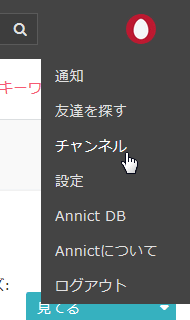
This is the user's profile screen. The number of stories (Records), the number of watching animations (Watching), the follower (Following), and the followers (Followers) are displayed.
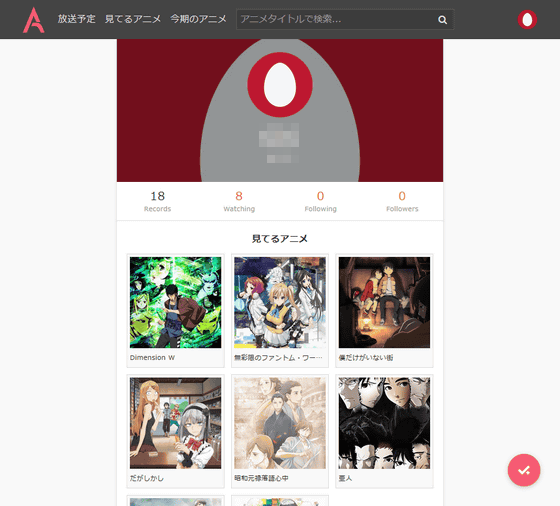
Looking for friends from "Looking for friends" ......

It is OK even if you change account information from "Setting".
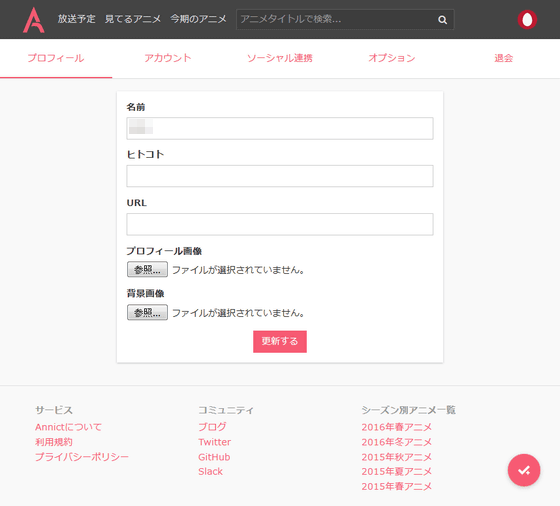
Furthermore, you can edit and register information registered in Annict from "Annict DB"Annict DBYou can also move to.
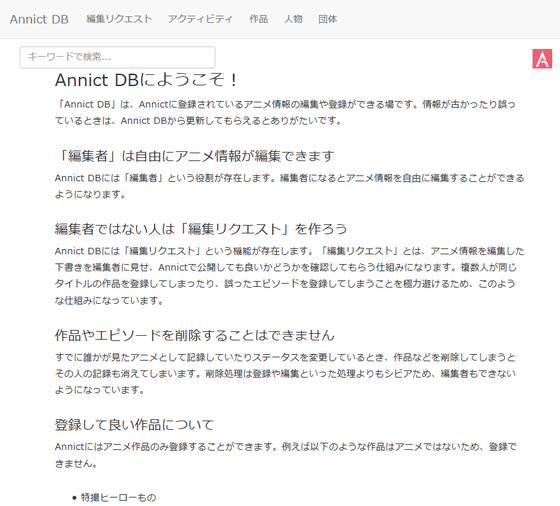
If you want to register / edit information, enter keywords in the text box at the top of the screen.
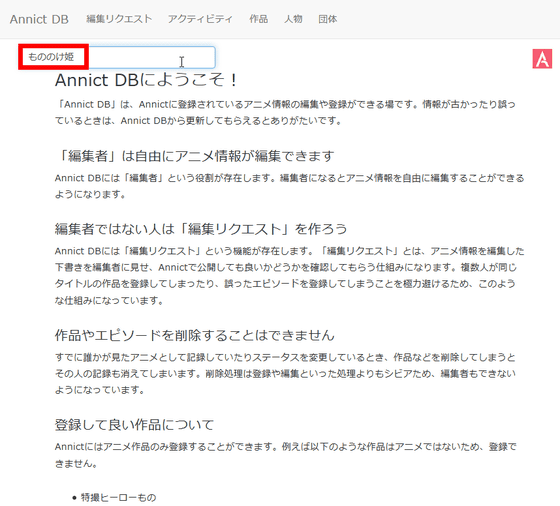
Then click "Edit" to add or edit new information OK. Edited content will be reflected on the page after confirmation by Annict's editor.
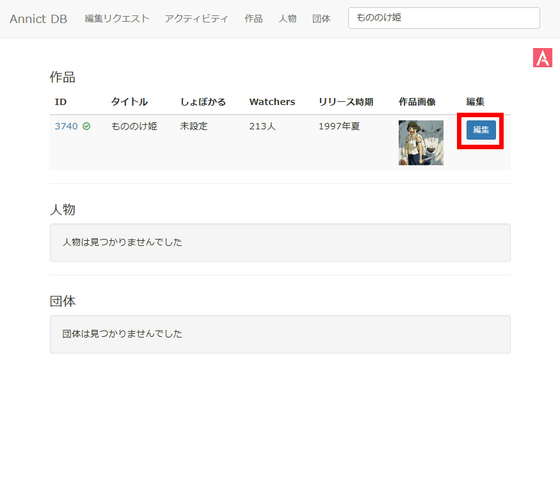
Although it may be very difficult for the initial registration work, it is easy to check "when and what anime is broadcast on which channel" and "what kind of story did you watch on what anime?" Once registered So it is convenient.
Related Posts:
in Review, Web Service, Anime, Posted by logu_ii