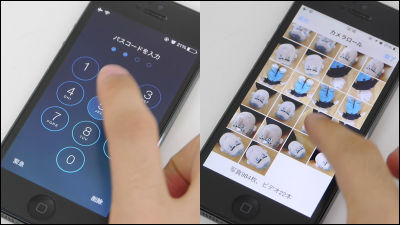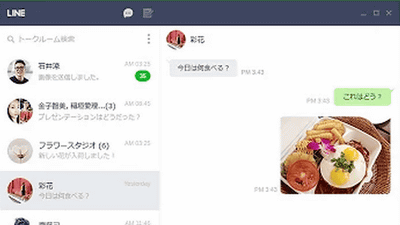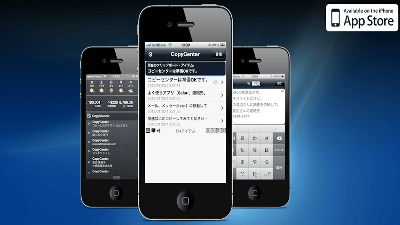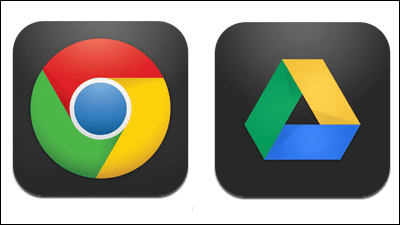Easy Japanese keyboard "One hand keyboard PRO" with input of voiced sounds and semi-voiced sounds such as "Da" and "Po" on 3D Touch

Speaking of the keyboard of the smartphone,Flick inputAlthough it is famous, in order to input voiced sounds or semi-voiced sounds, you had to tap the key to add a voiced point or semi-voiced point separately after entering a character. The world's first 3D Touch compatible Japanese keyboard application "The world's first Touch compatible Japanese keyboard application" that makes it easy to input voiced sounds even with such a smartphone keyboard "One-handed keyboard PRO"is. At the time of article creation, it was about selling price discount at release special price, so I actually installed and used it.
One-handed keyboard PRO on the App Store
https://itunes.apple.com/jp/app/id1021368752
"One-handed keyboard PRO" installed from the App Store.
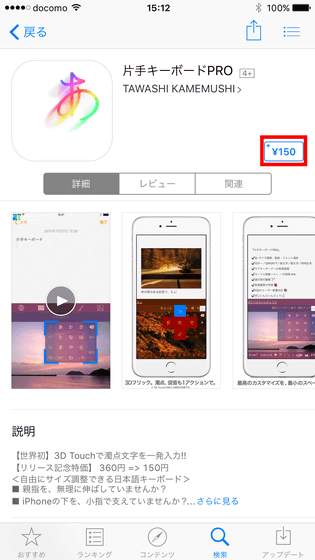
When installing, tap the application from the home screen and start it.
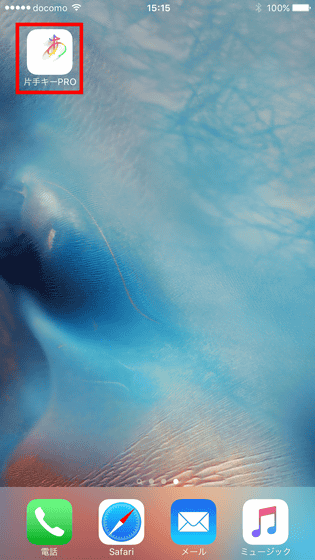
However, even when opening the one-handed keyboard PRO application, various setting screens are displayed.
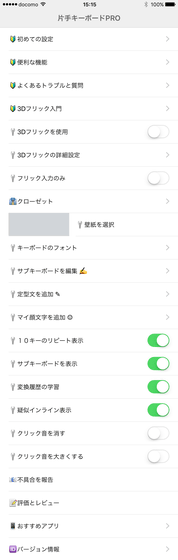
To make it possible to use one-handed keyboard PRO, tap "Settings" on the home screen.
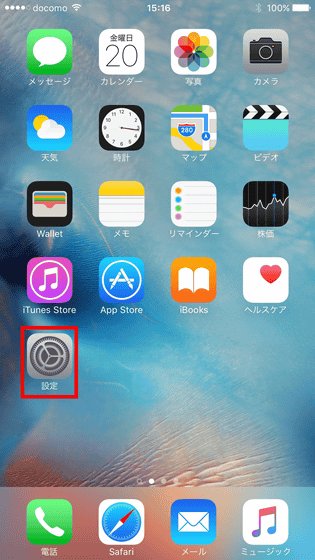
Tap "General" → "Keyboard".
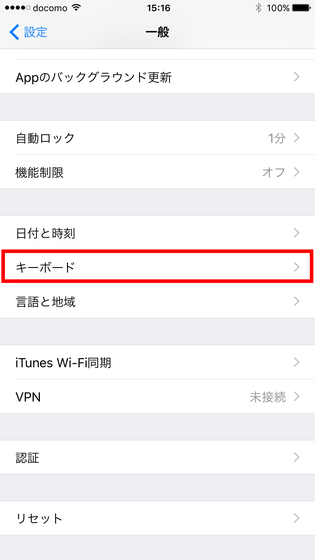
Tap "keyboard" again.
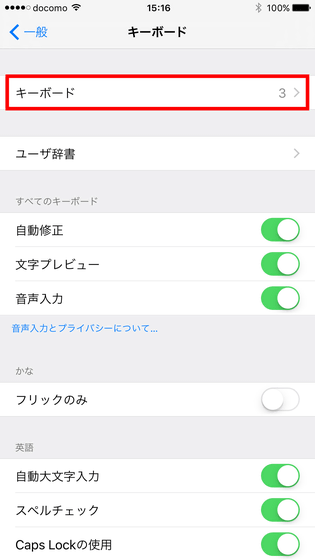
Tap "Add new keyboard ...".
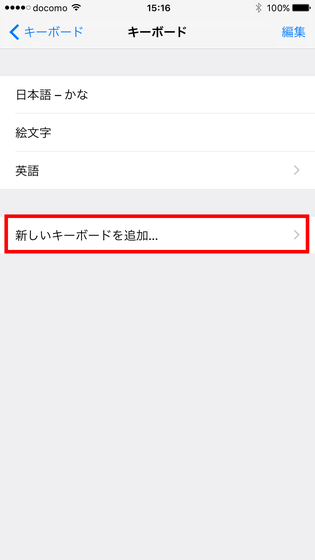
When installing the application and opening this screen, "One hand key PRO" has been added, so tap this.
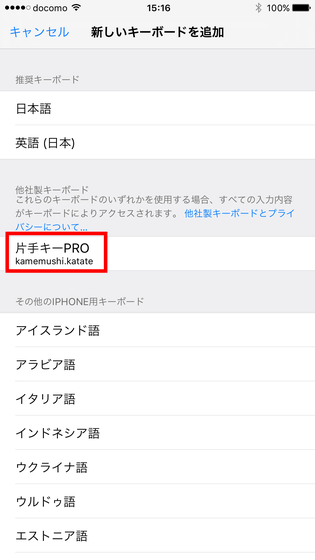
It is ready when it is displayed like this.
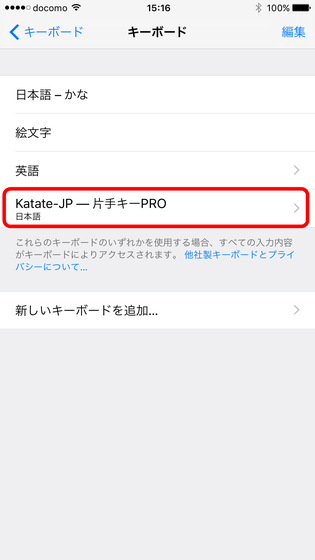
That's why I decided to try using the one-handed keyboard PRO. Although it is OK anywhere on the screen using the keyboard, this time I will try using the keyboard with the "memo" application. After displaying the keyboard, tap the icon in the red frame part at the bottom left of the screen and hold it.
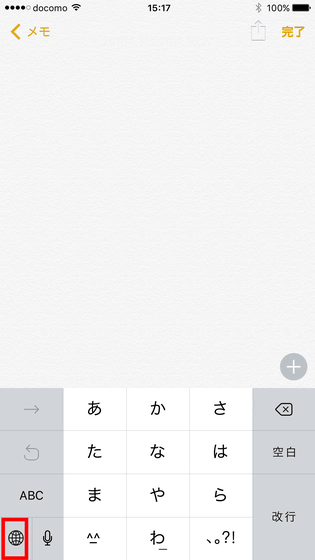
Then tap "Katate - JP - One - handed key PRO".
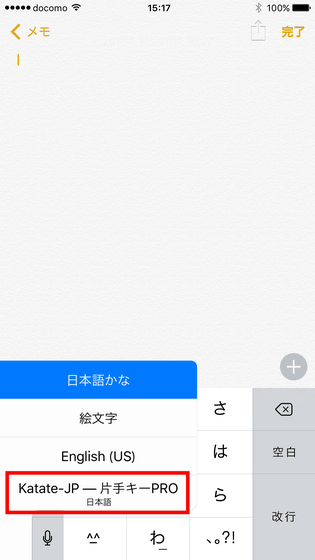
The one-handed keyboard PRO opens. The keyboard is pushed to the right side for the first time, and iPhone 6 Plus / 6s Plus with a large screen size has a size easy to operate with one hand.
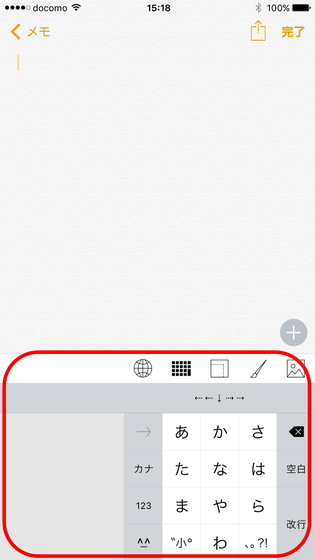
The icons at the top of the keyboard are five from "left keyboard switch", "QWERTY keyboard", "keyboard size switch", "color change" and "erase wallpaper".
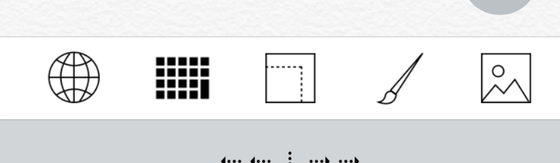
Tap "QWERTY keyboard" to change the keyboard to QWERTY array. If you are better at entering Roman characters than Kana input, you can use this if you use.
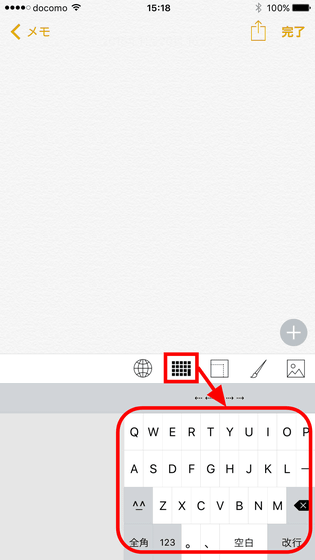
Tap 'Switch keyboard size'.
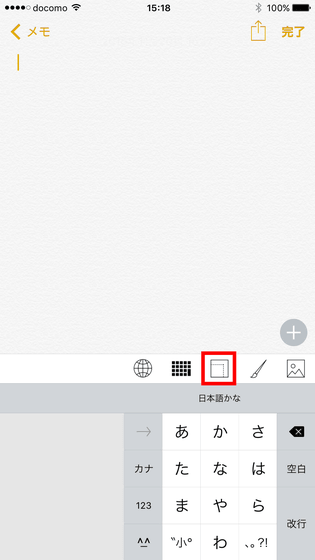
Then you can change the keyboard size. Tap the blue line part and drag it, you can freely resize it.
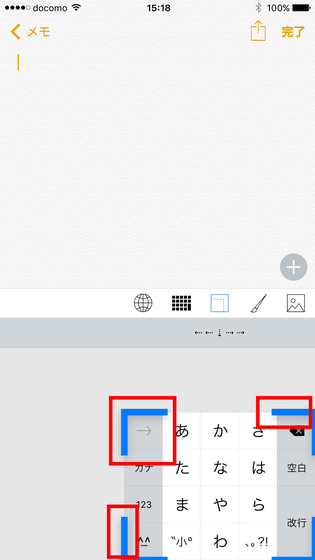
Try to the right end ... ....
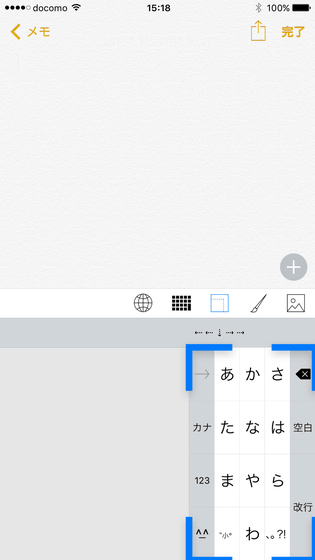
You can try full size or you can resize it freely.
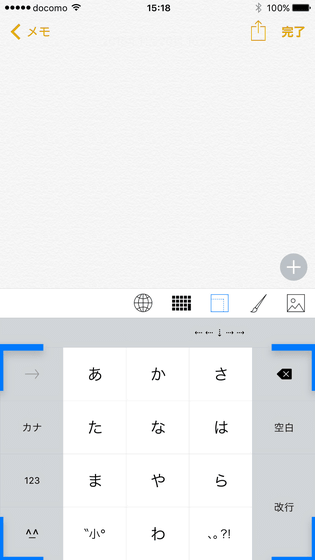
Actually changing the size of the keyboard variously is like this.
Keyboard size freely changed with one-handed keyboard PRO - YouTube
Then tap 'Change color' ...
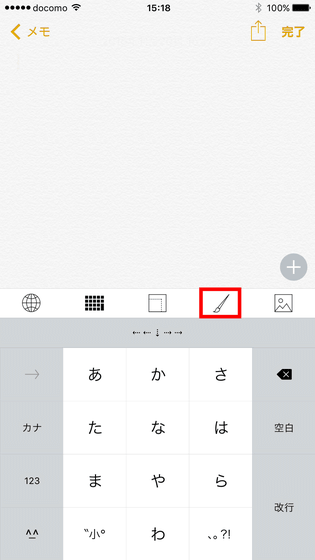
A colorful panel appeared under the keyboard.
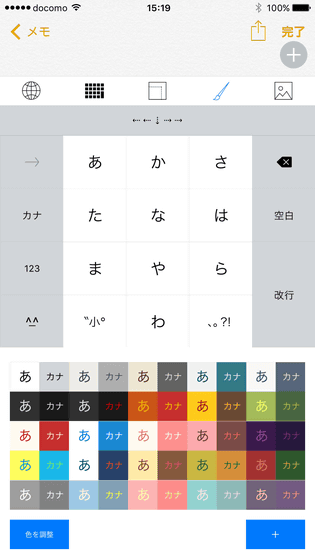
Tap this to change the color scheme of the keyboard.
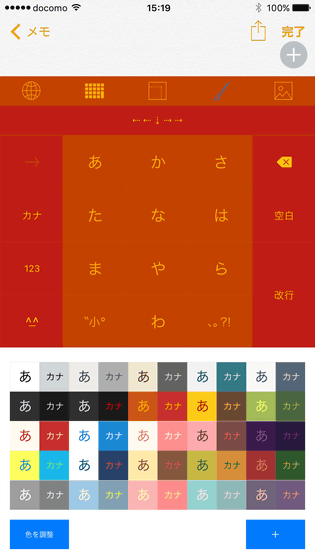
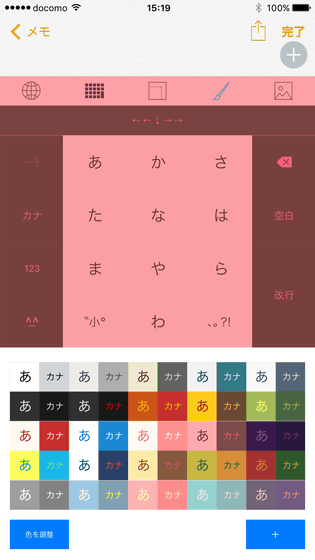
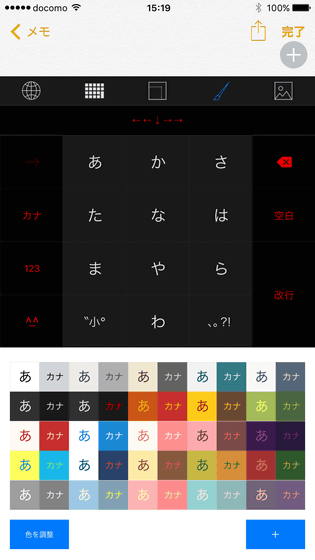
Tap 'Adjust color' at the bottom left of screen ......
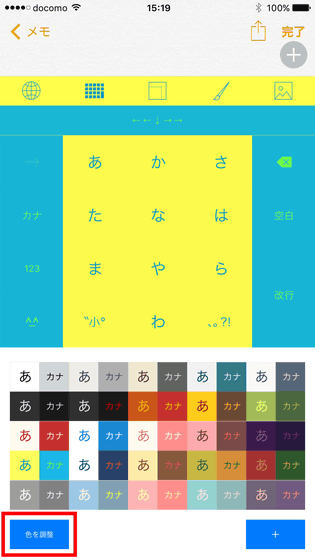
You can adjust the color of letters and keys to your liking.
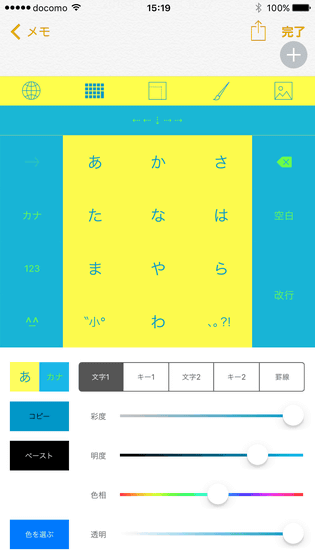
After changing the color, you can save the color scheme created by tapping "+".
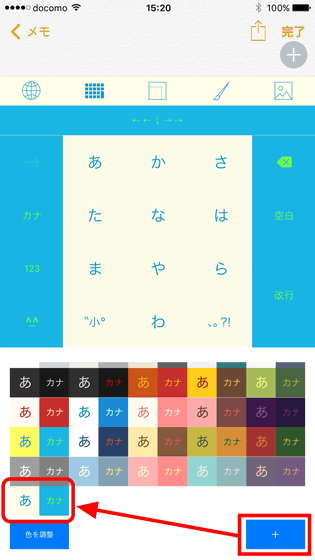
Tap "Delete wallpaper" on the far right ... ...
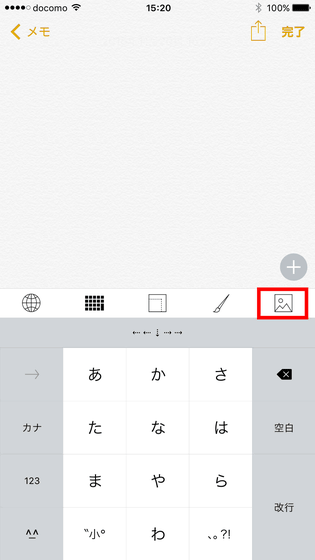
You can erase the wallpaper. As you can see on the red frame, you need to set the wallpaper from the one-handed keyboard PRO application.
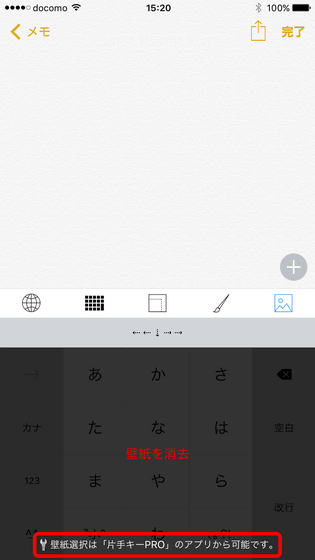
So I will set wallpaper. Launch the application and tap "Choose wallpaper".
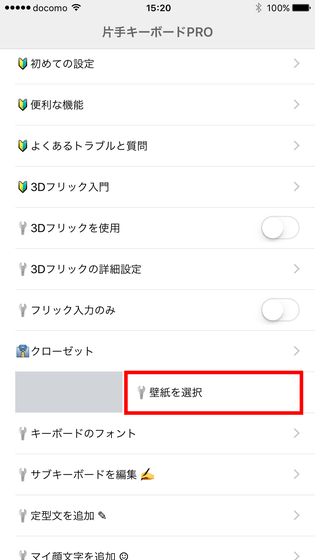
Tap "OK".
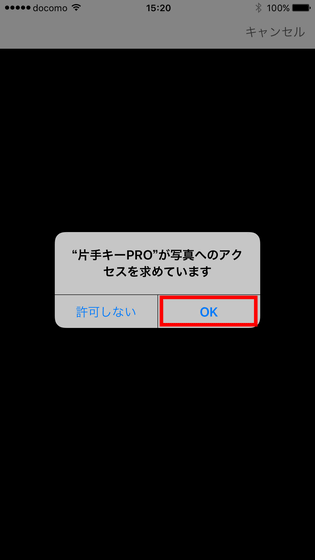
Then the "Photo" application will open so if you choose what you want to set as wallpaper from this one is ok.
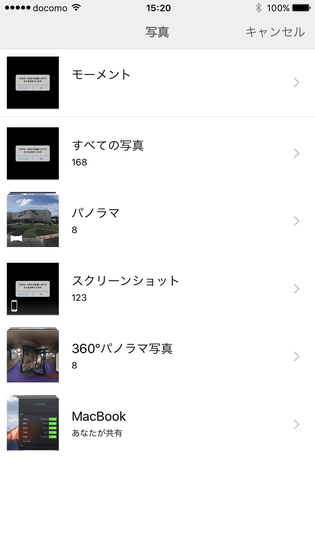
A wallpaper to be set in the red frame part is displayed, and it can rotate, enlarge, and reduce freely with pinch gesture.
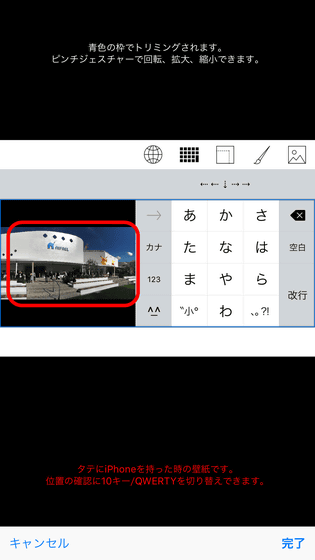
When setting the wallpaper, the picture set on the background when the size of the keyboard is reduced is blurred.
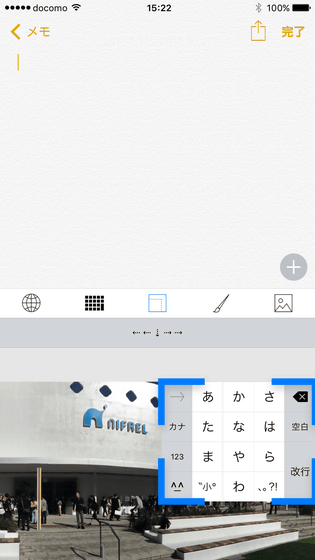
So, from here on, I actually challenge to enter with the keyboard. Because the one hand keyboard PRO corresponds to the flick input as well as the genuine keyboard ......
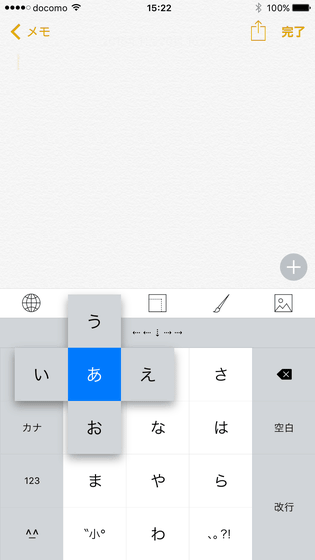
You can quickly enter letters by tapping "a", "ka", "sa", "ta" "na" "ha" "wa" "ya" "ra" "wa" key and flicking in any direction.
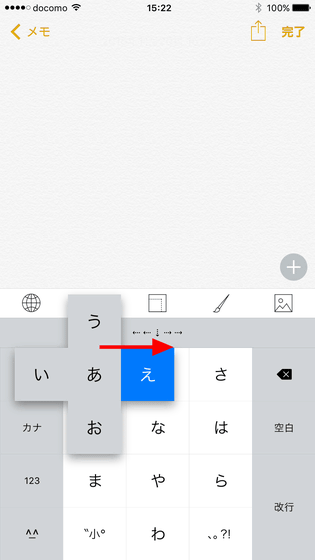
Every time you enter a letter, characters are displayed as a watermark for just a moment.
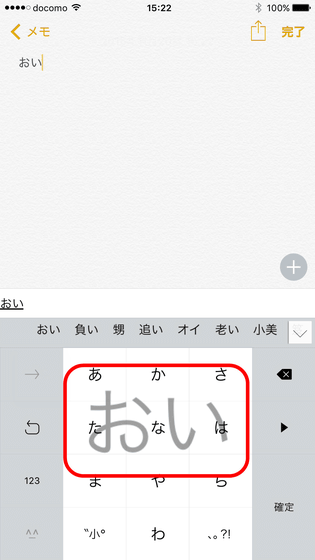
Also, tracing the red frame part to the left and right with your fingers allows you to freely move the input cursor left and right. Although it is plain, it is rather convenient.
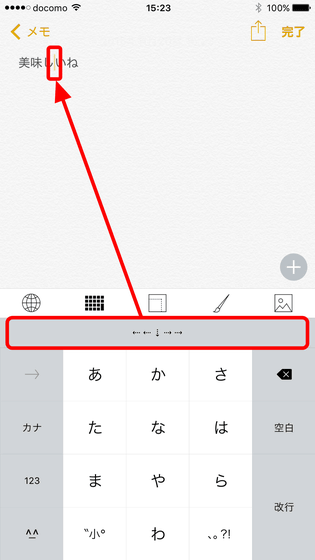
The state that you actually move the input cursor can be seen in the following movie.
Move input cursor freely left and right - YouTube
In the initial state, since the voiced sound input function which made use of 3D Touch is turned off, start the one hand keyboard PRO application and turn on "Use 3D flick".
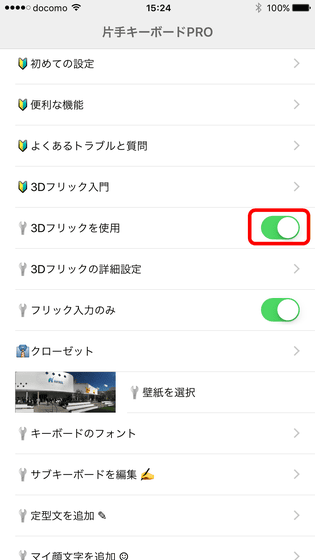
When setting is completed, tap the letter you want to add voiced point ... ...
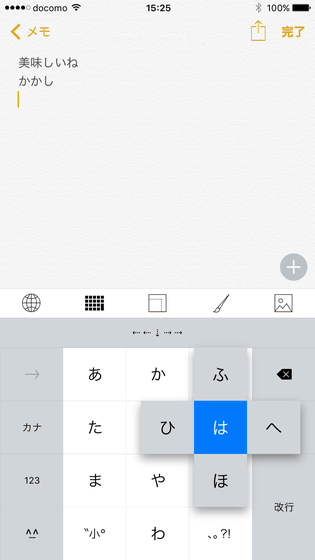
It is ok if you push in the screen.
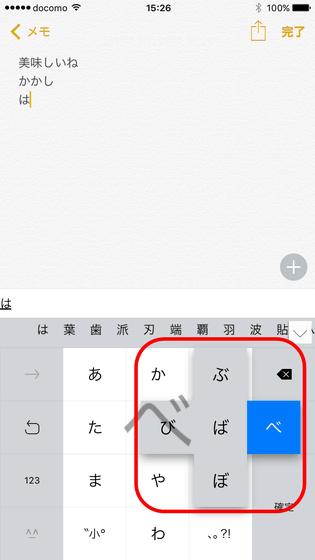
If you push it again, it turns into a semi-voiced sound.
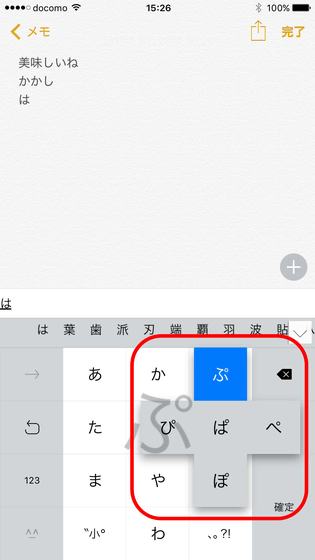
Actually using a one-handed keyboard PRO application to input voiced sound makes it feel like the following movie.
Easy one-handed keyboard PRO application - YouTube
You can also change the sensitivity of press from '3D Flick Details Setting' on one hand keyboard PRO application. If you say "I'm not sure I pressed it but it turned voiced," if you changed the sensitivity from here, it could reduce malfunction.
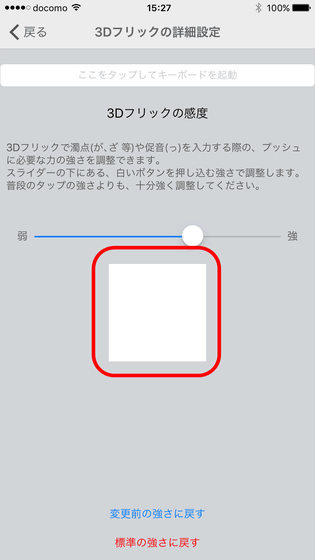
Then tap "Kana" ......
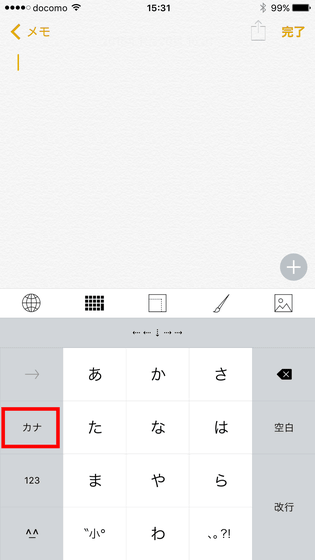
Change to the katakana keyboard. Tap "123" ......
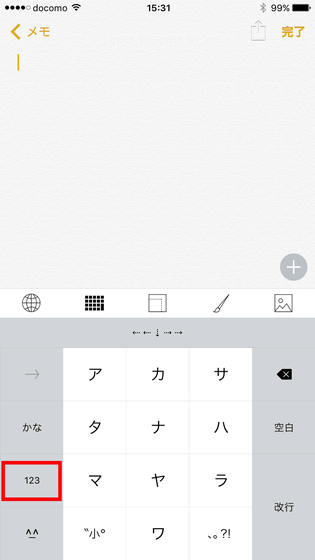
Change to the numeric keypad.
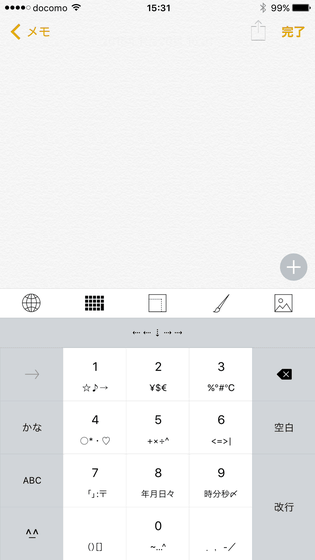
The numeric keypad is designed to allow you to quickly enter the year, month and day with flick, and it seems to be useful when entering dates and times. Then tap "ABC" ......
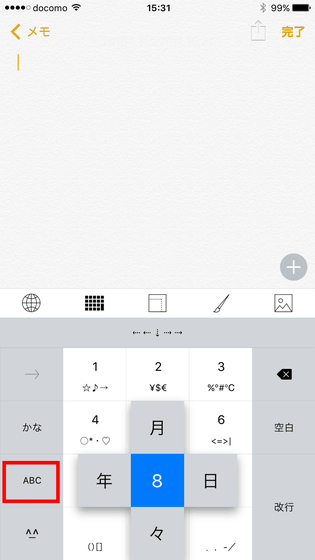
It will be an alphabetic keyboard.
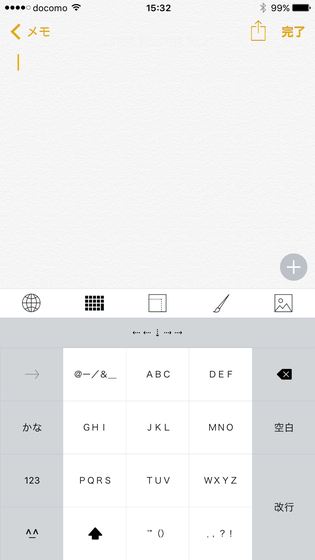
Normally tapping is entered in lowercase letters ......
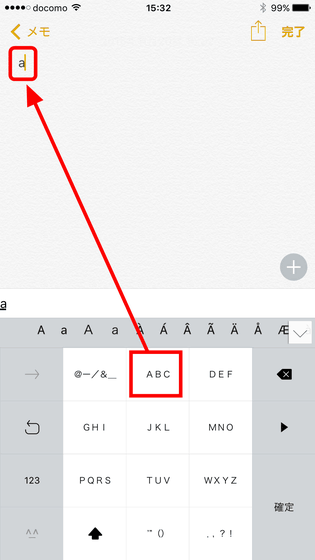
Tap the icon at the bottom left of the screen ......
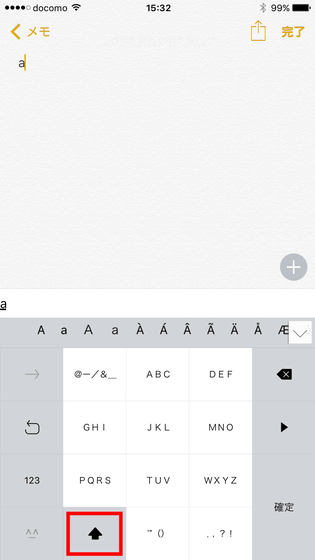
By tapping on the key you can type in capital letters.
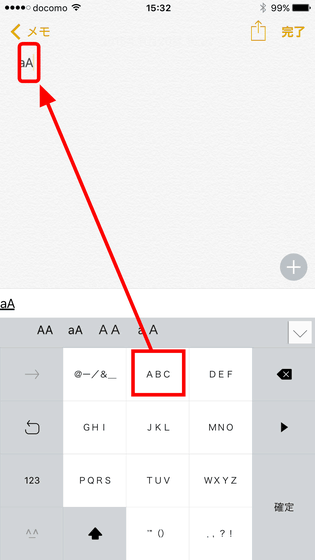
Otherwise, flicking "blank" to the left adds full-width blank lines ......
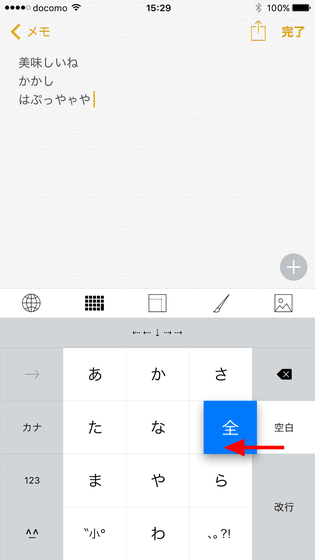
By flicking the delete icon to the left it is also possible to delete the text all at once to the beginning of the sentence with the input cursor.
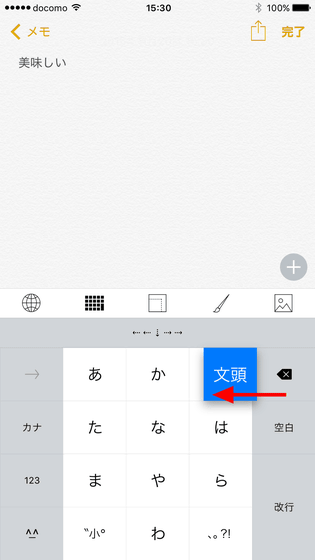
In addition, tap the red frame icon while inputting characters (before conversion)
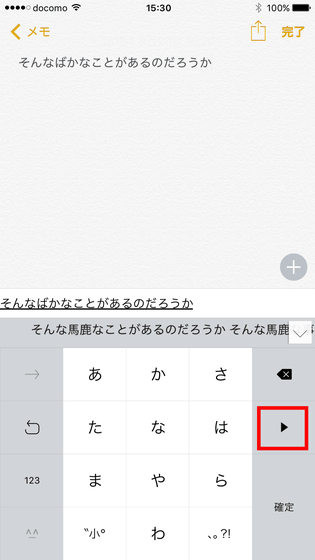
Flick to the left, you can specify where to convert the text.
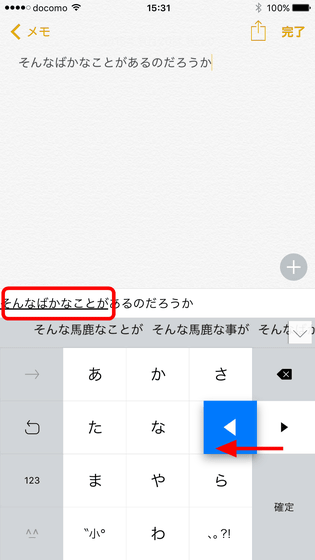
The one-handed keyboard PRO is not on the genuine keyboard The impression that it is becoming "key to reach itchy place" keyboard, "I want to input voiced sounds even a little quickly" "Incomplete movement of the input cursor is inconvenient" "The keyboard is too big and one hand It is perfect for people who think that it is difficult to operate ". Although it seems to be a bit familiar to the voiced sound input in the press, if you get used to it you will be able to enter Switzerland so you may not be able to return to the genuine keyboard.
Related Posts: