I tried using "Danbo Wireless LAN Router & Wireless LAN Relaying Machine" which supports the Wi-Fi environment of my home while shining my eyes

A character appearing in a comic book "Yotsubato!" Produced by Azuma KiyohikoDanboTo datemobile batteryYaAC adapter,USB hubWe are transforming into various gadgets, but this time we will support Wi - Fi life at home "Wireless LAN router"When"Wireless LAN relay machine"Has come to appear. Mini-sized machines with motifs of Danbo's motifs are designed to make them decorate and show them to people, not only for their lovely looks but also for actually seeking out the power as a wireless LAN product I tried.
DANBOARD WIRELESS LAN ROUTER
http://www.planex.co.jp/products/db-wrt01/
DANBOARD WIRELESS LAN EXTENDER
http://www.planex.co.jp/products/db-wex01/
"DANBOARD Wireless LAN Router" and "DANBOARD Wireless LAN Relaying Machine" are put in an outer box of cardboard style.

The top surface is made just like the open mouth of cardboard, cardboard itself of miniature.

Peel off the bottom seal and open it.

The contents are only the main body and instructions. Micro-USB cable and adapter for power supply must be prepared separately.

The size of DANBOARD wireless LAN router and DANBOARD wireless LAN relay machine is exactly the same, it is 49 mm in length × 71 mm in width × 47 mm in height.

The top surface is a cardboard lidded design.

On the bottom is "Revoltech DanboThere is a hole for attachment of the joint, and it is possible to use it with the wireless LAN router and repeater attached to Revoltech Danbo. In addition, it is only 120mm size Revoltech Dumbo installed, and it is necessary to note that it does not correspond to Revoltech Dumbo Mini 80mm size.

A seal written with serial number and SSID / password for connection is affixed to the bottom of the main unit.

On the back are two LAN ports, Micro - USB port for power supply, WPS button.

There is a button on the left side for lightening the eyes of Danbo.

The button can change the way the eyes shine in three steps.

There is nothing on the right side.

· I tried using DANBOARD wireless LAN router
First, connect the Micro-USB cable to the port on the back of the router, and plug the charging adapter into the outlet.

Cables and adapters are sold separately,Cheero Danboard USB AC AdapterYaCheero DANBOARD USB CableIt is also nice to sprinkle with corrugated cardboard, with using.

When plugging into an outlet, the power turns on automatically and the eyes light. When the position of the switch on the left side of the main unit is in the center, the flashing light indicates the status of the router.

With the switch facing up, the light turns off even when the power is on.

Conversely, if the switch is set to the bottom side, the light will be constantly lit up with the power on.

If you connect the LAN port on the left side of the main body and the modem and router at home with the LAN cable, the preparation of the router main unit is completed.

Next, connect to the access point starting from "Danboard_24-" on PC or smartphone.
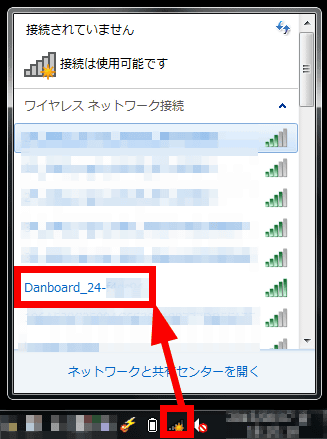
Click "Connect using security key instead".
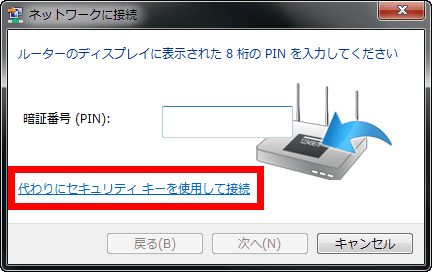
Enter the password written on the bottom of the wireless LAN router and click "OK".
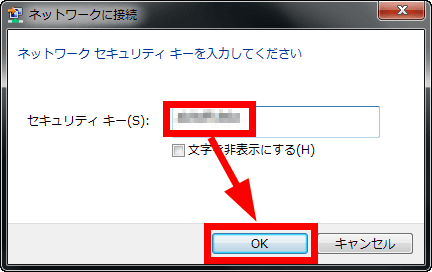
If "Connection" is displayed, connection is completed successfully. You will be able to connect to the Internet using DANBOARD wireless LAN router.
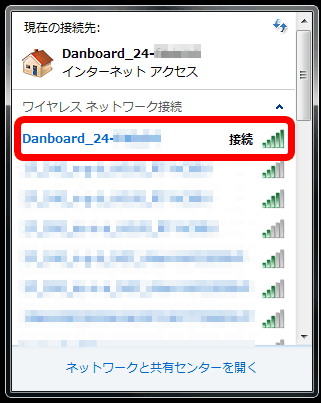
In addition, if you connect the port on the right side of the DANBOARD wireless LAN router to the port such as a notebook PC directly with a LAN cable, wired connection is also possible.

To configure the router in detail, open the browser with the DANBOARD wireless LAN router and PC connected, enter "192.168.111.1" in the address field. As you are prompted to enter your user name and password, enter the information on the bottom of the wireless LAN router and click "OK".
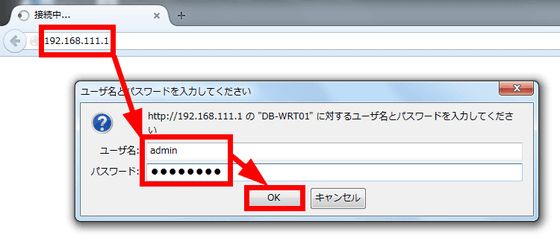
Then, the detailed setting screen opens, but the UI is sticking to everything from dumbbone specifications to buttons and background images. The dumbbell icon at the top of the screen is a trick that blinks the eyes in the same way as when the wireless LAN router is activated.
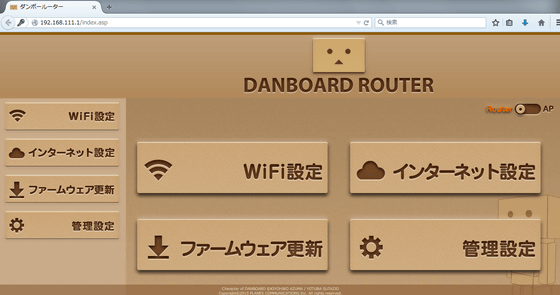
From "WiFi setting", it is possible to change the SSID and password, and set the SSID for guest access. By registering an arbitrary URL in "Guest setting", you can redirect the terminal that accessed the guest SSID to the website of the set URL.
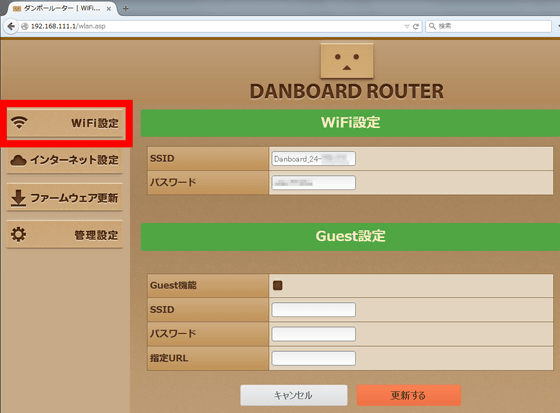
Internet setting can change internet line.

From "Firmware Update", you can set up automatic firmware update or manually update the firmware.

"Management setting" allows you to change the login information on the setting screen and initialize the router.
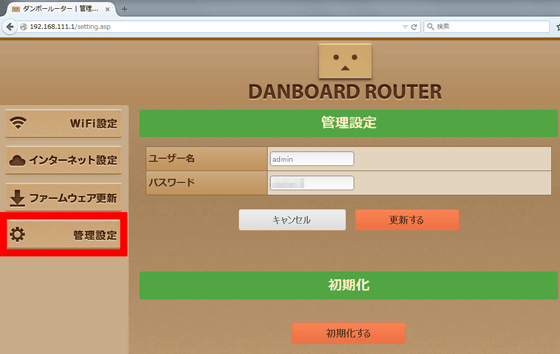
· I tried using DANBOARD wireless LAN relay machine
Next, I will try to verify whether the connection area of wireless LAN expands by using relay machine.

First of all connect the Micro - USB cable like a router and turn on the power.

Press and hold the WPS button on the back of the main unit for 5 seconds.

Press the WPS button on the wireless LAN router to which you want to connect the repeater. This time I will connect to the DANBOARD wireless LAN router.

Once the connection is completed, the relay's eyes should be lit up, but as I tried it over and over, I tried connecting the DANBOARD wireless LAN router and the wireless LAN repeater via a browser. Since the setting screen supports not only PC but also smartphone, this time using iPhone 5s, tap "Danboard_setup" on the Wi-Fi setting screen and connect.
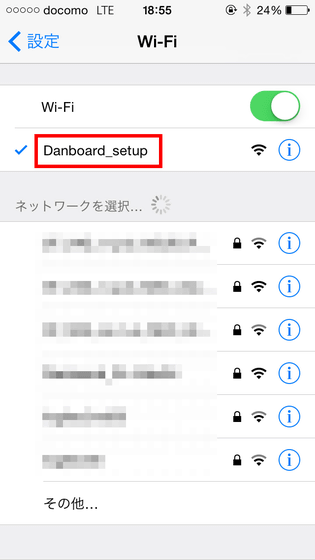
Enter "192.168.111.1" in the address field of the browser, open it, enter the user name and password written on the bottom of the wireless LAN relay, and tap "Login".
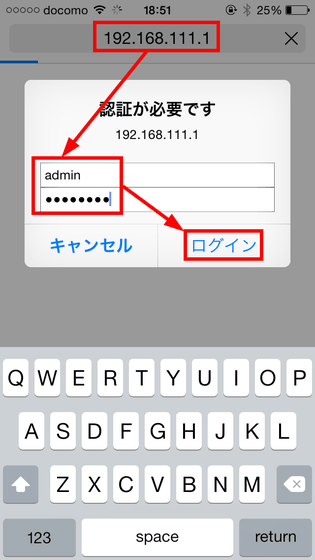
The detailed setting screen of DANBOARD wireless LAN relay machine is made almost the same as that of wireless LAN router. Tap "WiFi setting" to set the relay machine.
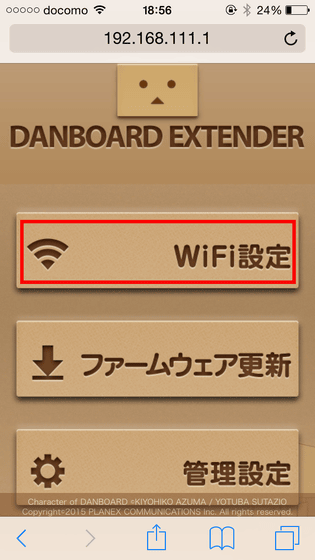
Tap 'SSID List Display'.
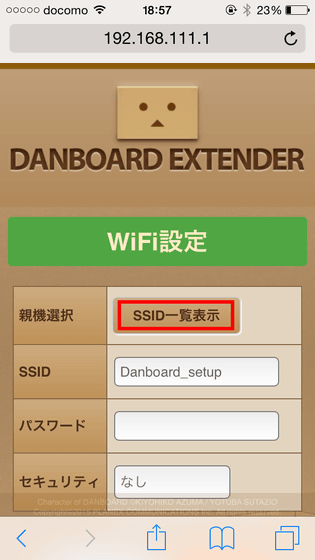
Since the connectable SSID is displayed, select the connection destination and tap "OK".
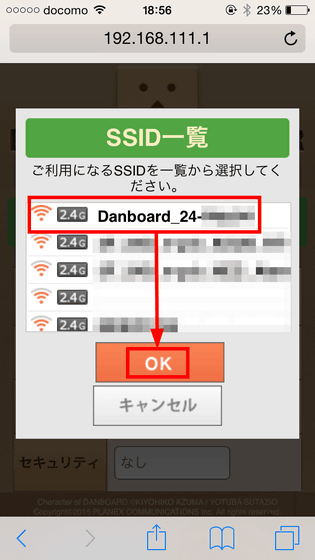
Enter the password of the router and tap "Update".
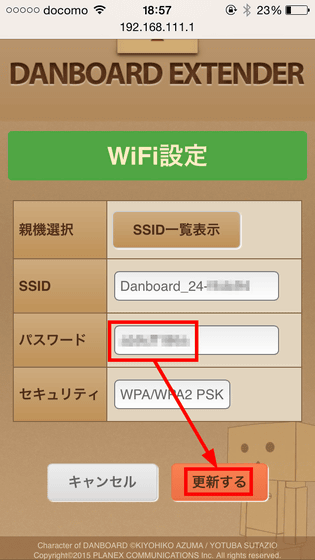
Watching the animation of Yotsuba Danbo, wait for the setting to be reflected. Setting is completed when the animation disappears.
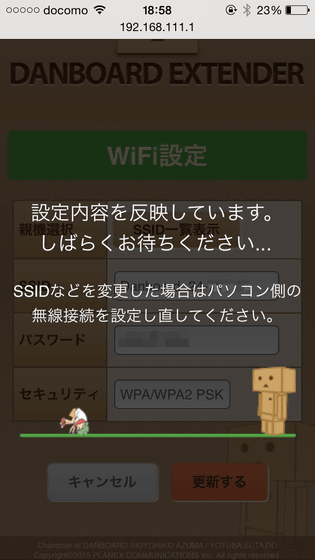
In order to verify whether the connection situation improves using the repeater, we will prepare an Android terminal and then use the Android application "Wifi AnalyzerLet's measure the strength of radio waves with. This time I installed the Wifi Analyzer application on Nexus 6. In the vicinity of the DANBOARD wireless LAN router, the strength of Wi-Fi is approximately -25 dBm.

Go down the floor where "DANBOARD Wireless LAN Router" is located, and measure the strength of radio waves on the first downstairs floor ......

The radio field intensity dropped to about -85 dBm, and the graph became cluttered.
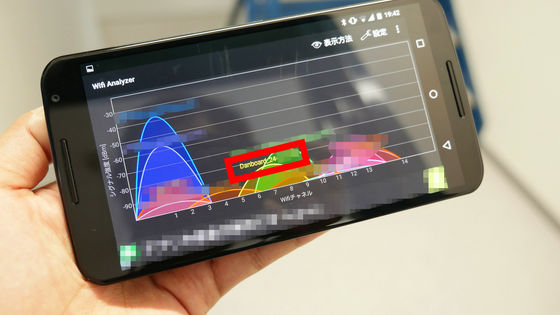
When I turned on the repeater, the graph recovered to -25 dBm. I felt the power of the repeater firmly.

In addition, the price of DANBOARD wireless LAN router is 3618 yen including tax.
Amazon.co.jp: PLANEX DANBOARD Wireless LAN Router DB - WRT 01: Personal Computer · Peripheral Equipment
http://www.amazon.co.jp/dp/B011OF2U8O/
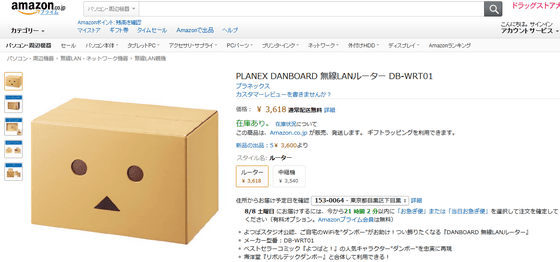
DANBOARD wireless LAN relay machine is available for purchase at 3540 yen including tax.
Amazon.co.jp: PLANEX DANBOARD Wireless LAN Relay Device DB-WEX 01: Personal Computer · Peripheral Equipment
http://www.amazon.co.jp/dp/B011OF2T1M/
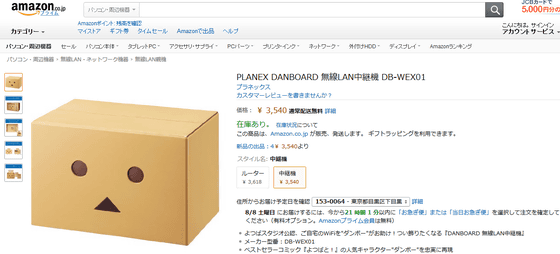
Related Posts:







