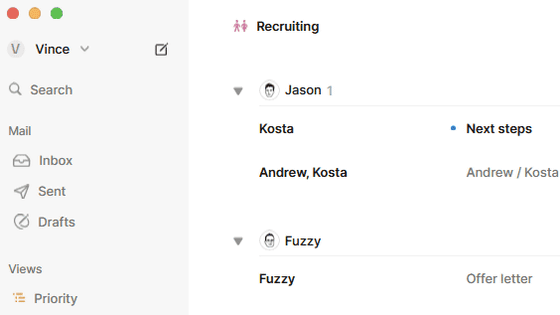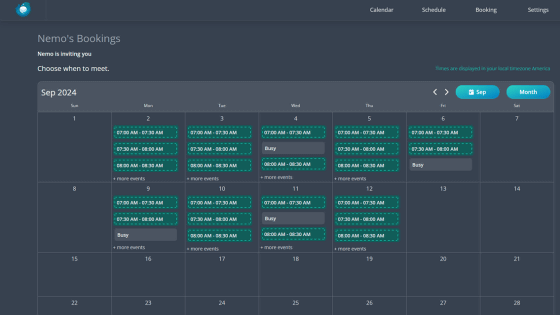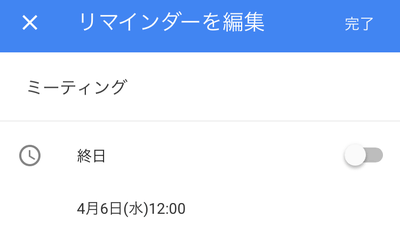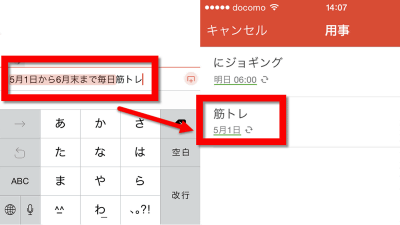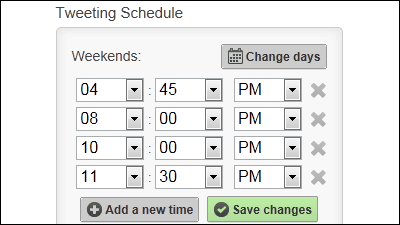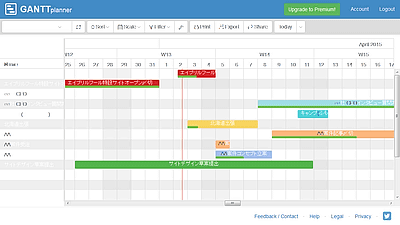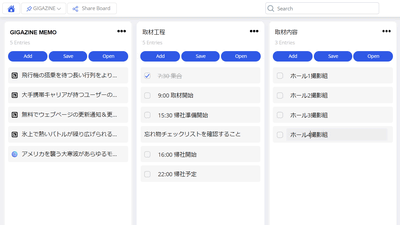Schedule adjustment service "Doodle" which can be used easily and without registration even from the browser of the smartphone
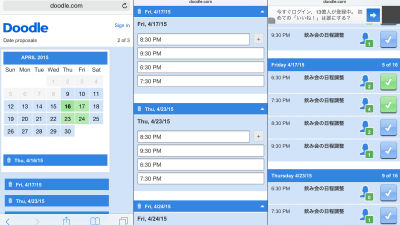
There is no need to install all the application or register an account and it is easy to adjust the schedule for multiple people without having to bother.Doodle"is.
Easy scheduling | Doodle
http://doodle.com/
To adjust schedule from smartphone using Doodle, tap "Schedule an event" from the above link.
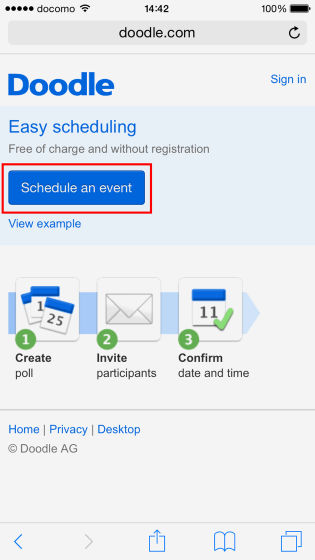
Enter the schedule name · host place · host name · email address and tap "Next". In addition, it is easy to understand if you write the place of the place and the name of the schedule in the title.
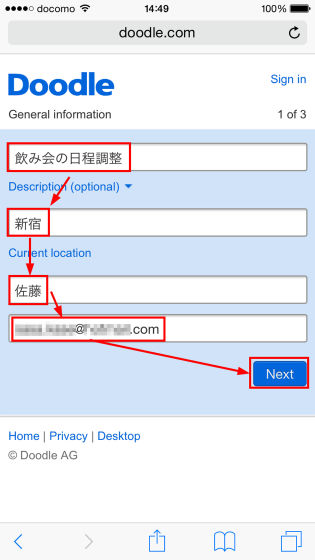
Next, tap the event candidate date from the calendar, then tap "Next".
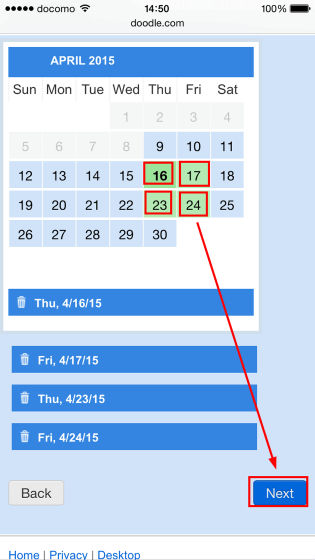
To set multiple event candidate times, tap "+" icon.
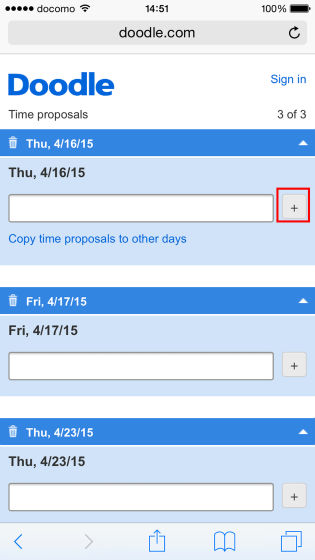
You can add the entry time for this time with this.
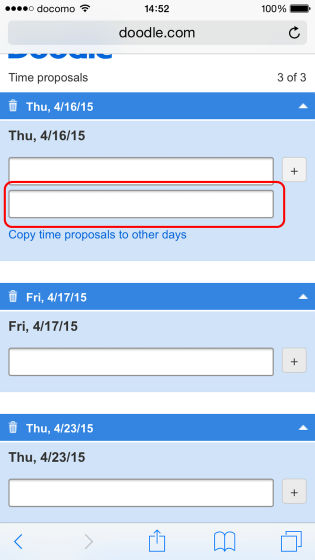
After that enter the opening time. Entering "19: 30" will automatically convert it to "7:30 PM".
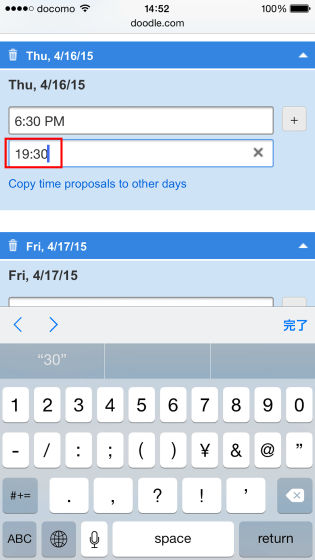
If you want to copy all candidate times of multiple set events on different days, tap "Copy time proposals to other days".
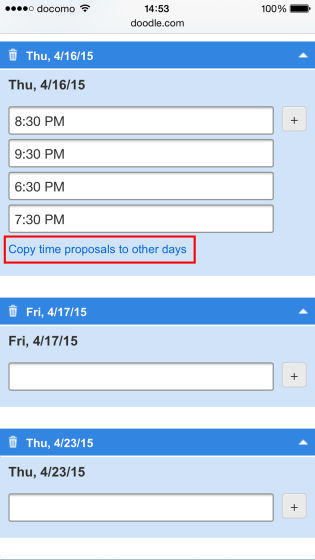
All copying time will be copied to another holding date.
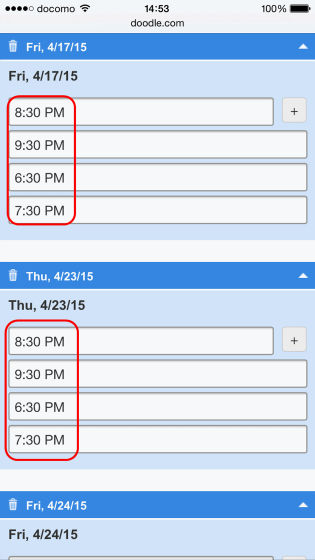
When setting the opening date and time is completed tap "Finish" at the bottom of the page. You will receive an email from "Doodle" to the email address you entered.
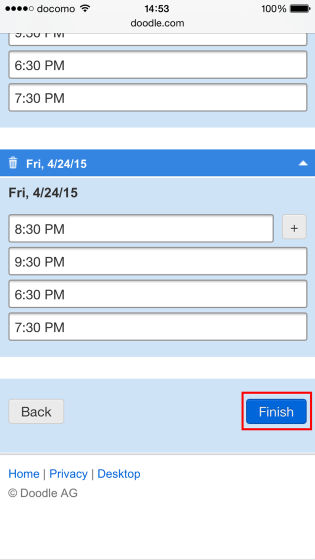
When the following e-mail arrives at the e-mail address you initially entered, tap "Invite participants" to notify the person you want to invite to the event.
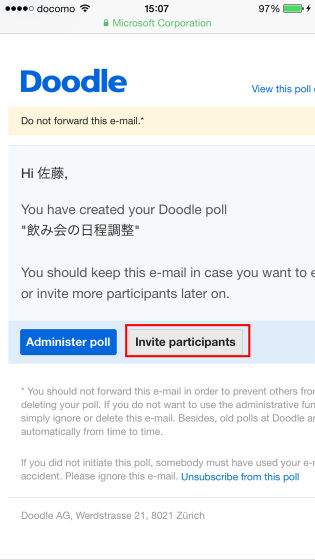
Enter the email address of the person you want to invite and send the email.
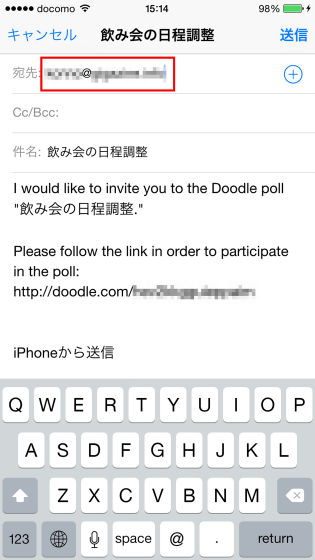
When you are invited, the following e-mail will arrive, so click on the link in the red frame. Doodle can be used not only from smartphones but also from PCs.
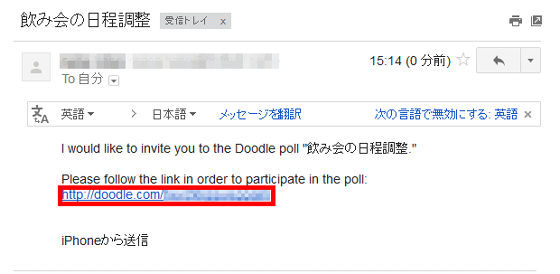
A screen appears where participants can enter their own schedule.
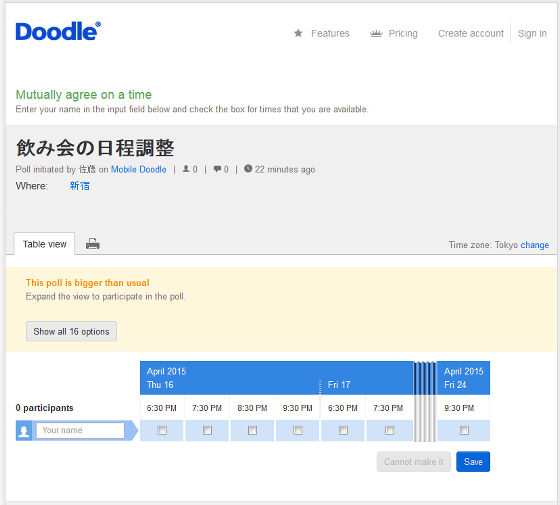
First of all, since all the input form was not displayed, click the red frame part.
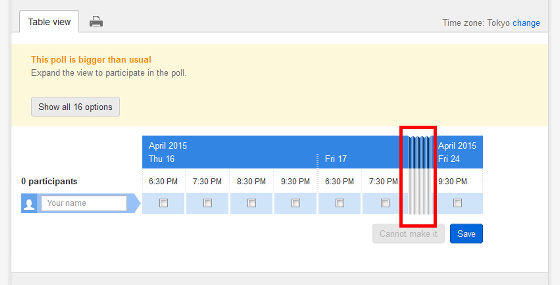
All schedules are displayed.

To enter a comment in the schedule, click the part of "Add a comment ▲" and enter the name and comment. Please check the check button and click on "Save comment" if you need notice by e-mail when writing to the schedule etc.
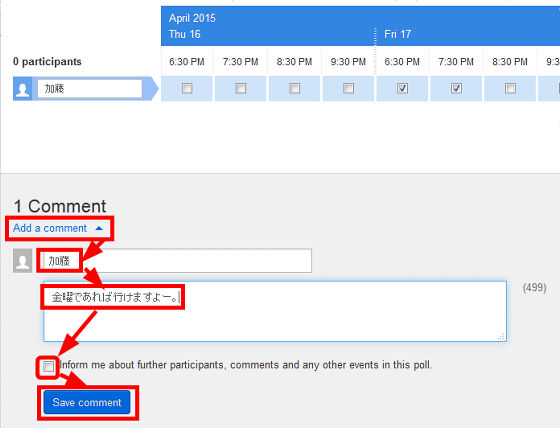
If you are invited, enter the name in the leftmost text box, then check the date and time that you can join and click "Save".

When you add a schedule, such a screen will be displayed.
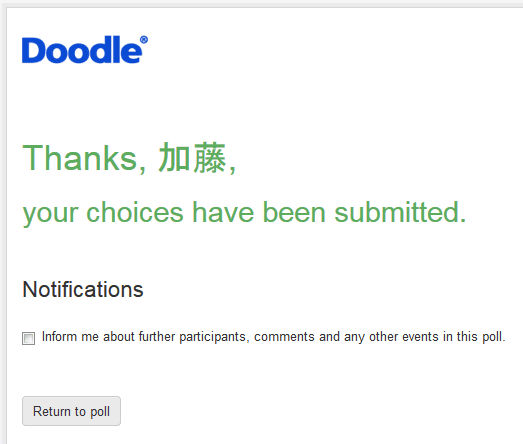
When everyone fills up the schedule it will be like this and it will be easier to decide on which schedule the event will be held.
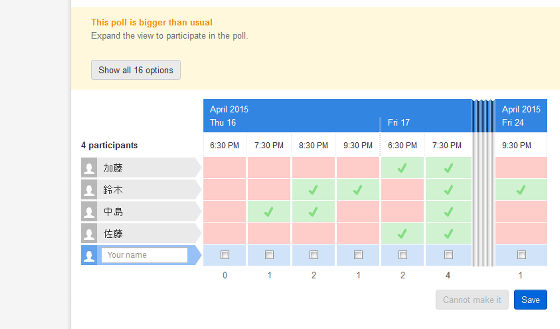
Every time an invited person registers their own schedule, an email will be sent to the author of the page. To check the contents, tap "Go to poll".
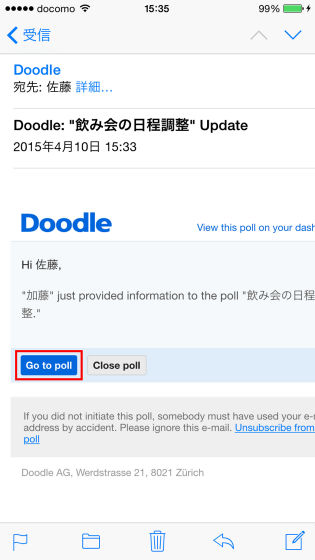
When you check the schedule on the smartphone, the following display is displayed. The number 3 surrounded by a red frame indicates that there are people who can join three people at 7:30 PM on April 17, 2015.
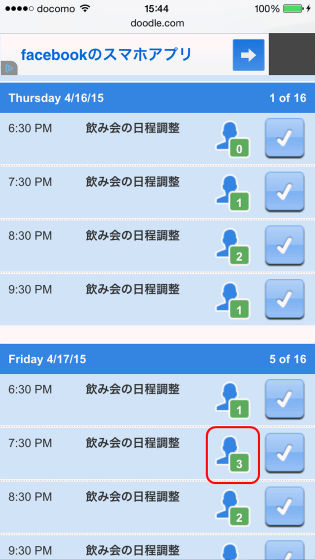
You can also check the days with the most participants among the candidate days.
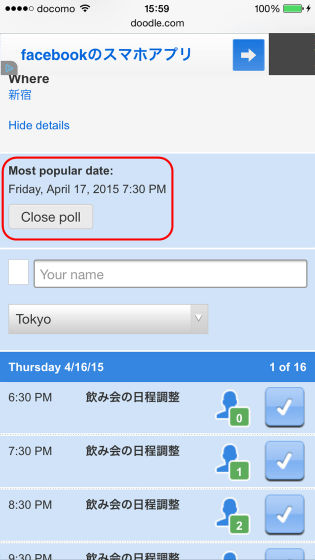
To add a new invitee's schedule from your smartphone, enter your name in the place where "Your name" is displayed.
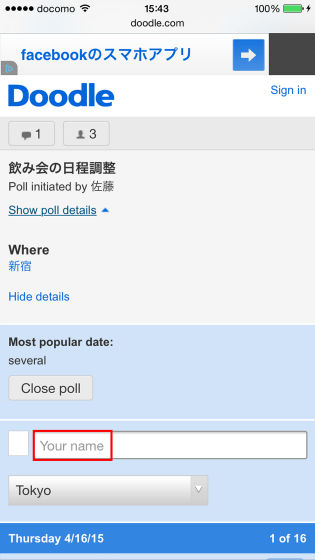
Tap the holding time that you can participate.
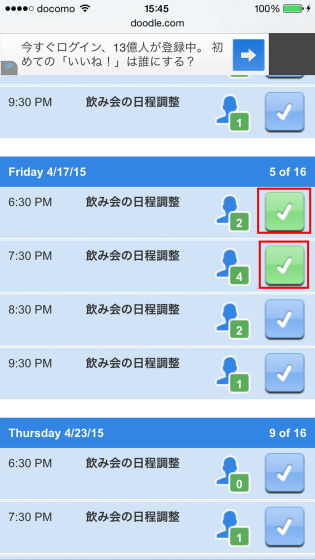
Finally, tap "Save" displayed at the bottom of the page is OK.
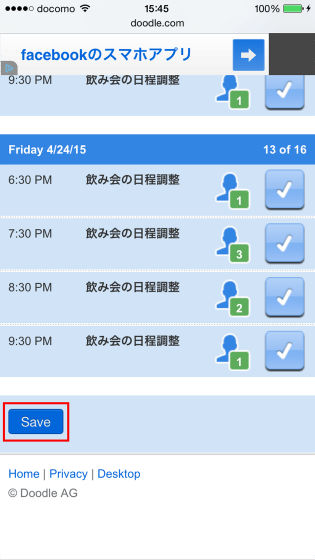
If you want to check the schedule from the smartphone's PC version display, tap "Desktop" at the bottom of the page.
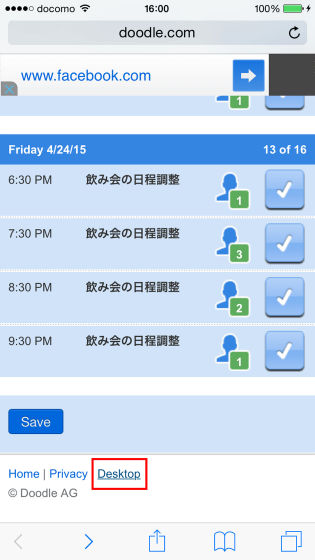
Schedule can be confirmed by PC version display.
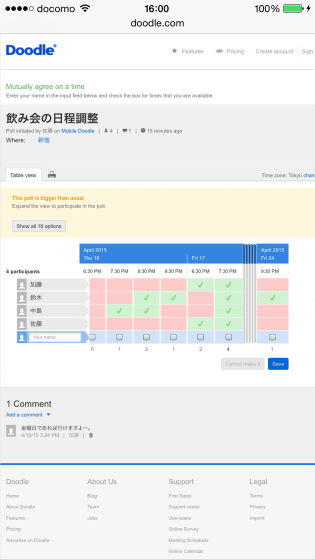
Although you can use Doodle for free, a paid version is also available, and you can use the version of "Calendar integration", "Reminder", "Add information", "SSL communication", "No ad" at an annual price of $ 39 You can also add the functions of "Design Change", "Subdomain Change", "User Management" at an annual price of $ 69 (about 8,300 yen). You can try the paid version for 30 days without registering a credit card, so if you like it, you may want to try it.

Although you can use Doodle without installation,Android versionWhenIOS versionApplications are also available, so even in the application version you can adjust the schedule like the browser version.
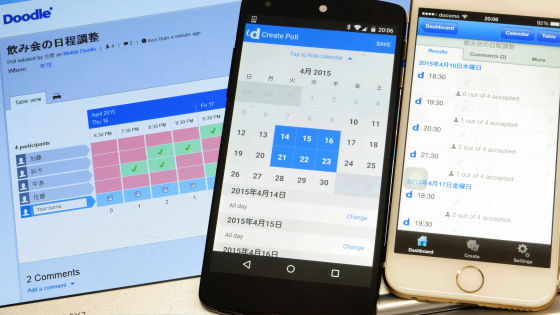
Related Posts:
in Review, Software, Web Service, Posted by darkhorse_log