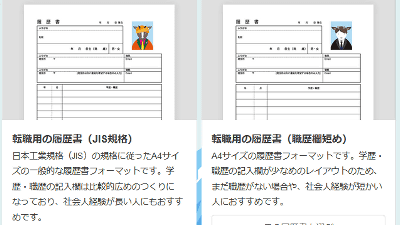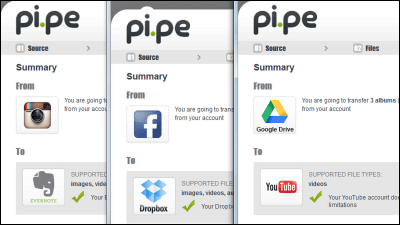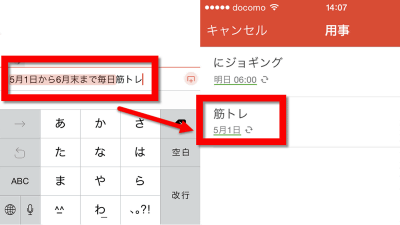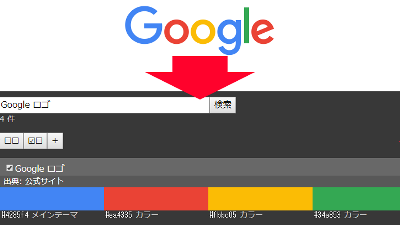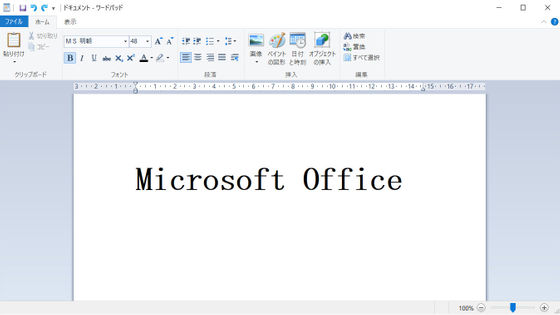I tried using "Classnote: Simple timetable" which can manage the student life perfectly by easy-to-see timetable table & easy task registration
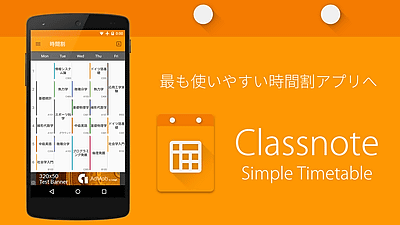
Although it is necessary to decide the schedule of the lecture of the university by yourself, management is difficult to manage in every busy everyday because there is report submission etc for each lecture. For such a student, it was made free, Android application which was able to create a schedule that made material design clearer and even had a task list to notify when deadline approached "Classnote: Simple timetable"is.
Classnote: Simple timetable - Android application on Google Play
https://play.google.com/store/apps/details?id=jp.keita.nakamura.timetable
First of all install "Classnote: Simple timetable" from above link.
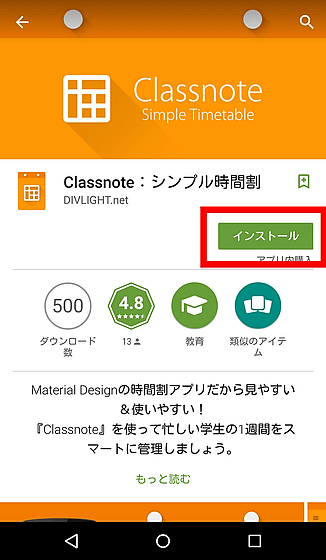
Access to "in-app purchase" "picture / media / file" is necessary. Tap "I agree".
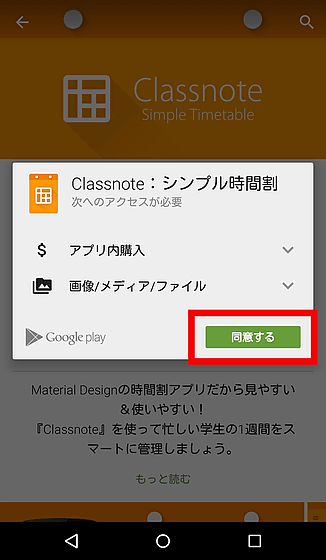
Activate by tapping from the generated icon.
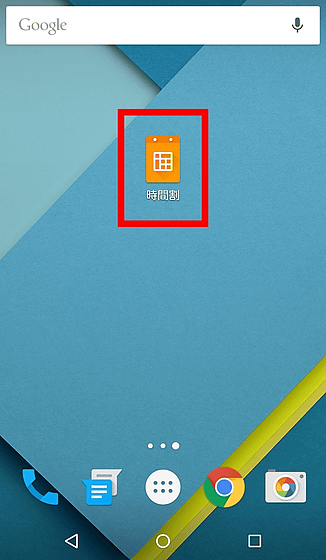
A timetable of pure white was displayed. To register the timetable at once, tap the frame you want to register a timetable. This time I chose the 1st Monday.
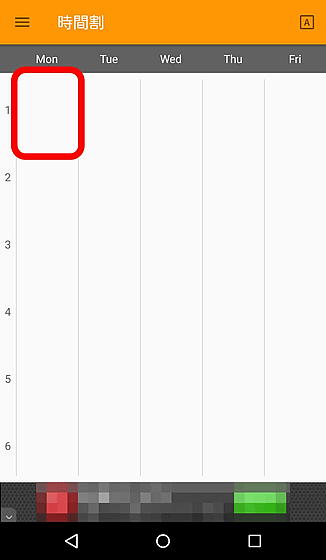
Tap "Edit".
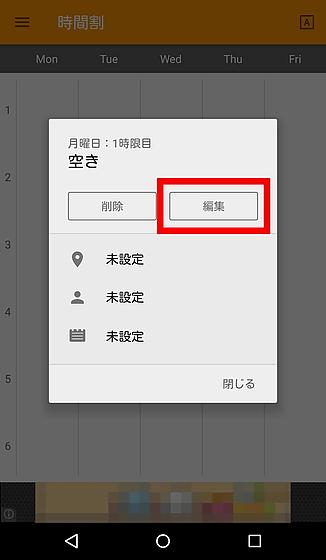
After entering "subject name" "classroom" "teacher in charge" and setting "subject color", a timetable is registered by tapping "save". Even if you do not enter all the information, you only need to enter the necessary information.
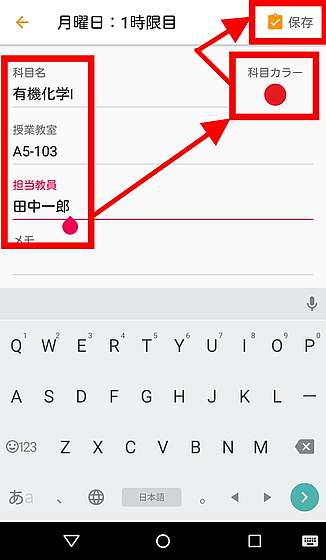
It also supports registration of lectures to be held continuously. For example, if you have a continuous lesson of 4 or 5 days, you will first enter and save the class information for the 4th period.
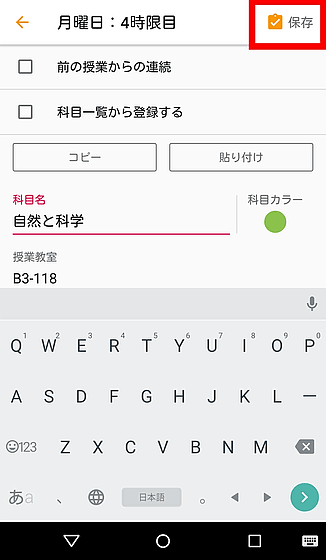
Then check the "Continuity from previous lesson" with 5th frame and tap "Save" ......
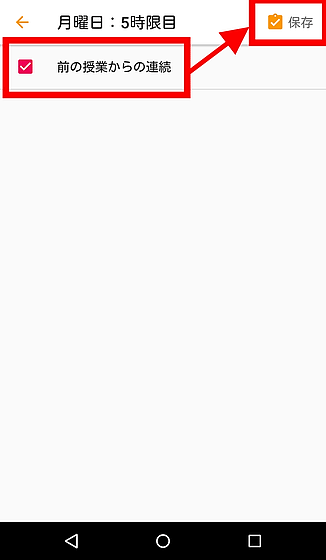
The timetable is connected from the previous lesson.
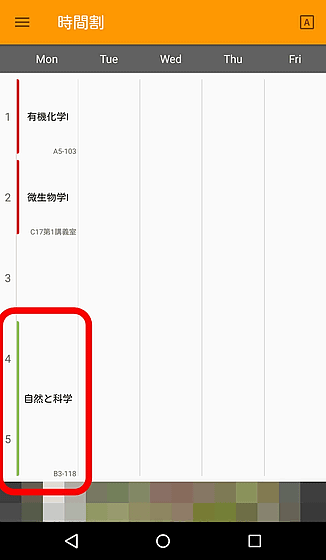
When registering variously it is such a feeling, a place where a design that is simple and easy to see is happy. Then tap the icon on the top right ... ...
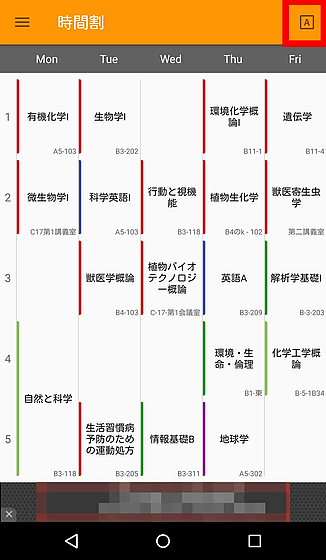
A white "timetable B" was displayed. It is possible to use two timetables properly, such as registering timetables such as classes held every other week. Then, tap on the menu icon on the top left.
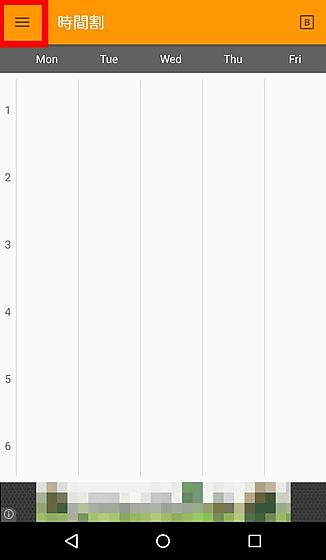
Then another window pops out, so tap "Task List".
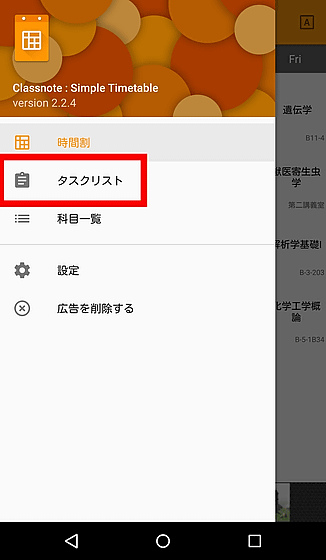
The task can input "task name" "subject" "deadline" "memo", and "notification" time setting is also possible. You can register the task by tapping "Save".
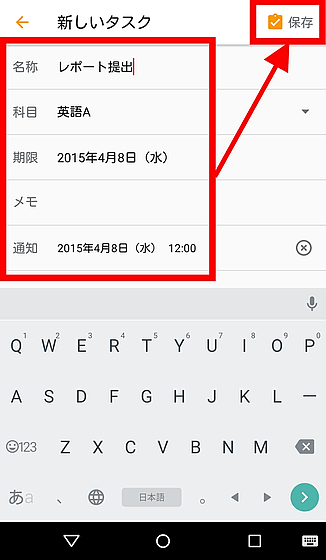
When registering various tasks it is like this. For example, even if you have forgotten the deadline for submitting the report, it is a useful function that reminds you at the set time.
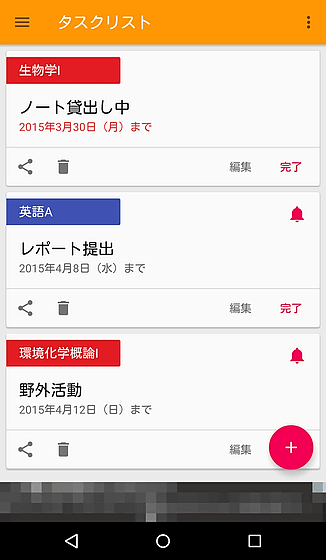
Also, the schedule will change in the previous term, the latter term or the new year, but if you take the same lesson it is possible to duplicate from the registered timetable.
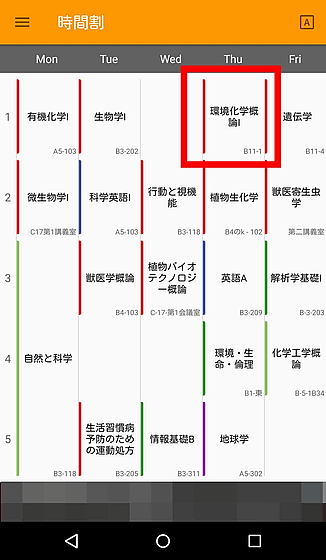
Open the editing screen and tap "Copy".
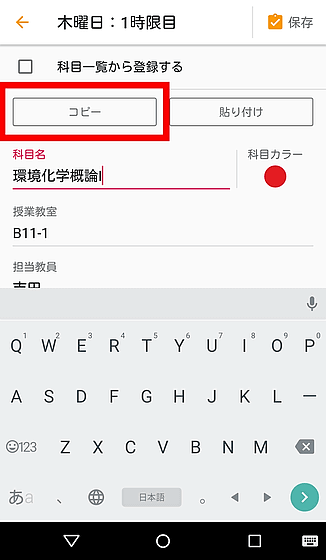
Then tap "Course List" from the menu button.
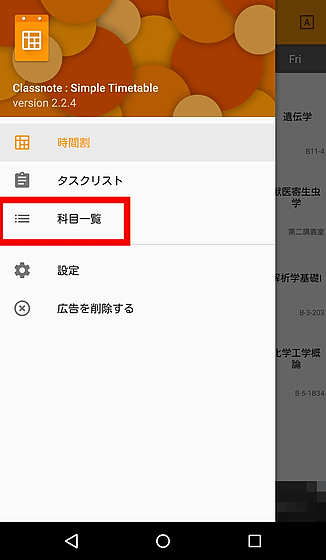
Tap "+".
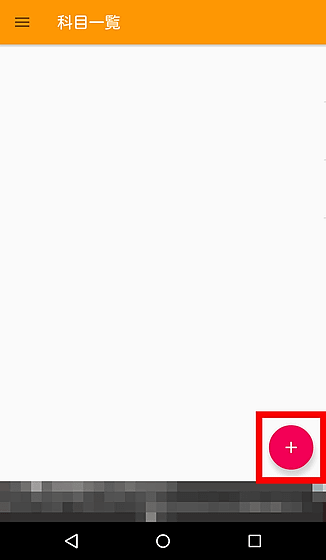
Timetable editing screen opens, so tap "Paste". Then the class name, classroom, faculty member and subject color that we were copying could be duplicated at once. If you just tap "Save" OK.
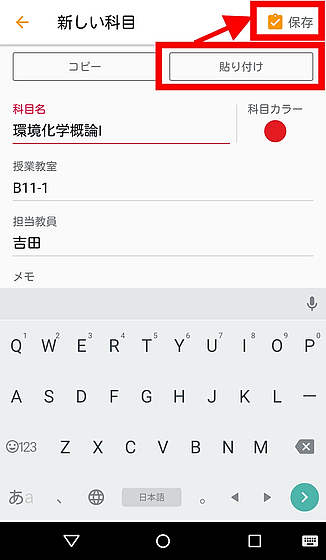
When you open "Course List", registered classes are displayed as a list. When tying up a new schedule, you can duplicate lessons with one tap, and can also be used as a subject selection list when registering tasks.
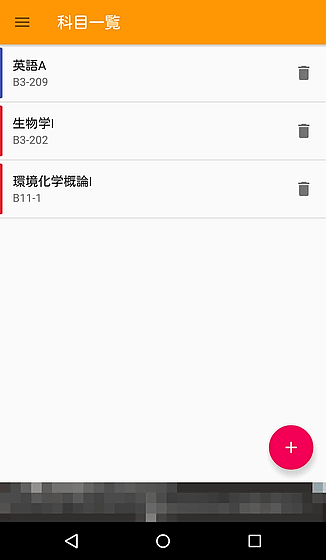
Also, tap "Settings" ......
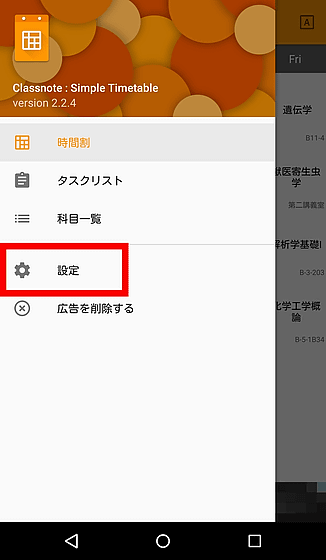
You can optimize the timetable according to your school, by setting the "size of schedule table" to "5th limit", "until 6th limit", or until Saturday and Sunday.
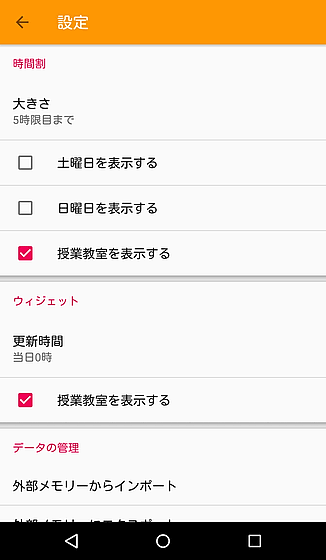
I tried changing it to "5th limit". The sixth limit disappeared completely, and it looked refreshing.
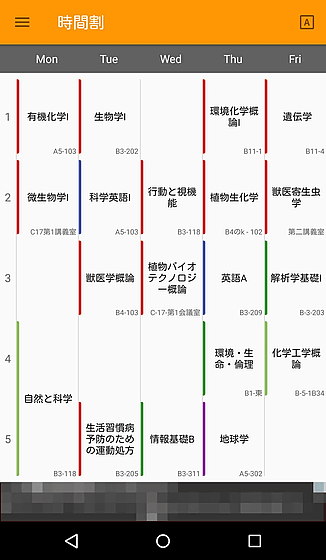
All of these functions of "Classnote: Simple timetable" are available for free, but advertisements are displayed at the bottom of the screen. Advertisement non-display option is available for $ 1.07 (about 130 yen).
Related Posts: