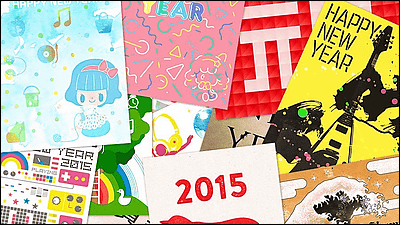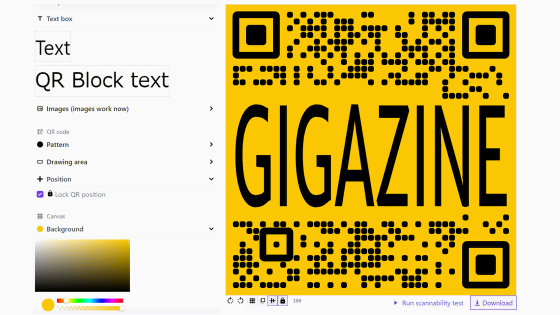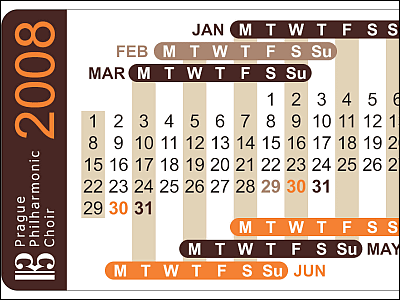Mail illustration of Japanese postal official I tried to make a New Year's card with official free software "Postcard Design Kit 2015"

Japan PostFor New Year's CardMaterials and templatesI am publishing it for free, but "I would like to approach a layer that can not be covered by an existing template"And from this year," Moe illustration "is newly added. Because I was concerned about what kind of illustration was added, free software that Japan post can open easily makes postcards "Postcard design kit 2015I tried to make New Year's postcards.
Postcard Design Kit 2015 | Postal New Year's Day .jp
http://yubin-nenga.jp/design_kit/
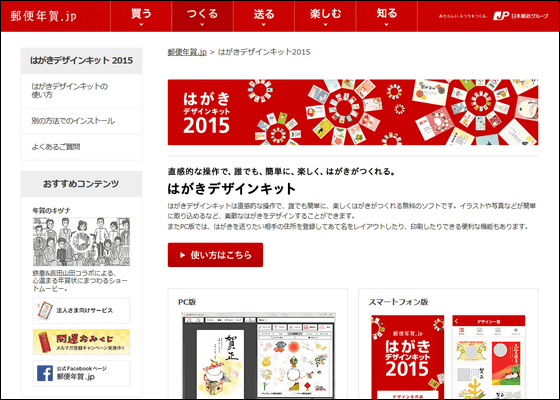
◆ I tried using a postcard design kit 2015
"Postcard Design Kit 2015" can be downloaded for free from the "Download Now" link above.
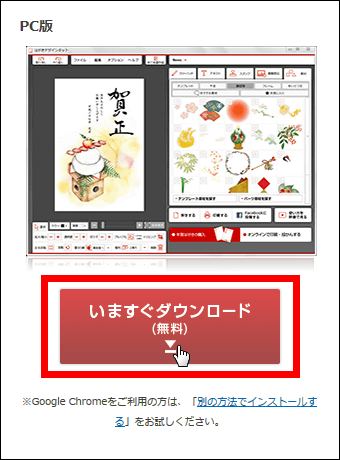
Click "Save".
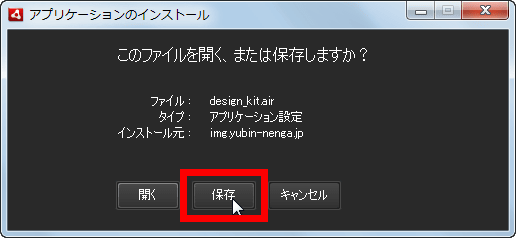
Activate the saved "design_kit.air".

Click "Install".
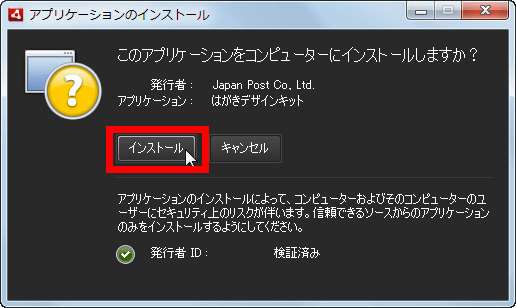
Click "Continue".
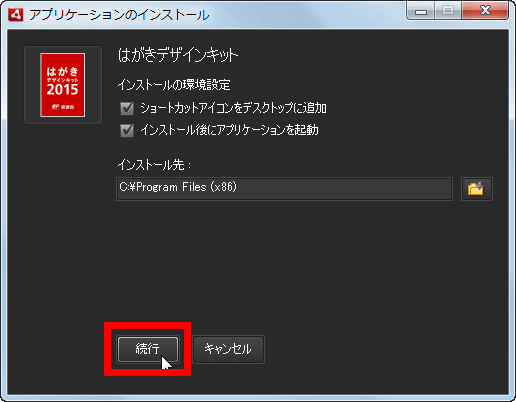
Click "Register your design kit".
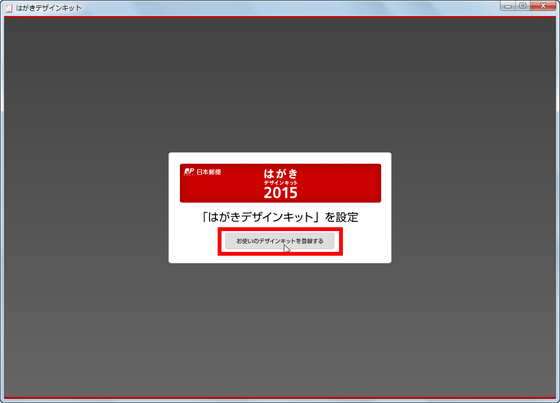
Click "Launch Design Kit".
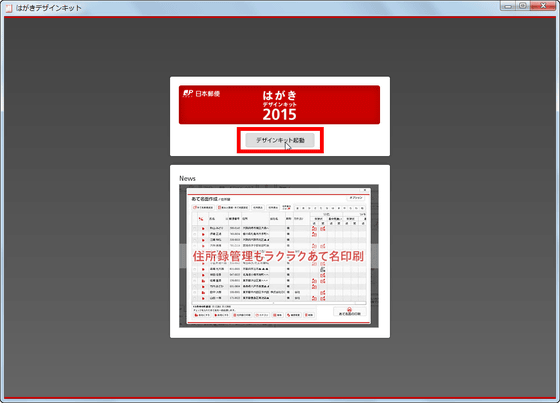
Select the type of postcard to be created. Since this time create New Year's postcards, select "New Year's cards postcard" in the center and click "OK".
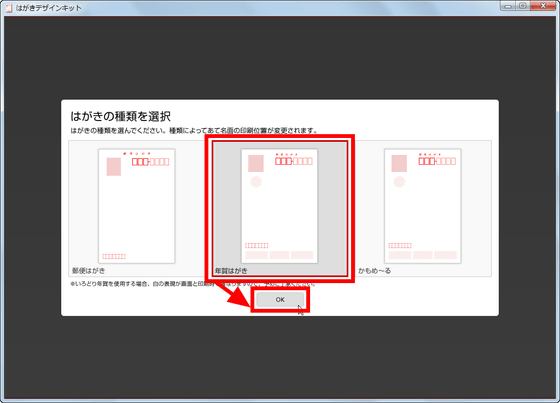
Next, select the design of the postcard design kit 2015 from "Normal", "Woman" "Man" "Family" "Business" and click "OK".
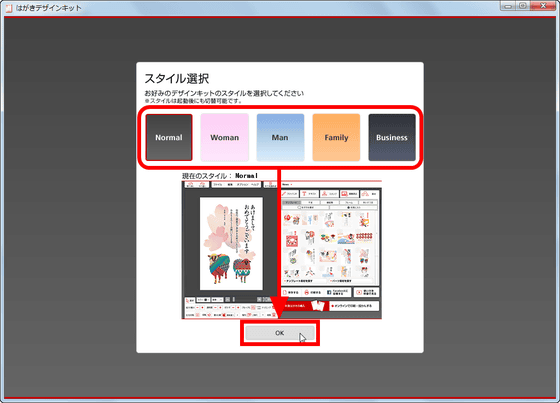
Click "OK" again.
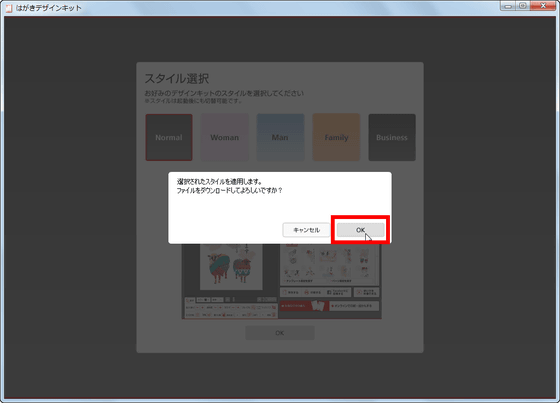
Then click "OK".
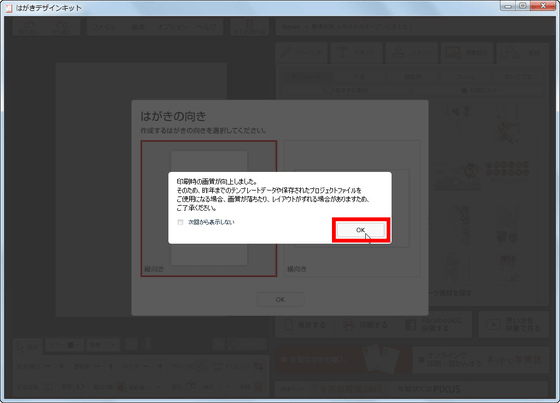
Select whether to create a New Year's postcard as "portrait" or "landscape". This time I will create a New Year's card with portrait orientation.
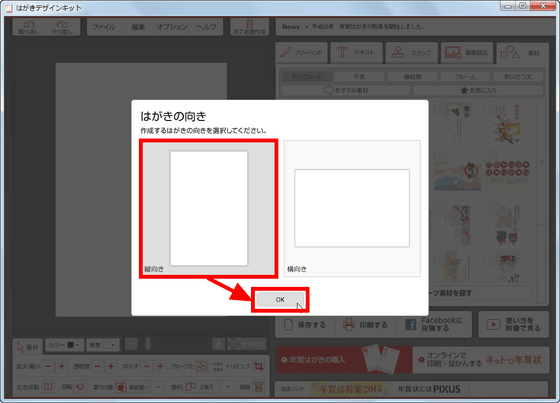
That is why it finally started This postcard design kit 2015. On the left side of the screen is previewed what is printed on the back of the postcard, and it is in a pure white state for the first time startup. Templates and materials released by Japan Post free of charge can be searched from the right side of the screen, so you can drag and drop the things you want to use on the left preview screen as is.
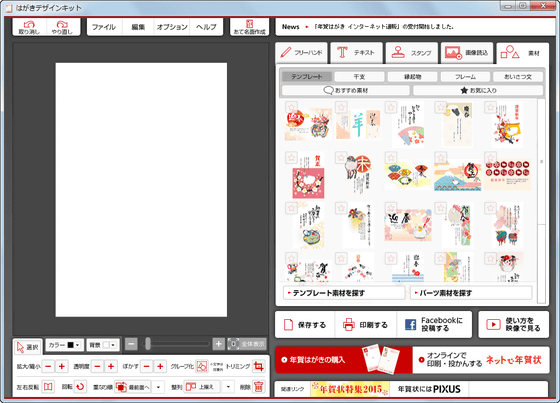
From "file" on the upper left of the screen, you can save and export New Year's postcard designs you created.
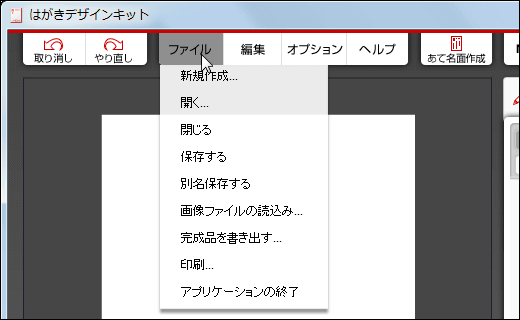
From "Edit" you can cut, copy and paste the selected object.
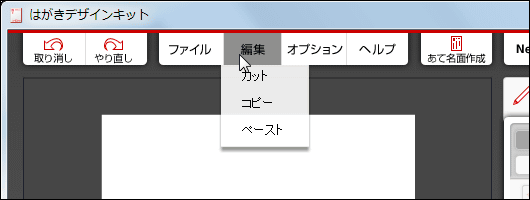
And if you want to change the orientation of the postcard or the style of the postcard design kit 2015, it is possible from "option".
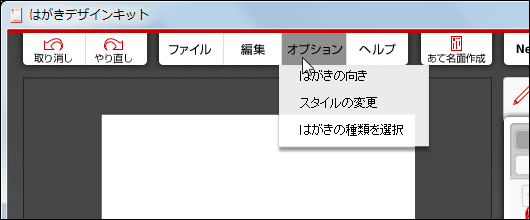
By clicking "Help", you can always use the postcard design kit 2015 movie orweb pageI can review from.
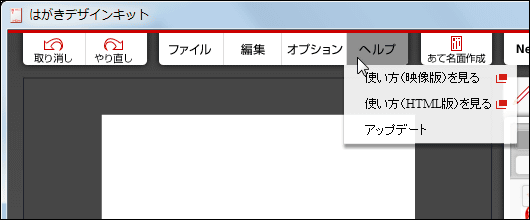
That's why I decided to print Moe illustration. First, click "Search template material" on the right side of the screen.
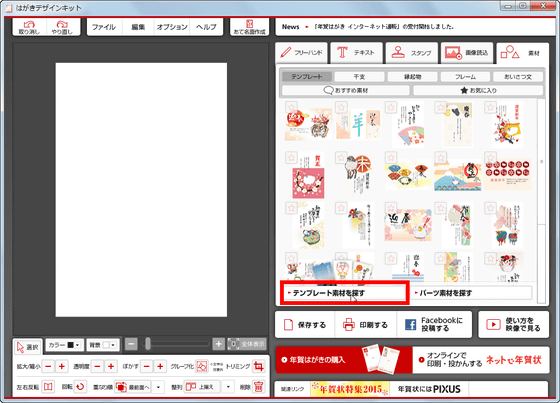
Click "Special template".
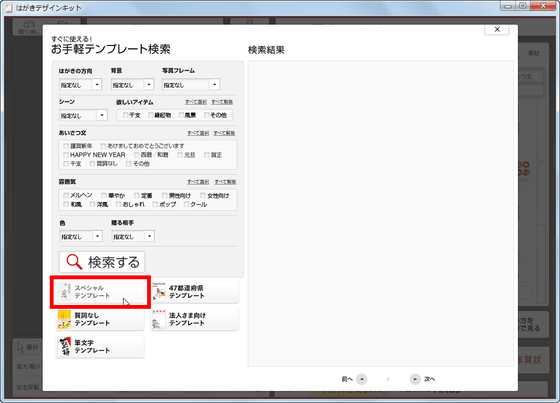
Then I found a Moe illustration.
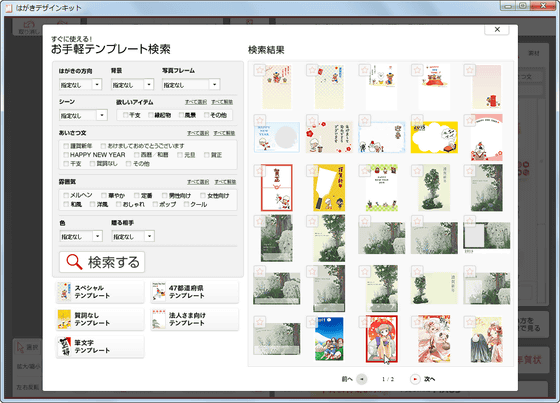
For templates and materials you want to use, click "Add to Favorites" at the top left of the thumbnail.
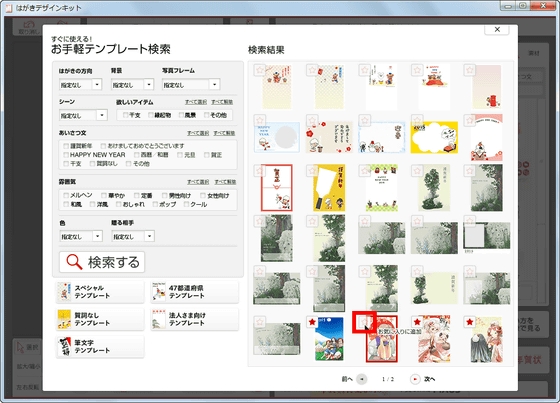
Then close the search page and click "favorite".
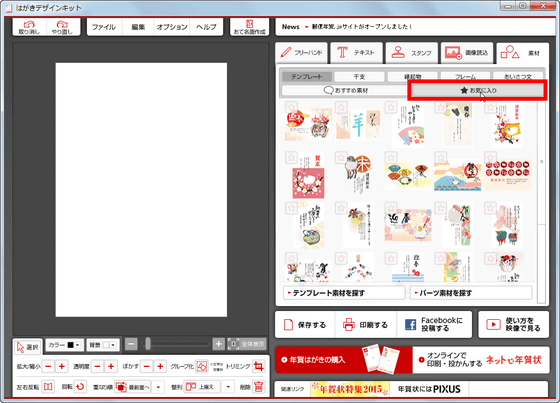
Drag and drop the template or material added to your favorite onto the preview screen as it is.
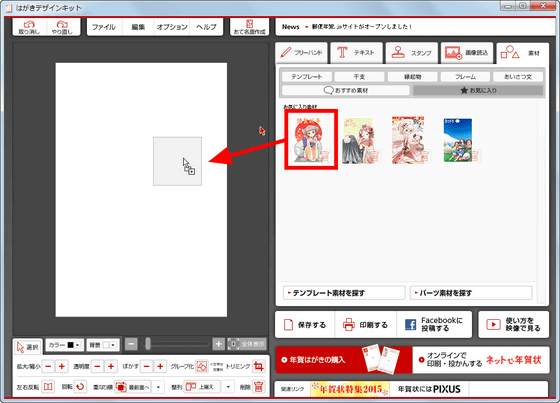
Then, Moe illustration is displayed on the preview screen like this.
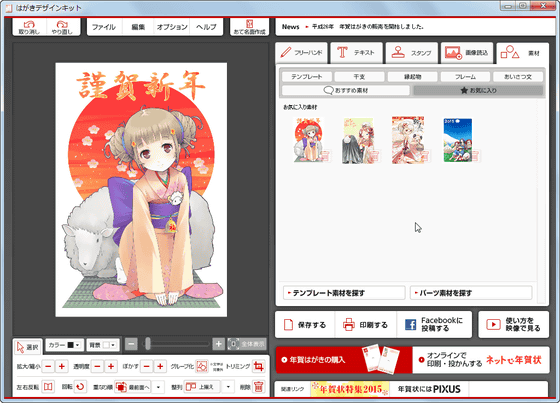
It is also possible to add letters by handwriting, add stamps, and add images to this, but since it's impeccable, we will print as it is. When printing, click "Print" on the right.
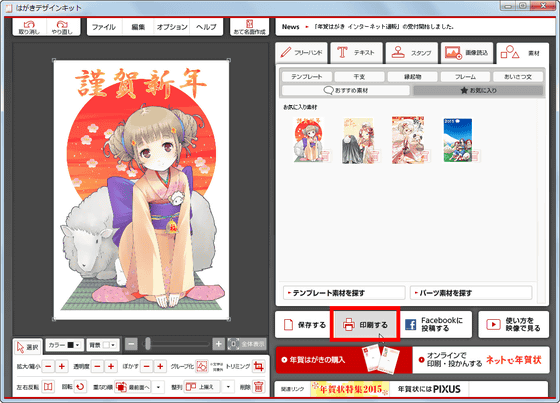
Click "Go to print".
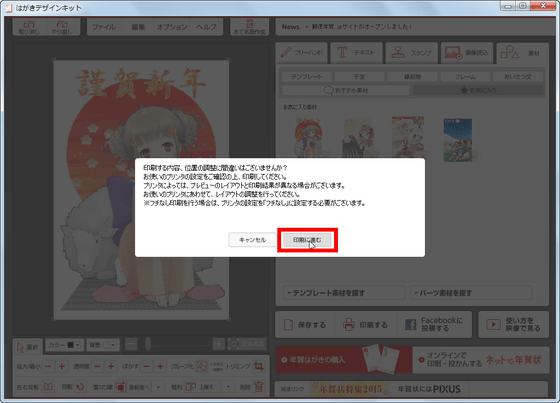
After that, change the settings of the printer for postcard printing and print out.
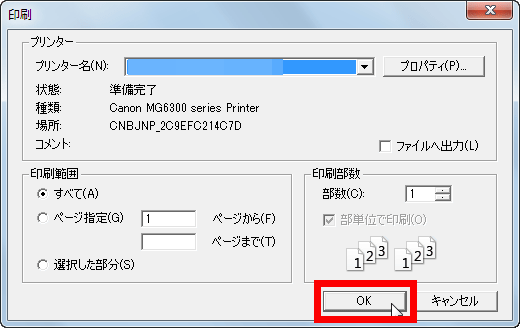
The New Year's postcard printing is completed.

I tried to print five Moe illustrations on New Year's cards.

In 2015 it was a sheep's year, so sheep were silently or boldly entering any illustration.

I also tried printing on the addressing side
It is not an exaggeration to say that it is the most troublesome work when writing New Year's Postcards It is a work of writing the address at length. Since printing on such addressing side is also easy with postcard design kit 2015, I decided to print the address on a newly printed New Year's postcard.
For setting for address printing, click "Create Addressing Face" at the top center of the screen.
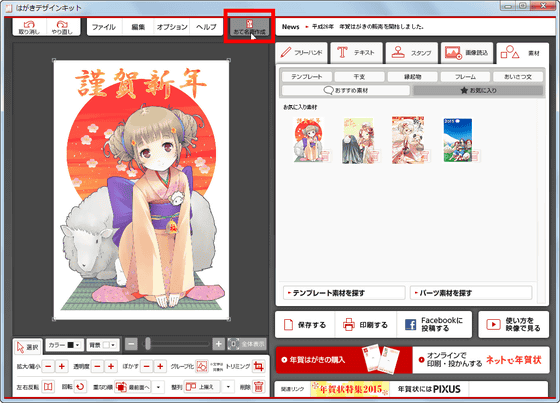
Then click "Add new address".
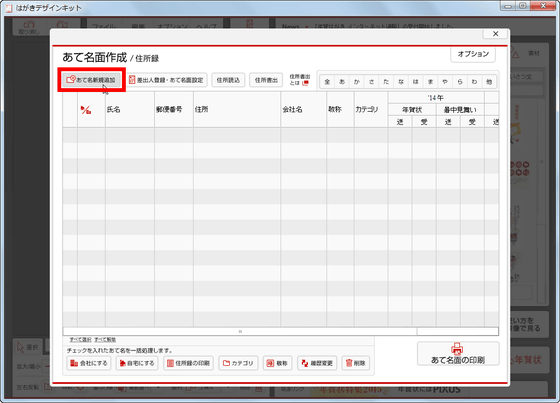
If you input the name and address of the person you want to send a New Year's postcard here, it is OK.
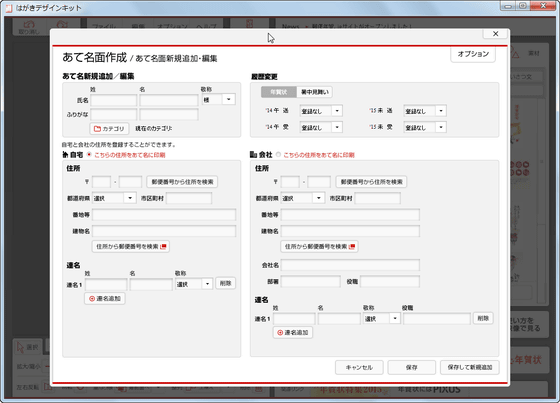
After completing the input of address, next click "Sender registration · address side setting" in order to register sender information.
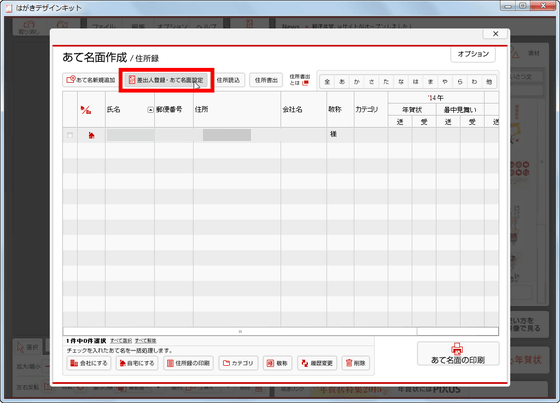
Click "New registration".
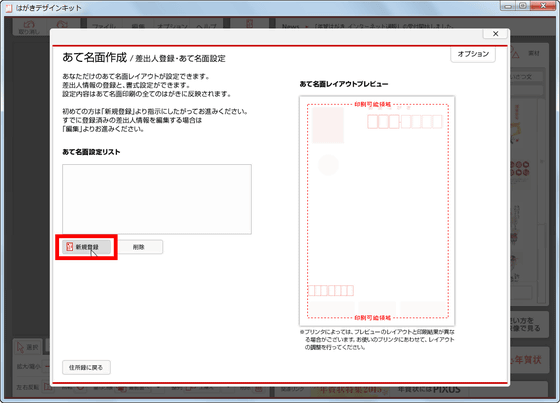
When you enter the sender information, click "Save and continue".
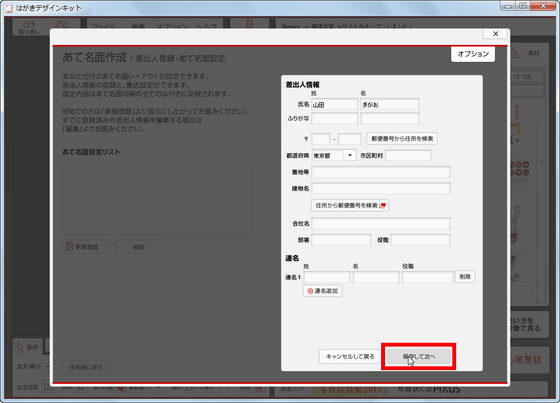
Then it becomes such a screen, you will be able to freely adjust the size and character arrangement of the letters on the addressing side.
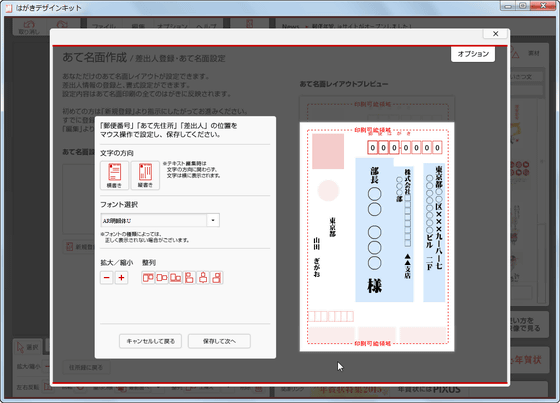
The text you can move is "zip code" in the red frame, "address address", "sender".
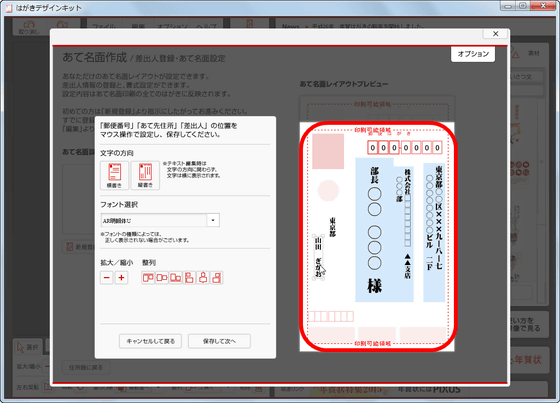
You can enlarge or reduce the text by operating the icon on the left side of the screen.
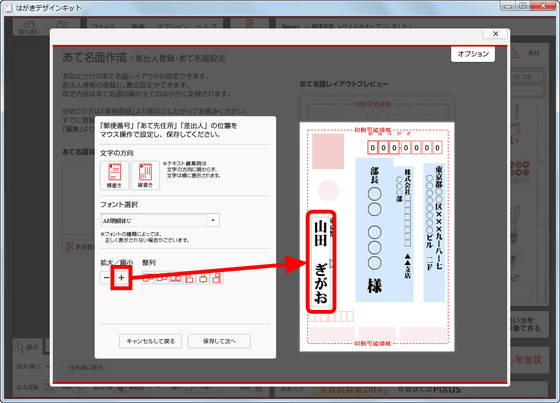
After finely tuning, click "Save and continue".
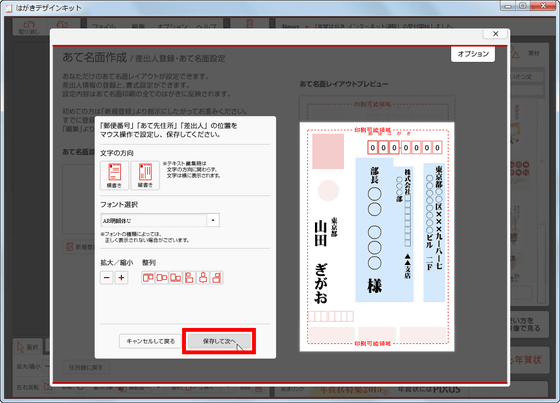
Then click "OK".
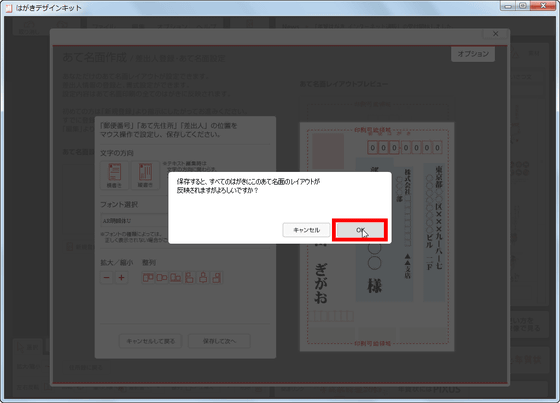
Next I will move on to printing on the address side. Select the destination you want to print and click "Print Addressing".
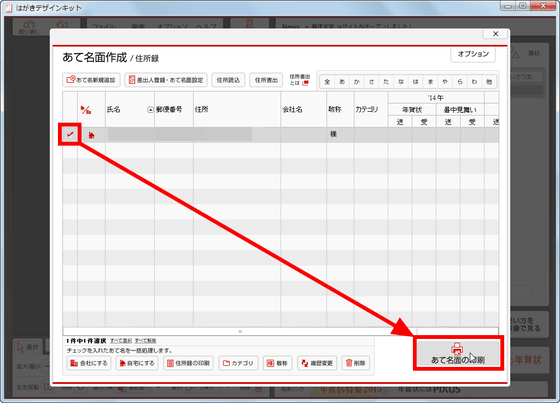
Click "Check layout".
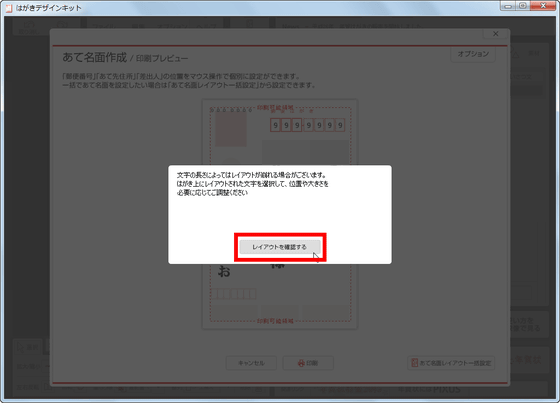
Because somehow the sender's postcode was on the upper left side of the addressing face, let's move it to the correct position by dragging and dropping ... ....
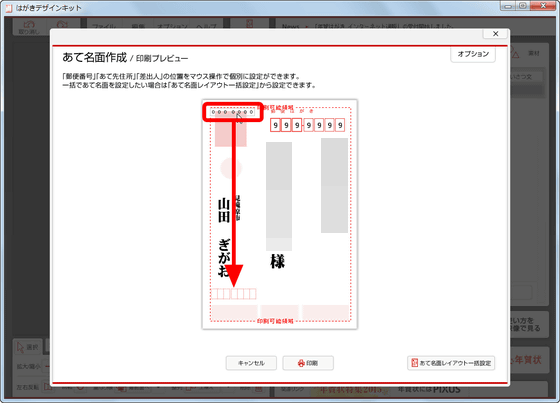
Click "Print".
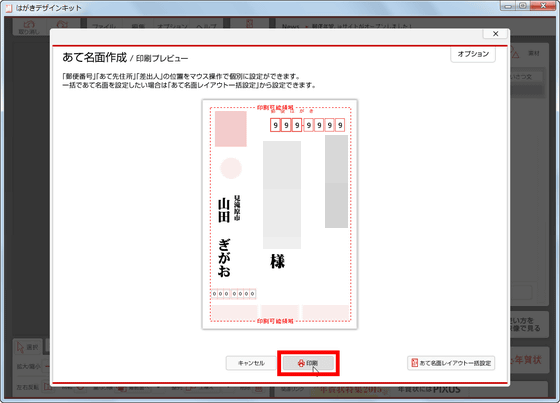
Click "Go to print" to start printing.
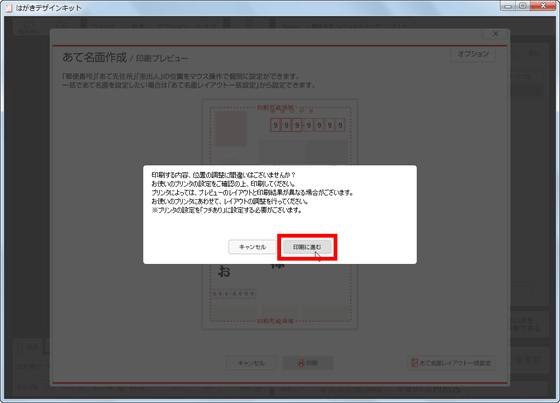
The finish on the addressing side looks like this. Since the position where the postal code of the sender was printed was slightly misaligned, a test print is done before the actual printing and text such as "postal code", "address", "sender" is printed at the correct position It seems better to check if you are sure.
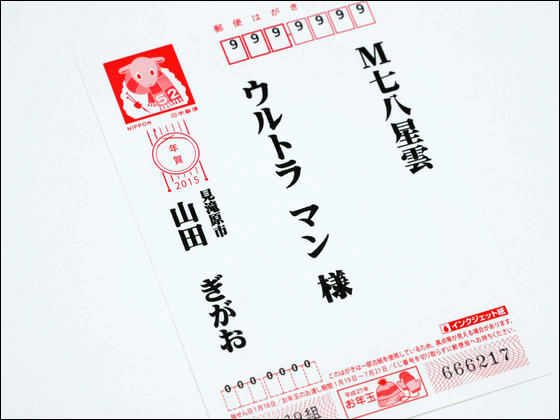
In addition, materials and templates for New Year's postcards for which Japan Post is open to the public can be downloaded separately from below.
New Year's cards quick search | Postal New Year's card
http://yubin-nenga.jp/search/
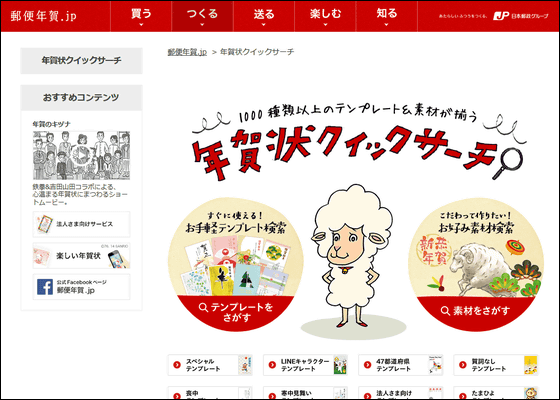
Related Posts: