"Wi - Fi Walker WiMAX 2 + HWD 14" review that is touch - enabled and compatible with WiMAX 2 +

Three communication modes can be selected depending on the application "Wi-Fi Walker WiMAX 2 + HWD 14"Is on sale from au from October 31, 2013. Improved operability with touch panel, it is said that communication mode such as "high speed" "high speed plus area" "no limit" can also be selected, so I purchased it and tried it over.
Wi-Fi WALKER WiMAX 2 + HWD 14 | Data communication terminal | au
http://www.au.kddi.com/mobile/product/data/hwd14/
The package looks something like this.

Ceremony of opening.

Inside the box were the microUSB cable · conversion cable for faraway power supply 01 · AC adapter · Wi-Fi Walker WiMAX 2 + HWD 14 The main body and document such as instruction manual and warranty card were included.

Wi-Fi Walker WiMAX 2 + HWD 14 sticker protection sticker.

Peel off the protective seal and it is like this.

On the upper left of the screen is the au logo.
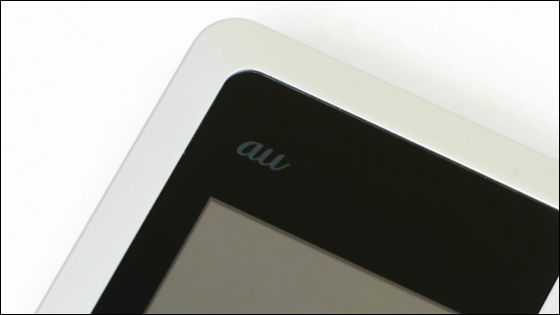
I just touched a little and my fingerprints came cleanly.
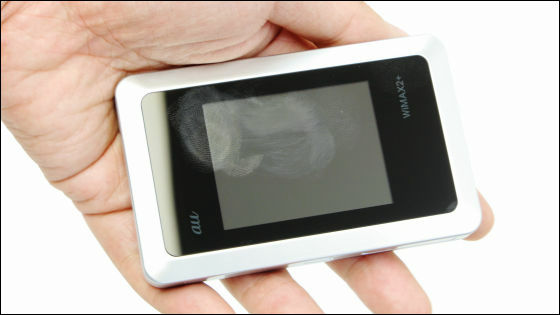
The main body size is 100 × 62 × 15.5 mm and fits snugly into the hand.

This is the back side.
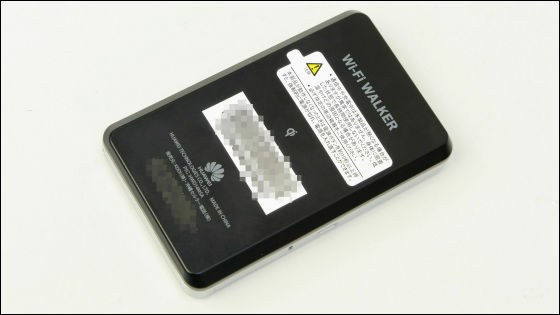
Nothing is on the top.

There is a hole through the strap through the bottom.

MicroUSB port on the left side · Micro IC card slot.

Open up and check the Micro IC card slot.

MicroSD slot · Reset button · Power button is on the right side of the main unit.

MicroSD slot reset button.

Power button.

The weight of the main unit is 138 g.

Wi-Fi Walker WiMAX 2 + HWD 14 and iPhone 5 side by side.

The thickness of Wi - Fi Walker WiMAX 2 + HWD 14 is about twice that of iPhone 5s.

I tried to charge because I just purchased the battery seemed to bottom out.

Please display the battery mark on the screen and inform you that it is fully charged.

After plenty of charge, press and hold the power button for 3 seconds to switch on.

During startup.
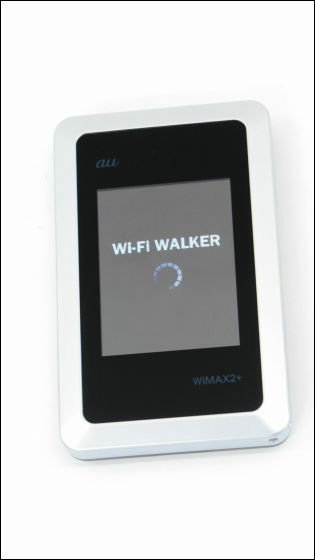
The home screen was displayed in about 5 seconds.
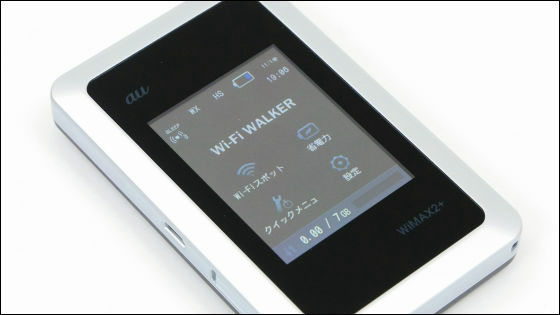
I will try to connect to the Internet using Wi - Fi Walker WiMAX 2 + HWD 14 from the PC immediately. Open "Connect to the network" from "Network and Sharing Center" in the control panel.
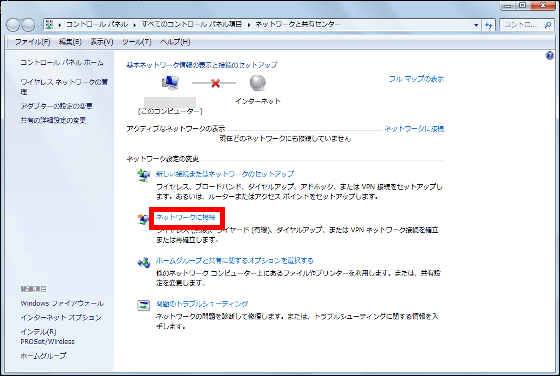
Click "Connect" on the network indicated as HWD 14 in the head.
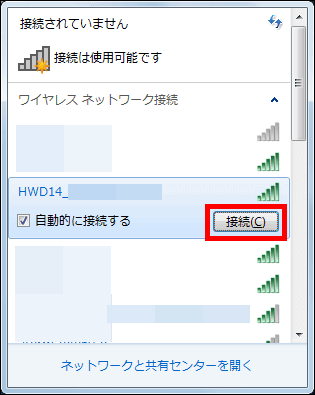
Enter the security key and click "OK".
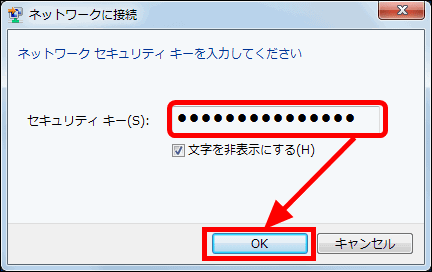
When "Connect" is displayed next to HWD 14, it is completed. It took less than 1 minute to connect.
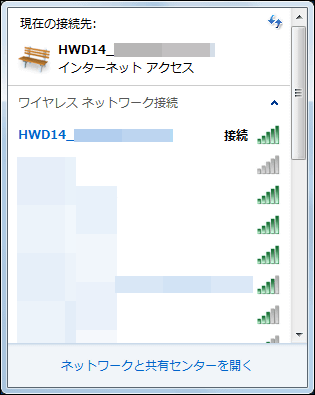
Next, connect to the Internet using iPad Air.

Tap the setting icon.
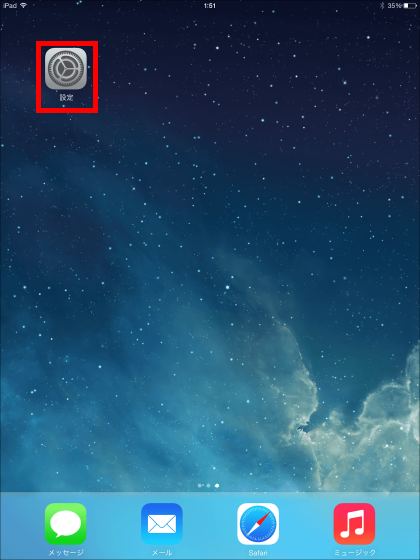
From the displayed network, tap "HWD 14" at the top.
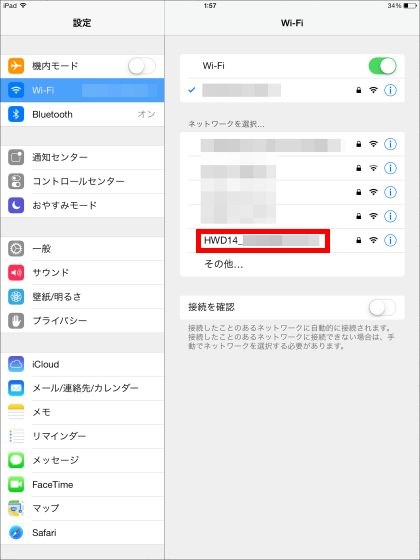
Enter the password and tap "Connect".
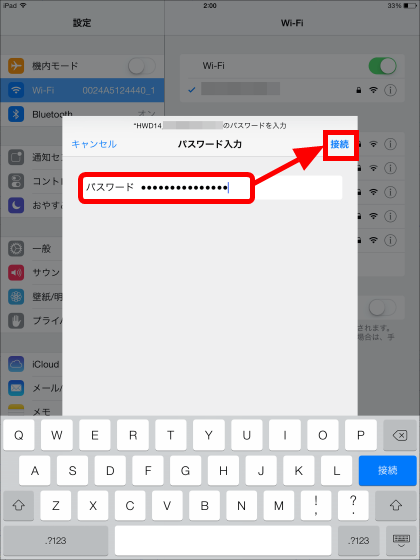
Connection to HWD 14 is completed.
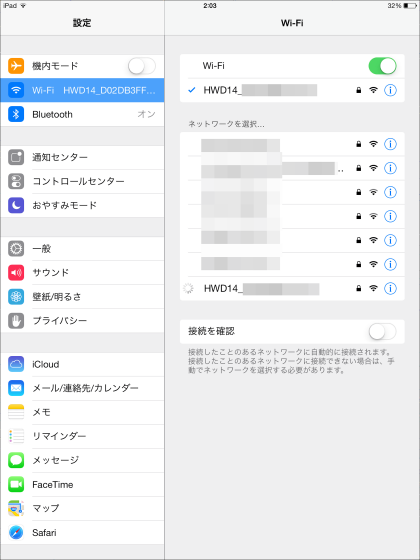
Wi-Fi Walker WiMAX 2 + HWD 14 has various functions. Check the "communication mode setting" which is drawing a line with other models among them. First, tap "Settings".
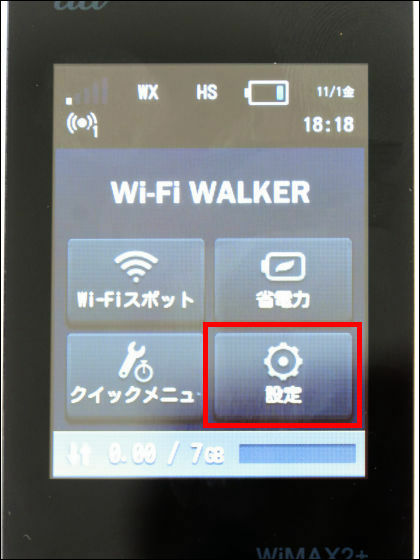
Tap "Communication setting".
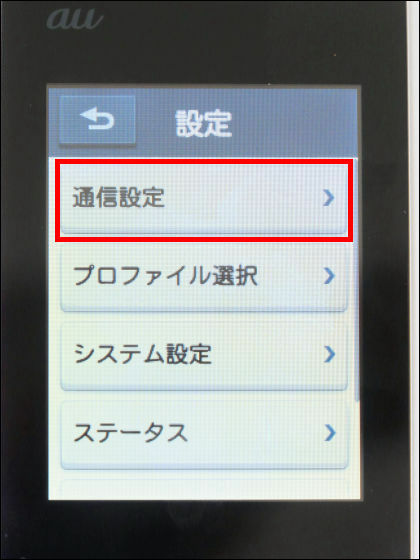
Tap "Communication mode setting".
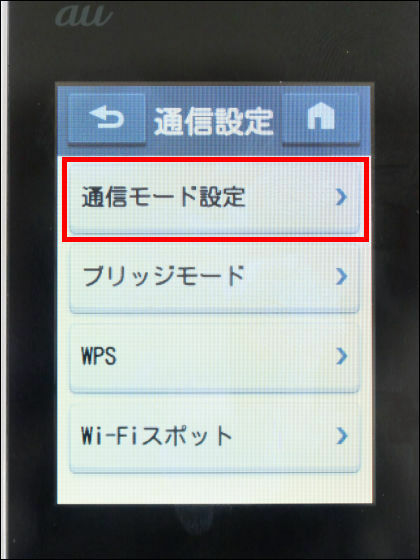
Three communication modes "High Speed", "High Speed Plus Area" and "No Limit" are displayed. "High speed" is a mode that automatically selects the best one of WiMAX and WiMAX 2 +, "Hi Speed Plus Area" corresponds to both WiMAX 2 + and au 4 G LTE, "No Limit" is a mode that can be connected to WiMAX.
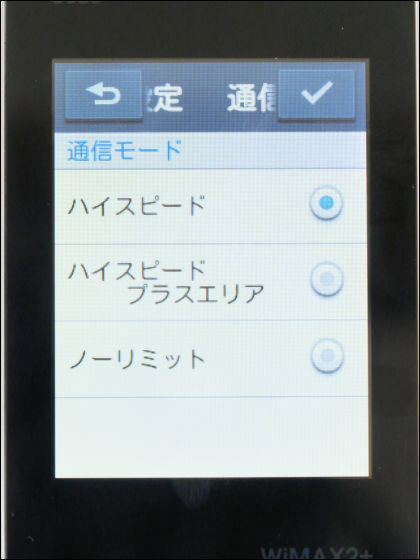
Next, check "System setting" from "Setting".
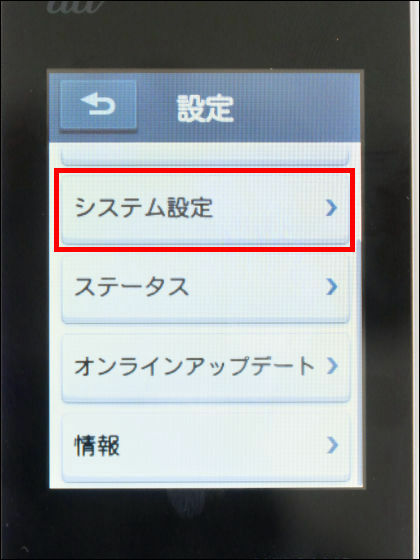
From the system menu, select "Power Save" to save battery consumption.
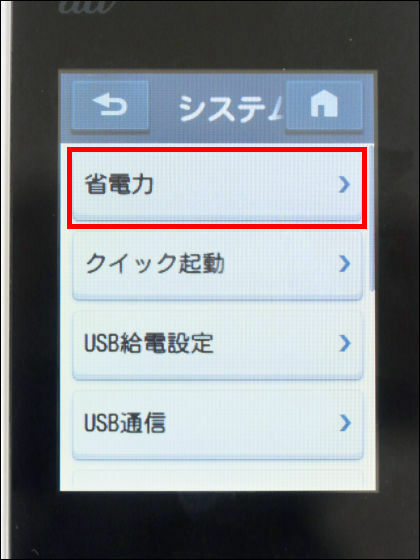
Swipe the power saving switch from left to right.
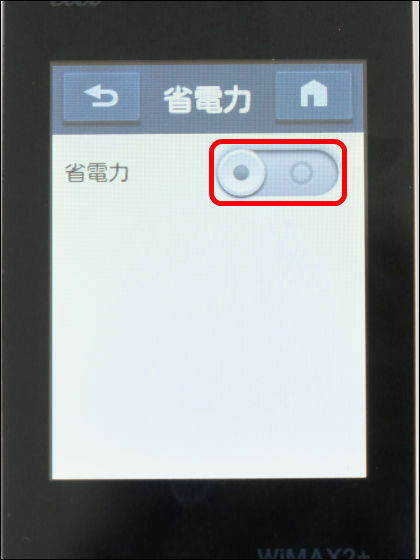
When the power saving mode is activated, tap "Mode".
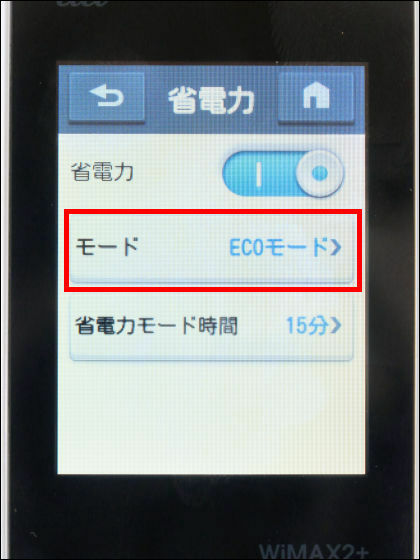
In the power saving mode, "ECO mode" which stops communication of WAN and wireless LAN function to stop consumption of battery by not being connected to the Internet for 15 minutes and "Quick access mode" which stops only WAN communication You can choose from one.
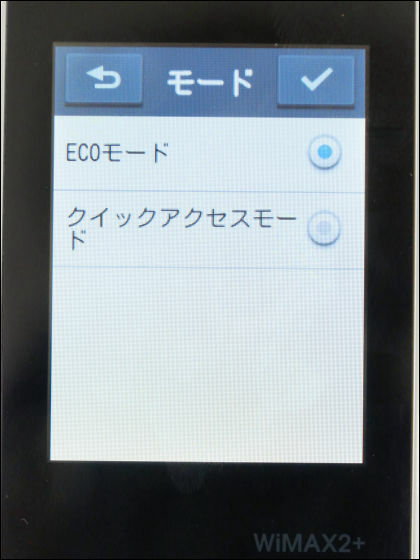
I have experienced the touch operation so far, but the response of the screen is pretty good. From the "power on" of the main unit, I tried putting in the movie until switching to "power saving mode", so those who are interested can see how it looks like below.
Touch operation of "Wi-Fi Walker WiMAX 2 + HWD 14" - YouTube
Wi-Fi Walker WiMAX 2 + HWD 14 also has a function called "Wi-Fi Spot" that allows you to connect to the Internet from neighboring Wi-Fi spots and save data transfer volume. To start up Wi-Fi Walker Wi- - Fi spot ".
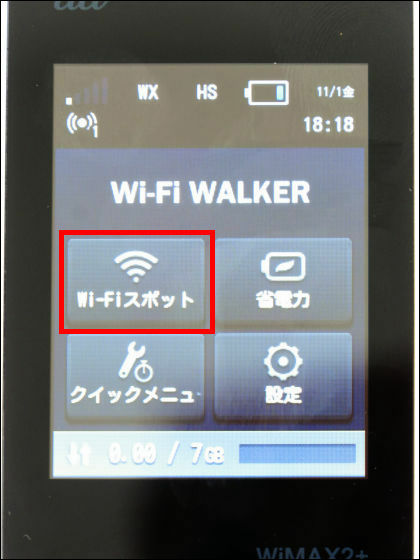
Swipe the button and switch on the Wi - Fi spot.
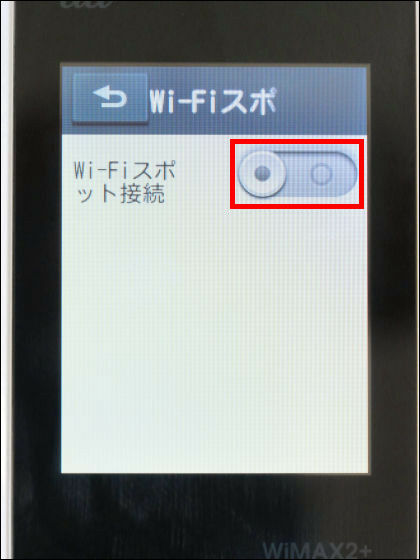
From the destination list, tap the network name to use and select it.
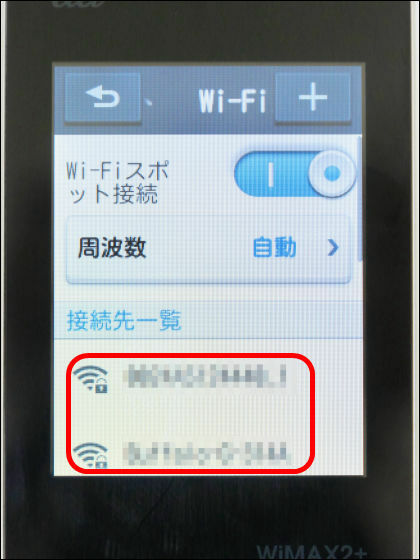
Enter the password and tap "Check" in the upper right.
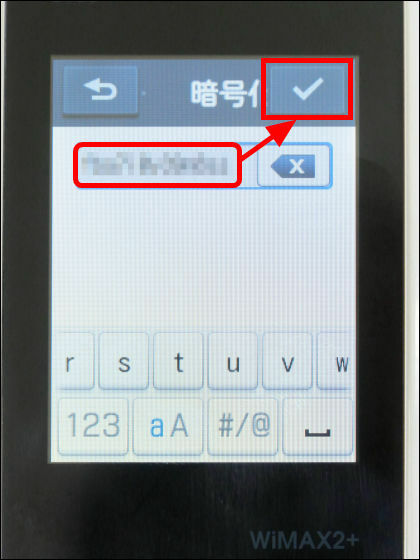
This completes the connection.
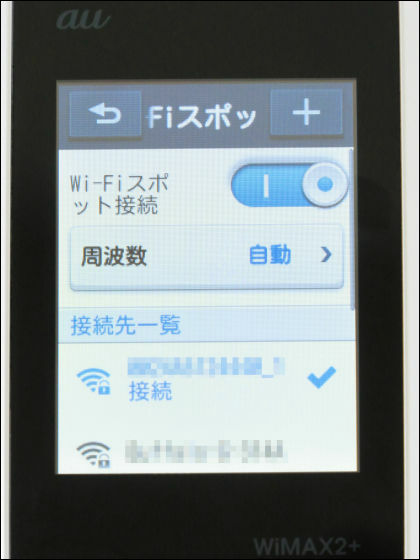
I felt freezing twice during the operation because I touched the touch panel too much, but the operation was more crisp than I thought, I never felt stress. Because it can save power when the battery is low, it is a product that is quite suitable for use on the go. In addition, the service area of WiMAX 2 + is located inside the Tokyo Metropolitan Circular No. 7 line as of November 1, 2013 and around Nagoshima Saginuma Dai, Chiba Prefecture, and by the end of March 2014 to the major cities in Tomei-Osaka It is meant to be expanded.
Related Posts:







