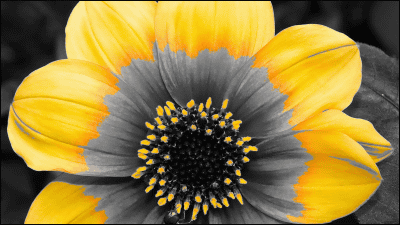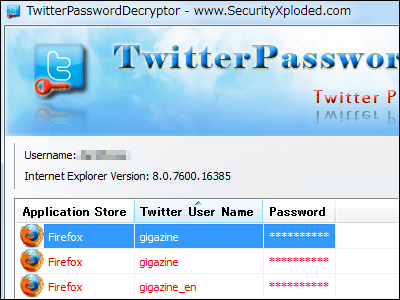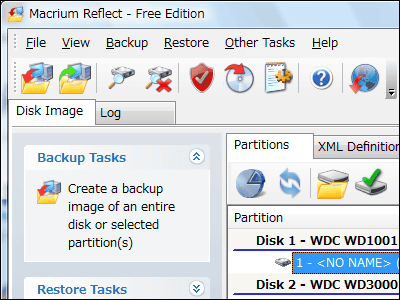Free software "Free File Camouflage" that allows camouflaging to hide files you want to hide in images
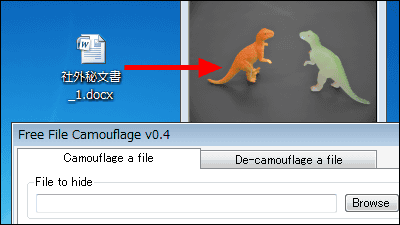
Free software 'Free File CamouflageIf you use, you can save and hide files etc. that can not be shown to people who are troubled by the storage location in the appropriate image. It can be started on Windows XP, Vista, 7.
For downloading, installing, operating method from the following.
Free File Camouflage - My Portable Software
http://www.myportablesoftware.com/freefilecamouflage.aspx
Click "Download" on the above site.
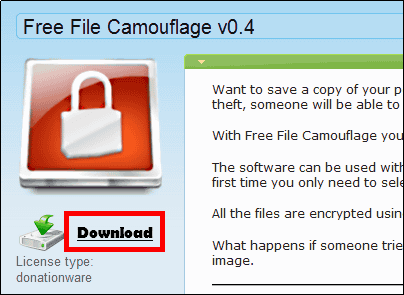
Download the downloaded ZIP fileExplzhExtract it with "Free_File_Camouflage.exe".
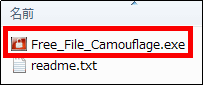
The donation screen will be displayed for 10 seconds and will wait.
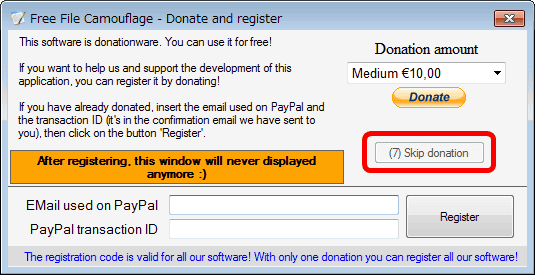
If you do not want to donate, please click "Skip donation" which became active.
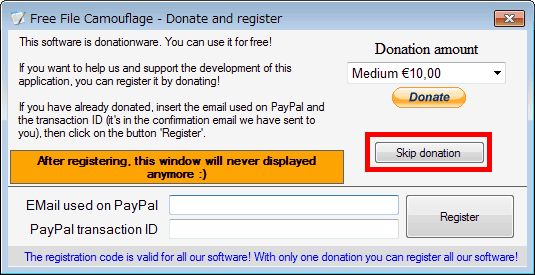
The operation screen is displayed.
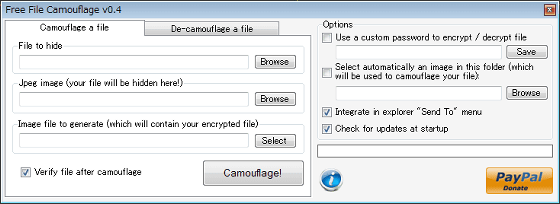
To hide the file in the image, click "Browse", select the file to be hidden, select the image to hide the file from the next "Browse", click "Select" and select the output destination of the image hidden file Please set and click "Camouflage!".
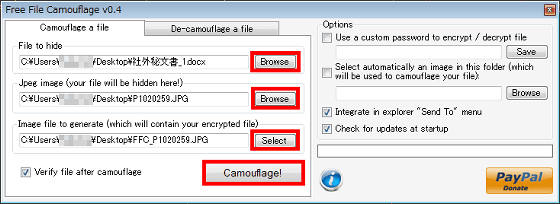
I will wait for a while. It took about 10 seconds to hide a 140 KB file in a 5 MB image.
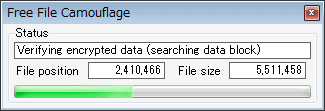
Processing is completed if "File camouflaged correctly!" Appears on the operation screen. When you hide the file in the imageAESIt is encrypted with.
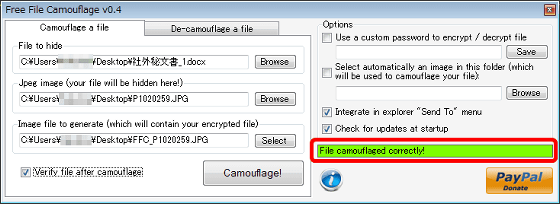
The image with the file hidden in the output destination is saved.

When comparing the sizes of "original image (left)" and "image hidden from file (right)", the size of the "hidden image (right)" hides the file has become larger.
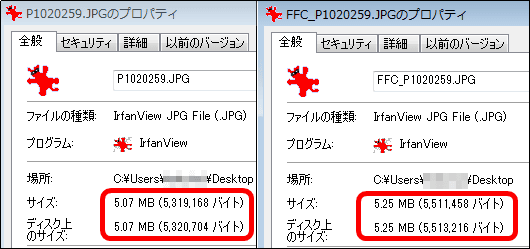
I tried to compare the image quality, but there are no particular changes. The left is the original image and the right is the image hidden the file.

To remove the hidden file from the image, click "Browse" from the "De-camouflage a file" tab, select the image hiding the file, click the next "Browse" for the output destination of the file to be extracted Please select "De - Camouflage!"
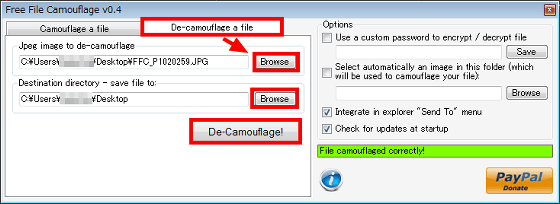
When "Operation screen" "File de - camouflaged correctly!" Is displayed, removal is completed.
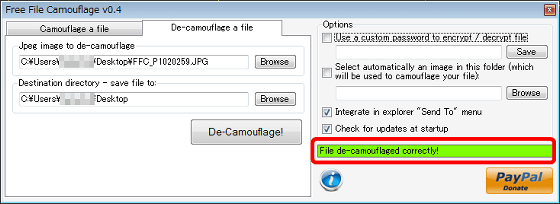
You can retrieve the hidden file from the image like this.

For the setting method to add the password to the image, check "Use a custom password to encrypt / decrypt file", enter the password and click "Save". After that, if you hide the file in the image, the image with the password will be created.
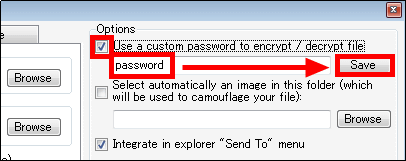
Related Posts: