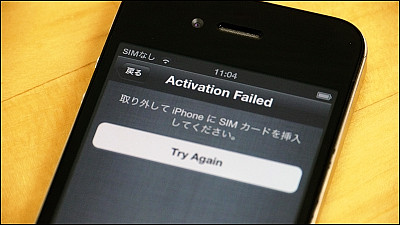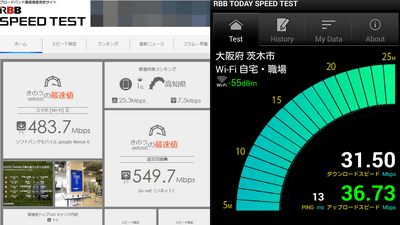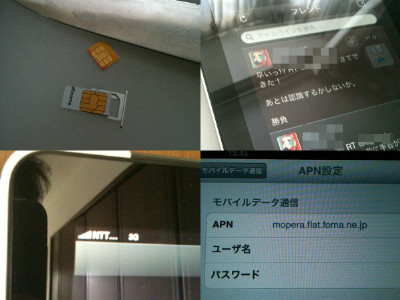Hong Kong made SIM card which allows anonymous calling and flat-rate internet connection using smartphones

HutchisonBut"3 (Three)"Selling under the brand name"HSDPA Broadband Access Rechargeable SIM(HSDPA network on network circulation profitability) "International roamingIt is a SIM card that can communicate and talk on 3G line corresponding to. In Hong Kong, it is sold at convenience stores and so on and it is now possible to purchase without presenting identity cards and the like as in contracting mobile phone lines in Japan,Also sold around 2000 yen for Amazon and othersIt is possible to buy it online because you are online.
Also,"Data Roaming Daily PassIf you use Japan, you can make phone calls and connect to the net using NTT docomo lines on a daily basis of HK $ 168 (around 1700 yen). If you have a SIM lock-free terminal, you can use this "HSDPA Broadband Access Rechargeable SIM" to use the net at a cheap local fee when traveling in Hong Kong or Macao, as well as keeping high anonymity in Japan You will be able to connect.
So, in order to actually use it in Japan, I decided to purchase and actually use it in order to check what kind of setting is required, what the indication of IP address will be like.
In addition, the terminal, SIM, application etc. used in this article are as follows.
Terminal: iPhone 3G
Communication: HSDPA Broadband Access Rechargeable SIM, Wireless LAN
Software: redsn 0 w, ultrasn 0 w, MyWi
Tools: Pins for opening SIM slots (included with iPhone)
◆ Photo review
Arrived in a cardboard box like this.

Add SIM card balance Recharge number will arrive like this.
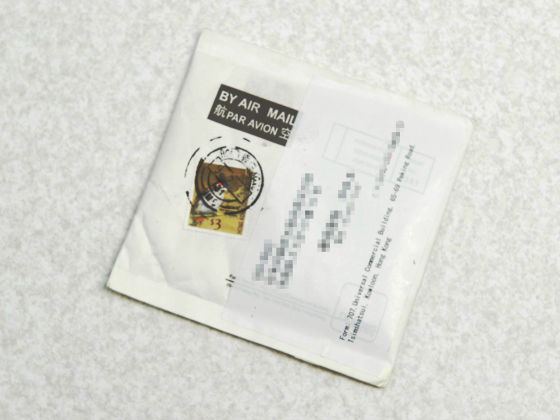
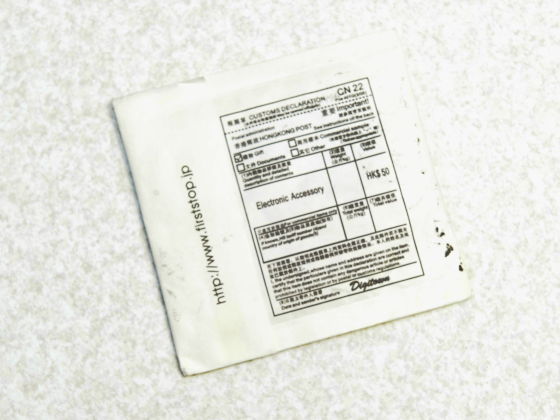
It is as small as this even if we combine both.

When opening the boxes, a package that came in a plastic bag appeared.

The contents are like this.
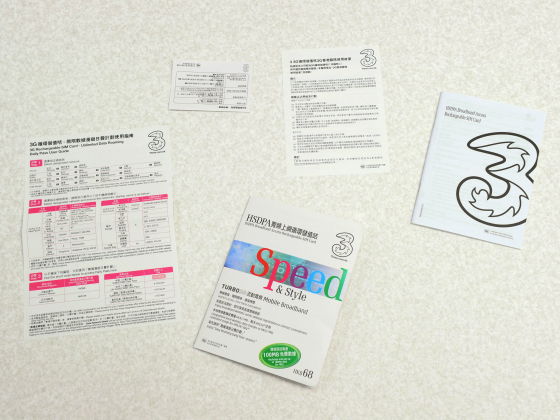
A manual with Chinese and English is included.
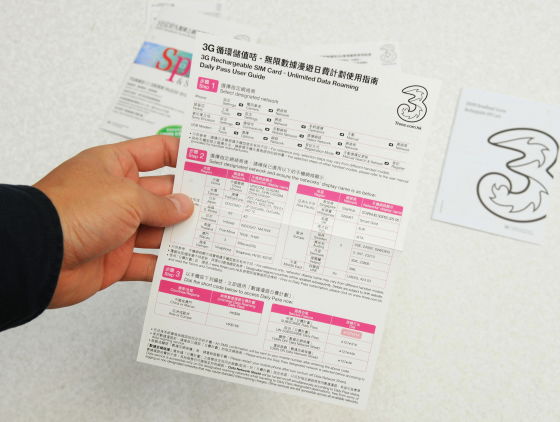
This is a code list for sending SMS and changing the setting.
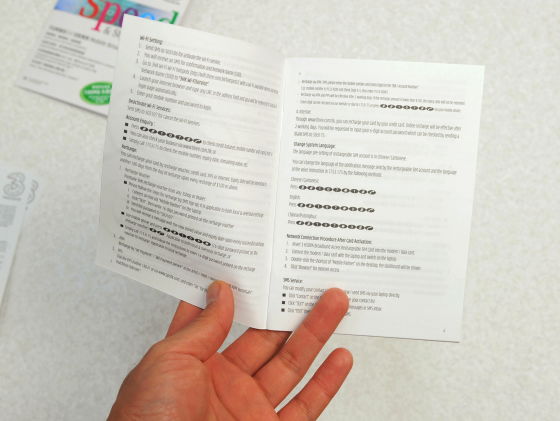
The SIM card was fixed to cardboard like this.
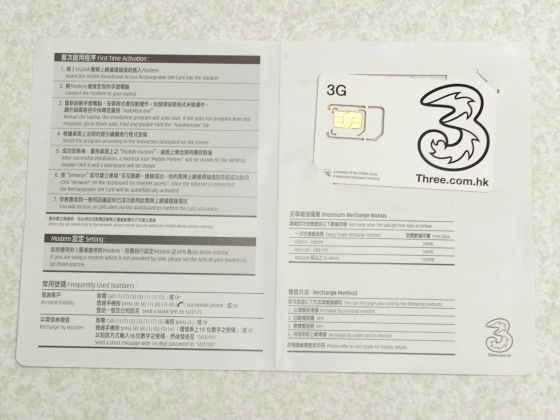
It is like this when you remove the card.

Turning it over looks like this.

It is a part that actually plugs in the mobile phone.

Because it is only connected with very thin plastic parts, it is possible to easily remove the part to put in the mobile phone without using a tool.

◆ Release of SIM lock
Since jailbreak, release of SIM lock, tethering, etc. are not the usage recommended by SoftBank, au, Apple, there is a possibility that support may not be accepted when a problem occurs, and communication fee is added for tethering I can not deny the possibility of being charged. In addition, the results reviewed in this article may have different results depending on the OS, firmware, type of terminal, etc. In addition, there is a risk that the terminal will not operate normally even under the same conditions, , In actual useImplementation at your own risk and responsibility after recognizing various dangersplease.
In order to replace the SIM card and use it requires a SIM lock free terminal, you need to purchase a terminal that was originally unlocked from abroad or have a SIM lock free terminal such as docomo.
Since there was no SIM lock free terminal at hand this time, try using an application that cancels SIM lock after doing "Jailbreak" to make use of "iPhone 3G" other than apps approved by Apple I decided to decide.
"IPhone 3G" is relatively unlocked because the OS update is stopped. Although it is not actually confirmed actually, it seems that you can do a jailbreak regardless of the firmware (baseband) version if it is the following method.

First of allHackint0sh.org"IPhone 1, 2 _ 4.2. 1 _ 8 C 148 _ Recestore.ips w" from the site. Even if you search for file names directly with Google etc. and find them, there should be no problem.
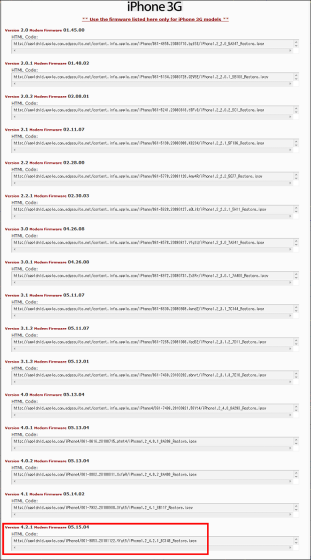
Next, go to the developer's blog of "redsn0w", select the file compatible with your OS from "Official Bittorrent Releases", download it, use the Bittorrent client to obtain the body file. You can also obtain it from the site where you search by file name and place the mirror for downloading.
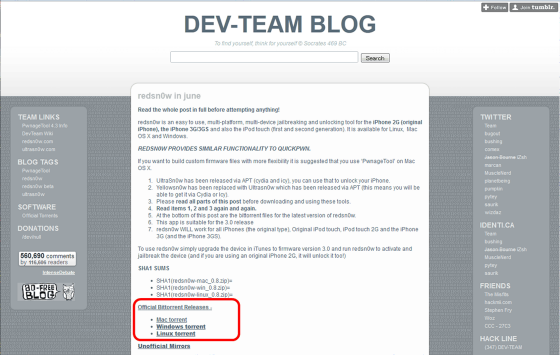
Since the downloaded file is compressed in zip format, "ExplzhLet's unpack it with etc.
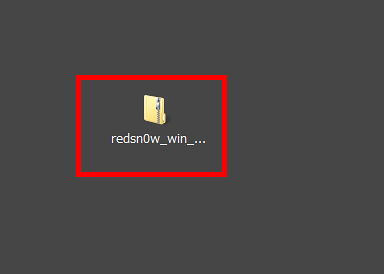
After that connect the PC with the iPhone powered off and click "exe" file in the unzipped folder "redsn0w" will start up automatically.
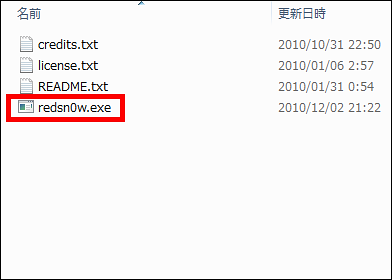
Click "Browse".
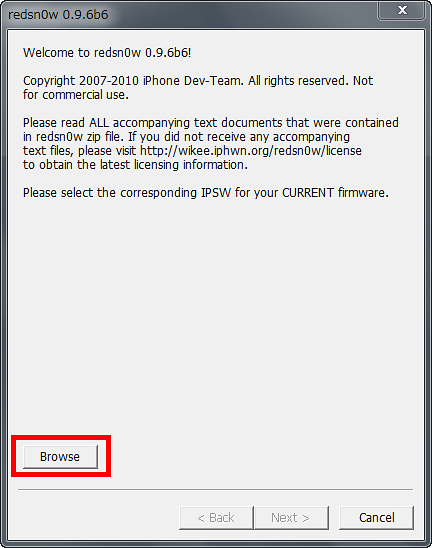
Please select "iPhone 1, 2 _ 4.2. 1 _ 8 C 148 _ Recestore. Ips w" that you downloaded earlier and click "Open".
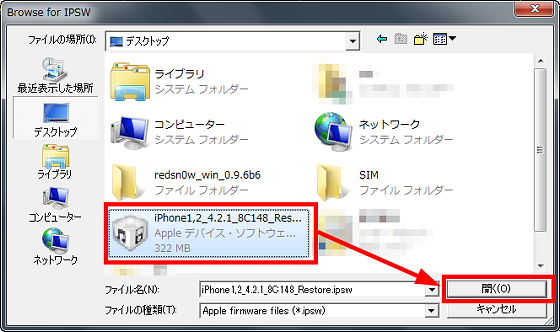
Click "Next".
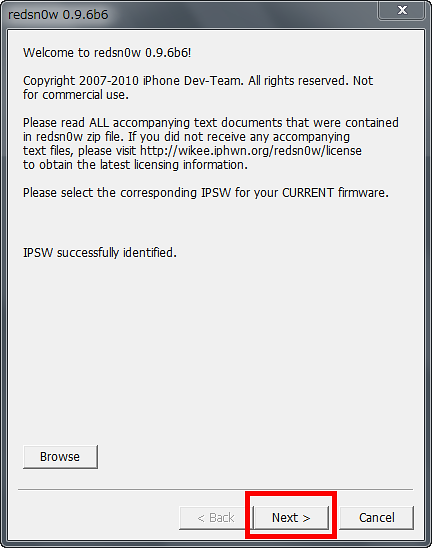
Check "install iPad baseband", select "Yes" on the pop-up window and click "Next".
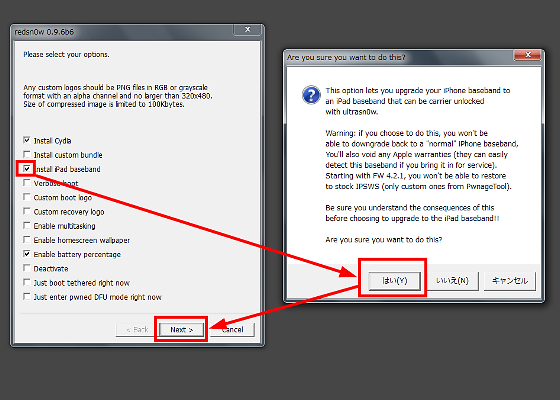
Next if you click "Next" OK.
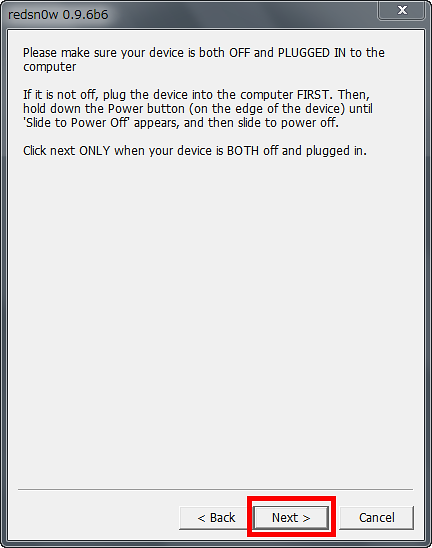
"Press and hold the power button for 2 seconds" is displayed, so you can operate the iPhone as it is.
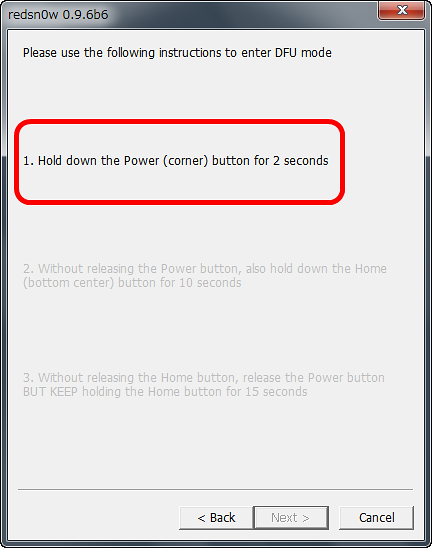
As the display changes automatically, it says "Keep pressing the home button for 6 seconds without releasing the power button", so operate this as well.
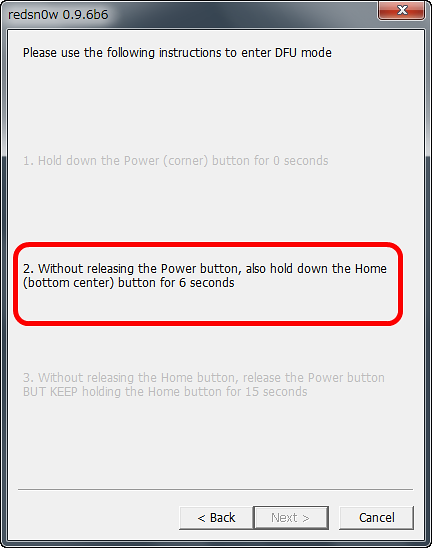
Finally, "Push the power button and press the home button for 14 seconds" is displayed, so I will do so. Since you have to operate at a good tempo, you may be confused at the beginning, but you can do it over and over again so you should be fine if you calm down.
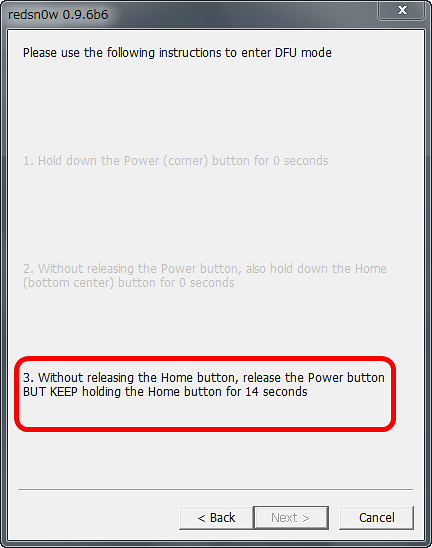
If the above operation succeeds, white characters are displayed on iPhone screen.

Finally the mysterious pineapple is displayed, so I wait for a while.

The character "Done!" Comes out and the jailbreak is completed. Please click "Finish" to close the software.
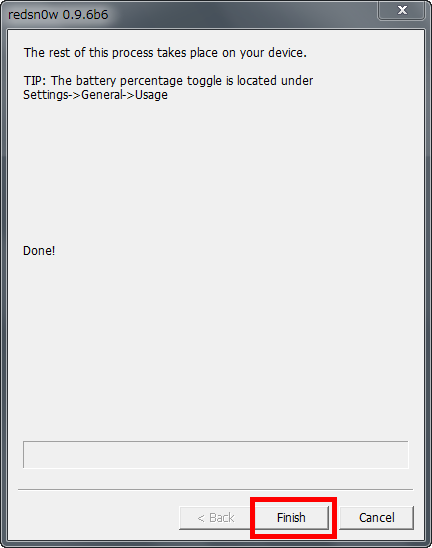
◆ Setting
Just doing a jailbroken does not unlock until SIM lock, so continue using "ultrasn0w" to unlock the work.
First from the removal of the SIM card. Prepare a dedicated pin ... ....

Push the hole in the outlet.

Pull out the card with each slot OK. Please note that it is necessary to connect to the wireless LAN separately from 3G for the following work, so please set up in advance.

If you successfully jailbroken using "redsn0w", you can tap and launch the application called "Cydia" on the home screen.
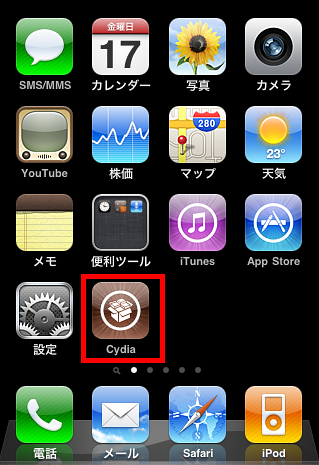
When it is started for the first time, the following display will appear, so select "Developer".
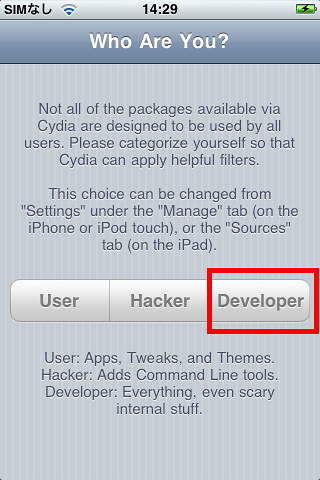
When the application starts up, tap the magnifying glass icon at the bottom right of the screen.
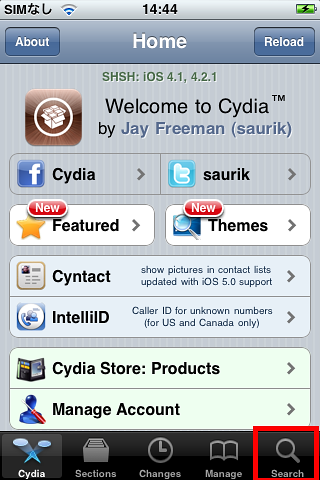
When entering "ultrasn0w" in the search window, the application name is displayed, so tap to install and install and exit "Cydia"
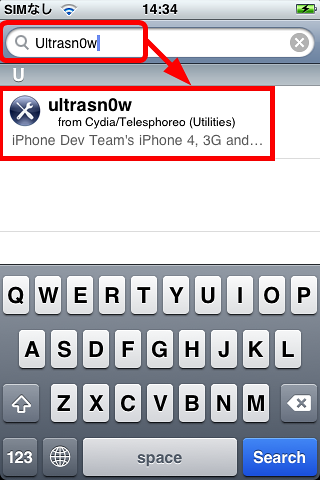
Since the unlocking of the SIM is completed by the work so far, I insert the card of "HSDPA Broadband Access Rechargeable SIM".
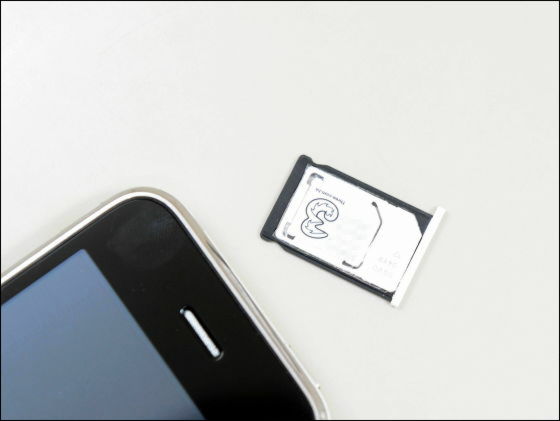
Then tap Settings.
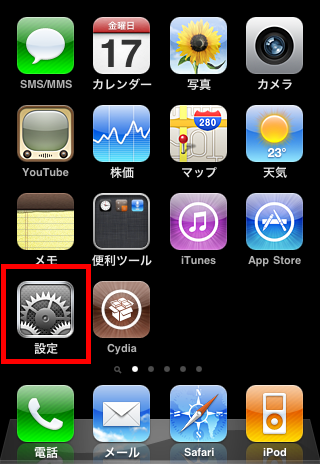
We are automatically picking up DOCOMO radio waves, but we still need to set up as we have not established a connection yet. First, tap "General".
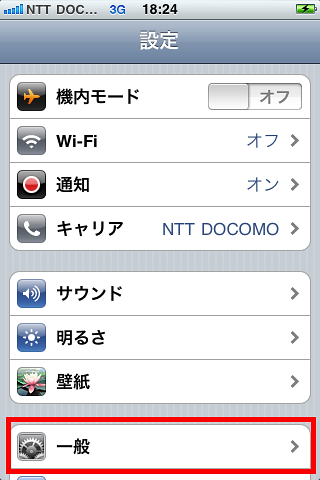
Next, select the network.
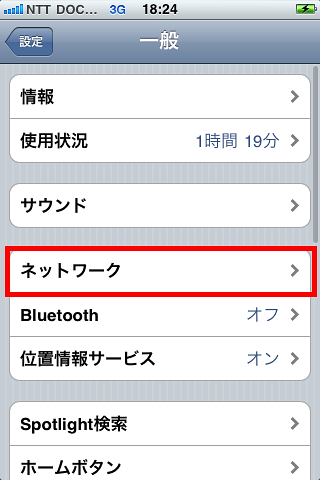
Tap "Mobile data communication network".
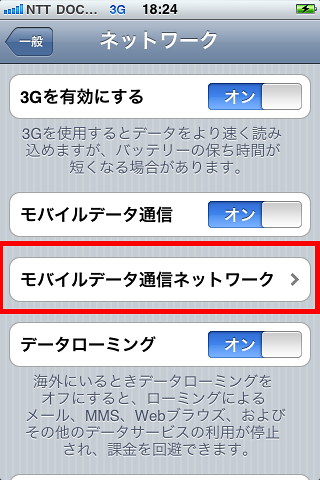
Rewrite "APN" in "Mobile data communication" from "mobile.theree.com.hk" to "ipc.theree.com.hk".
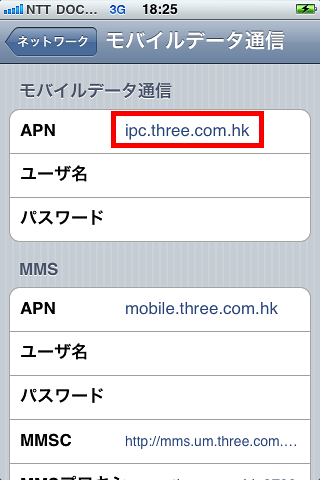
Next, when you start up the phone and enter "## 107 * 2 #", results such as setting change using SMS will be sent back in English. People who speak Chinese better are not required to change.
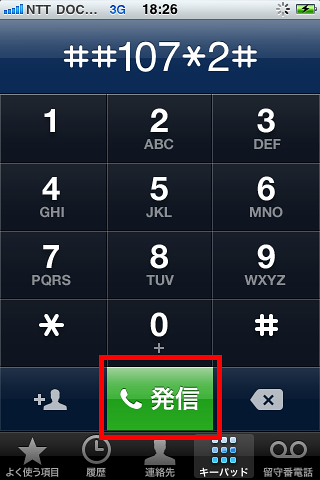
"Request has been sent" is displayed, so tap "OK".
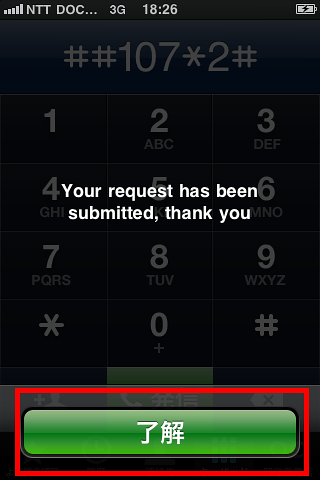
Tap "Display" as SMS to notify you of changes will arrive.

I received a message saying "System language has been changed to English" like this.
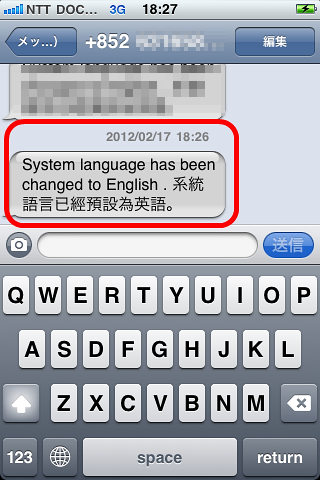
Although you should be able to make calls and communications at this point, if you do not have a good connection, you can enter "* 127 * 31 #" in the same procedure as when changing languages.
Please note that once you have unplugged the SIM card, you will need to redo the setting. In that case, please keep in mind that as long as you stop doing the daily pass with "# 127 * 31 #" and then do not restart with "* 127 * 31 #", you will not connect and keep worrying. Even if you try to start the daily pass with "* 127 * 31 #" from the beginning after removing SIM,Stop at "# 127 * 31 #" once and resume at "* 127 * 31 #"Please remember the point firmly.
◆ I tried using
Firstly from the telephone function. The first part of the number displayed on incoming calls is "+852" indicating the country code of Hong Kong.

Internet connection is also possible. Display information such as IP address "Diagnosis"When I try to access it, it looks like this.
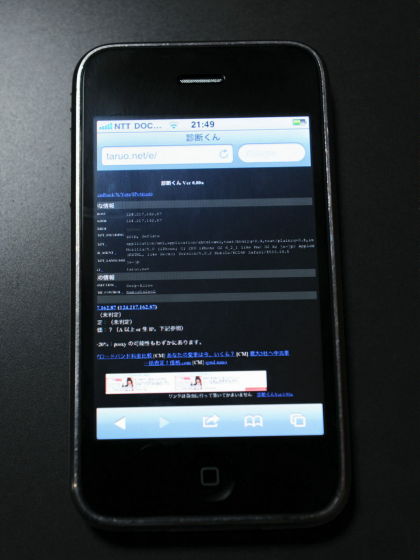
The IP address is "124.217.162.87".
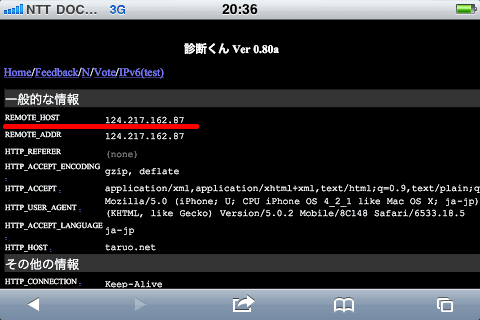
The location of the IP address "124.217.162.87" as "IP Utilities"When you search by" Hong Kong "it is displayed.
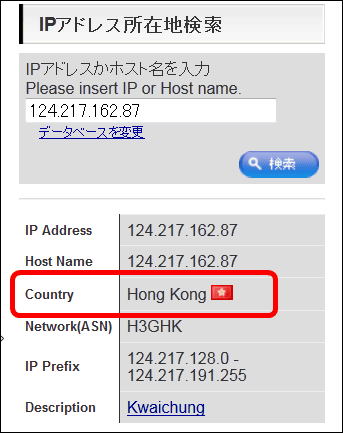
If you are using SoftBank's SIM, you will see "panda-world.ne.jp" at the end, and if you examine it, you will see that it is a domain owned by the company.
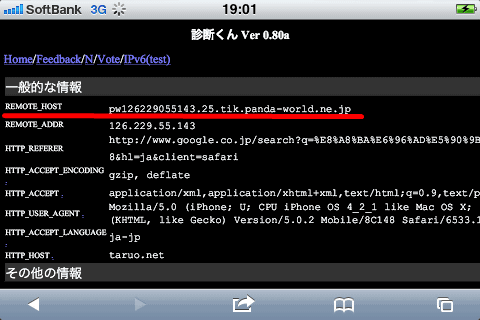
As in "ultrasn 0 w", "Cydia" and "MyWi 5.0"When searching and installing, icons are displayed on the home screen just like general applications, so tap and launch. The price is $ 19.99 (about 1600 yen), but it can be used free for 3 days.
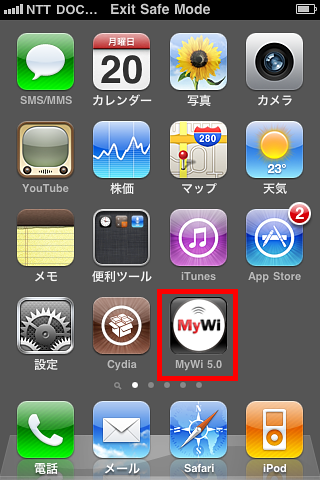
Set "WiFi Hotspot" to "ON".
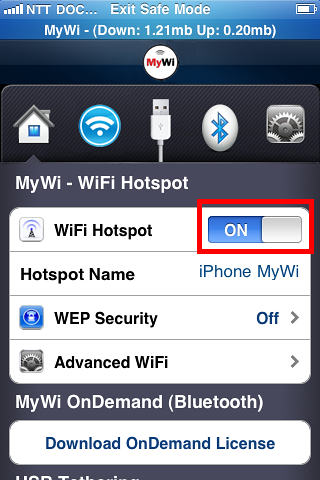
When you turn on the connection with the wireless LAN on the PC side, the access point is displayed with the name of "iPhone MyWi" Click on the connection. By default, there is no password, so it's safe to set it from the side of the application.
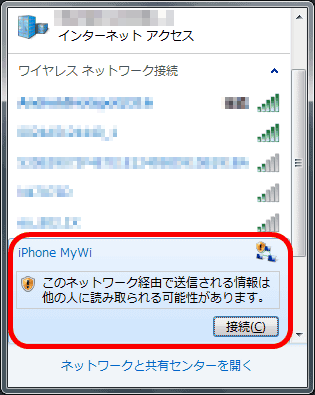
The place where tethering is done is like this. The top of the screen is shining blue. The communication speed was between 500 Kbps and 1 Mbps in the suburbs of Osaka.

The IP address displayed when accessing "diagnosis" from the PC with tethering is "202.45.93.208".
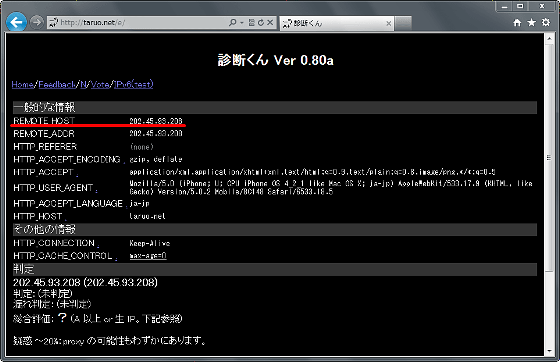
"IP Utilities"It is recognized as an IP address of Hong Kong also when searching with.
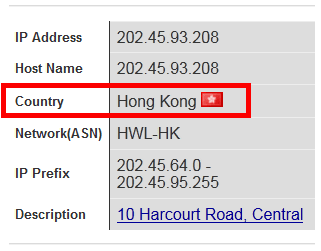
If you use up your balance you can add using "Recharge Voucher". me too,Available on AmazonSo you can get it even in Japan.

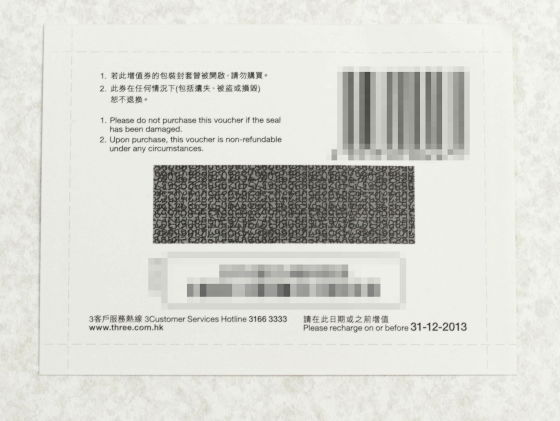
The code used for recharging inside is stated.

Start up the phone application and enter "# 105 * Recharge code #" ... ....
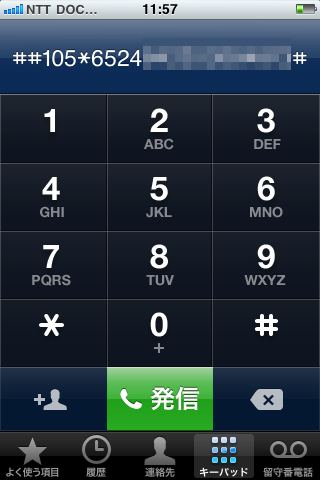
The SMS with the content "Recharge complete" is sent and addition is completed.
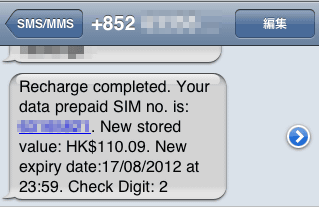
In the case that it is a SIM card that can be used even when you want to talk or communicate in privacy protected environment as well as overseas traveling, "You have to make an internal accusation of a life shaking shaking bad" Please consider using it.
Related Posts: