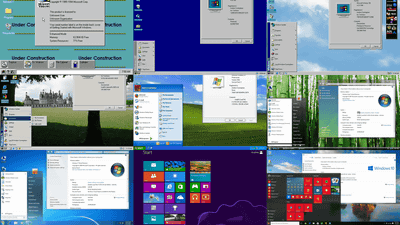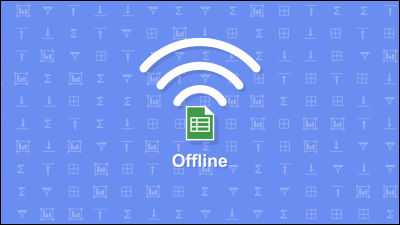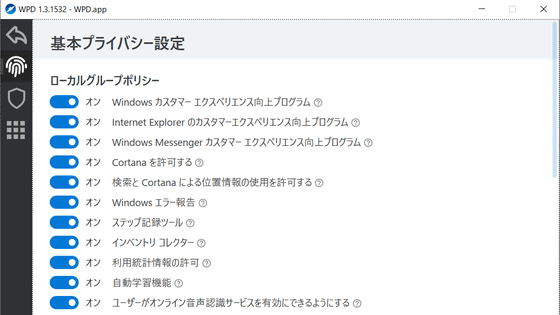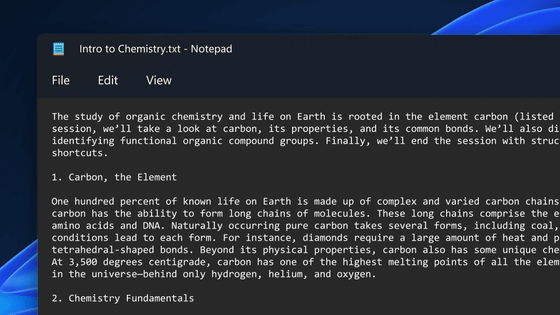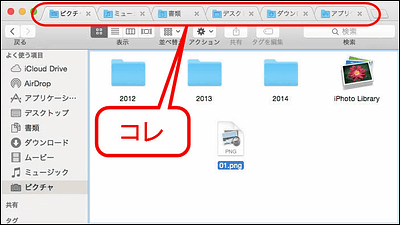Clearly updated on Vista's next Windows "Windows 7" new features with a screenshot, great commentary
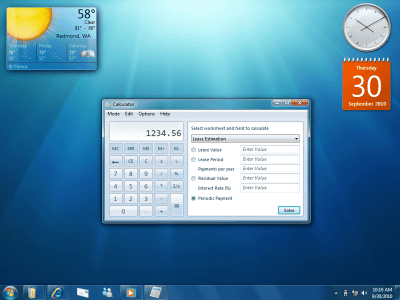
Development was steadily continued while Vista was hit by Bokoboko "Windows 7But, that screenshot was finally released for the first time. The height of the task bar got slightly higher, the side bar that was in Vista disappeared, and the widget seems to be basically placed in a favorite position.
Besides that there are quite a lot of changes, it can be seen that we are improving the current Vista's bad place and improving it. For example, you can change the display intensity of that UAC, improve the access method of widgets, improve task tray, strengthen calculator,
So, for the actual "Windows 7" pre-beta version for developers, a description of new features with screen pictures is from the following.
A first look at the Windows 7 PDC release | ZDNet Photo Gallery
The task bar looks something like this. Basically it is organized by icons, and when the mouse cursor goes up it shows the contents of the actual window with a small image. Up to this point can be realized with Vista, but in Windows 7, the contents of each tab of IE can also be seen with thumbnails. Clicking on this thumbnail seems to return to its original size with that page displayed. It seems that it will be "Internet Explorer 8" on Windows 7. Also, the difference with the Quick Launch Bar is gone, and to always display the icon on the task bar you can use the "Pin" function (push the note on the cork board and pinch it to make it look like you always see it) It is. This can be registered even by dragging and dropping from the start menu.
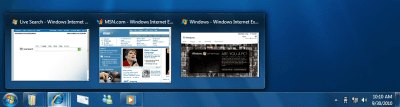
When right clicking on Windows Media Player that entered the task bar. A mechanism called "jump list" that allows you to access the history of recent actions (actions) done with the software from here is implemented. For example, in this case, actions often done in Windows Media Player are displayed above, and it is the feeling that it is the action which has recently been done. A mechanism that allows you to choose "recently opened files" and "recently done with that software". Apart from those, it is also possible to display its own original menu.

In order to access the gadget on the desktop, it was necessary to minimize other windows to the task bar so far, but in Windows 7, by transparently leaving other windows in the other window, the gadget on the desktop You can access it. This can be done by holding the mouse cursor to the right end of the task bar which is designated "Show desktop" in advance.
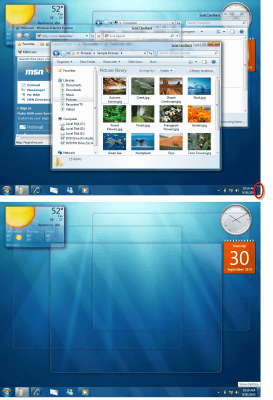
In Windows 7, a new concept called "libraries" has been introduced, and when you enter the file name you want to find in the search box in the upper right, at the same time the bottom of the search box is expanded and the search filter is displayed like a tag It will be. By doing this, without having to memorize complex search expressions, it becomes possible to filter only by designating only the necessary search conditions in that scene. It may be easier to find files than ever.
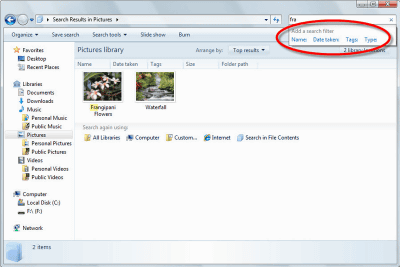
The combinations of files found in this manner can be used as "library". In other words, you can virtually operate as a single "library" without being influenced by the actual location of the file (local, network, or other places).
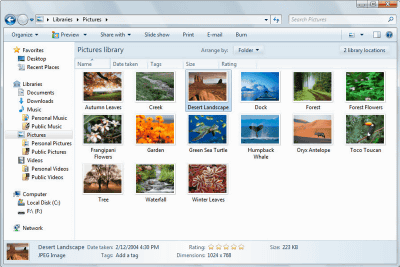
As a usability aspect, display / non-display of the preview pane became pretty easy. In Vista, it was useless unless you clicked "Organize" → "Layout" → "Preview pane", but in Windows 7 such a button is displayed in the upper right, you can turn preview ON / OFF just by clicking this is. Good plain improvement though it is plain.
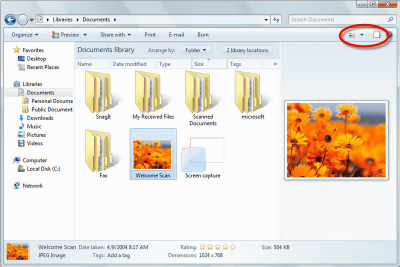
The notification icon of the task tray has also been improved, and if it exceeds the number to be displayed, it is stored in the arrow icon in the same way as before, but when clicked, the stored icon list is arranged as a pop-up box on the top It became a feeling.
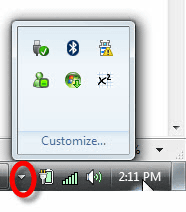
This notification icon in the task tray can be customized finer than ever, so it is now possible to select which icon to display and which icon to hide in a batch. It usually becomes non-display, but it will be possible to concentrate on displaying only when there is a notice, always showing it or hiding it all the time.
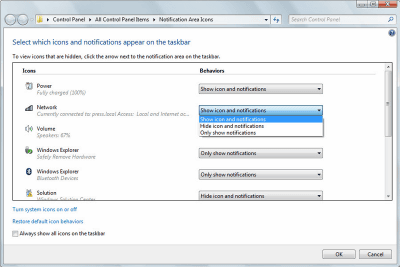
Customization of this task tray has also been expanded to system icons. It is plain but convenient.
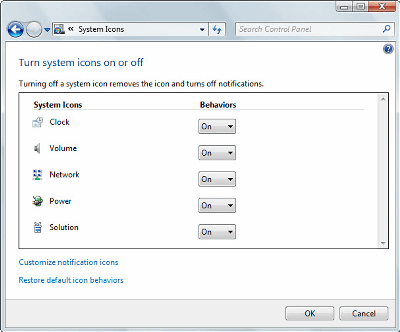
The power option is also a bit smarter, and when choosing a power plan it will advise "You will have a bit more battery if you lower the screen brightness."
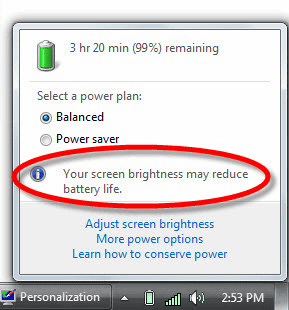
The setting of the theme can be saved as my theme clearly when saving after changing around like here and there. Until now, the theme that I made was buried in the list, but this makes it easy to see somewhat.
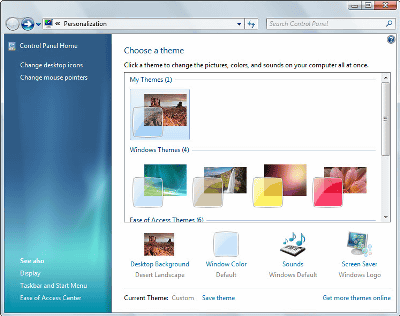
Recently big screen monitors have increased, so the size of the letters is also easy to understand and changeable. This was what was called "adjustment of font size (DPI)" in Vista.
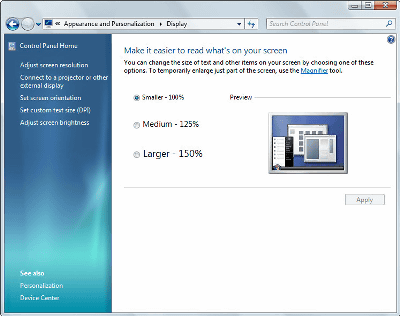
Also, WordPad became a ribbon interface like Office 2007.
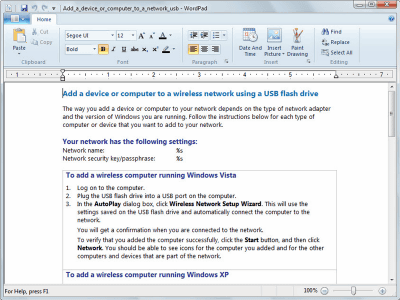
Paint is also a ribbon interface like Office 2007.

This "calculator" is considerably strengthened to the ground. The calculation history is displayed in addition to the four modes of standard, programmer, scientific, and statistics, and date calculation, unit conversion, and financial calculation are possible.
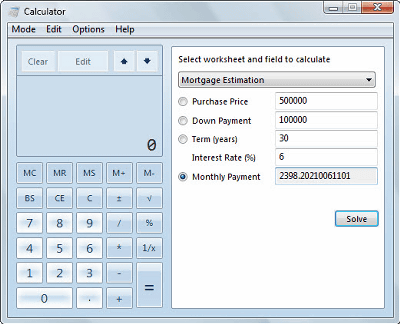
Windows 7 automatically creates a password when setting "home group" to build a home LAN.
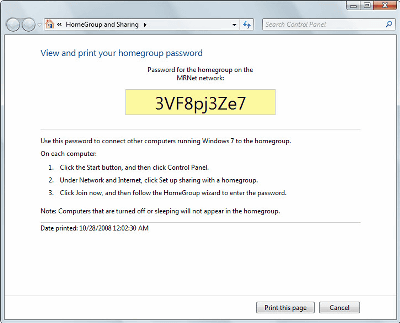
Ultimately bad in Vista "UAC" (which is asking permission every time it starts up), at last Windows 7 has become able to choose its strength. It is possible to not display UAC, for example, by changing the Windows setting. This is the level I want right now.
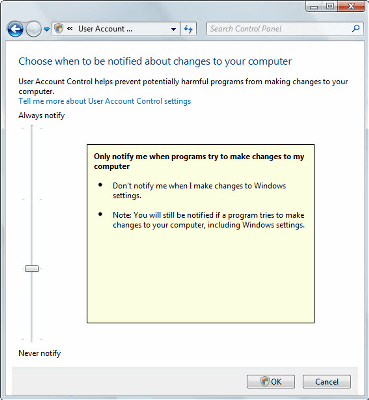
In addition, the function "problem report and solution" for stability confirmation installed in Vista has also been upgraded, recorded about the software causing the problem, its stability is scored from 1 to 10 with a score of 1 to 10 It displays it. Also, since it seems to be visible by date, when did it begin to become unstable from around the time? It is possible to know.
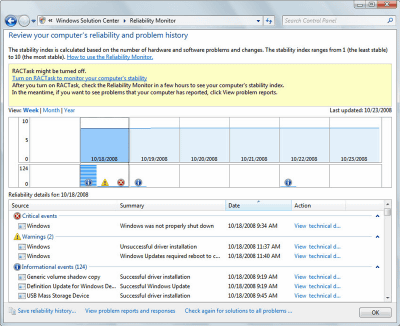
"System restoration" is finally enabled by specifying its capacity. Until now, each hard disk needs more than 300 MB of free space, up to 15% of each disk's area is used, and automatically deleted from the old restore point when the area becomes full. It is now possible to specify the maximum area to use.
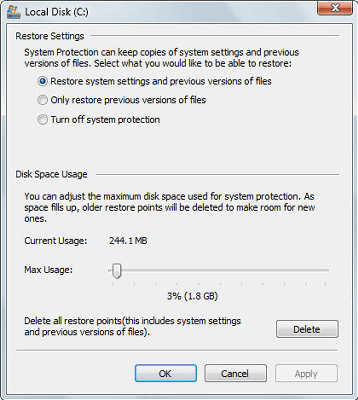
When Windows Media Player is displayed as a thumbnail by putting it in the task bar, just images and images are simply visible when it is up to now, but the play button etc. are properly displayed properly on Windows 7 . It may be useful for playing while doing something.
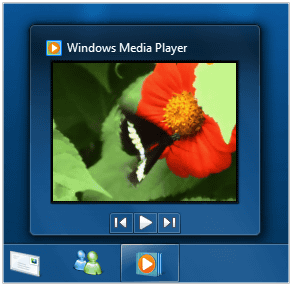
In addition, Windows Media Player seems to be able to choose such a compact view mode as well.
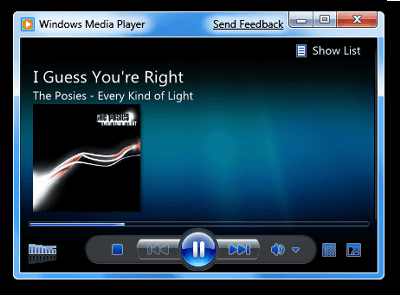
Also, focus on only the necessary functions and start in a few seconds "Instant OnIt seems that there is a possibility of having the function of "It surely becomes windows more easy to use than Vista.
· Continued
Publish a movie of "Windows 7" actually working, smooth movement than I thought - GIGAZINE
Related Posts:
in Software, Posted by darkhorse