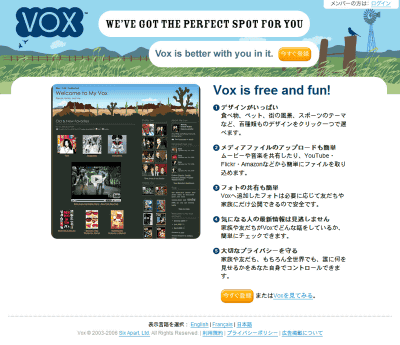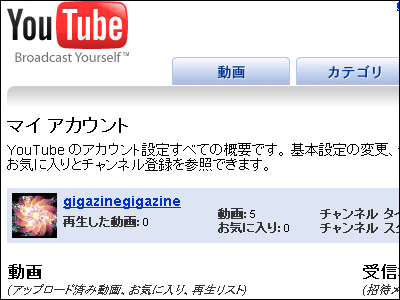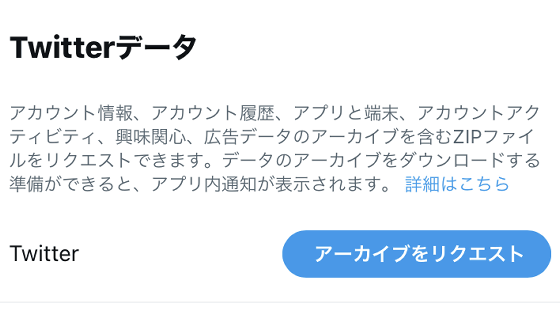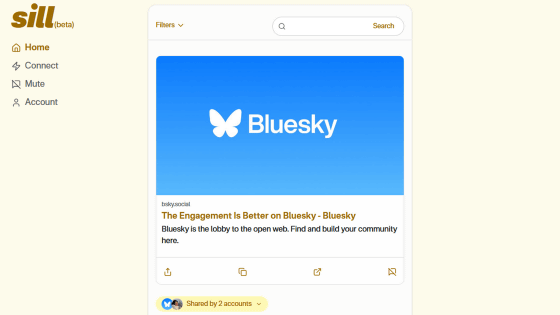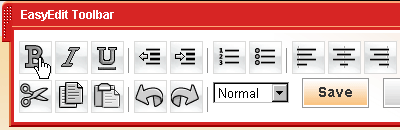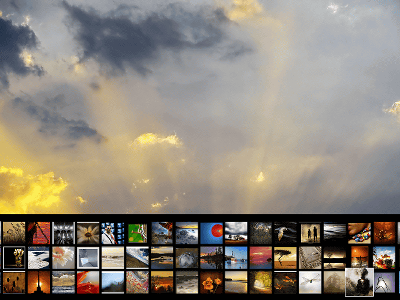How to use YouTube Japanese version: Part 2 "How to set up channels"
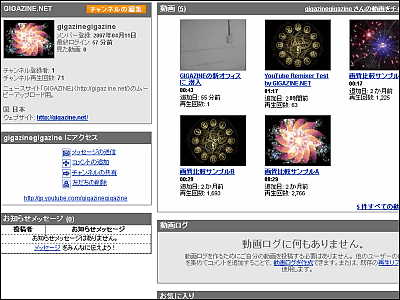
I created an account earlierBut the next is how to set up the channel.
What is a channel is something like a profile page displaying all your uploaded videos etc. in batches. Favorites, messages, comments, subscribers, video logs, period since becoming a YouTube member, age and gender (hidden), number of seen videos, contact from other users, sending messages, sharing channels , Add as friends, add comments to channels, and more.
So, let 's see concretely, the channel of GIGAZINE is as follows.
This is the current channel of GIGAZINE
http://jp.youtube.com/gigazinegigazine
To set up this channel From the top right corner of YouTube's top page, click "Login" and use the account you created earlier.
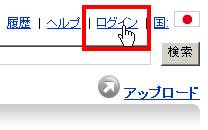
Click on your user name when logging in.
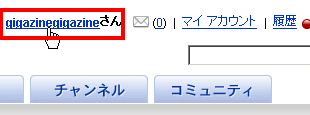
Since this is the way it is, click the orange button on the upper left, "Edit Channel".
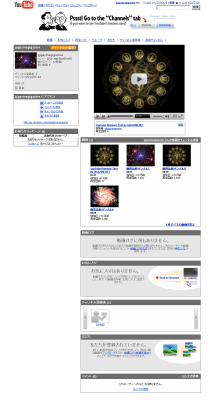
First of all, from "channel information". You can set the title and description of the page, whether profile icons and comments are allowed or not
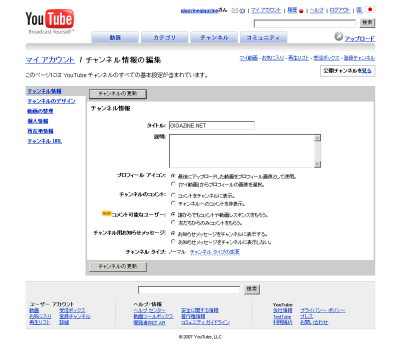
Next you can select "Channel design", color scheme theme, change layout, more detailed settings. Background image etc can be set.
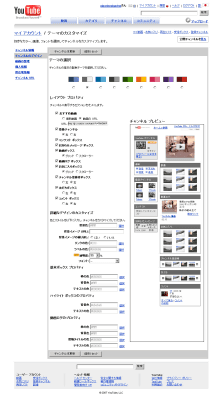
Next, you can select "movie sorting", nine movies to display first on the channel
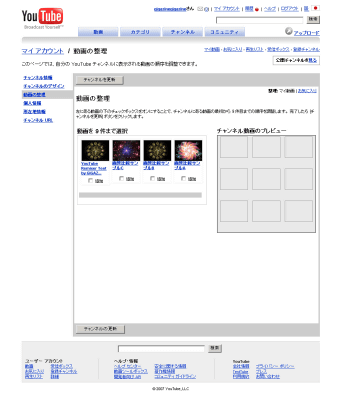
You can also change the display of your favorite movie by clicking "favorite"
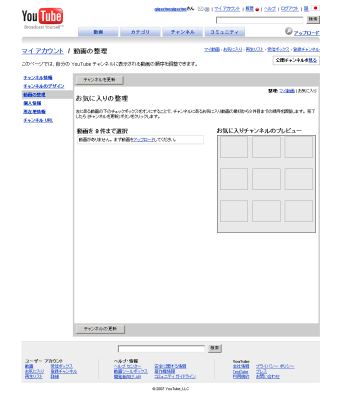
Next is "personal information". You can enter your detailed profile.
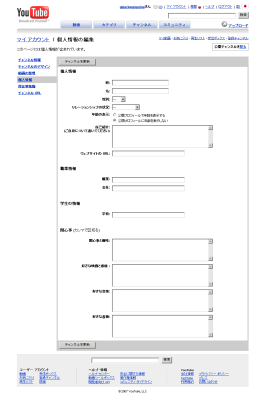
The age can be hidden by the following method.
YouTube - Broadcast Yourself - How do I hide the age on the 'Profile' page?
"Location information" is already as its name.
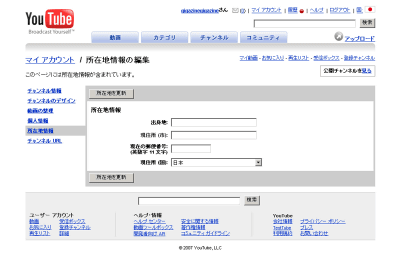
You can check your channel name from "Channel URL".
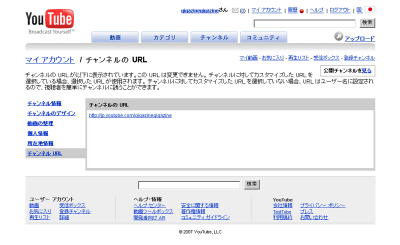
Moreover, further detailed setting is possible by clicking "My account" from the menu in the upper right.

You can also change your password
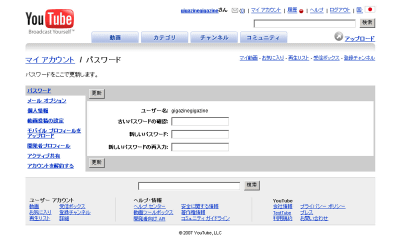
You can also notify by email when comments came. If you turn on notifications with this email, you can easily display only approved comments.
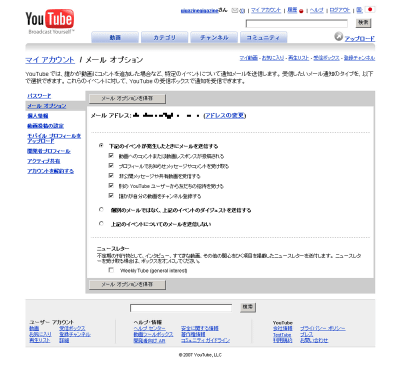
Moreover, it seems that it seems to be possible to use it by embedding the uploaded movie in the blog immediately by associating it with the account of Blogger, BlogSpot, LiveJournal, Wordpress, Piczo, Friendster.
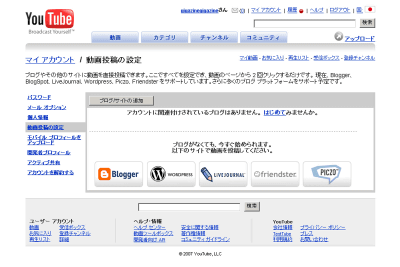
If you create a mobile profile, you will be assigned an e-mail address like 1111111111 @ mms.youtube.com, and if you upload videos shot on your mobile phone, you can attach a video to this e-mail address and send it You will be able to upload immediately.
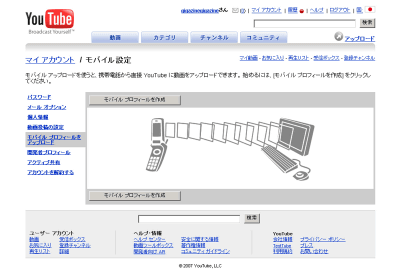
Developers will be able to use the API from here
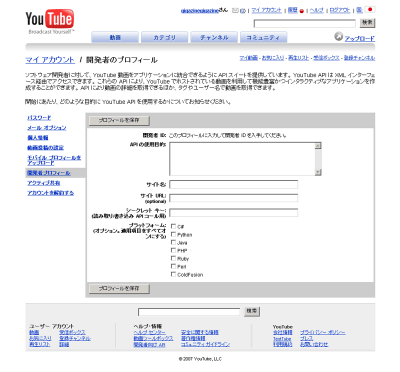
this isActive shareNew feature called. If you turn on this feature and log in while playing a movie of another YouTube user, your user name will be displayed for 30 minutes on the movie page of the other party, so that it will be visible to other users.
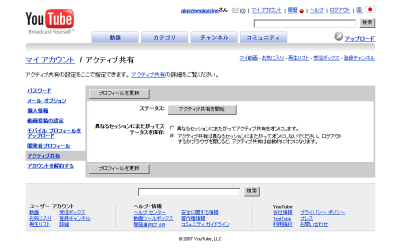
You can also delete accounts that are no longer needed. If you delete it, you can not delete the uploaded movie, so delete the movie first and then cancel the account.
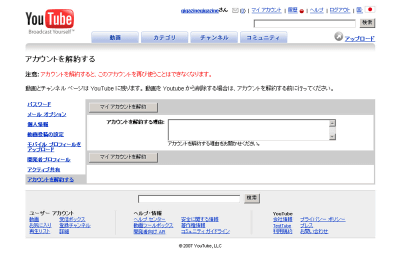
That's why the last is a way to upload videos.
Continuation: How to use YouTube Japanese version: Part 3 "How to upload videos"
Related Posts:
in Review, Web Service, Posted by darkhorse