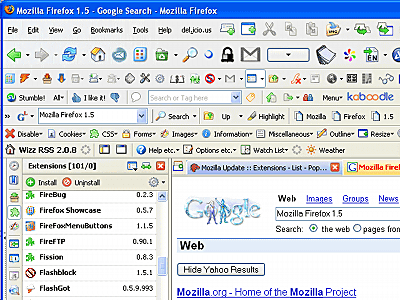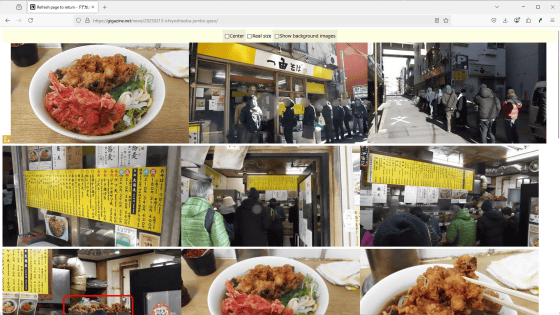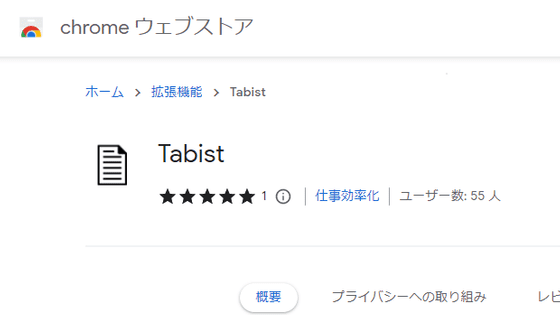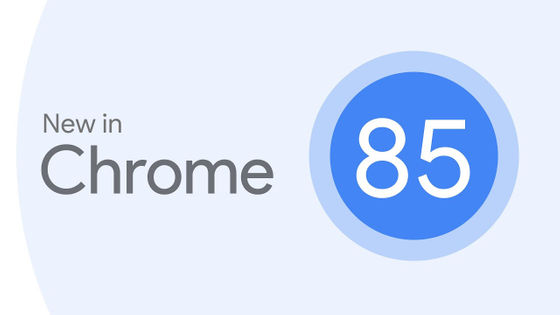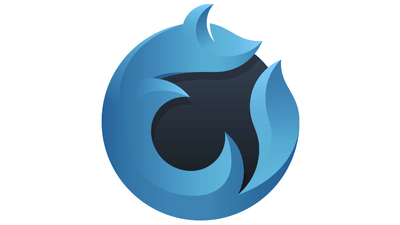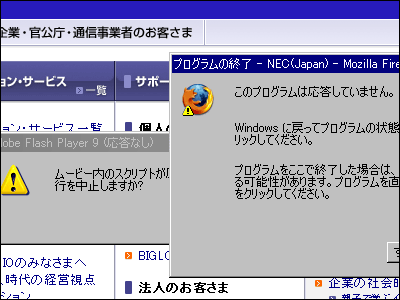How to dramatically reduce the memory consumption of Firefox and Thunderbird
![]()
Firefox is specially designed to use the memory installed in the PC to make page browsing comfortable. There is nothing special about normal people if you are a normal general people, but if you browsing styles of people who prefer Firefox, you will consume extra memory and get rid of them, so that comfort will be compromised It is also a fact to feel.
It is trial and error that everyone wonders if it does not work or not, but I will pick up one method that is easiest and easiest to comfort with that kind of countermeasure.
In addition, this countermeasure method is confirmed with Firefox, Thunderbird, Mozilla.
■ Reduce memory consumption when minimized
It is the easiest way to reduce memory consumption. It is also very easy to do.
1. Type "about: config" in the address bar and press Enter

2. Right click on the opened page and click "New" → "Boolean"
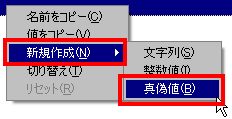
3. Click "OK" with the setting name "config.trim_on_minimize"
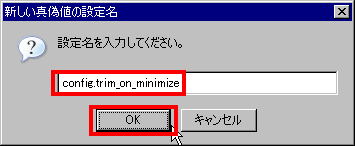
4. Select "true" as a boolean value and click "OK"
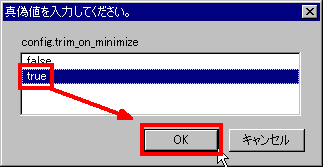
5. Restart Firefox
In order to measure how effective it is, actually open about 30 pages in tabs, press the "Ctrl", "Shift" and "Esc" keys at the same time to activate Task Manager and from the "Process" tab Let's look at the memory consumption of "firefox.exe". It should use about 100 MB to 200 MB of memory. Let's try minimizing Firefox. Then it quickly becomes 10 MB or less. After that, the memory consumption will increase little by little, but it will calm down to about 10 times the value just after minimization. The wonderful thing about this setting is that it goes down a lot again each time it is minimized. In other words, you should minimize it while you are not looking at the page.
For Thunderbird it looks like the following.
1. Go to "Tools" → "Options"
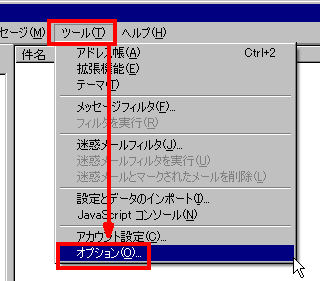
2. Click "Advanced" and then click "Setting Editor" button
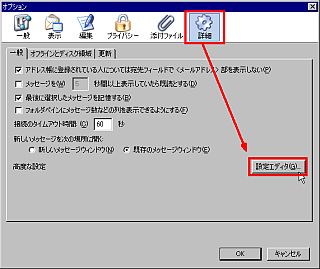
3. Right click on the opened page and click "New" → "Boolean"
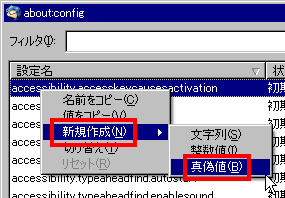
4. Click "OK" with the setting name "config.trim_on_minimize"
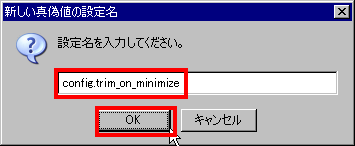
5. Select "true" as a boolean value and click "OK"
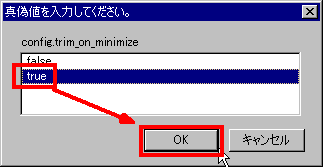
6. Restart Thunderbird
What is this setting, what is it about, it is a setting decided at the time of "Mozilla" which is the predecessor of Firefox.
For Mozilla it looks like the following.
1. Type "about: config" in the address bar and press Enter
2. Right click on the opened page and click "New" → "Boolean"
3. Click "OK" with the setting name "config.trim_on_minimize"
4. Enter "true" as a boolean value and click "OK"
5. Restart Mozilla
In my case, Mozilla, Firefox and Thunderbird are often started at the same time, and this setting was very effective. When you want to reduce the memory usage at once, if you press all of the "Windows key" and "M" key at the same time, it will sharply decrease quickly, and since there is no time to minimize one by one, it is Rakuchin.
Related Posts: