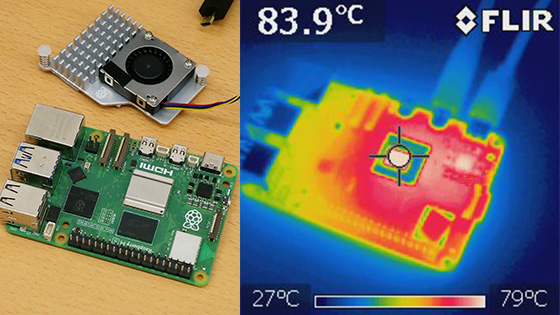Cooling hack for the industrial Raspberry Pi 'CM5', using the official fan and official heat sink to achieve extremely cool and stable operation

Raspberry Pi Compute Module 5 – Raspberry Pi
https://www.raspberrypi.com/products/compute-module-5/?variant=cm5-104032
·table of contents
◆1: What is Raspberry Pi Compute Module 5?
◆2: Comparing the cooling performance of air-cooled fans and heat sinks
◆3: Efficient cooling by coexisting air-cooling fan and heat sink
◆4: Comparing benchmark scores for each cooling method
◆5: How to stop the cooling fan when shutting down the OS
◆1: What is Raspberry Pi Compute Module 5?
The CM5 is a computer for industrial and embedded applications equipped with a processing chip equivalent to the Raspberry Pi 5. The CM5 does not have input terminals such as USB ports, so users can create their own original computer by purchasing or designing an I/O board with the necessary terminals.

Raspberry Pi offers official I/O boards and cases for the CM5, and also sells a development kit that includes them. Details of the CM5 and the development kit are summarized in the following article. Note that the CM5 has not yet obtained technical certification at the time of writing, so it is being used after filing a notification under the '
I received the development kit for the industrial Raspberry Pi 'Raspberry Pi Compute Module 5', so I took a closer look at the contents and the installed chips. Review - GIGAZINE

◆2: Comparing the cooling performance of air-cooled fans and heat sinks
The official case comes with a pre-installed cooling fan.

Naturally, the case lid can be completely closed even with the cooling fan installed.

To verify the cooling performance of the cooling fan, we used the stress command to apply a 100% load to all CPU cores, and measured the trends in 'CPU temperature' (blue), 'CPU operating frequency' (green), and 'fan speed' (red). The results are shown below. The horizontal axis is in units of 100 milliseconds. While the load was applied, the fan speed increased slowly compared to the rate at which the CPU temperature rose, and the operating frequency fell below the rated 2.4GHz. After the load was stopped, the CPU temperature dropped and the operating frequency stabilized.
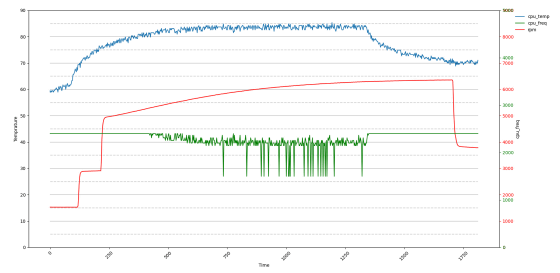
Next, we will verify the cooling performance when the heat sink is installed. First, remove the cooling fan from the case.

Attach the heat sink.

Close the lid.

With the heat sink attached, we measured the transition of 'CPU temperature' (blue) and 'CPU operating frequency' (green) while applying 100% load to all cores of the CPU. The rated 2.4 GHz was maintained for about 10 minutes, but the operating frequency dropped after that.
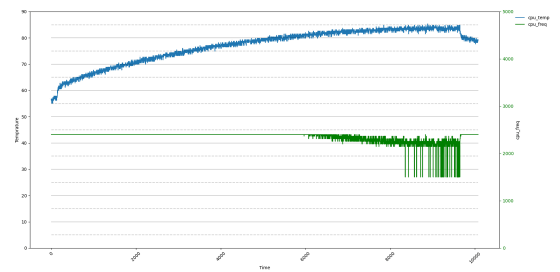
◆3: Efficient cooling by coexisting air-cooling fan and heat sink
A typical desktop PC is cooled by a combination of a cooling fan and a heat sink. I thought that if I combined a cooling fan and a heat sink with the CM5, I could cool it efficiently and keep it running stably, so I decided to try to make the two coexist somehow.

If you install an air-cooling fan and heat sink without taking any countermeasures, the case lid will not close as shown below.

So I decided to attach the cooling fan to the outside of the lid and extend the cable to connect it to the I/O board.

Here's what the inside looks like. The fan cable goes through the vent and connects to a connector on the I/O board.

Now I was able to close the lid with both the cooling fan and the heat sink attached. Although I didn't prepare one this time, if you plan to use it in this state regularly, it's better to prepare a fan guard.

The results of measuring the transition of 'CPU temperature' (blue), 'CPU operating frequency' (green), and 'fan speed' (red) while applying 100% load to all CPU cores are shown below. We were able to achieve the ideal operation of 'when the temperature rises, the fan speed increases to cool it down, and when the temperature drops, the fan speed also decreases.' The CPU operating frequency is also maintained at the rated 2.4 GHz.
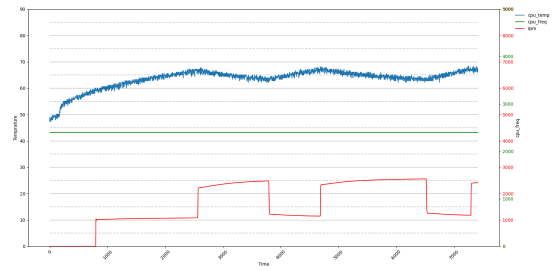
◆4: Comparing benchmark scores for each cooling method
We tested whether processing performance would change using three different cooling methods: 'air-cooled fan only,' 'heat sink only,' and 'air-cooled fan and heat sink.'
Use the following command to download the benchmark tool '
[code]git clone https://github.com/kdlucas/byte-unixbench.git
cd byte-unixbench/UnixBench
./Run dhry2reg -c 4[/code]
The results are as follows. When only the cooling fan was used, the score was clearly lower. When the cooling fan and heat sink were combined, the heat sink alone seemed to be sufficient for cooling, and the fan did not rotate. This means that unless it is a special situation where '100% load is applied to all cores for a long period of time', the heat sink alone can be used for stable operation.
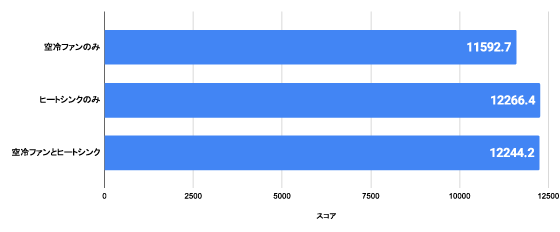
◆5: How to stop the cooling fan when the OS is shut down
The CM5 development kit has a problem where the cooling fan continues to rotate even after the OS is shut down. If you play the video below, you can see that the fan starts rotating after the OS is shut down, and stops as soon as the OS starts up.
The fan can be stopped by unplugging the power cord, but it is a hassle to unplug the power cord every time, so I will customize it so that the fan stops when the computer is shut down.
According to the official I/O board (PDF file) data sheet , 'the USB port has a VBUS, and that VBUS switches ON and OFF with system startup and shutdown.' In other words, if you modify the fan cable to go through the USB port, you can achieve the operation of 'stopping the fan when the OS is shut down.'
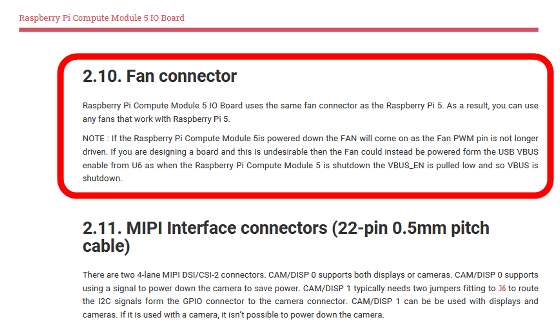
So I modified the cable.

This is what it looks like with the case lid closed. It could be made a little neater with some clever cable management.

This is what happens when you shut down the OS. The fan doesn't spin and remains quiet even after the OS is shut down.
I modified the fan cable of 'Raspberry Pi Compute Module 5' to stop the fan at shutdown - YouTube
You can also turn off the fan when shutting down by applying the ' December 19, 2024 Bootloader ' distributed by the Raspberry Pi team. The steps are as follows:
First, download the bootloader.
[code]wget https://github.com/timg236/rpi-eeprom/raw/927596fc312b6c2ddcf33f7b7608938241403586/firmware-2712/latest/pieeprom-2024-12-19.bin[/code]
Run 'rpi-eeprom-config'.
[code]sudo rpi-eeprom-config --edit pieeprom-2024-12-19.bin[/code]
Once the editor is open, add the following line to the end and save it:
[code]POWER_OFF_ON_HALT=0[/code]
Once the EEPROM update is complete, reboot the computer.
[code]sudo reboot[/code]
After rebooting, run the following command to check the bootloader version:
[code]vcgencmd bootloader_version[/code]
If it has been updated to the December 19, 2024 version as shown below, you're OK. The fan will now stop when you shut down.
2024/12/19 11:57:13
version ccf64a4f0756db2e198bb3c32a2c7cde5064a260 (release)
timestamp 1734609433
update-time 1735115307
capabilities 0x0000007f
Related Posts: