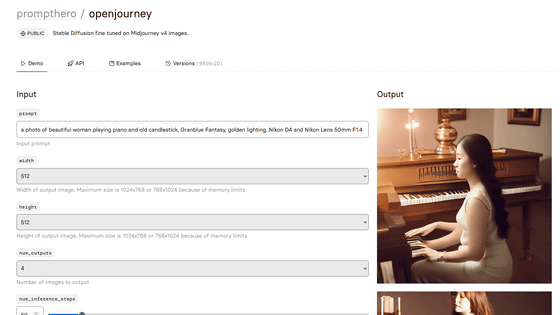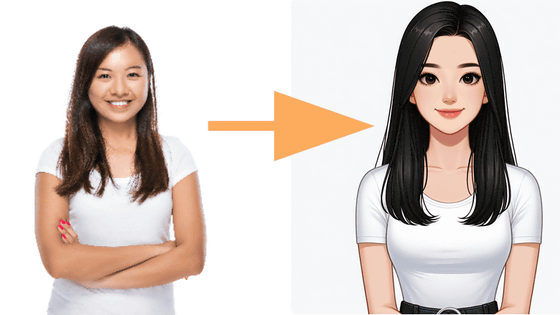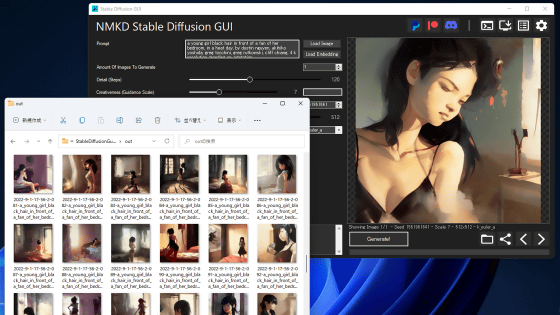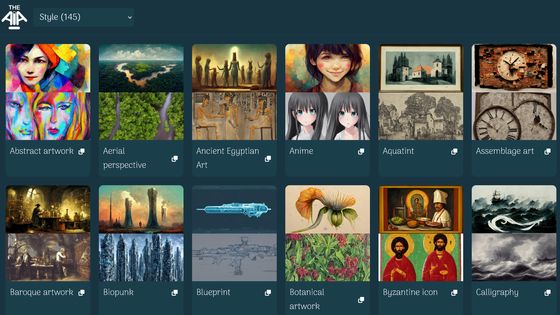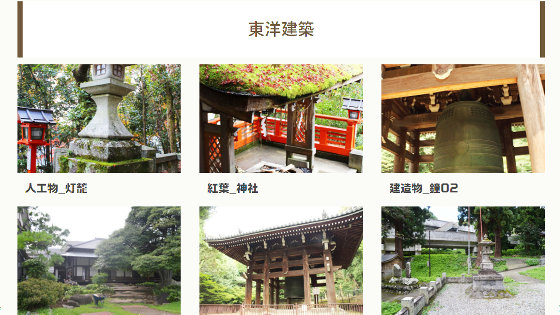'Midlibrary' is a collection of images output in various styles with each version of image generation AI Midjourney.
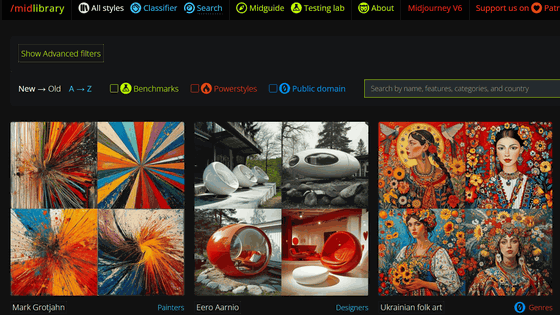
The image generation AI '
Andrei Kovalev's Midlibrary: Midjourney AI Styles Library and Guide
https://midlibrary.io/
When you access Midlibrary, it looks like this. To check your styles, select 'All styles' from the top menu.

A list of various styles will then be displayed. This time, we will check out images of interior designer Eero Aarnio's style. Click on the 'Eero Aarino' item.
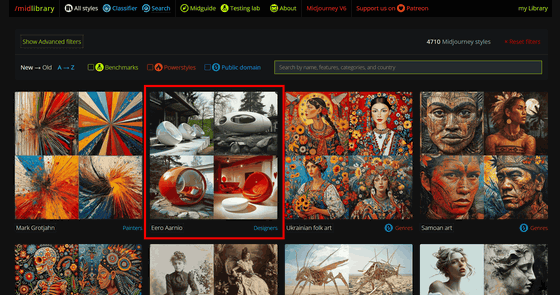
There are various versions of Midjourney, and in Midlibrary you can check the output results of version 6, version 5.2, version 5.1, version 5, version 4, and
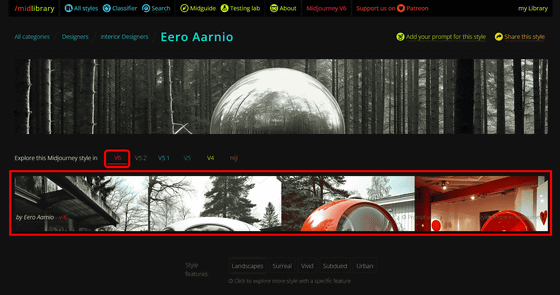
The image output when specifying the style 'Eero Aarino' at the prompt in version 6 of Midjourney looks like this.
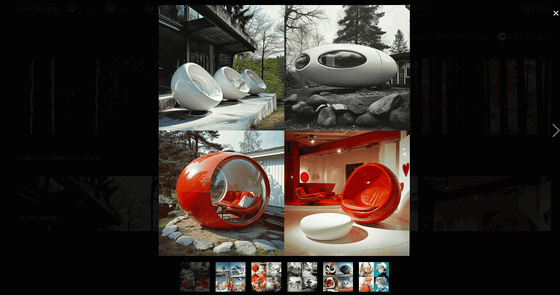
You can switch between versions by clicking the number under 'Explorer this Midjourney style in.' To see version 5, click 'V5'.
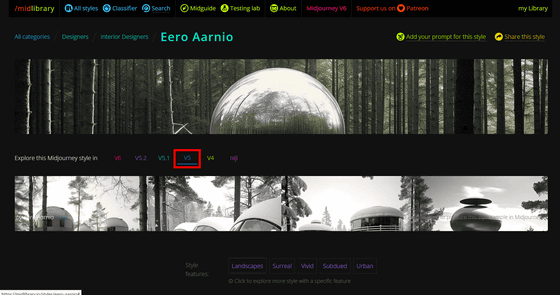
For some reason, the results of version 5 are snowy and monochrome images compared to version 6. When compared, version 6 gives the impression that the photos are more realistic.
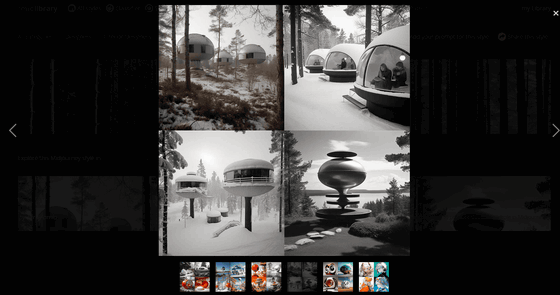
In the version of Niji Journey, which specializes in anime illustrations, an anime-style beautiful girl illustration was displayed instead of an Eero Aarnio-style building.
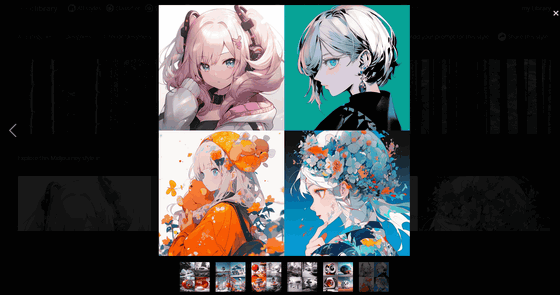
Click 'Classifer' in the top menu to search by text tag attached to the image.
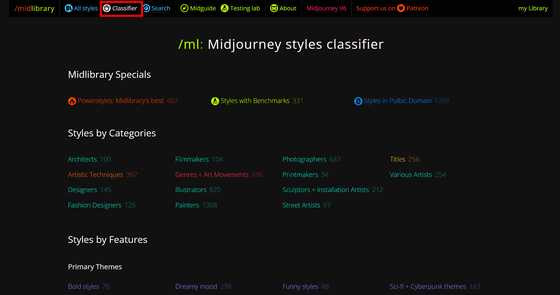
In 'Midguide', you can read technical columns compiled by the management team about Midjourney's prompts, parameters, etc.
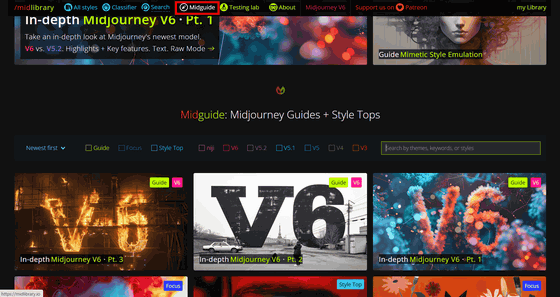
In the 'Testing Lab', we were able to check the results of a benchmark test to check how accurate images can be output in a specific style for each version.
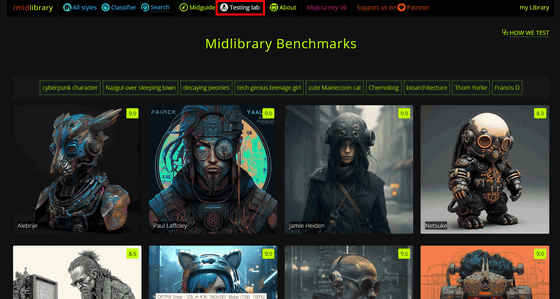
Related Posts:
in Review, Software, Web Service, Art, Posted by log1i_yk