Apple Watch Series 9 with built-in S9 chip and watchOS 10 finally released Photo review & setup summary

Apple's smart watch ' Apple Watch Series 9 ' was released on September 22, 2023. The Apple Watch Series 9 is now available with a built-in S9 chip for faster processing than the previous model, and is also equipped with watchOS 10 and supports 'double tap' that allows you to operate it by simply moving the finger of the wrist on which it is attached. Since it arrived at the GIGAZINE editorial department, I first opened it, checked its appearance, and then tried pairing it with the iPhone 15.
Apple Watch Series 9 - Apple (Japan)
The Apple Watch Series 9 cosmetic case looks like this. This time I ordered a 41mm GPS + cellular model with a midnight aluminum case, and the band is Sport Loop Cypress.

On the side of the box, Apple's '

When I opened the makeup box.

Apple Watch Series 9 body and sports loop package.

First, open the package of Apple Watch Series 9.

It contained the Apple Watch Series 9 body wrapped in a case, a charging cable, and a cautionary note.

The charging cable was wrapped in a paper package.

The cable shield is braided.

The connection terminal is USB-C.

Apple Watch Series 9 body wrapped in a black cloth case.

I took it out of the case. This is what it looks like from the front. The 41mm model measures 41mm high x 38mm wide.

Action button and digital crown on the right side. The hole in between is a microphone. The thickness is 10.7mm.

A speaker grill is located on the left side.

There is a groove on the top to secure the band.

There is also a groove on the bottom to secure the band.

The back side looks like this.

In the center of the back, there are sensors for measuring heart rate and blood oxygen wellness.

Sport Loop Cypress is a carbon neutral product.

Type that is fixed with a hook-and-loop fastener. The fixed part of the band is cream colored and the belt is dark green.

Secure the band by sliding it into the grooves on the top and bottom.

I attached a sports loop to the Apple Watch Series 9 body.

It looks like this when you put it on your arm.

To power on, press and hold the action button on the right side.

Apple's logo was displayed.

Setting up is easy, just bring the iPhone you want to pair close to. This time, when I brought the iPhone 15 closer, a notification that recognized the Apple Watch was displayed on the iPhone 15 screen, so tap 'Continue'.
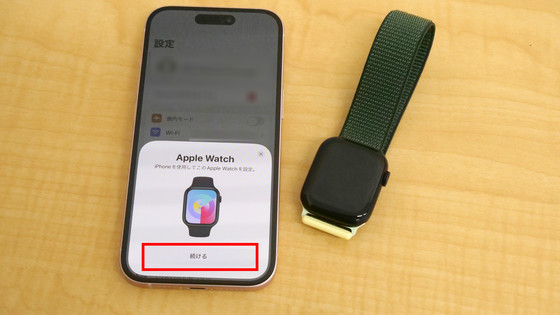
The Apple Watch settings screen will be displayed on the iPhone 15 side. This time I tapped 'Set for myself'.

Load the pattern displayed on the Apple Watch Series 9 screen using the iPhone 15 camera.

Then, pairing of Apple Watch Series 9 is completed. Tap 'Set up Apple Watch'.
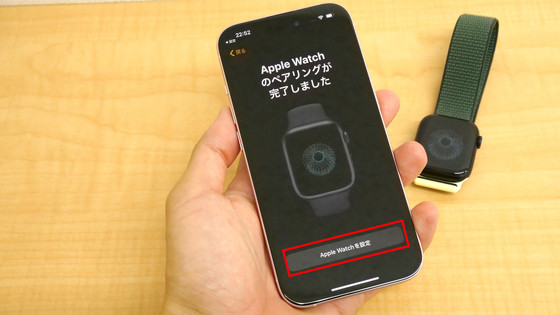
A unique pattern will be displayed on the surface of the Apple Watch Series 9 during setup, and from now on, the setup will proceed with iPhone 15 for a while. The terms of service will be displayed on the iPhone 15 side, so tap 'Agree'.

You will be asked to sign in with your Apple ID. This time, I hadn't finished registering the Apple ID for the paired iPhone 15, so I tapped 'Skip this step.'
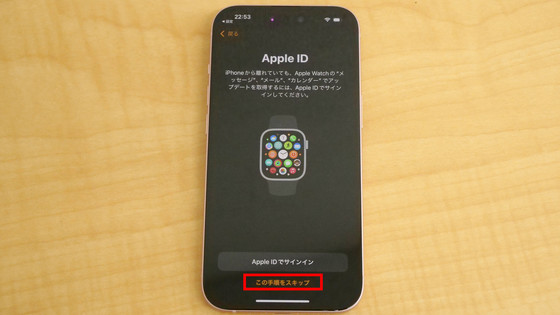
You will be asked whether you want to share the analysis results of Apple Watch with Apple, so this time select 'Do not share'.
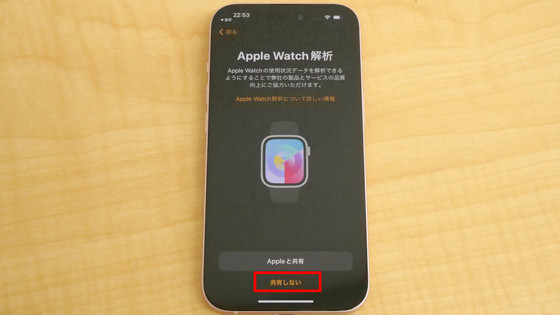
Tap 'Create Passcode' to set a passcode for your Apple Watch. If you set a passcode, other people will not be able to operate it even if you take it off your wrist, and you will be able to use contactless ICs such as Apple Pay and Suica.
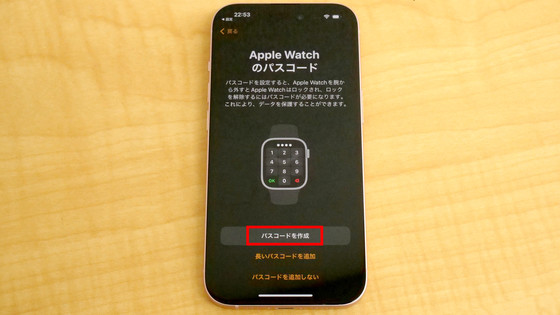
The passcode is a 4-digit number, and you can enter it twice on Apple Watch Series 9.

You will be asked about location services, so this time I selected 'Turn on location services.'
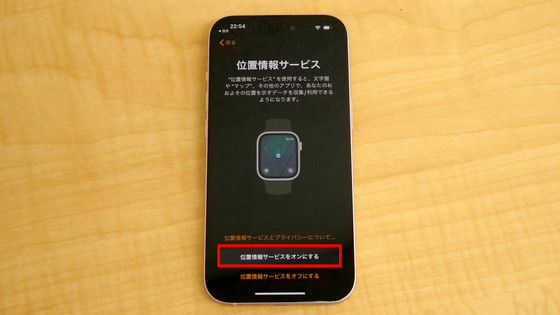
A confirmation pop-up will appear, so tap 'OK'.
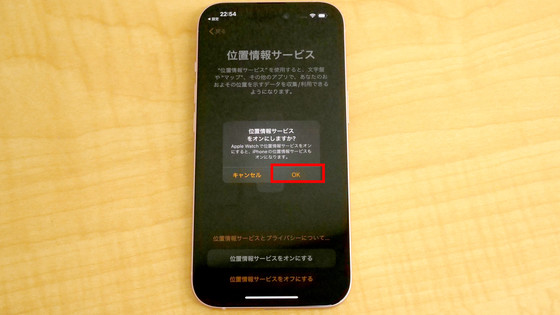
You can set the font thickness and size later using the Apple Watch app on the iPhone 15, so select ``Set up later using the Apple Watch app.''
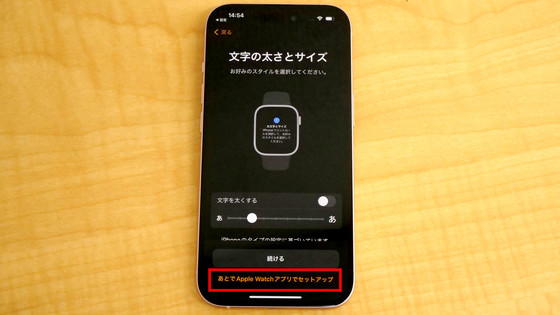
Apple Watch Series 9 is equipped with the S9 chip, and the response to Siri is said to be faster, so this time I selected ``Use Siri'' to enable Siri.
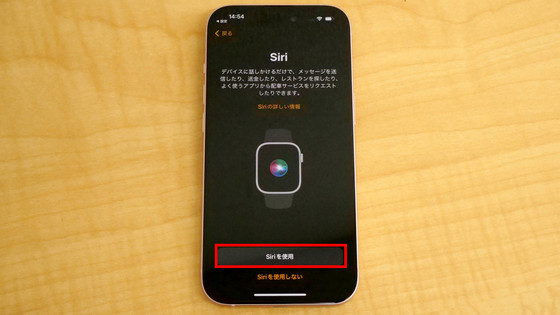
If you allow the use of Siri, you can select Siri's voice. Voice 1 has a male-like voice, and Voice 2 has a female-like voice. This time, select voice 2 and tap 'Next' in the top right.
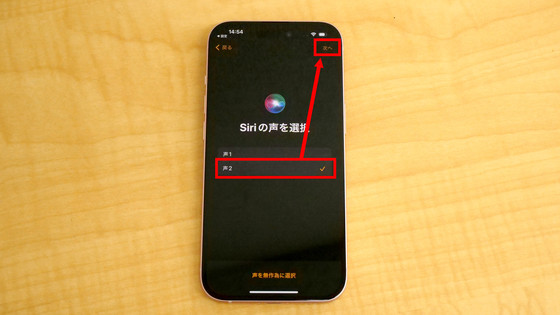
You will be asked about the settings to be shared, so tap 'OK'.
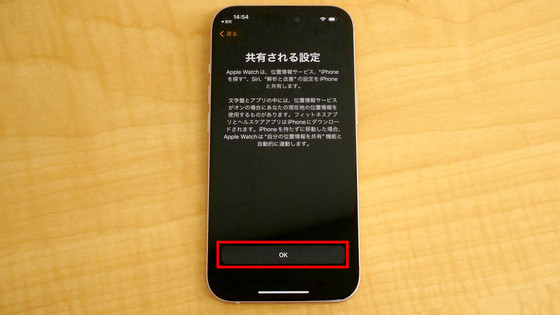
Enter the information required to register for health care, including your date of birth, gender, height, weight, and whether you use a wheelchair. This information can be registered later from the iPhone 15, so tap 'Continue' without entering anything this time.
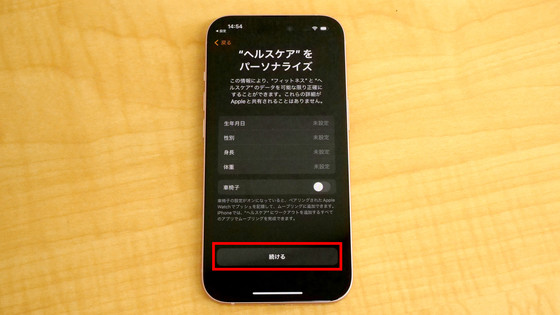
You can also set the activity later, so select 'Skip this step'.
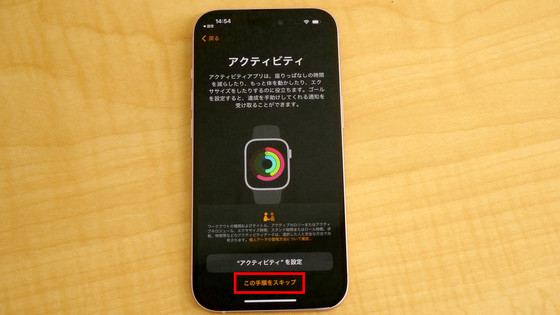
Select 'Enable workout route tracking' which will be applied to your workout route and weather information.
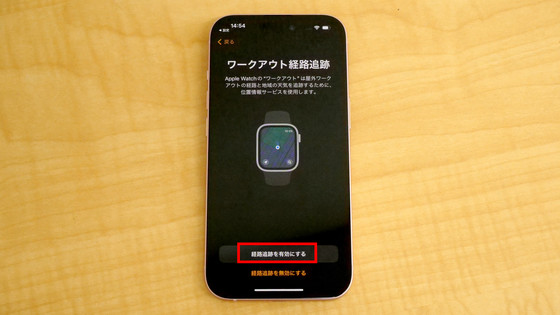
You can set notifications regarding healthcare. Tap 'Continue'.
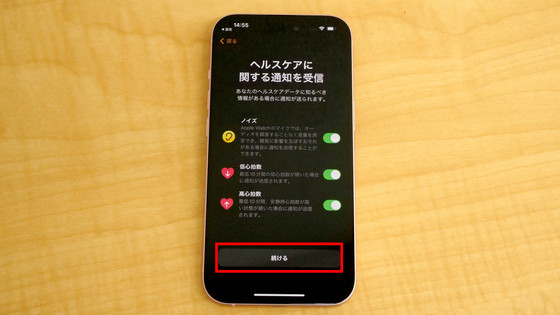
When the safety information is displayed, tap 'Continue'.
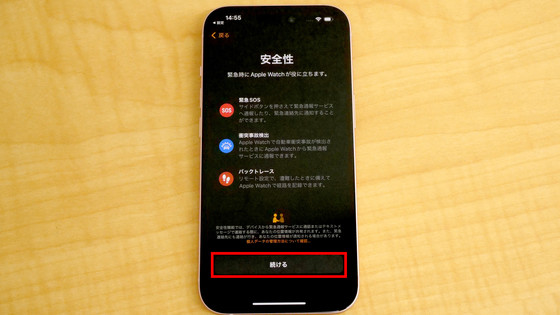
All settings up to this point will be synced with your Apple Watch.
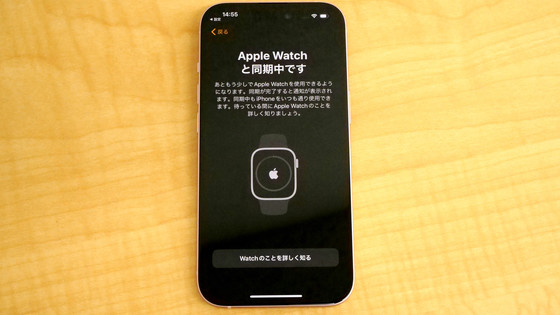
The screen of Apple Watch Series 9 during synchronization looks like this.

When the synchronization is complete, 'Hello' will be displayed, so tap 'Start'.

Setup is complete when the watch face is displayed.

At a later date, I will be publishing a review of my experience wearing the Apple Watch Series 9, so stay tuned. We also plan to publish a photo review of Apple Watch Ultra 2, which was released on the same day.

Apple Watch Series 9 is also available at Amazon.co.jp. The midnight aluminum case GPS + cellular model and sports loop set reviewed this time can be ordered for 74,269 yen including tax for 41 mm, and 79,168 yen including tax for 45 mm.
Amazon.co.jp: Apple Watch Series 9 (GPS model) - 41mm Midnight Aluminum Case and Midnight Sport Loop: Fashion
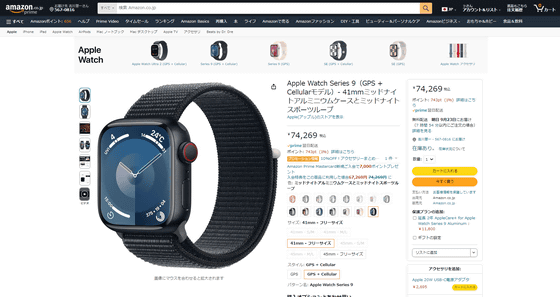
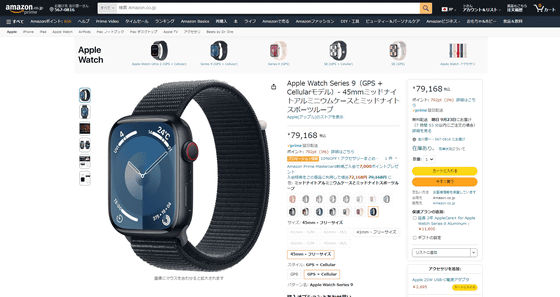
Related Posts:
in Hardware, Smartphone, Review, Posted by log1i_yk








