When I actually set up a VR headset 'PlayStation VR 2' that can be easily connected to PS5 with one cable, it looks like this

The VR headset `` PlayStation VR2 (PSVR2) '' that connects to PlayStation 5 (PS5) will appear on February 22, 2023.
PlayStation VR2 | The next-generation VR game realized with PS5 is here | PlayStation (Japan)
https://www.playstation.com/ja-jp/ps-vr2/
The following article summarizes how the PSVR2 headset and Sense controller look like.
'PlayStation VR2' opening ceremony, what does the next generation VR device realized with PS5 look like? -GIGAZINE

I prepared PSVR2.

Connect the headset's USB Type-C cable to the PS5's USB Type-C port.

Turn on the power of PS5.

Then press the power button on the PSVR2 headset.

It's a little hard to see, but you can see the white LED shining at the bottom of the PSVR2's scope.

Looking at the PS5 screen, it said 'Set up PlayStation VR 2'. Select 'Start Setup' to start setup.
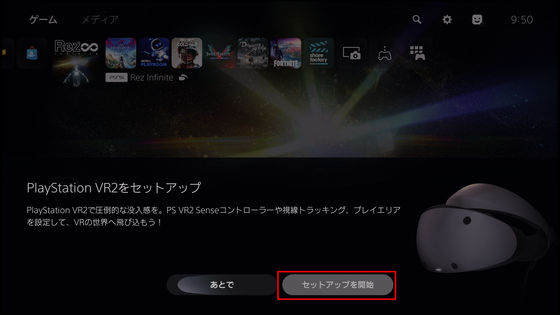
First of all, prepare the VR headset. Connect the stereo headphones that come with the VR headset.

It looks like this when connected.

Pair your Sense controller. First, connect the controller on the right side to the PS5 main unit with a USB cable.

Connect the cable to the USB Type-C port on the Sense controller.

Then press the PS button on the Sense controller to pair.

Pairing of the right Sense controller is now complete.

Next is the Sense controller on the left.

Connect with a USB cable and press the PS button.

Both Sense controllers are now paired.

Next, prepare the VR headset. After unplugging the USB cable connected to PS5, press the function button.

The function button is located on the bottom of the scope, next to the power button.

Next, check the brightness of the room.

Lift it up to face height and press the function button.

After checking the brightness of the room, it's time to prepare to put on the VR headset.

First of all, put the scope on your eyes and wear it.

Hold down the scope adjustment button and adjust the scope back and forth. The light shield that surrounds the field of view has a bellows structure, so light does not leak from the surroundings even when the scope is moved back and forth. Light is also blocked from around the nose, so there is a firm seal. Also, when an editorial staff wearing glasses also wore it, he commented, ``I have worn various VR devices while wearing glasses, but it may be the easiest.''

Wrap the headband around the back of your head and adjust. By turning the dial, you can lightly tighten and firmly fix the headset.

Once the headset is secured, put on the stereo headphones.

Next, adjust the interpupillary distance.
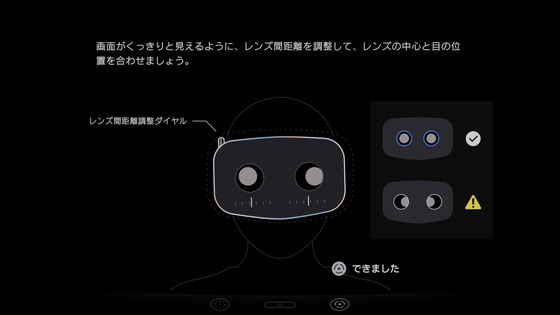
To adjust the interpupillary distance, use the lens adjustment dial on the top of the scope.

After adjusting the interpupillary distance, the image becomes pass-through and the surrounding environment is displayed in black and white.
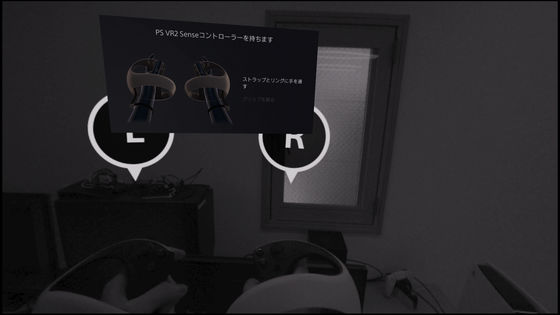
Grab a paired Sense controller based on this pass-through footage.

Next, adjust eye tracking. PSVR2 can track the line of sight with the IR (infrared) sensor inside the scope.
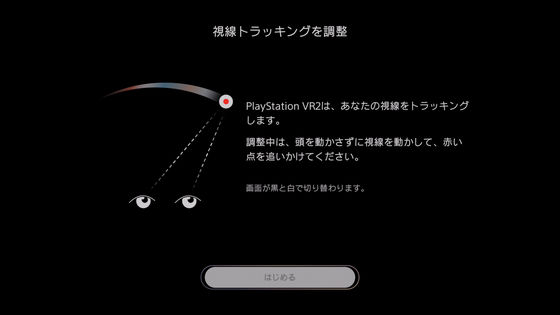
First, track the red dot displayed in the black screen with your line of sight.
Next, track the black dot displayed in the gray screen with your line of sight.
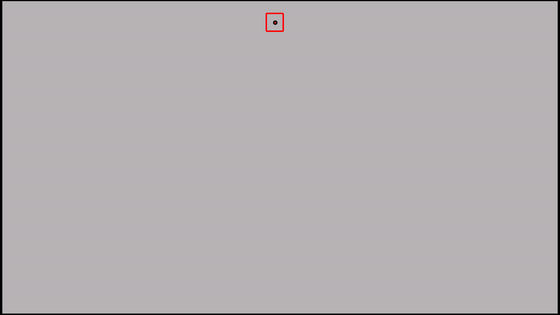
After adjusting the gaze tracking, it is possible to actually try the gaze tracking as follows. If you move your line of sight, the points in that direction will be properly selected.

Then the play area setting starts. The screen switched to black and white pass-through video.
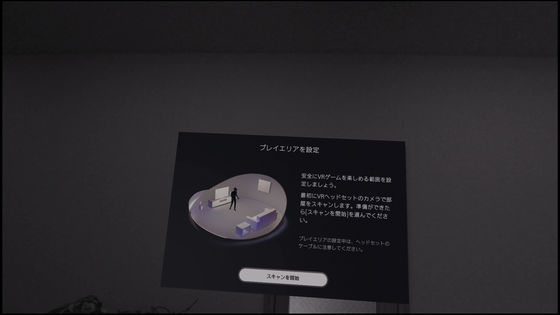
If you look around as it is, a blue layer will appear and scan the surrounding obstacles, walls and ceilings.
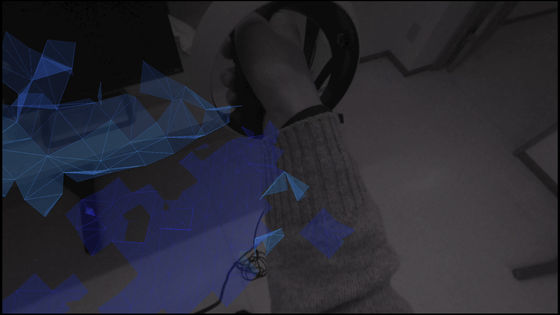
Desks and floors are scanned like this.

When the scan is finished, 'Room scan finished' is displayed.
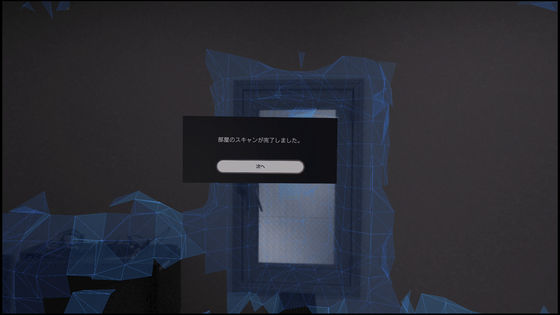
Then place the Sense controller on the floor and set the floor height.
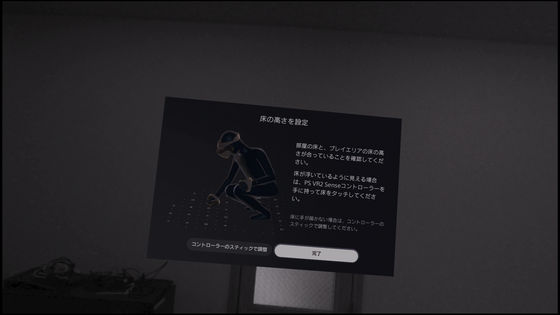
Next, set the play area. This time, select 'Stand or move around and play'.

Set an area in the room where you can actually move around.

It is automatically set by scanning the room, but you can also set it yourself like this.

After completing the settings, select 'OK' to say 'play area setting complete'.
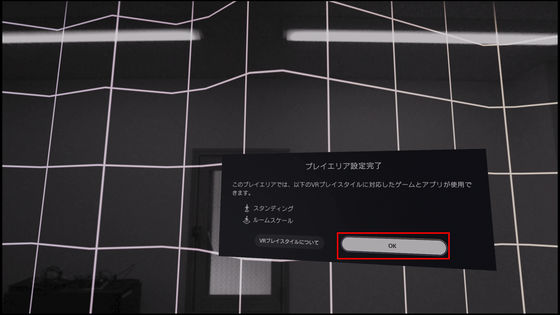
Golden light bursts on the darkened screen ......
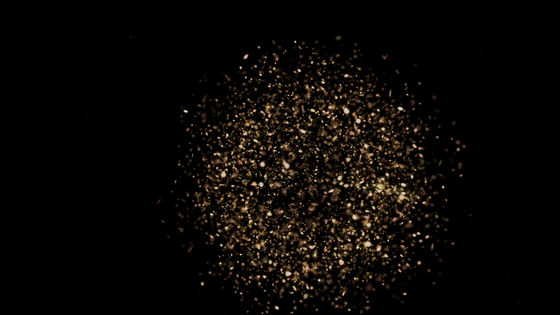
The 'PlayStation VR 2' logo was displayed.
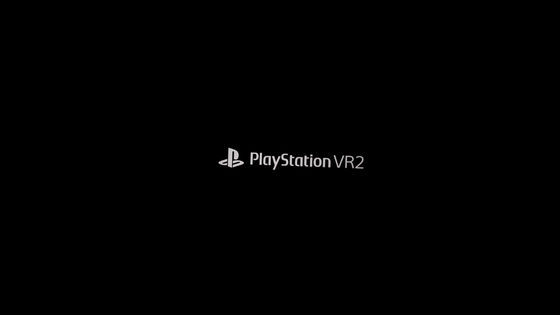
Next time I plan to actually play a game compatible with PSVR2, so please look forward to it.
The price of PlayStation VR2 is 74,980 yen including tax.
・Continued
I tried playing 'Horizon Call of the Mountain' where you can fully enjoy the beautiful graphics and haptic vibrations of PlayStation VR2 - GIGAZINE

Related Posts:






